Checklist titles, descriptions, and steps can be translated manually or with AI assistance. Translation for all checklist types within R365 Training is done on the Checklist Editor screen. PDFs, videos, and images are not eligible for translation.
All language versions are published together when the content is published.
After publication, any edits made to the English version do not automatically update the translated versions. Each available language must be updated manually. If new content is added to the English version, default text for the new fields is copied into all configured languages.
Learn more about translations in R365 Training.
Security
Users must have one of the following permissions to access this page:
- Account Owner
- Administrator (Company Admin)
These permissions are granted in the user details of a user profile. Learn more about managing training users.
Add or Remove a Language Option on a Checklist
Follow these steps to enable or disable language options on a checklist:
Click steps to expand for additional information and images.
1) Navigate to the screen for the desired checklist type (Daily, Periodic, Audit, or Training).
To open the Daily, Periodic, and Audit checklists screen:
Open the Admin page.
Under Checklists, select Daily Ops Checklists, Periodic Checklists, or Audit Checklists.
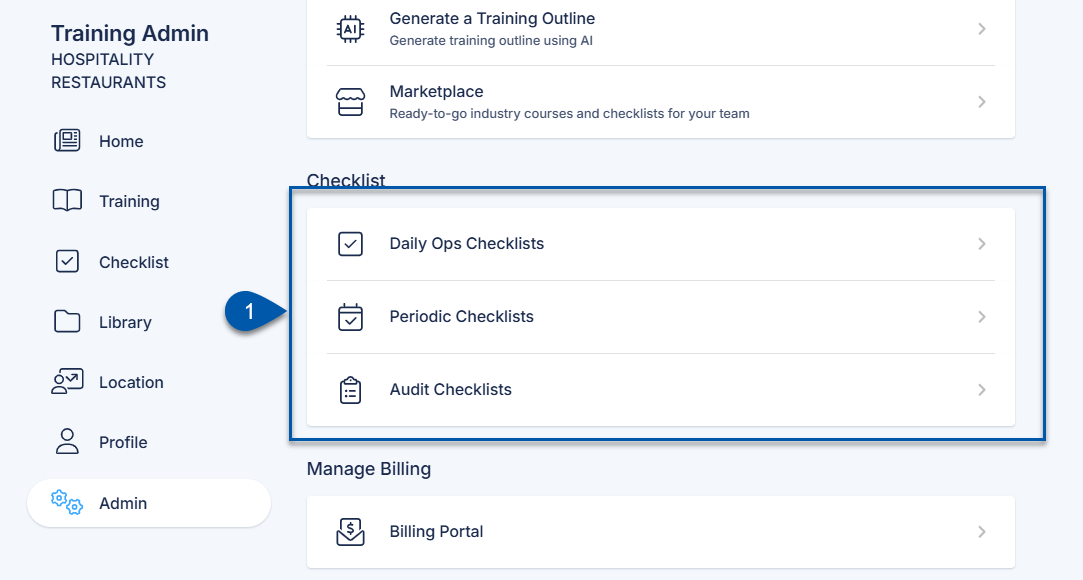
To open the Trainer Checks or Self Checks screen:
Open the Admin page.
Under Training, select Training Assets.
Select Training Checklists.
Select Trainer Checks or Self Checks.
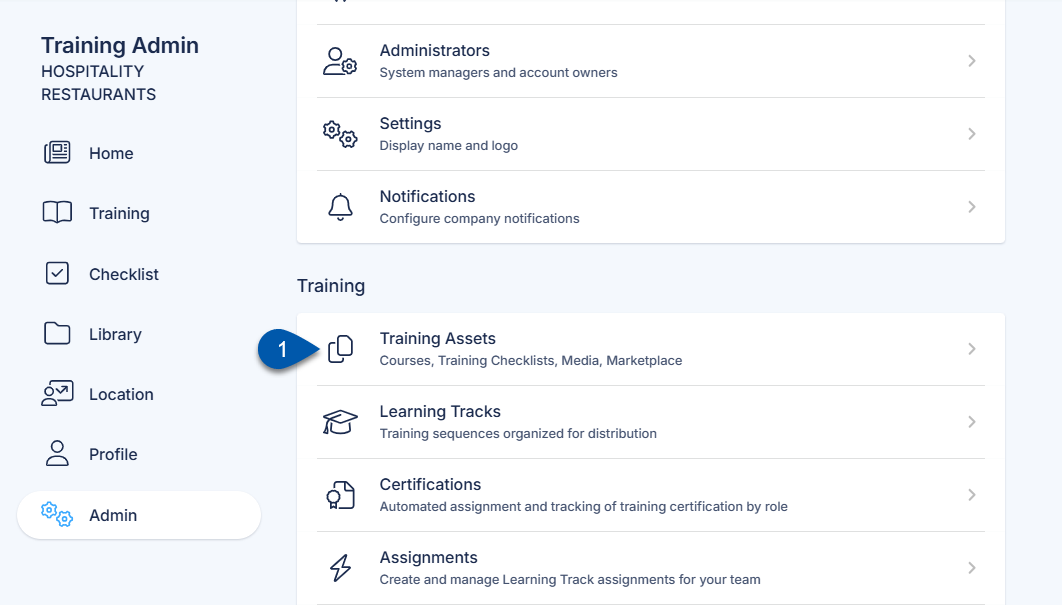
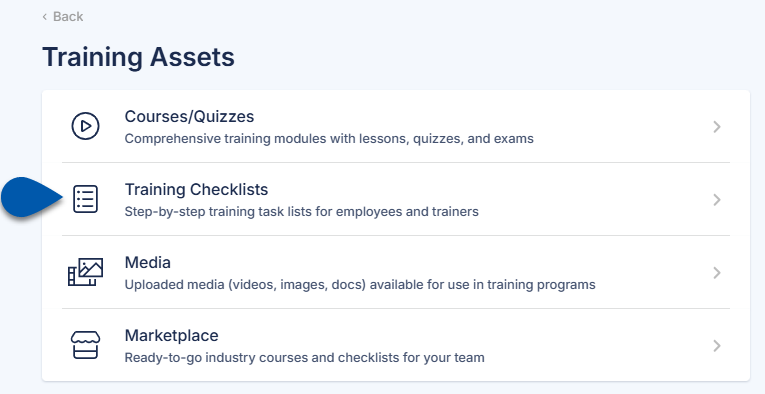
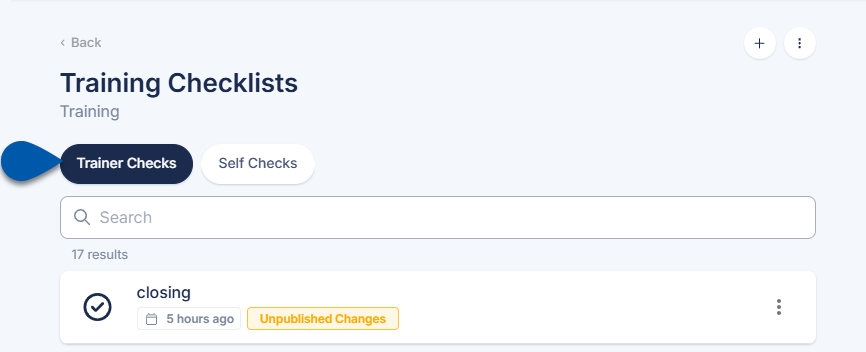
2) Click the desired checklist, then select Edit.
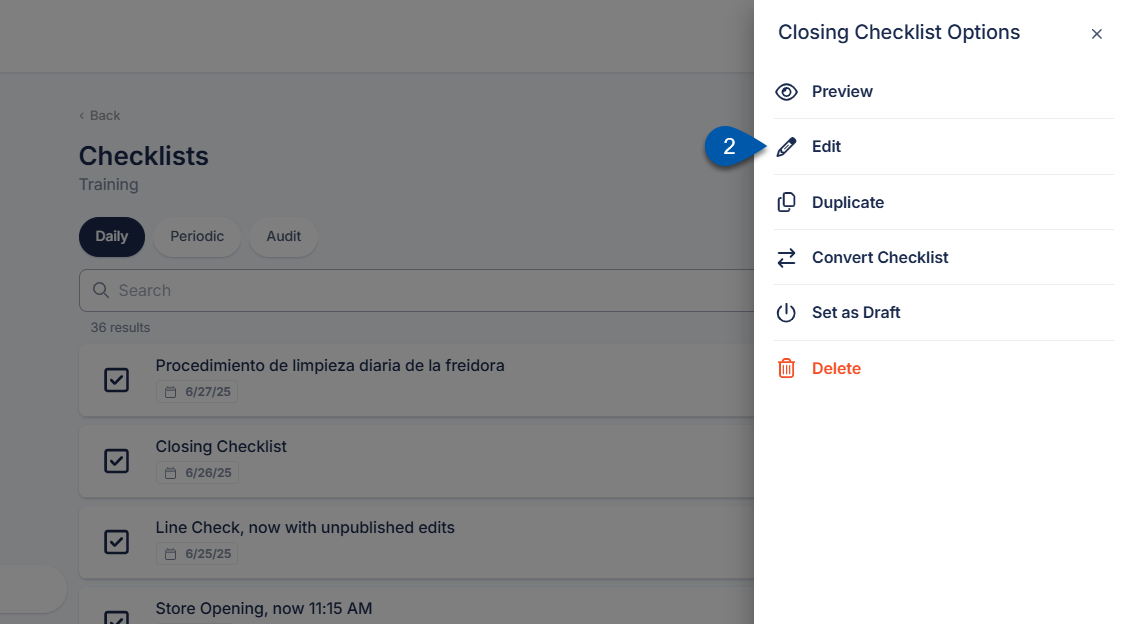
3) Select the Language Settings button in the header.
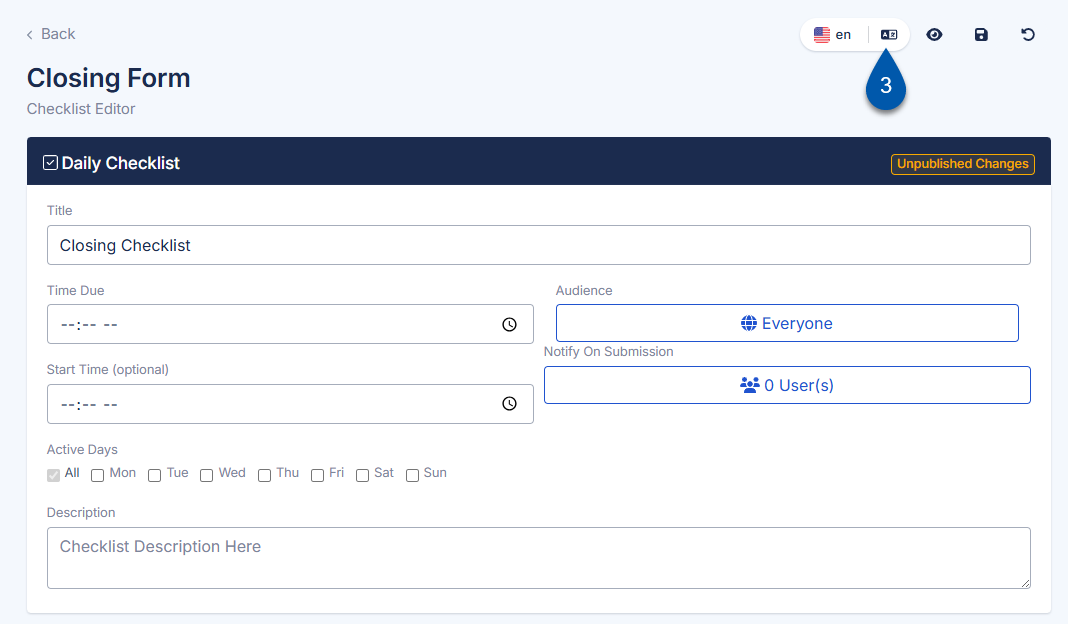
4) Select the Translation dropdown menu.
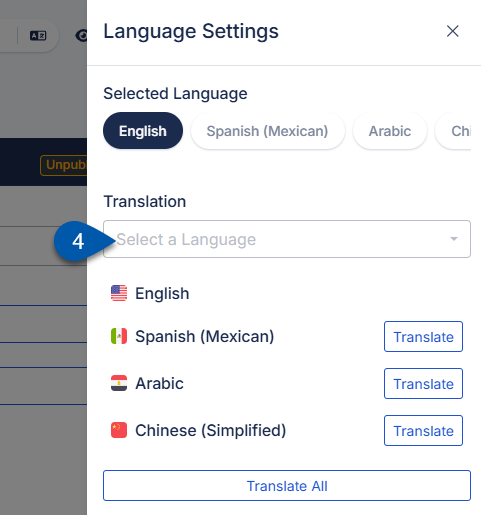
5) Check the box for all languages that will be shown for learners.
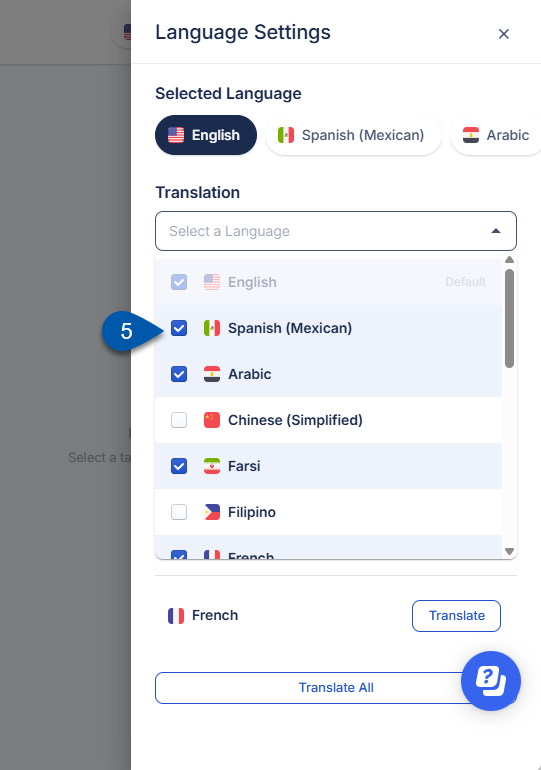
6) Uncheck the box for all languages that will be hidden for learners.
English cannot be disabled.
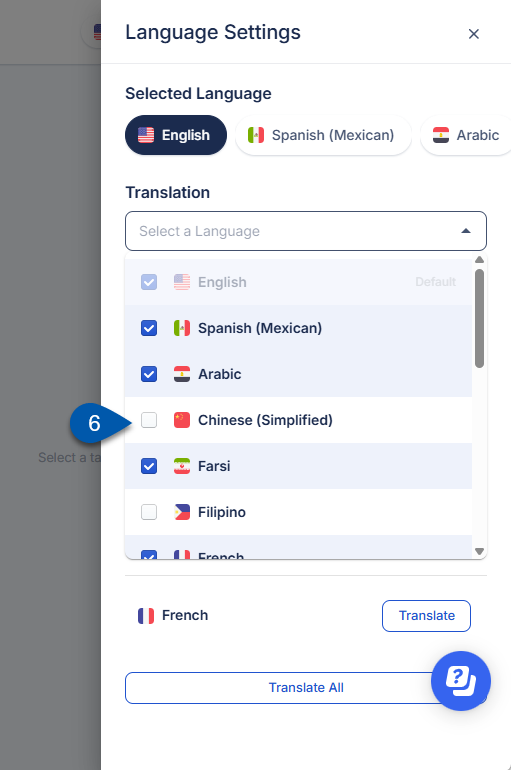
7) Translate content for added languages.
Languages will be available for learners to select once they are enabled. Content is not automatically translated.
Checklists can be manually translated or translated with AI assistance.
Manually Translate a Checklist
Follow these steps to manually update translated text for a checklist:
Click steps to expand for additional information and images.
1) Navigate to the screen for the desired checklist type (Daily, Periodic, Audit, or Training).
To open the Daily, Periodic, and Audit checklists screen:
Open the Admin page.
Under Checklists, select Daily Ops Checklists, Periodic Checklists, or Audit Checklists.
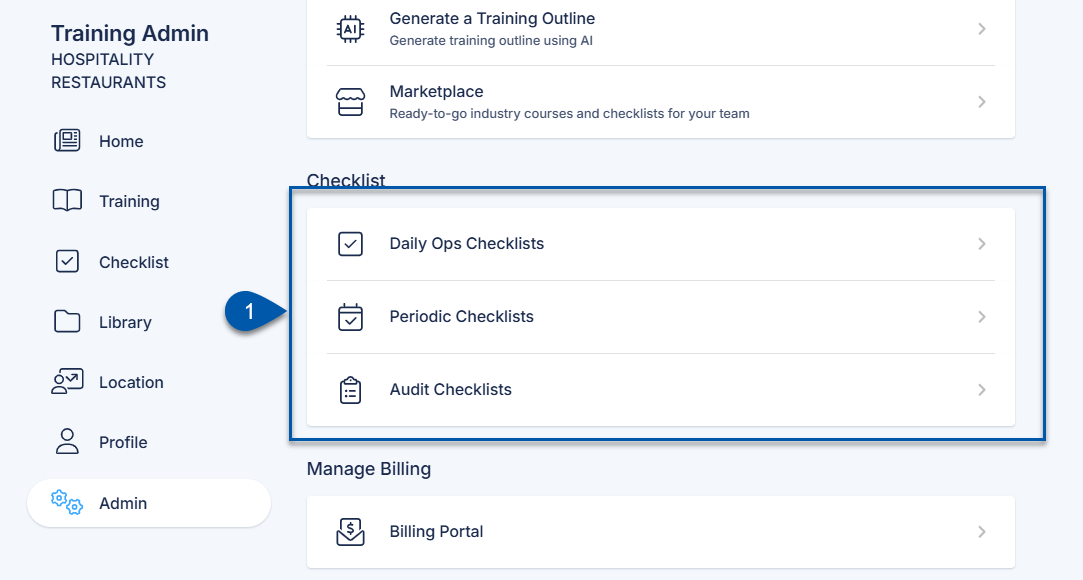
To open the Trainer Checks or Self Checks screen:
Open the Admin page.
Under Training, select Training Assets.
Select Training Checklists.
Select Trainer Checks or Self Checks.
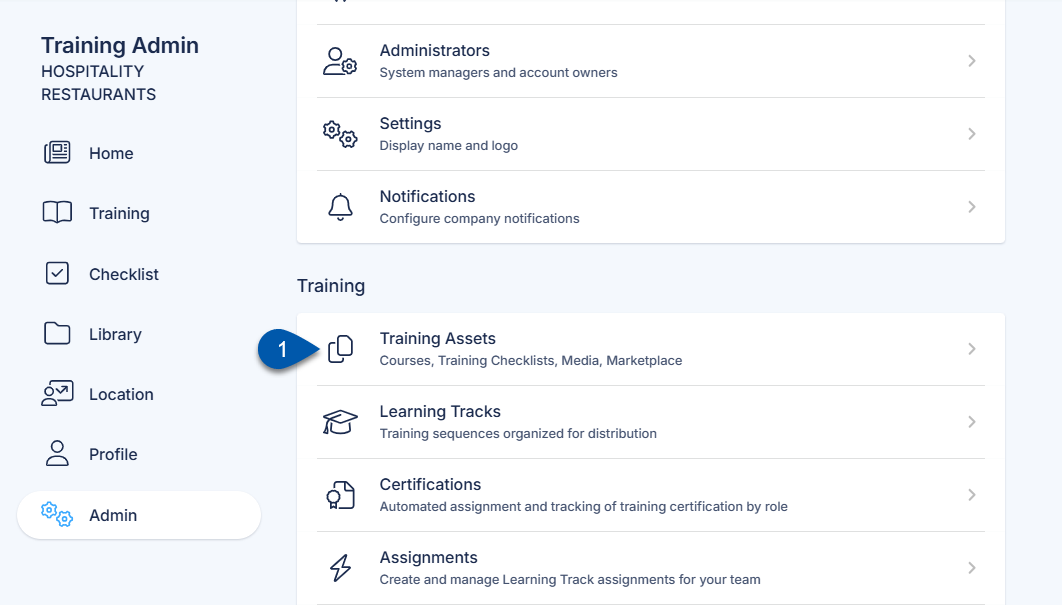
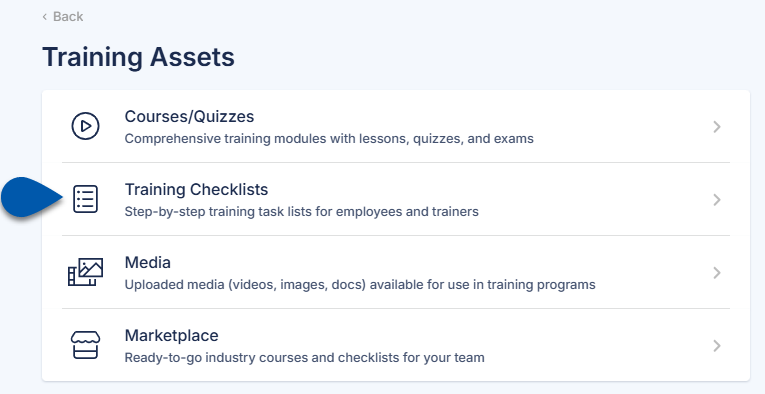
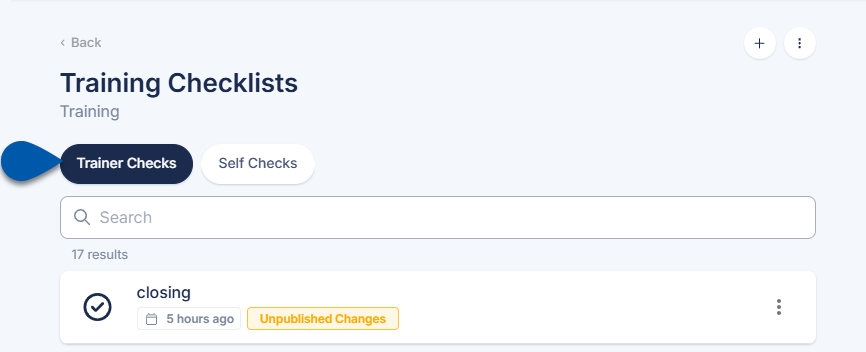
2) Click the desired checklist, then select Edit.
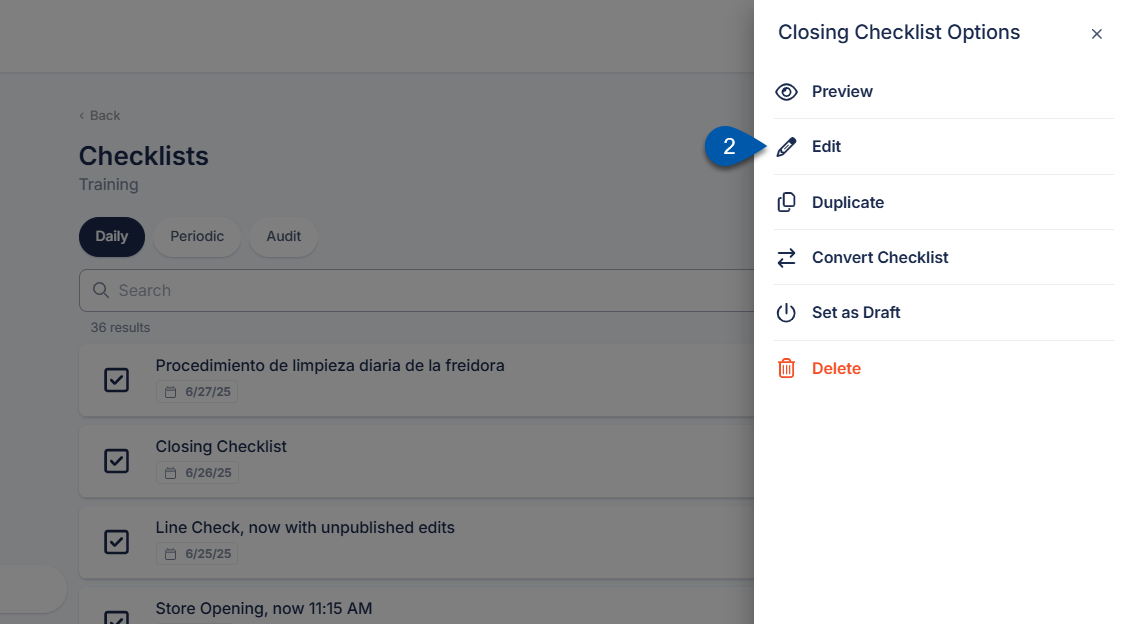
3) Click the Language Selection button in the header to open the list of available languages.
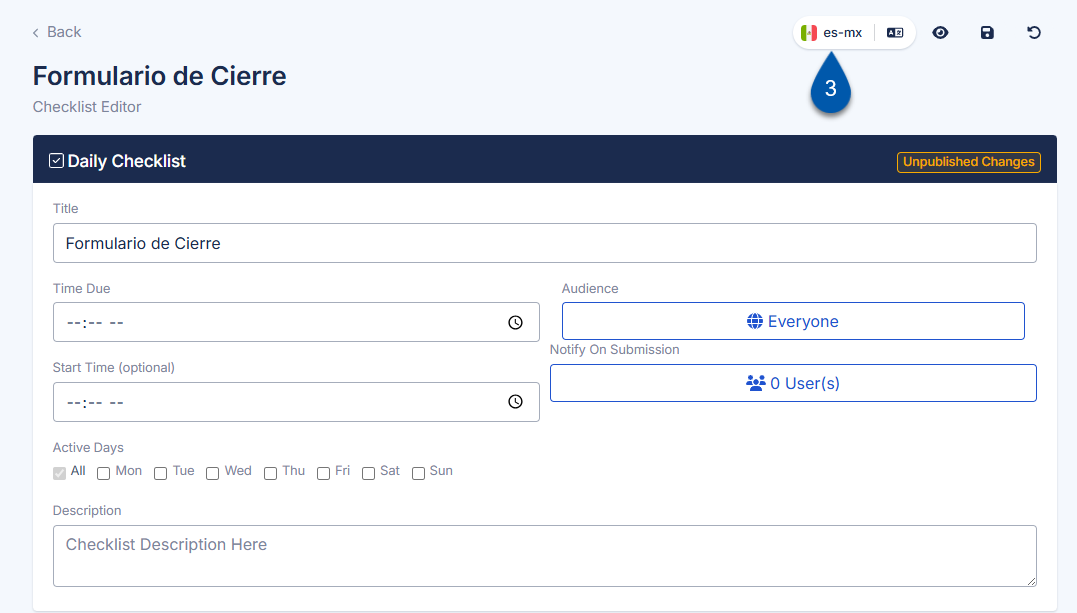
4) Select the language to edit.
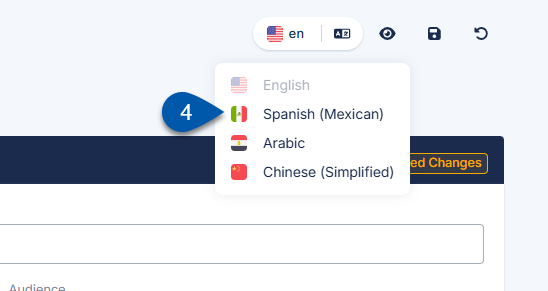
5) Enter translated text in the checklist title and/or description.
The text displayed in the editor for the selected language reflects the exact content that will be presented to learners upon publication.
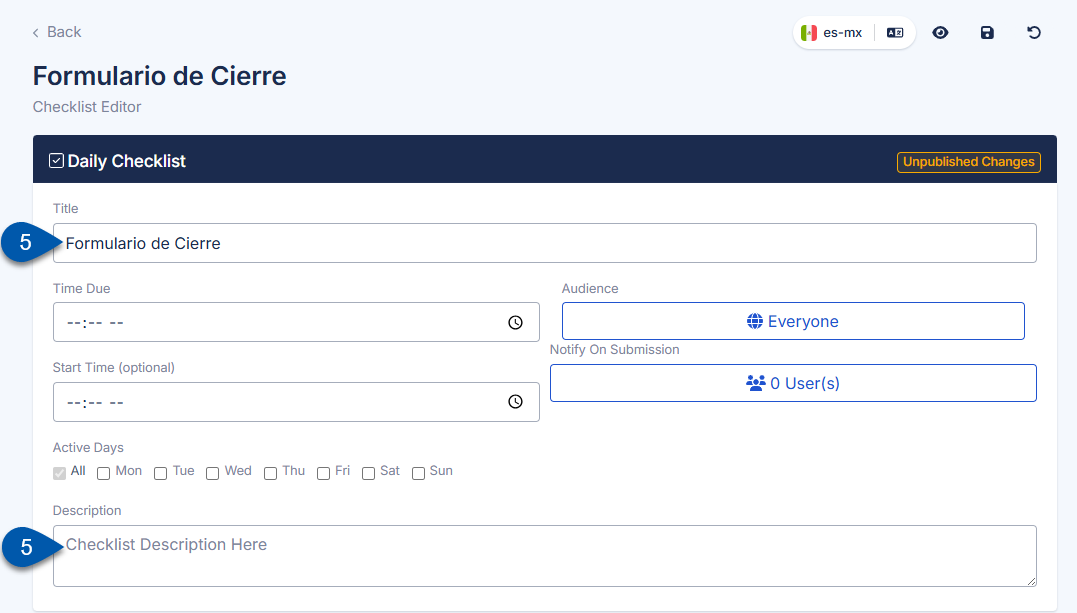
6) Select the desired section to update the sections’ title.
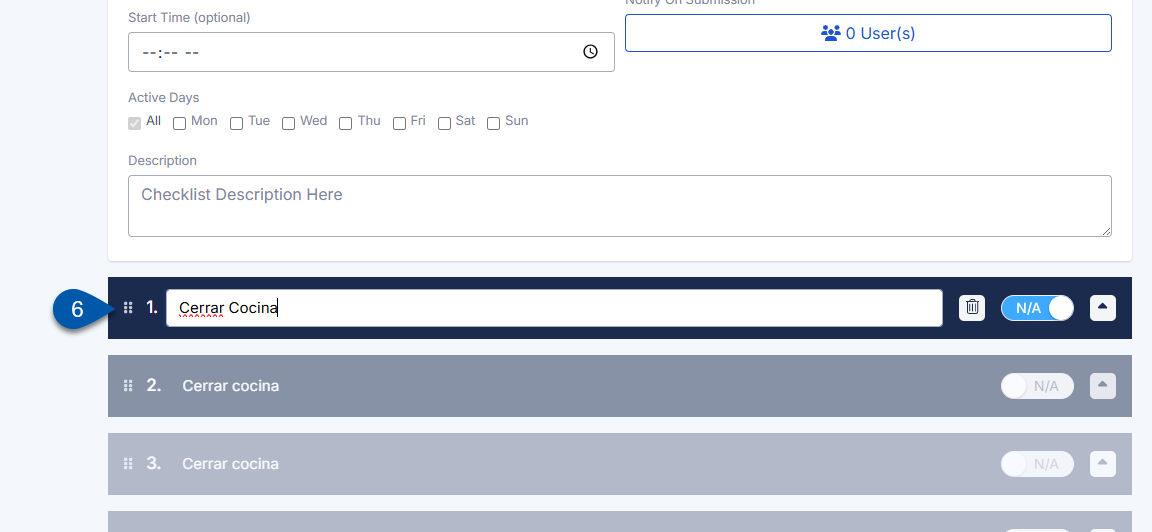
7) Expand the section to display the section description and steps.
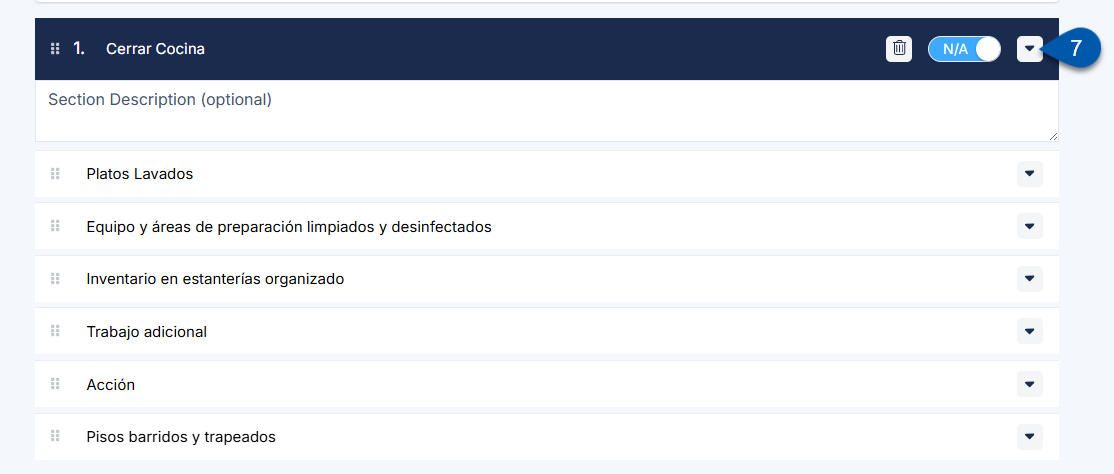
8) Enter translated text in the section description.
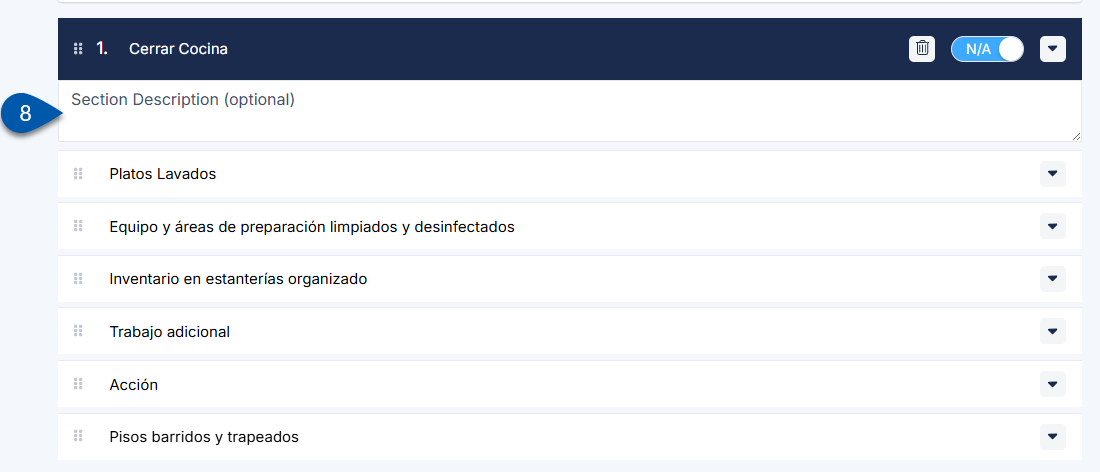
9) Click the desired step to update the step’s title.
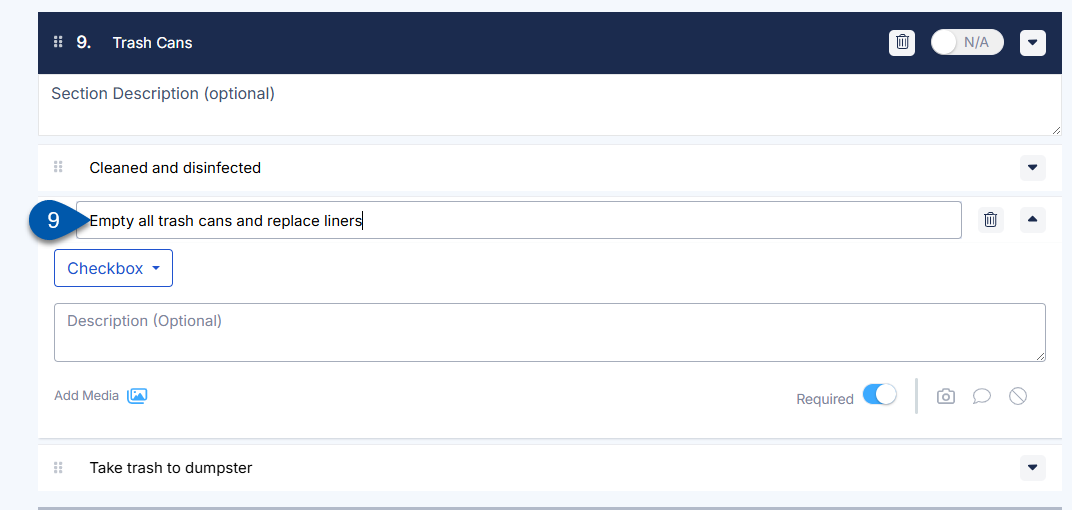
10) With the step expanded, enter translated text into the step description.
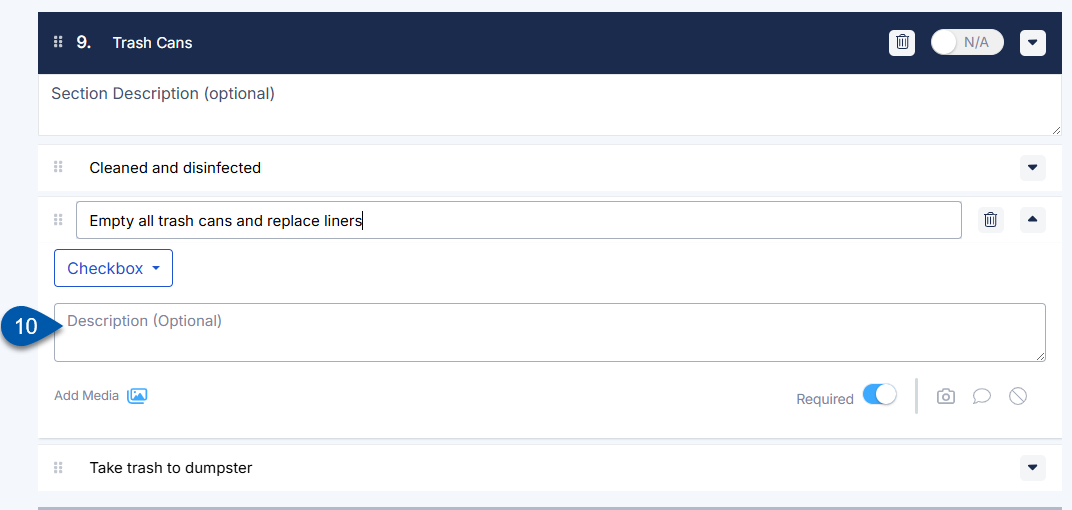
11) Repeat steps 9 - 10 for all desired steps in the section.
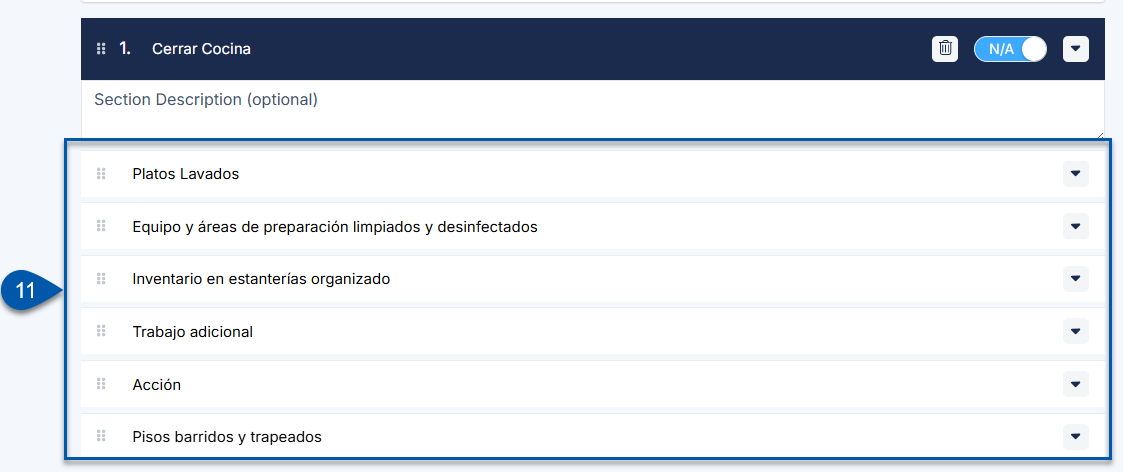
12) Repeat steps 6 - 11 for all desired sections.
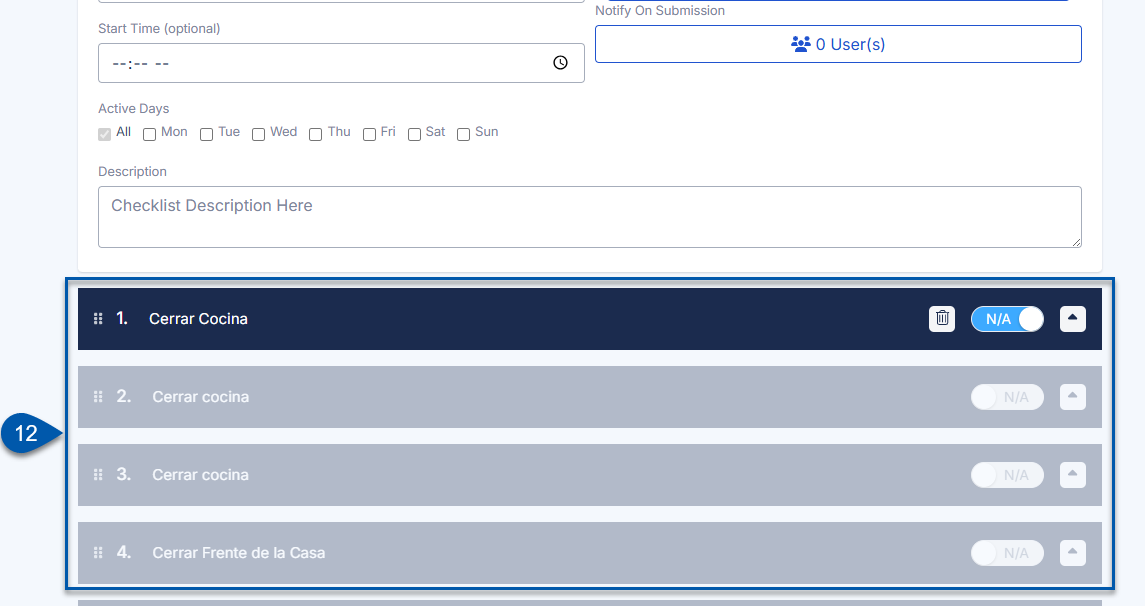
13) Click the Save button, then select Save & Publish.
All language versions are published together when the content is published.
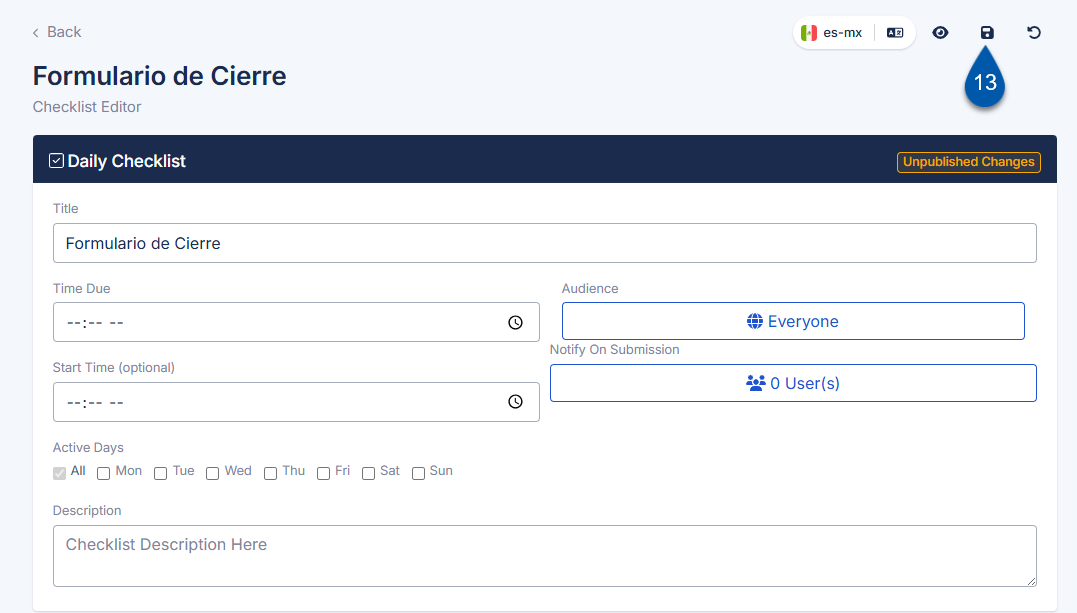
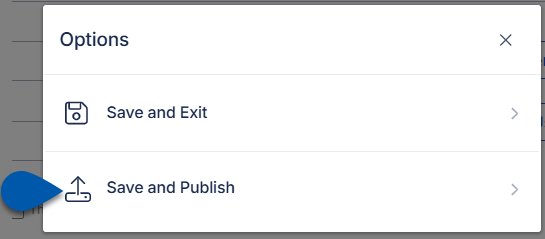
Translate a Checklist with AI Assistance
Follow these steps to apply AI translation to all of the titles, descriptions, and steps within a checklist:
Click steps to expand for additional information and images.
1) Navigate to the screen for the desired checklist type (Daily, Periodic, Audit, or Training).
To open the Daily, Periodic, and Audit checklists screen:
Open the Admin page.
Under Checklists, select Daily Ops Checklists, Periodic Checklists, or Audit Checklists.
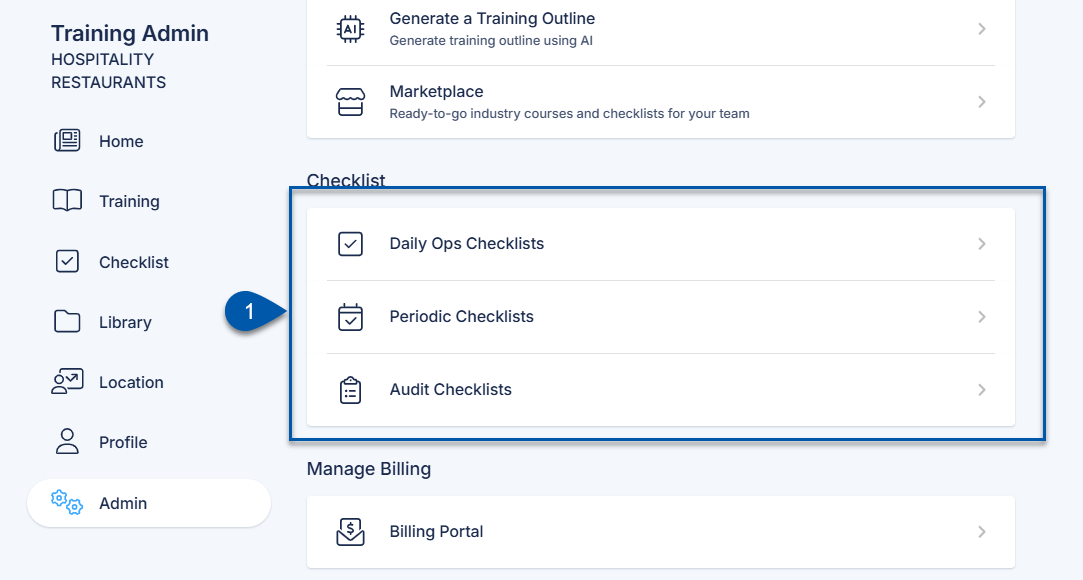
To open the Trainer Checks or Self Checks screen:
Open the Admin page.
Under Training, select Training Assets.
Select Training Checklists.
Select Trainer Checks or Self Checks.
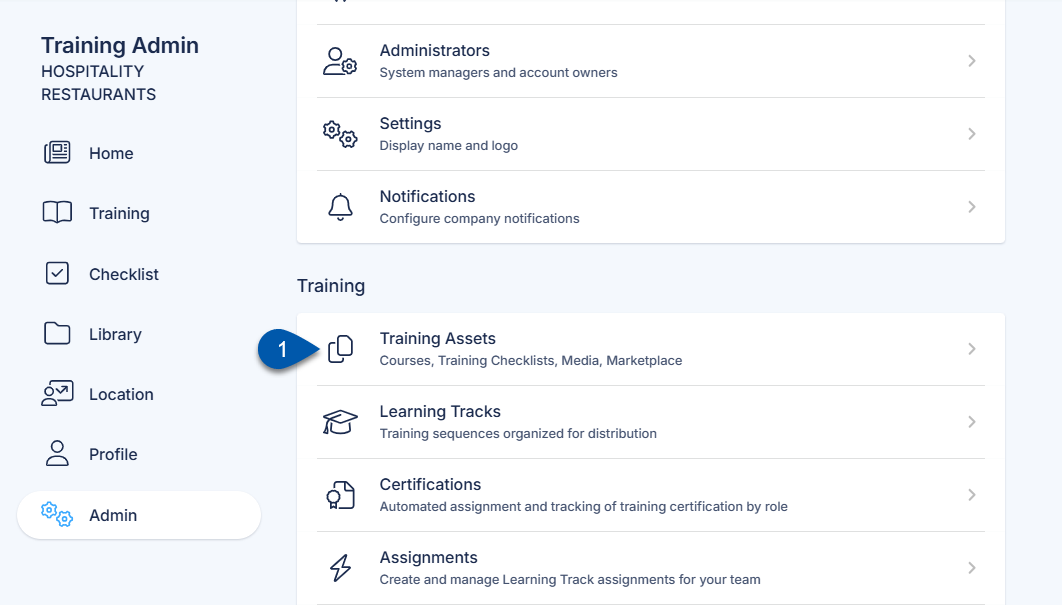
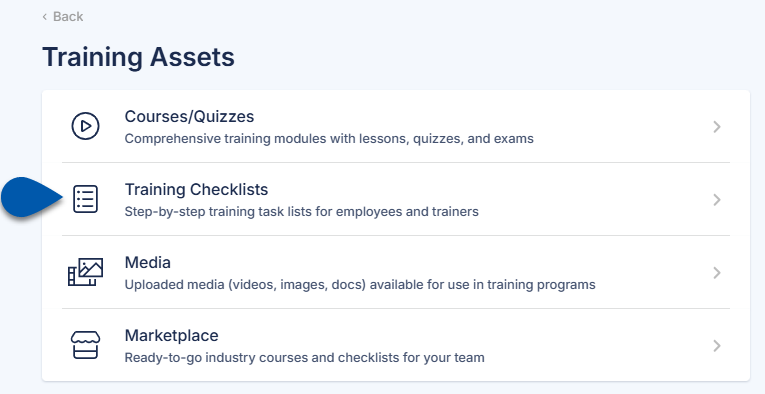
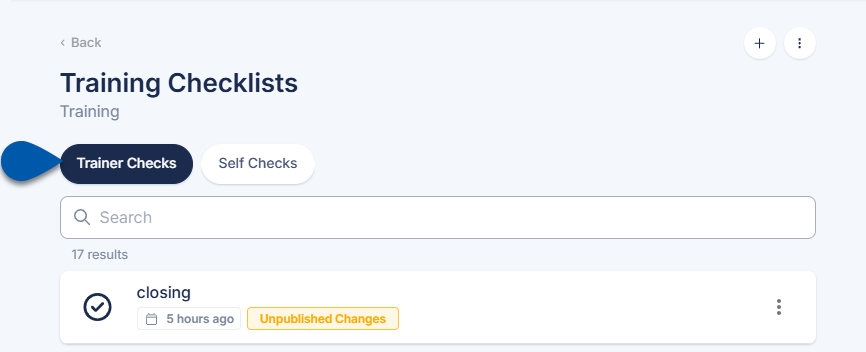
2) Click the desired checklist, then select Edit.
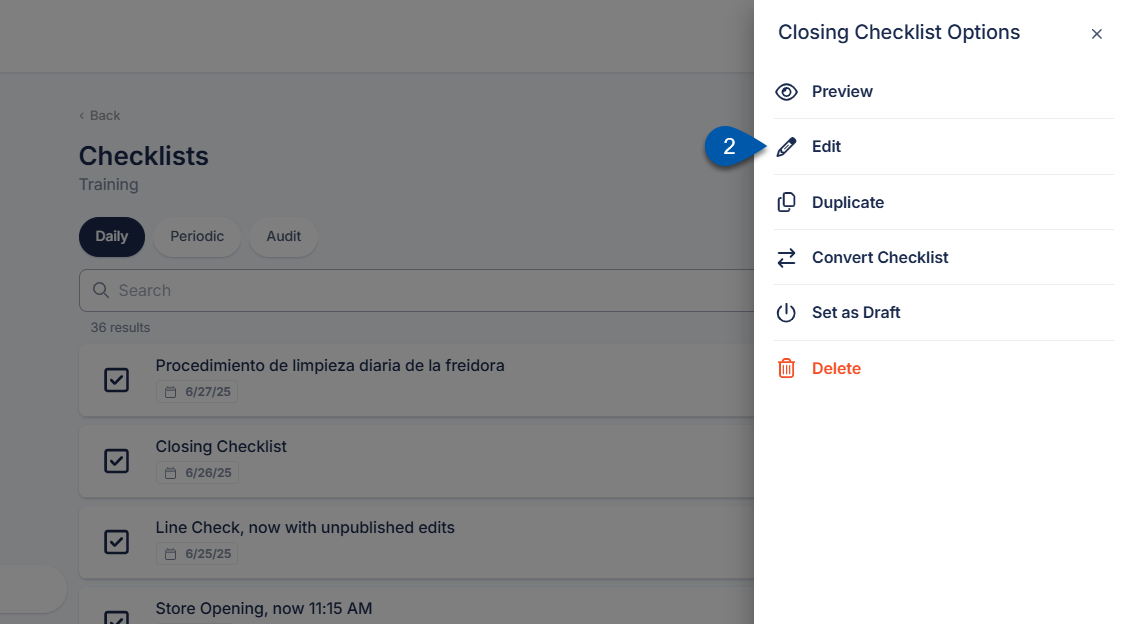
3) Select the Language Settings button in the header.
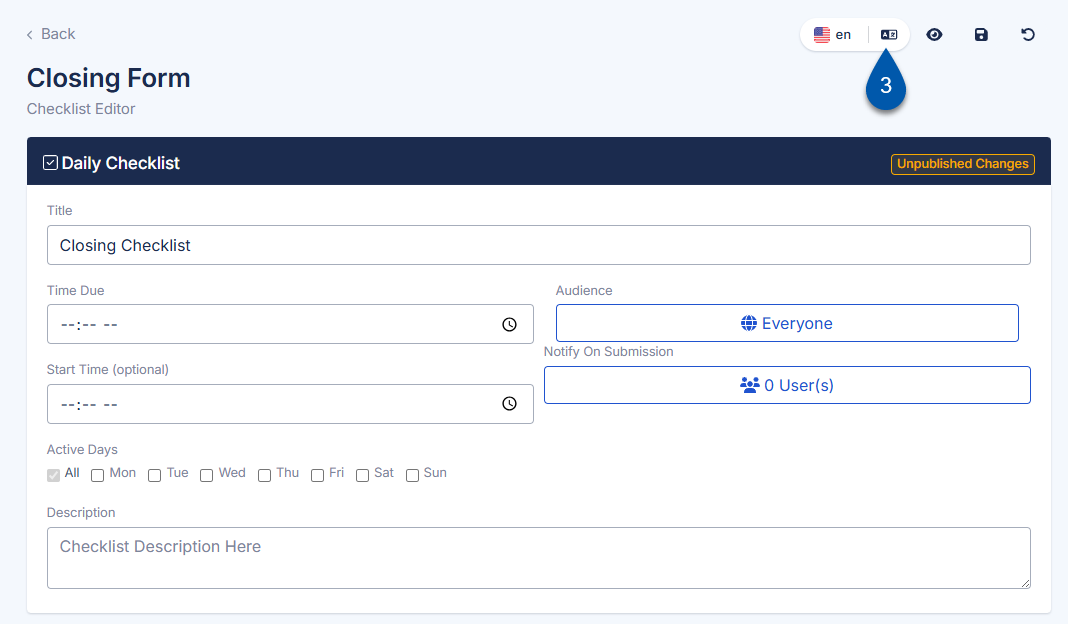
4) Click Translate next to the desired language to translate the text for a single language.
All text for the selected language is updated. Any existing manual edits are discarded and replaced with the AI translation.
Only the text for the selected language is updated. The text for other enabled languages is not impacted.
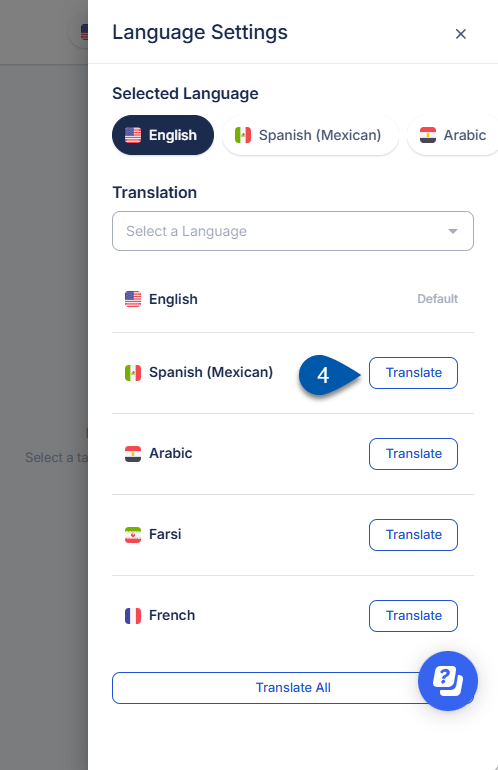
5) Click Translate All to update the translation for all enabled languages. (Optional)
All text for all enabled languages is updated. Any existing manual edits are discarded and replaced with the AI translation.
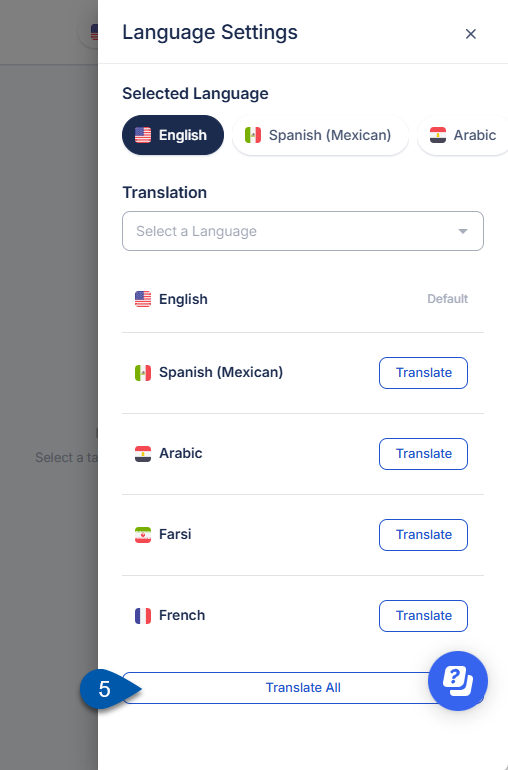
6) Select each translated language to review translations and manually edit if needed.
The text displayed in the editor for the selected language reflects the exact content that will be presented to learners upon publication.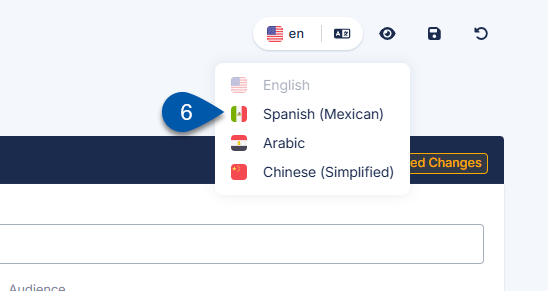
7) Click the Save button, then select Save & Publish.
All language versions are published together when the content is published.

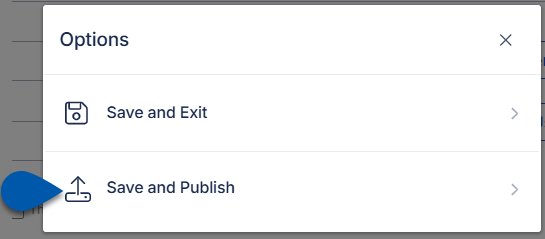
AI-assisted translations are not automatically applied to future content. If new content is added to a learning track after a translation has been applied, each enabled language must be updated either manually or by reapplying the AI translation.