Each trade request will have a preview of the request details, including the names of both employees, the location, shift details, and the date the request was made. Here, users can approve or deny the request.
Beginning Oct 2025, the R365 mobile app is getting a refreshed design across all screens. Navigation paths in this article may differ from the updated layout, but functionality remains the same. Articles will be updated as soon as possible. Learn more about the new navigation experience.
Navigation
Trade requests are opened from the Trade list on the Schedule Requests page.
Navigate to the Schedule Requests page.
Select the Trade button
 at the bottom of the page.
at the bottom of the page.Select the desired trade request. The Trade Request Details screen will open.
Trade Request Details Buttons and Fields
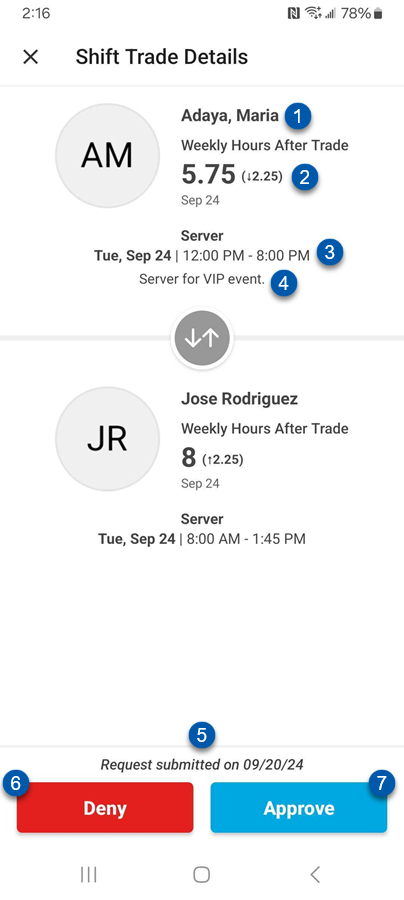
Field | Description | |
|---|---|---|
1 | Employee Name | Name of the employee wanting to trade shifts. |
2 | Hours | Scheduled hours for the employee if the trade is approved. Next to this amount, an additional number will appear to show the amount of hours that their total hours will be changed by, as well as an arrow to indicate the direction of change. This amount will be colored based on the amount of total hours that they already have scheduled:
|
3 | Shift Details | Job code, date, and times of the shift that is being traded. |
4 | Shift Notes | Scheduling notes for the shift. |
5 | Submit Date | Date that the shift trade was submitted. |
6 | Deny | Denies the trade. |
7 | Approve | Approves the trade. |