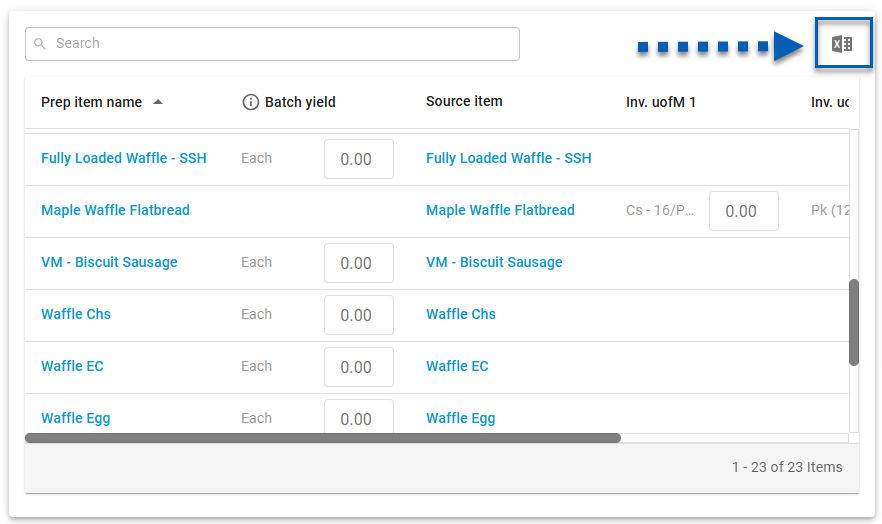This feature is in beta for select customers. Contact your CSM for more information.
Before beginning food prep, a prep sheet should be created and printed. Prep sheets are found on the Prep Sheets page. Creating a prep sheet opens the Prep Sheet Wizard, which guides through each step of creating and completing a prep sheet, from entering on-hand counts to printing the final prep sheet used for daily food preparation.
This process plans daily prep work based on inventory levels and estimated usage. It ensures each location preps the correct quantities of each item for the day.
The Prep Sheet Wizard includes three main steps:
On Hand Count: Enter current inventory amounts for each prep item.
Prep Quantity Review: Review and adjust the suggested prep quantities.
Print Preview: Review how the prep sheet will print, then print it for use in the restaurant.
Security
The following permissions are required to create prep sheets:
Food → Advanced Prep → Prep Sheets →
Create Prep Sheets
View Prep Sheets
Edit Prep Sheets
Navigation
Prep sheets are created from the Prep Sheets page.
Navigation Steps
Open the Inventory application.
Expand Prep.
Click Prep sheets.
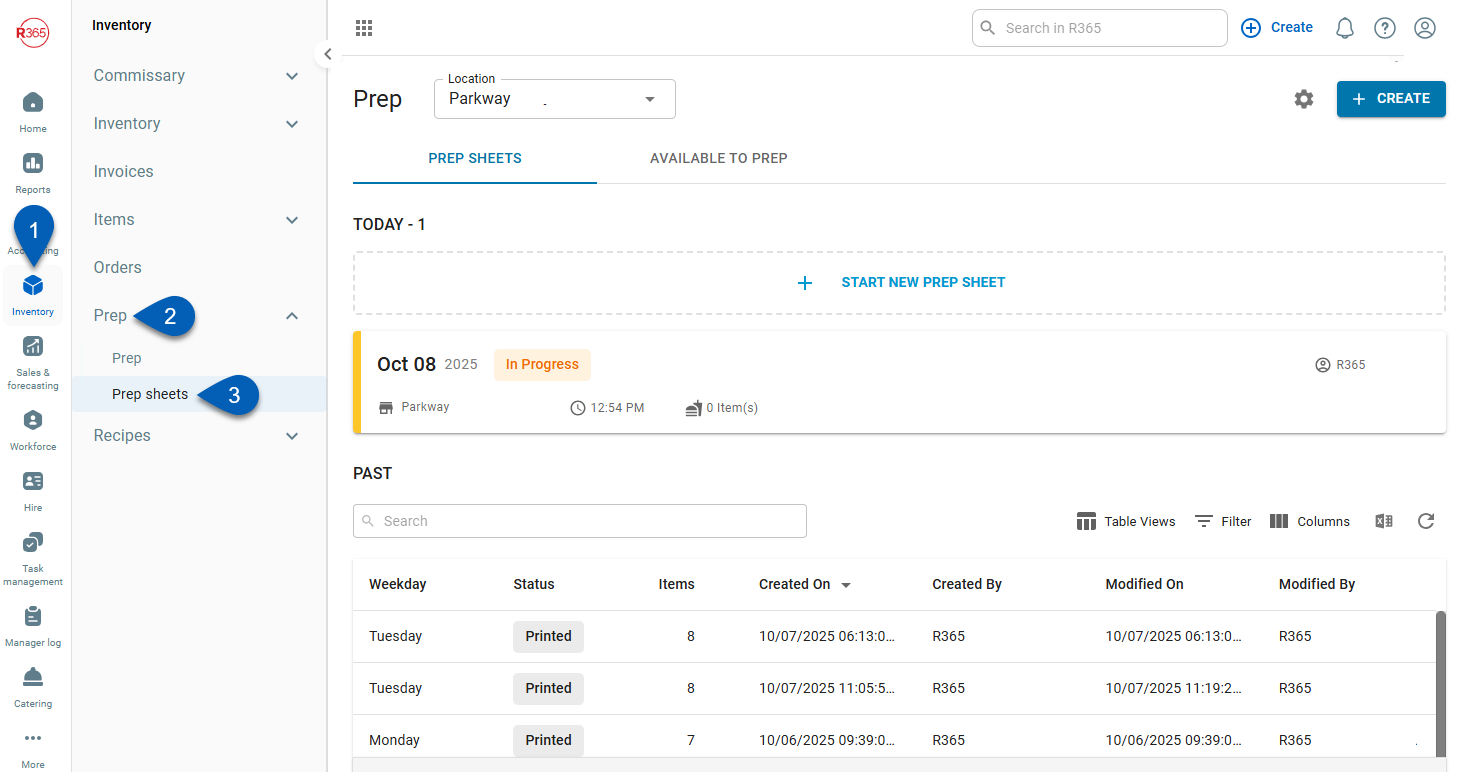
Search
Navigate to pages with the R365 global search bar:
Enter all or part of the page name in the R365 global search bar.
Select the page from the results list.
Only enabled pages can be searched for. If the desired page is not enabled, contact your CSM for assistance.

Start a Prep Sheet
To start a prep sheet, navigate to the Prep Sheets page. Then, follow these steps:
Click steps to expand for additional information and images.
1) Click Start New Prep Sheet from the Prep Sheets tab or the Create button from either tab.
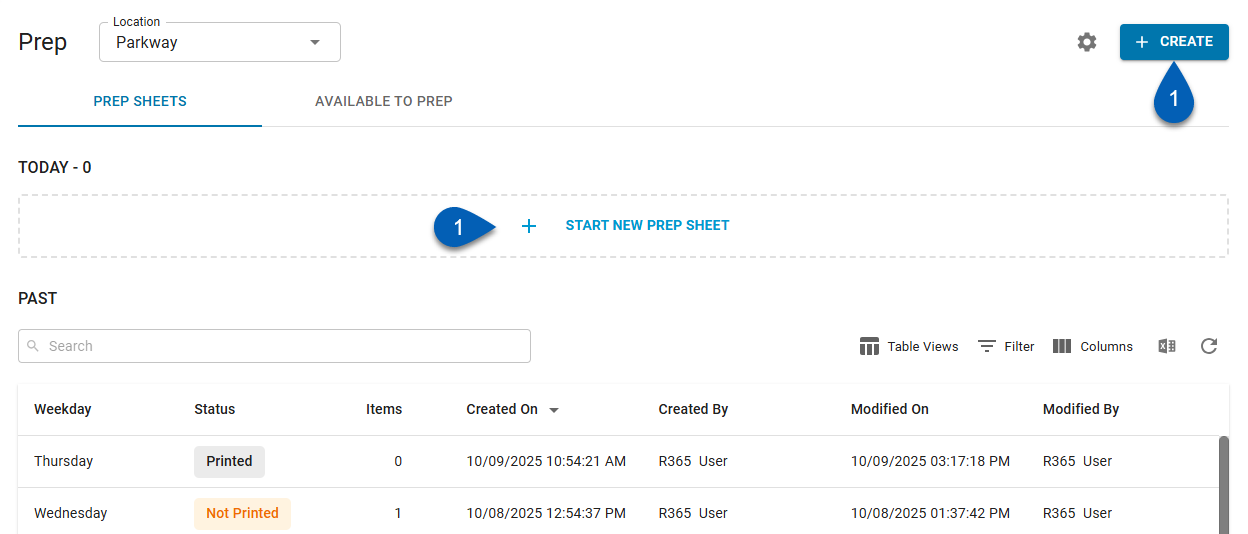
2) The Prep Sheet Wizard will open to the first step: On Hand Count.
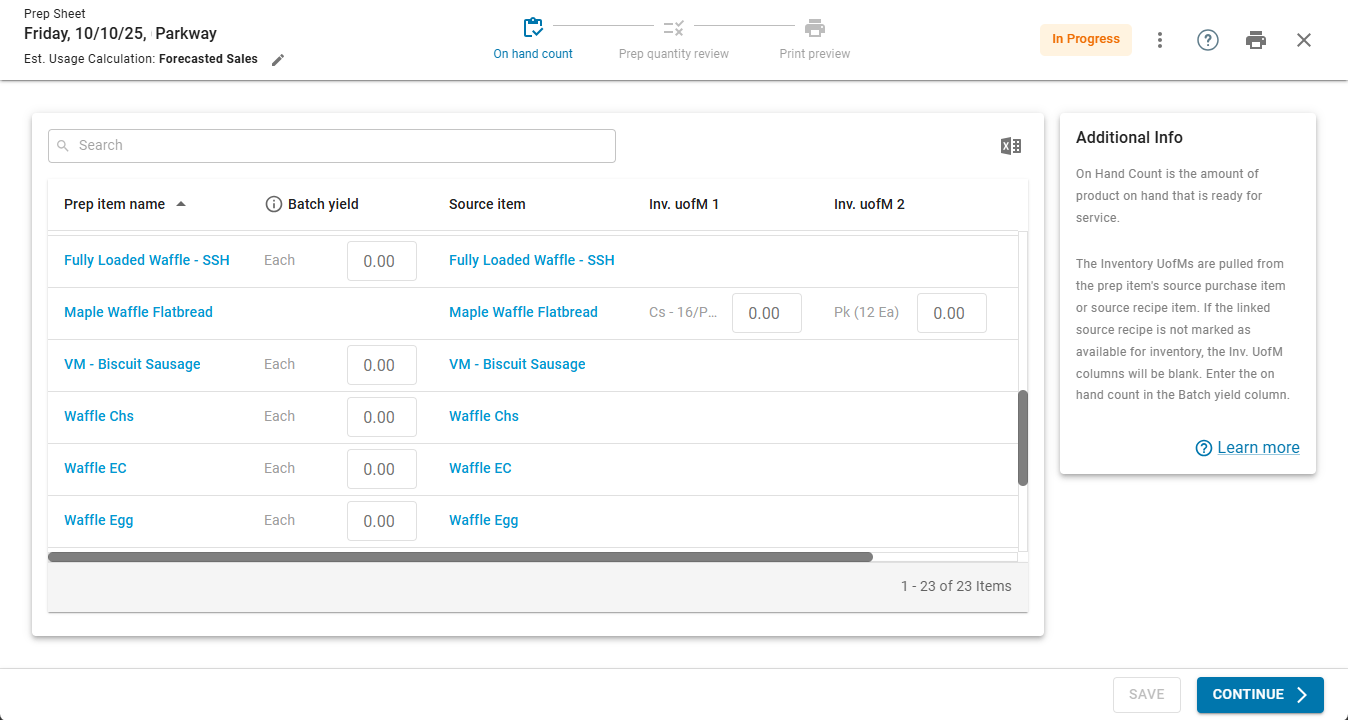
3) Optional: Before entering values, confirm the prep sheet’s Estimated Usage Calculation. To change the calculation, click the edit button in the top left corner of the page. If the default calculation is correct, skip this step.
The estimated usage calculation will automatically be set to the default calculation set up in prep configuration settings.
Changing the estimated usage calculation can also be done on the next screen of the Prep Sheet Wizard, if needed.
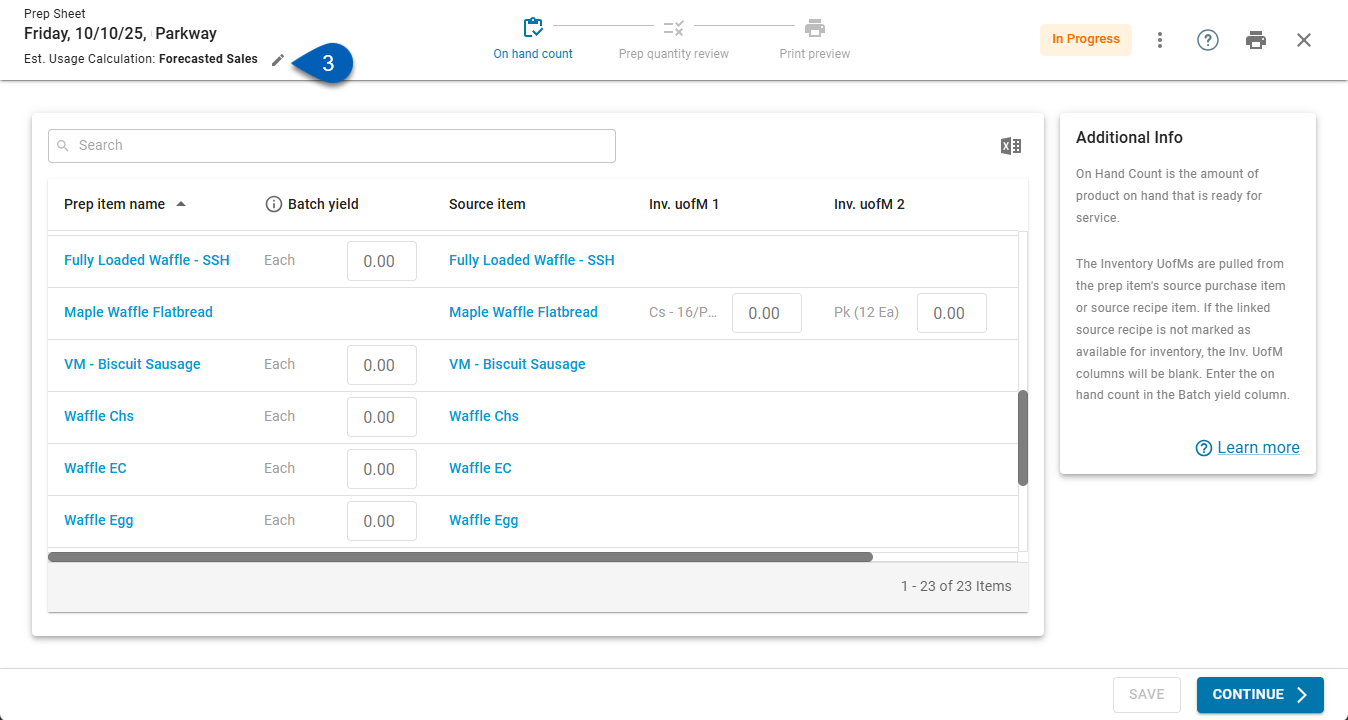
Then, make selections for the Calculation and Prep Quantity Rounding and click Recalculate.
The available options will be determined by the prep configuration settings.
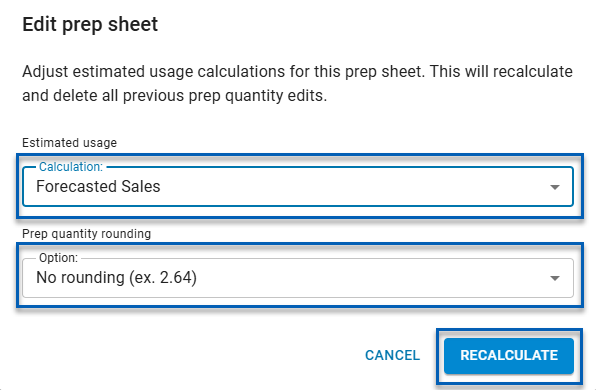
4) In the Batch Yield or Inventory UofM fields, enter the on hand count for the prep items listed on the table.
The on hand count is how much of the prep item that the store currently has in stock. Prep items with source items that are not marked as available in inventory will have the Batch Yield field open. All other purchased items and recipe items will use the Inv. UofM 1, 2, and 3 column fields.
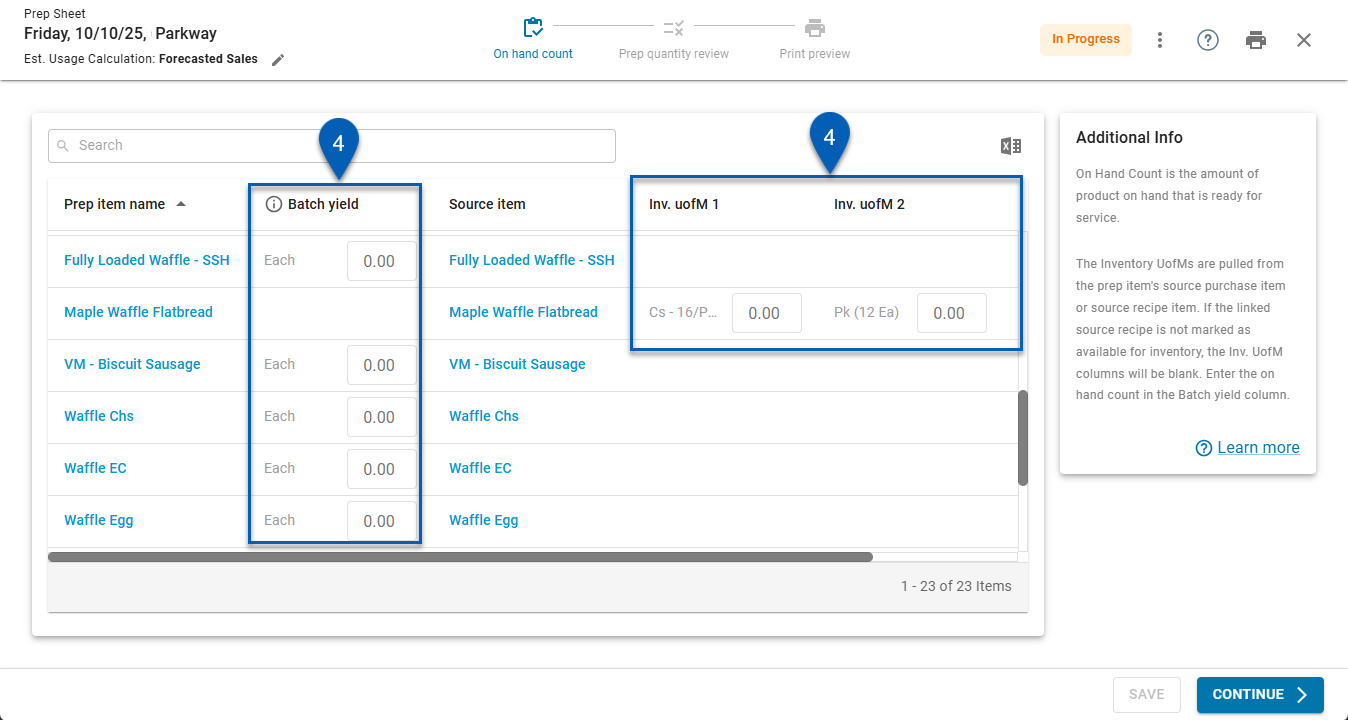
R365 Tip for On Hand Counts
Need a paper copy for counting? Use the Export button to print the prep item list. Write down the quantities as they are counted, then enter those values in the On Hand Count step.
5) Once all the on hand counts are entered, click Continue.
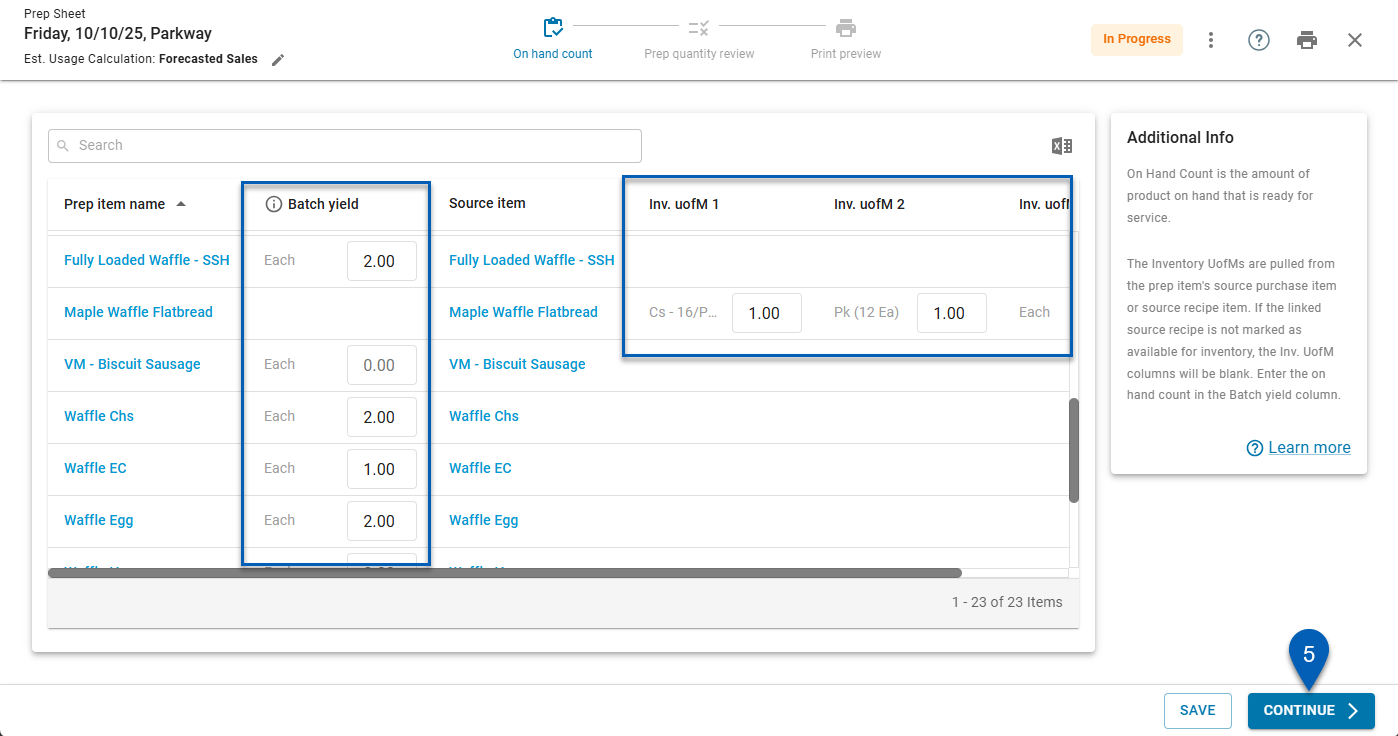
This will take users to the next step in the wizard: Prep Quantity Review.
6) Review the prep quantities.
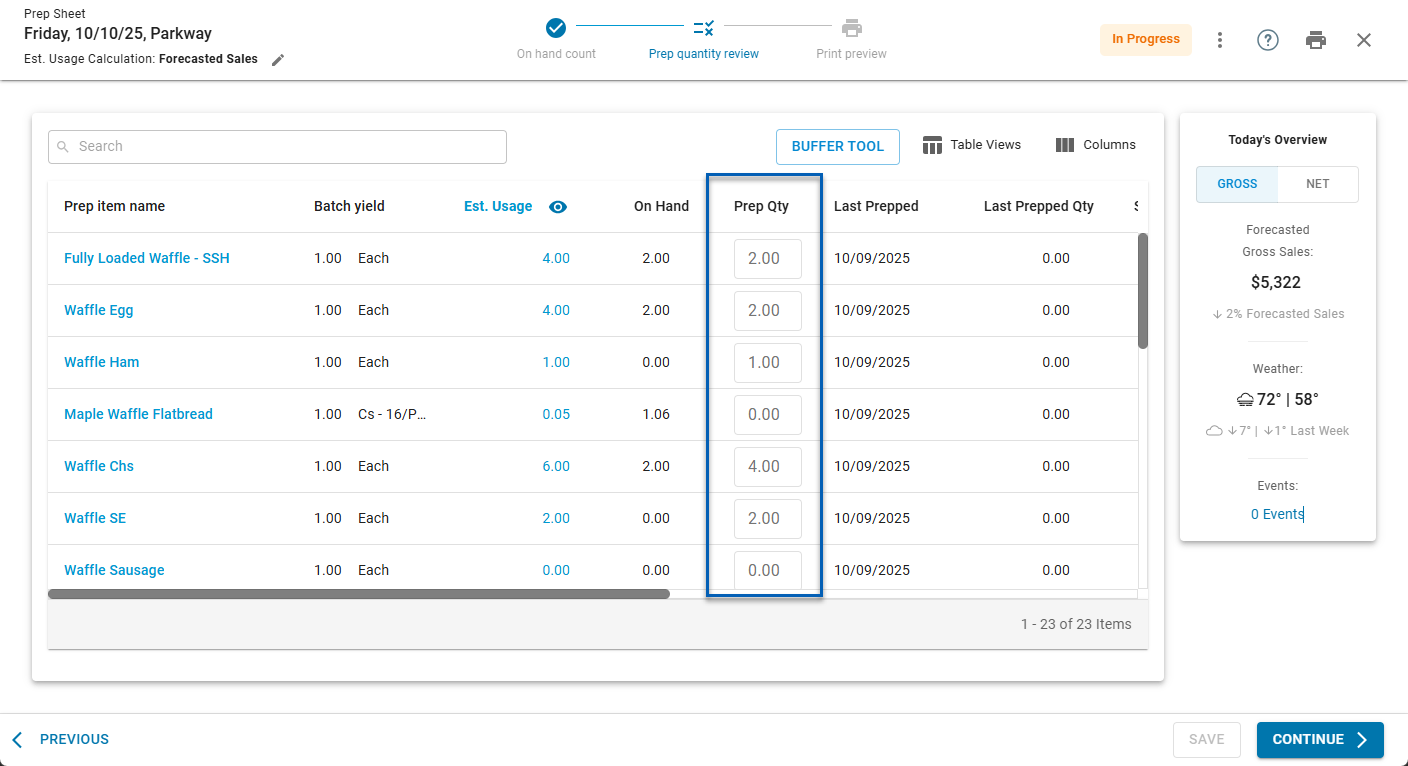
If there was an error with on hand counts, click Previous to return to the On Hand Count screen. Revise the error, then click Continue once again to move forward. The Prep Sheet and its Prep Quantities will recalculate.
7) Optional: If the location expects an increase or decrease in menu items sold, adjust the quantities as needed using the Buffer Tool. This step is used only when expected demand differs from normal patterns.
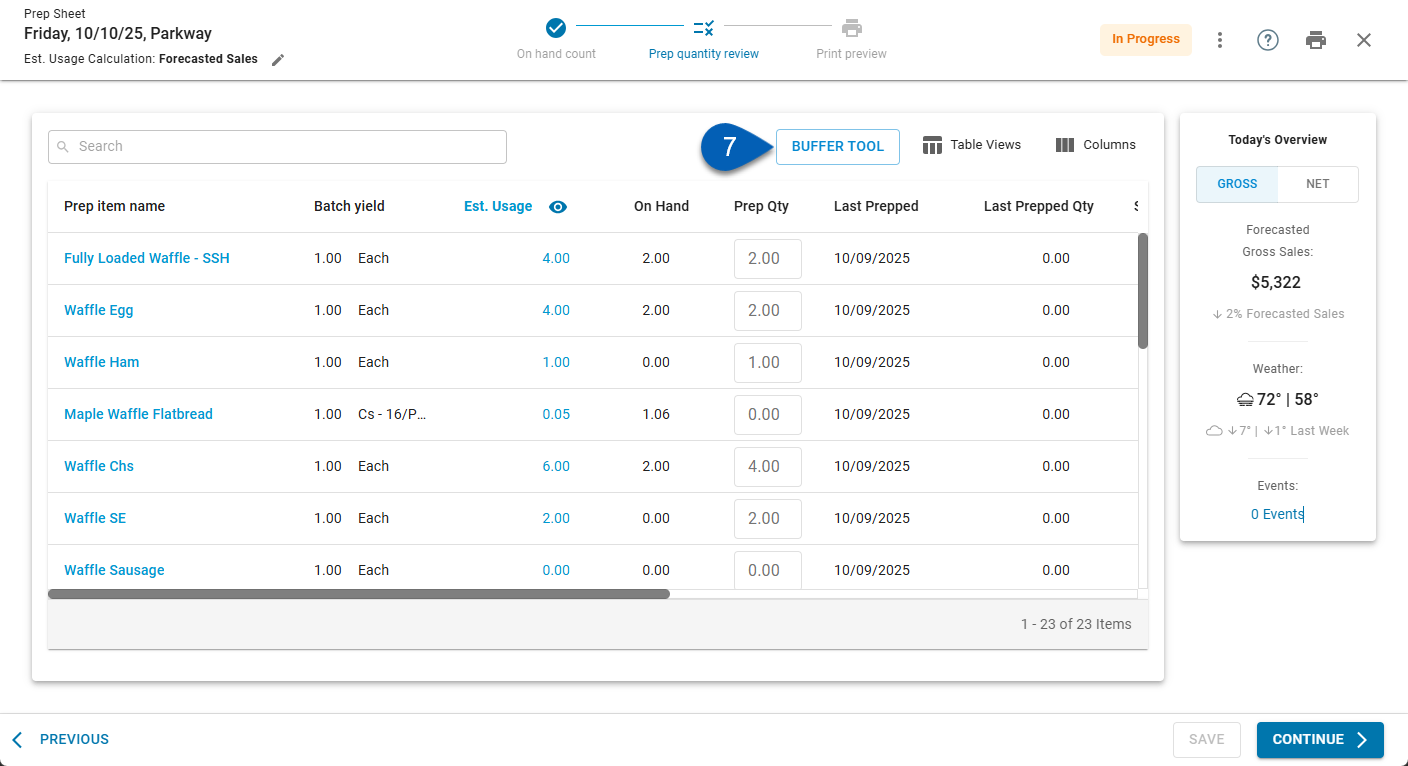
The Buffer Tool is used to edit the expected quantity of menu items sold. Adjusting these values updates the estimated usage and the prep quantities for the affected prep items.
For example, if a location expects a school group to stop in for lunch and order 20 of the same menu item, enter a buffer of 20 to account for the menu item’s increased demand. This ensures prep quantities adjust accurately.
Once any necessary buffers are entered, click Apply Changes.
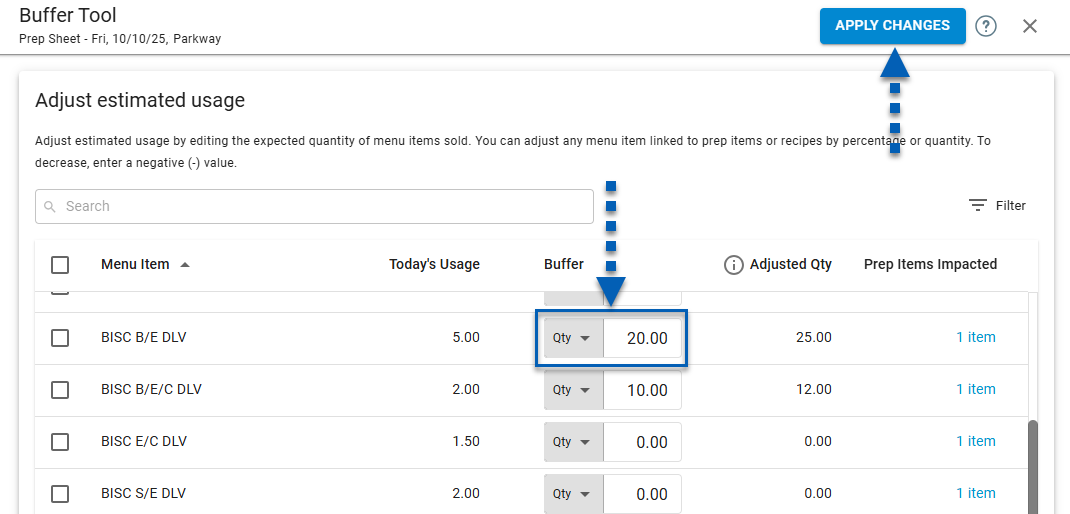
When a buffer is applied, the impacted prep items will update as necessary. There will be an information icon  indicating that a buffer was applied to the estimated usage.
indicating that a buffer was applied to the estimated usage.
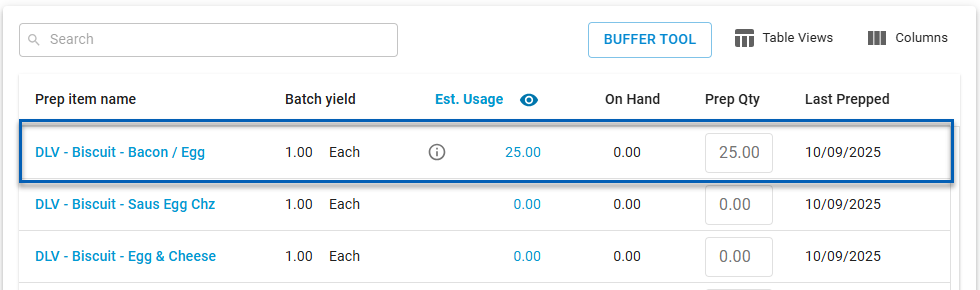
8) Once the Prep Sheet has been reviewed, click Continue.
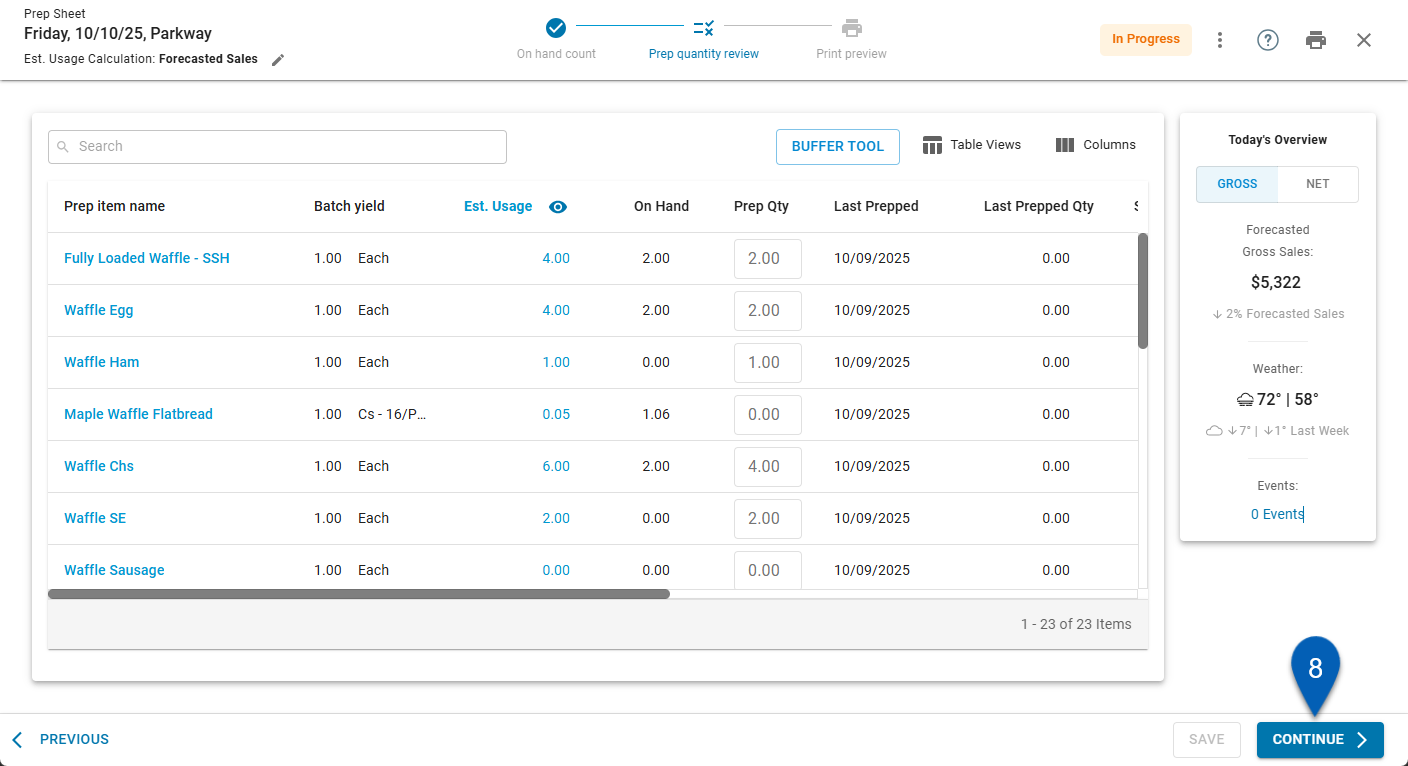
This will navigate users to the third and final step: Print Preview.
9) In the print preview, first edit the prep sheet print settings.
Adjust print settings using the panel on the right side of the screen. Options include:
Page orientation
Sort method
Grouping
Information displayed on the printed sheet
The preview updates automatically as changes are made.
Read more about the prep sheet print settings.
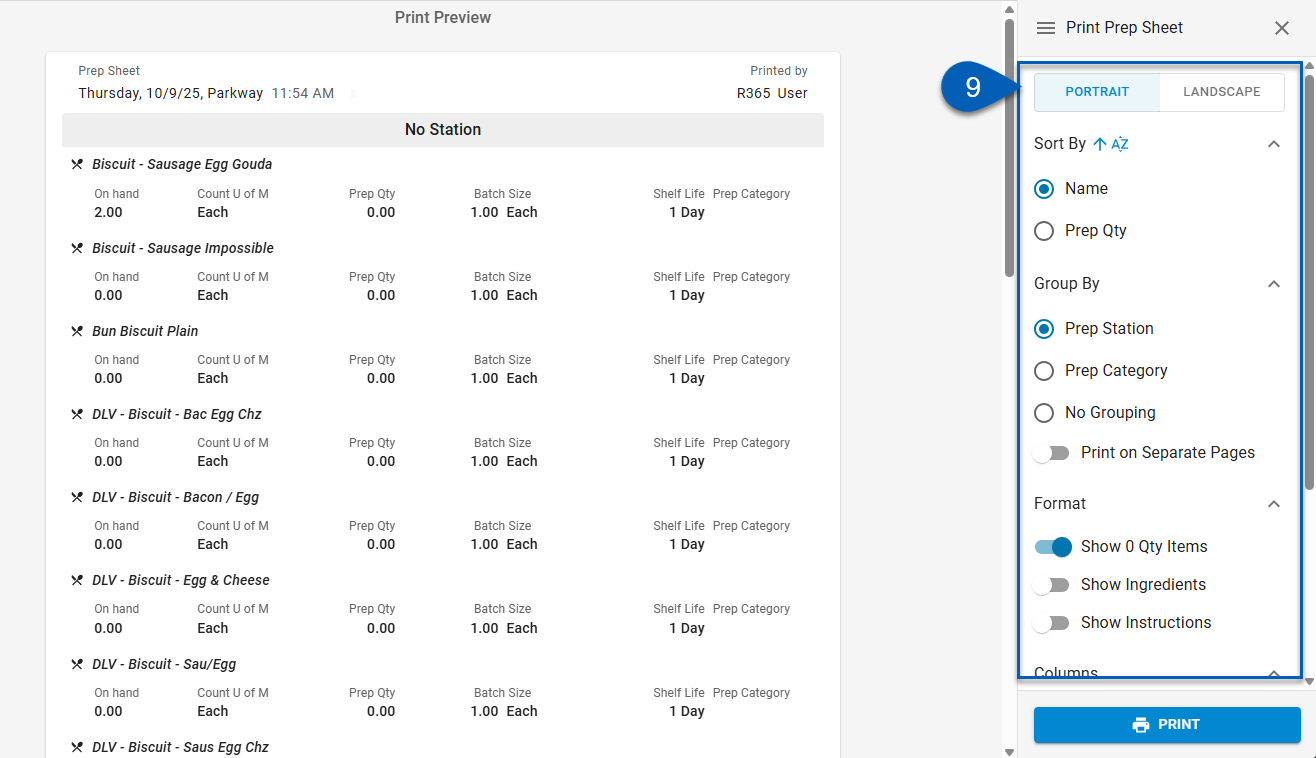
10) Review the print preview.
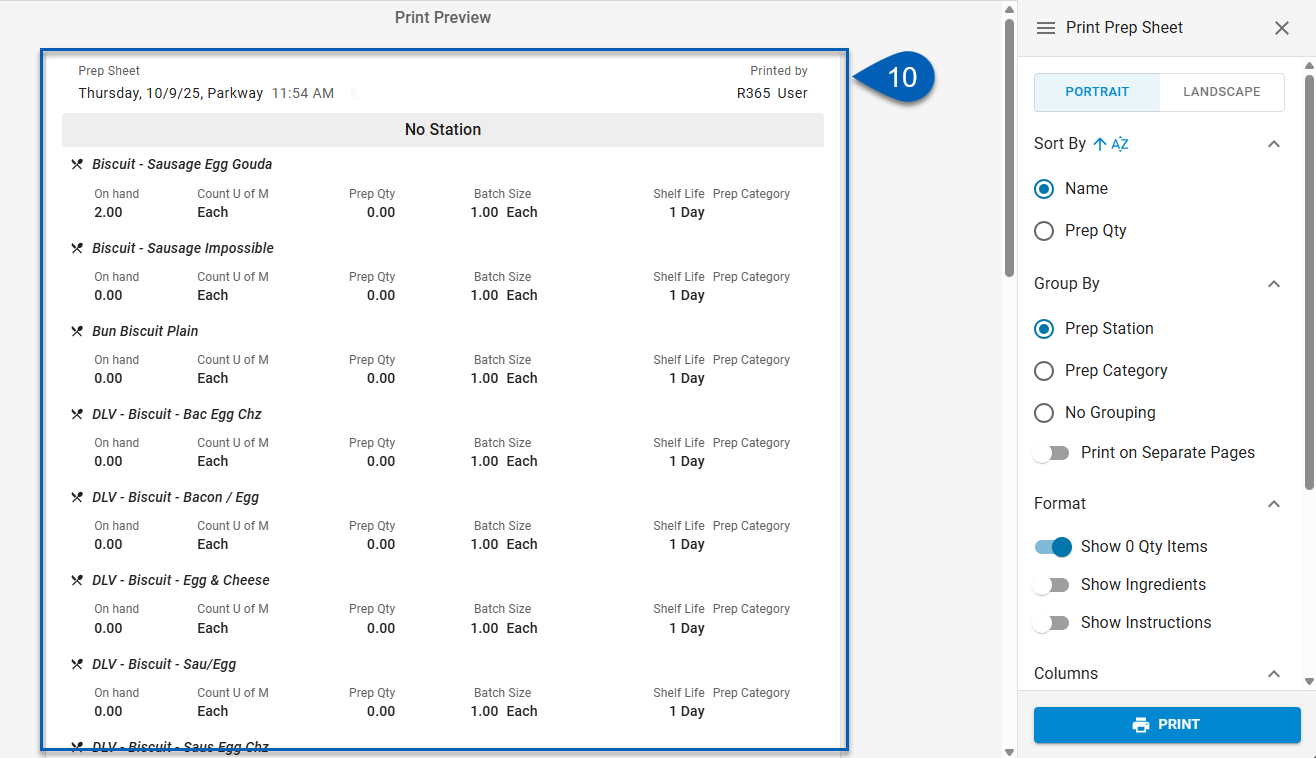
11) Click Print.
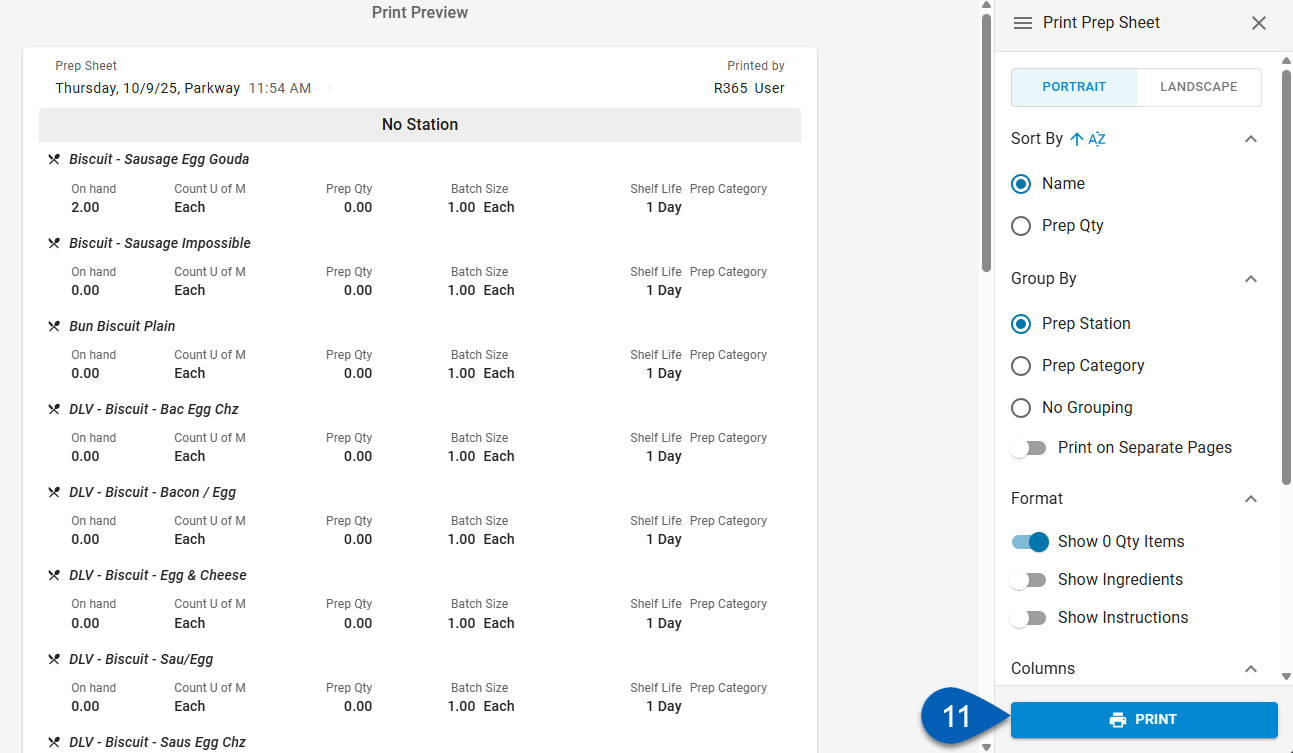
12) Follow your device’s instructions for printing the document.
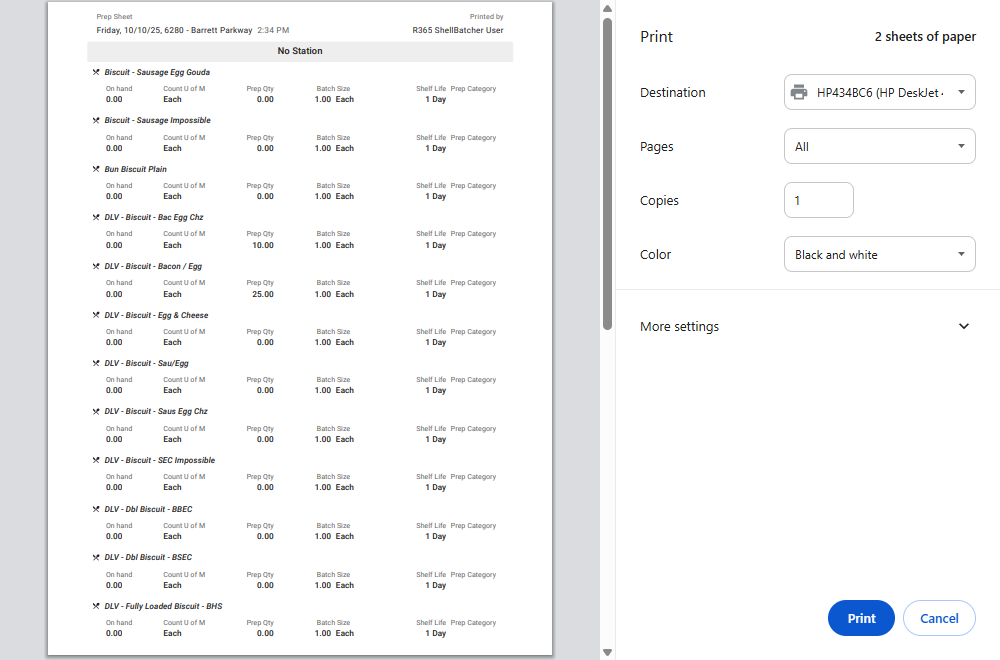
Once the prep sheet has been printed, the status of the prep sheet will change from In Progress to Printed. The printed prep sheet can then be used to start food preparation.