The Schedule tab lists the employee's weekly availability. This information is then used in the Scheduling module as a visual flag to assist the scheduler in assigning shifts.
On this tab, users can:
View and edit the employee’s schedule availability
Security
The following Permissions are associated with the Schedule tab:
Labor → Employees → Schedule →
View Schedule Availability
Edit Schedule Availability
These permissions can be added to custom user roles or individual users. The Permission Access report can be used to determine which user roles or users already have these permissions assigned. For more information, see User Setup and Security.
Navigation
Navigate to the desired employee’s Employee Record.
Select the Schedule tab.
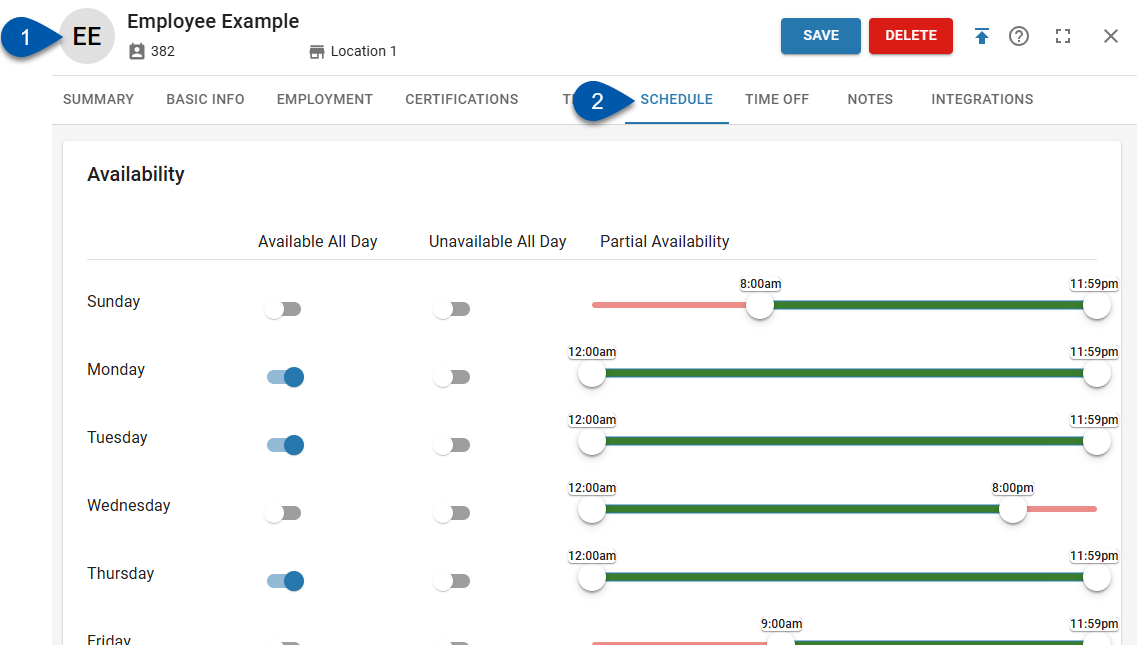
Search for an employee record:
Navigate to employee records with the R365 global search bar:
Enter all or part of the employee’s name or email address in the global search bar.
Select the employee from the results list.

Availability Section
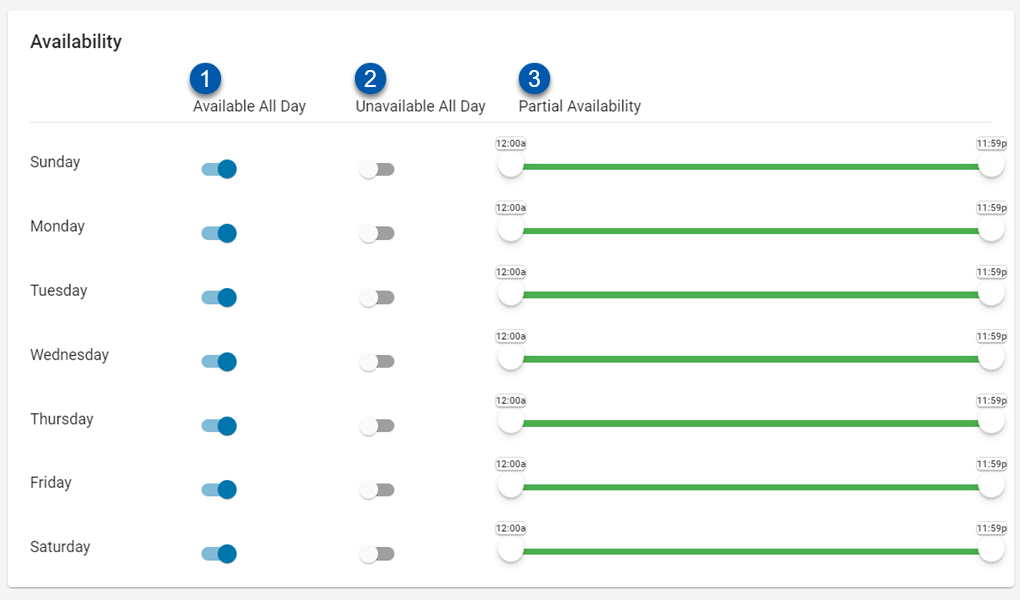
Field | Description | |
|---|---|---|
1 | Available All Day | When enabled, the employee is considered available for scheduling at all times during the day. |
2 | Unavailable All Day | When enabled, the employee is considered unavailable for scheduling at all times during the day. |
3 | Partial Availability | When enabled, the employee will only be considered available for scheduling between the start and end times displayed. |