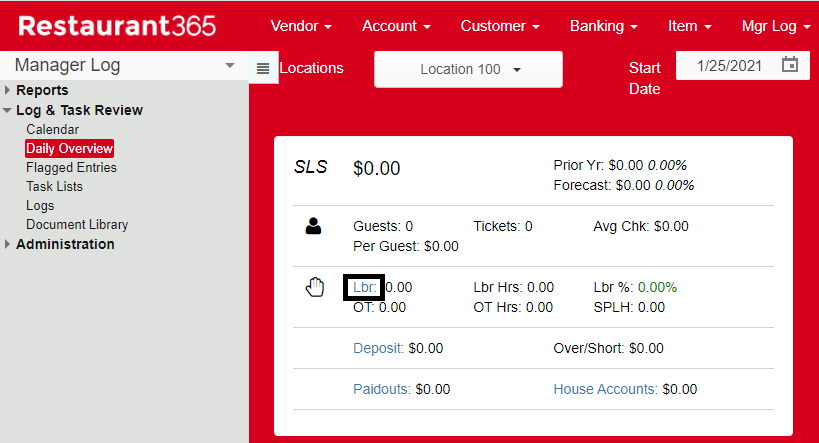The Notes tab of the Employee Record lists all Log Entries where the Employee was tagged. Employee Notes can be for a variety of reasons, such as 'No Show', 'Late for Shift', 'Exceptional Service', and more.
When a Log Entry is created and tied to an Employee who also has access to employee records, that Log Entry will be hidden from their view when reviewing this tab.
While the 'Notes' tab is where all records are stored for a specific employee, users cannot create an employee note on this tab. Rather, they can be created in the Logbook or Daily Sales Summary.
Creating Employee Notes
Logbook: Log Entries
Follow these steps to create an Employee Note as part of a Log Entry:
Open a new Log Entry
Select 'Employees' as the Category
Complete the required Log Entry fields
Check the 'DSS Entry' checkbox
Click 'Post'
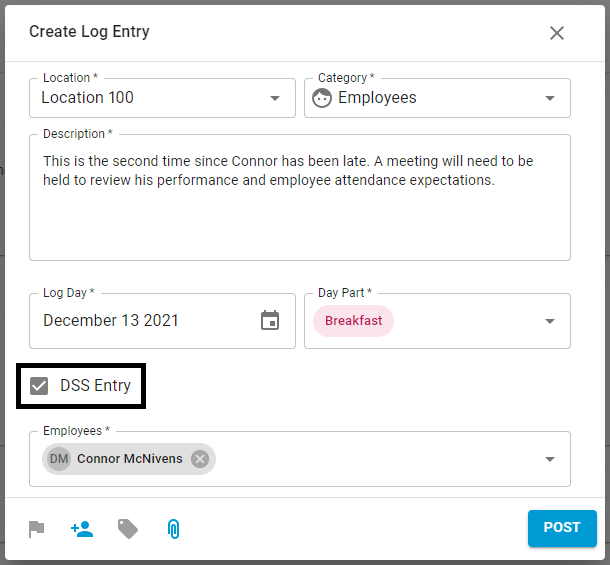
Daily Sales Form - Labor Review
Follow these steps to create an Employee Note as part of reviewing the DSS Labor Summary:
Open the Daily Sales Summary for the applicable day
Click on the 'Labor' section
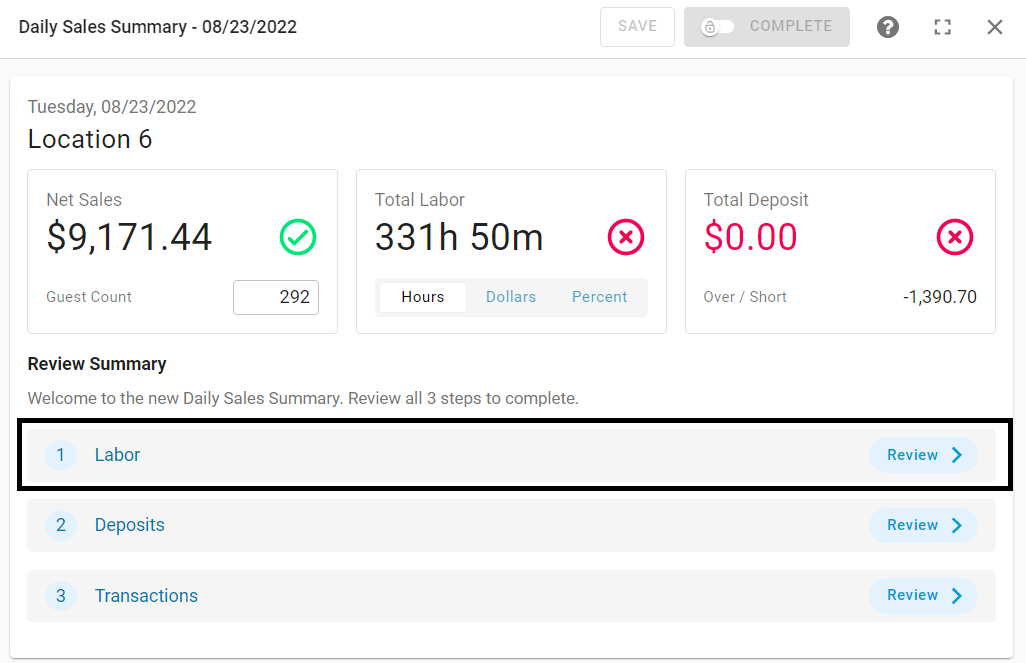
Click an Employee's name
Click on 'Tell us something we should know'
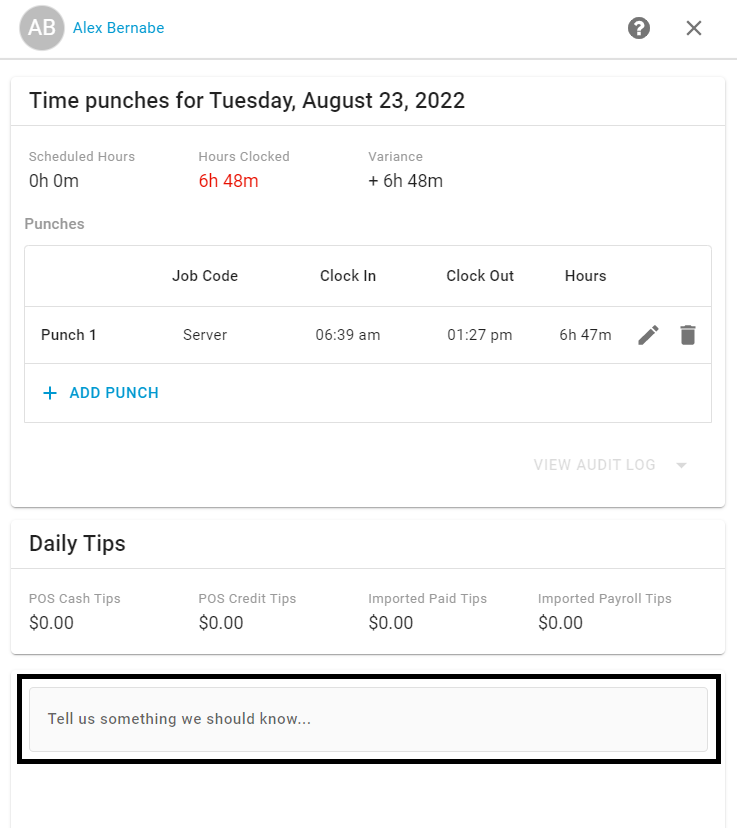
Enter in any comment
Click 'Post'
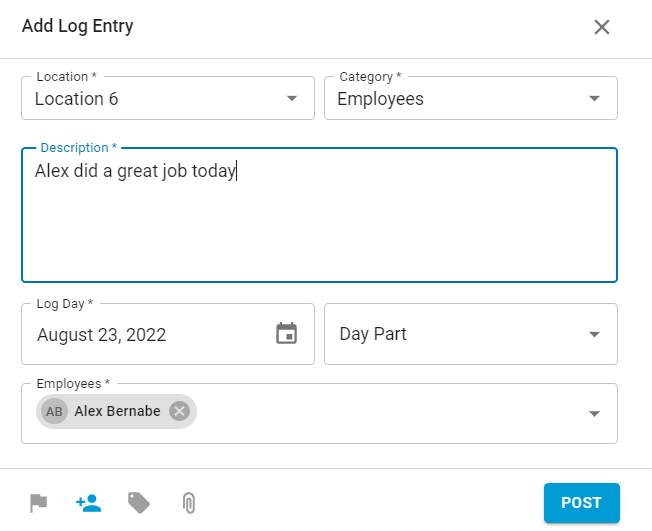
Creating Employee Notes in Classic Operations
Classic Daily Sales Summary: 'Labor' Tab - Select the desired Employee, type the Employee Note, then click 'Save Note'. This option is only available when the Classic Manager Log or no Manager Log is enabled for the database.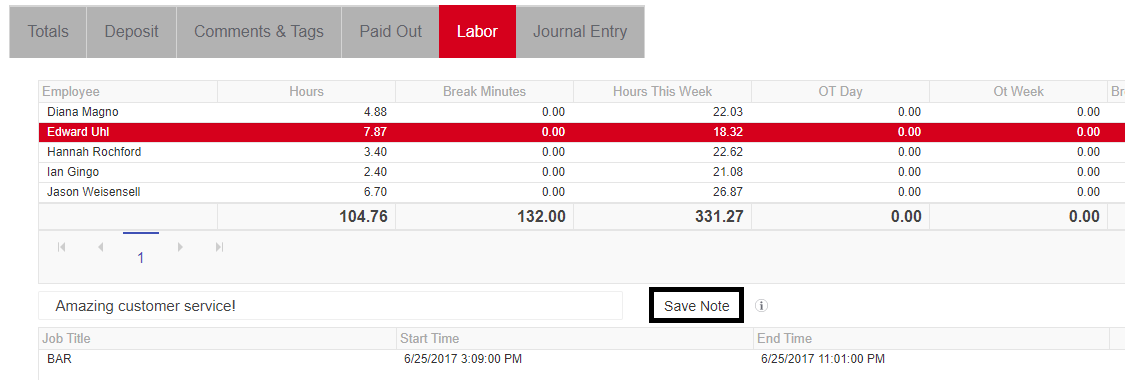
Classic Manager Log: Daily Overview - Open the Daily Overview, then click 'Labor'. This is linked to a listing of all Employees who worked for that day. Select the desired Employee, type the Employee Note, then click 'Save Note'. This option is only available when the Classic Manager Log is enabled for the database.