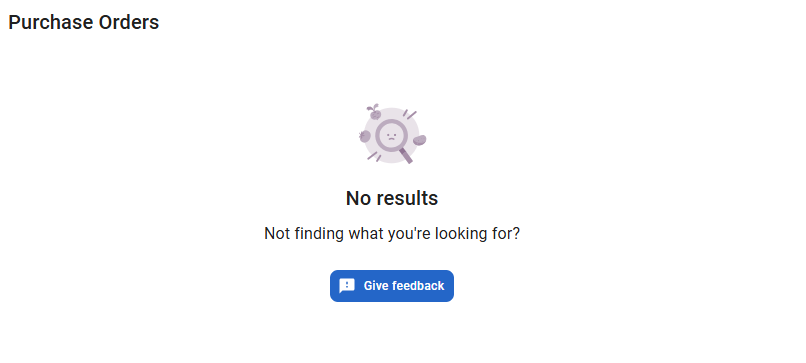The search bar in the system header can be used to search for:
Pages
Reports
Create Actions
Employees
Users
Purchase Orders
Locations
Enabled R365 Applications
Quick Search
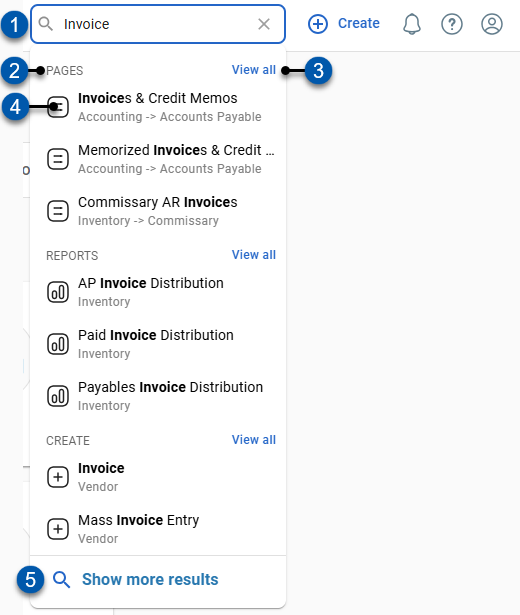
Button/Field | Description | |
|---|---|---|
1 | Search Bar | Searches R365 for pages, reports, create actions, employees, users, purchase orders, or locations containing the entered text. |
2 | Result Type | Type of search results found: Pages - R365 page opened within one of the enabled R365 apps Reports - R365 report within My Reports Employees - Employee records Create - Actions found in the Create menu Users - User records Purchase Orders - Order records Locations - Location records |
3 | View All Button | Opens the Search Results page to the tab associated with the result type (#2). |
4 | Search Result | Search result details: Pages
Reports
Employees
Create
Users
Purchase Orders
Locations
Apps
Click to navigate to the listed result. |
5 | Show More Results Button | Opens the Search Results page to the ‘All’ tab. |
Recent Searches
Clicking the search bar displays a list of the 7 most recently selected searches.
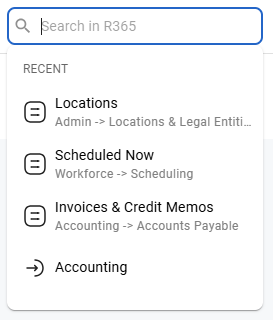
Search Results Page
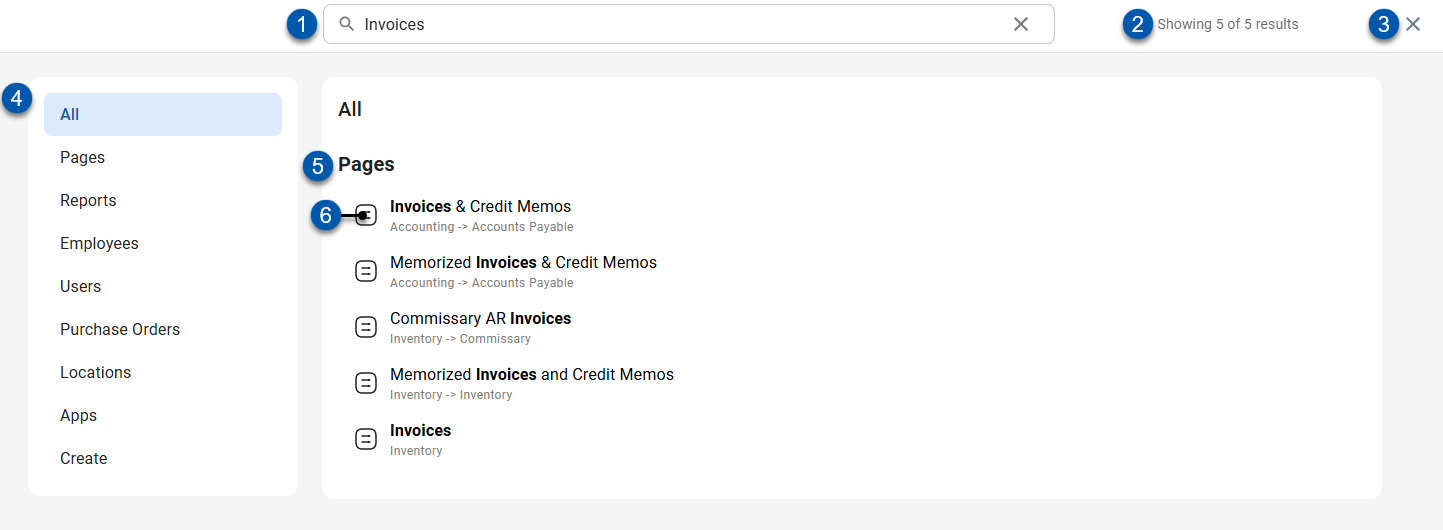
Button/Field | Description | |
|---|---|---|
1 | Search Bar | Searches R365 for pages containing the entered text.
|
2 | Result Count | Number of search results for the displayed type(s). |
3 | X (Close) Button | Closes the search results screen. |
4 | Result Type Tabs | Each tab displays the search results for a single result type:
|
5 | Result Type | Type of search results found. |
6 | Search Result | Search result details: Pages
Reports
Employees
Create
Users
Purchase Orders
Locations
Apps
Click to navigate to the listed result. |
No Search Results
When no search results are found, the ‘No Results’ message displays.
Click ‘Give feedback’ to submit details about the failed search.