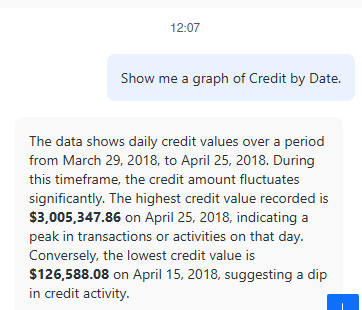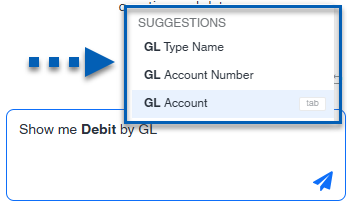This feature is in beta for select customers. Contact your CSM for more information.
The auto dashboard feature in R365 Intelligence utilizes AI to create dashboards or single visualizations based on user prompts. This feature reduces the time it takes to create meaningful views of restaurant data, and helps those with less data expertise to get started customizing reports and dashboards to to fit their specific needs, making data-driven decision-making more accessible across the organization.
The auto dashboard feature is available in both new and existing dashboards in edit mode. The feature will be enabled once the dashboard has data objects added to the datasets panel.
Once the dashboard has data available, users can enter a specific prompt asking the AI to use the data to create or display specific reports. If the AI is asked to show or display, it will provide the user options to add the data to the dashboard. If the AI is asked to create a visualization or an entire dashboard, the data will be added to the dashboard. If the AI-created reports need to be changed, the AI can be prompted to modify the results.
Using the AI Auto Dashboard:
Create a single visualization
Create an entire page of visualizations
Ask open-ended data-related questions
Navigation
The auto dashboard feature is available in dashboard edit mode. A new dashboard will open directly into edit mode. Click the in-line edit button in the dashboard library or from the top right corner of the screen on an opening existing dashboard to enter edit mode.
To open the auto dashboard AI chat click the Auto Dashboard button ![]() in the right corner of the page directly to the left of the Save button.
in the right corner of the page directly to the left of the Save button.
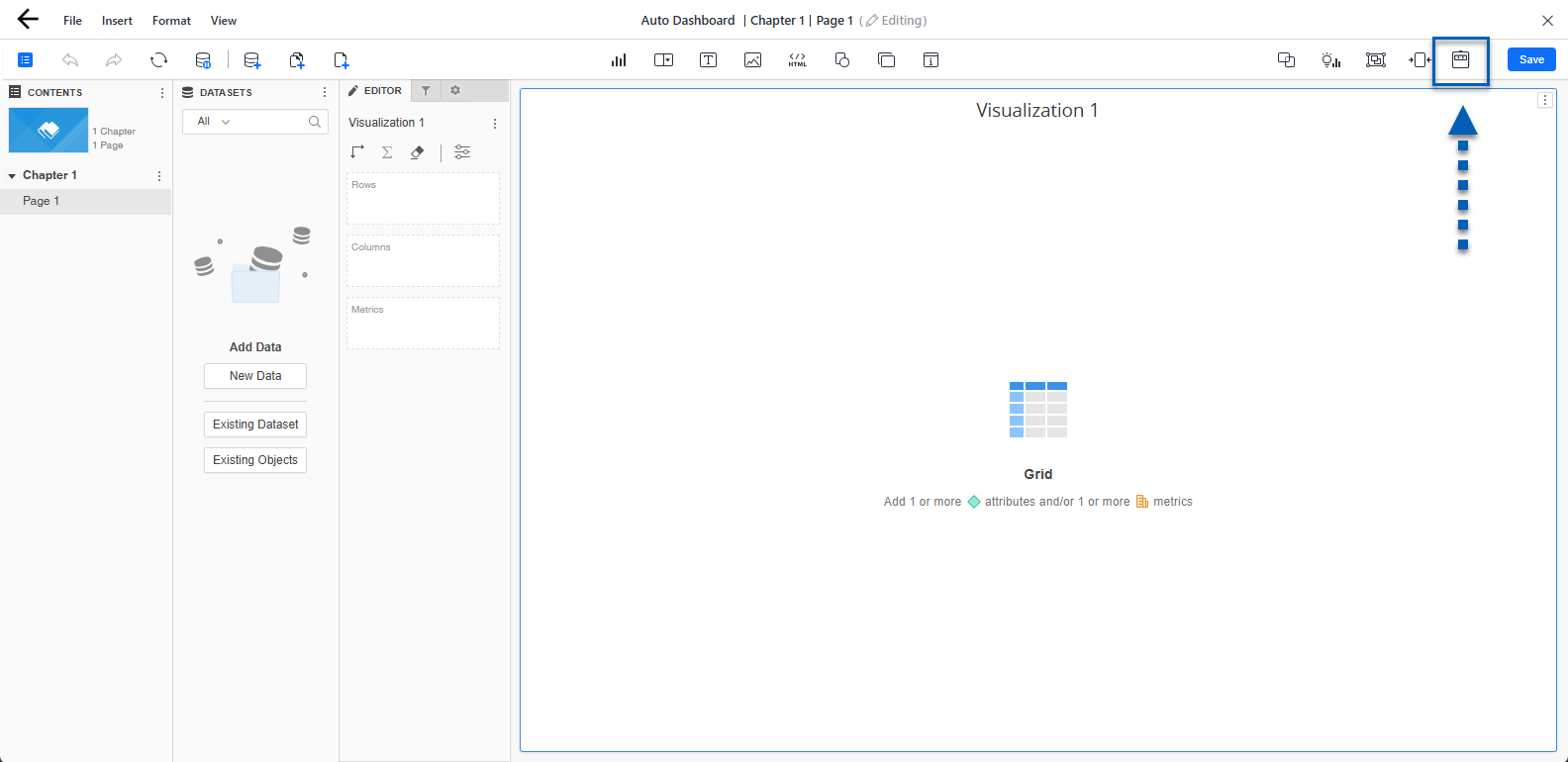
Prerequisites
The AI Auto Dashboard requires data to be added to dashboard before running any user queries.
To add data:
Once the dashboard has data, the AI feature can be used.
AI Auto Dashboard Chat Panel
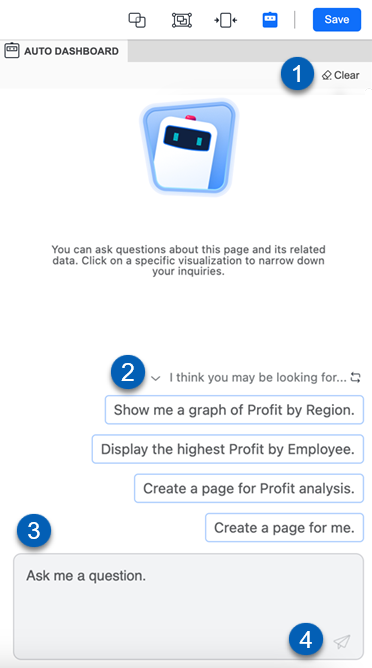
Field | Description | |
|---|---|---|
1 | Clear | Clears the chat history so a new chat can be started. |
2 | Chat Suggestions | Suggested chat prompts to start or continue the chat with the Auto Dashboard bot. The options will vary dependent on the data available in the datasets panel. click the arrow button
Click the regenerate button
|
3 | Question Box | The input field where prompts can be entered and submitted. User-input text will appear on the right side of the message thread in blue boxes. The AI responses will appear on the left side of the message thread in gray boxes.
|
4 | Send | Sends the message to the chat. |
Create a Single Visualization
To create a single visualization using the auto dashboard feature, follow these steps:
Click steps to expand for additional information and images.
1) Enter a prompt to create a single visualization or use an AI suggested prompt.
The AI responses vary depending on the prompt used. Prompts with commands like “show me” or “display” will create a visualization within the Auto Dashboard chat panel that may then need to be added to the dashboard page.
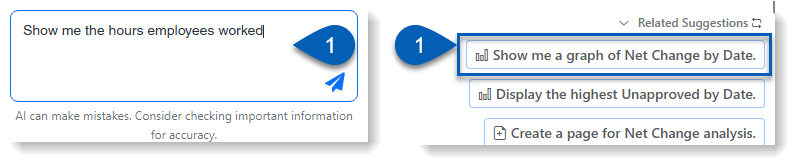
The prompt should only use data that exists in the datasets panel. The more specific the prompt, the more specific the response. Telling the chat to show a graph will display the selected information as a graph. However, only telling the chat to show the data may result in the data displayed using another method. If the response is not the user’s preference, the AI can be prompted to modify or refine the data.
Prompts can also be made more specific by specifying sort order or a date range.
Example Prompts:
Show me gross sales versus net sales by location.
Show me the top performing menu items.
Show me overtime hours and overtime wages by employee name
Show me a pie chart displaying total dips split by cash tips and CC tips.
Show me sales amount and quantity sold by menu item in a heat map.
Show me comp amount and promo amount by day in a line graph.
Show me scheduled shift count compared to actual shift count in a line chart, by week, for the last three months.
Show me void amount and void quantity by menu item in a bar chart, showing the top 5 most-voided items this quarter.
Show me beginning balance, ending balance, and net change for GL accounts in a table with conditional formatting, sorted descending by ending balance for the current fiscal year.
R365 Best Practice
When entering a prompt, the system suggests available data objects that match the entered text. Selecting a suggested data object ensures there are no typos and that the AI uses the exact object in the report. R365 recommends selecting from this list when applicable to avoid inaccuracies.
Bolded text represents a selected data object.
2) Prompt the AI to refine the data. If the visualization results do not need modification, move on to Step 3.
If the visualization shown does not display the data in the desired form, or if the data needs to be modified in any way. Prompt the AI to make the necessary changes. Request that the AI change the visualization type, add in a datapoint, re-sort the data, or redefine a date range. Be as specific as possible to reach the desired results.
Supported requests include:
Sort on grid or graph
Change the visualization type
Add, remove, or replace an object in the visualization drop zone
Change the visualization title
Enable subtotal
Create a derived metric
Create a view filter
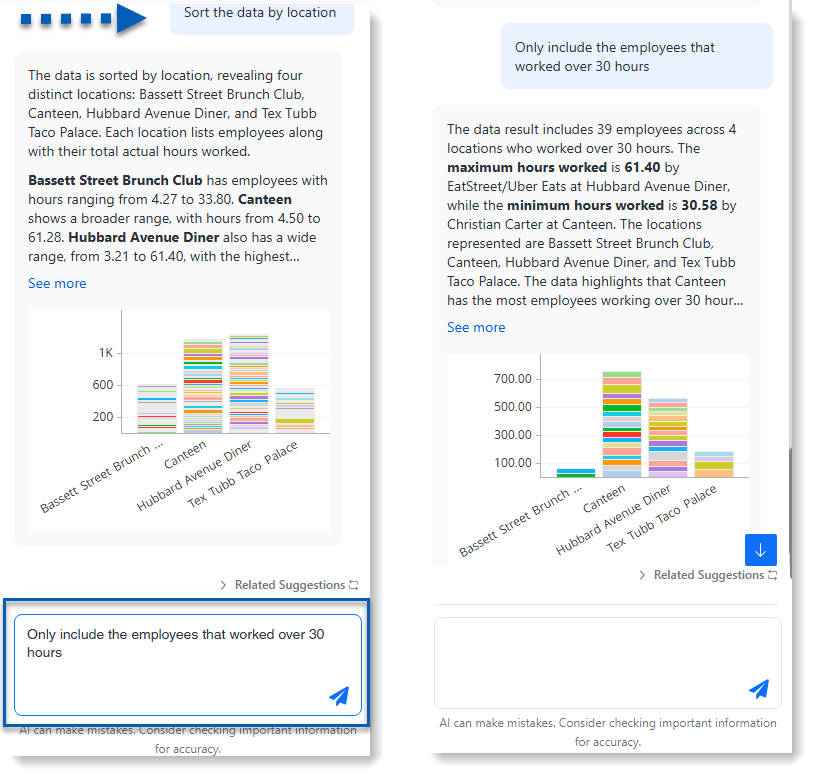
3) Click the Add to Page button to add the visualization to the page.
Once the desired visualization results have been met, the visualization can be added to the page. Hover over the visualization to enable the button. Once added, the visualization can be user-edited as needed.
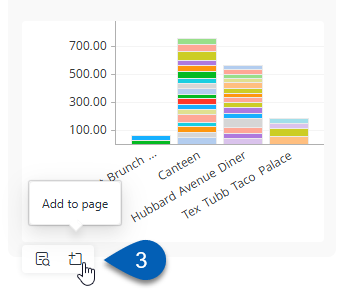
The visualization will be added to the current page. , the visualization can be user-edited as needed.
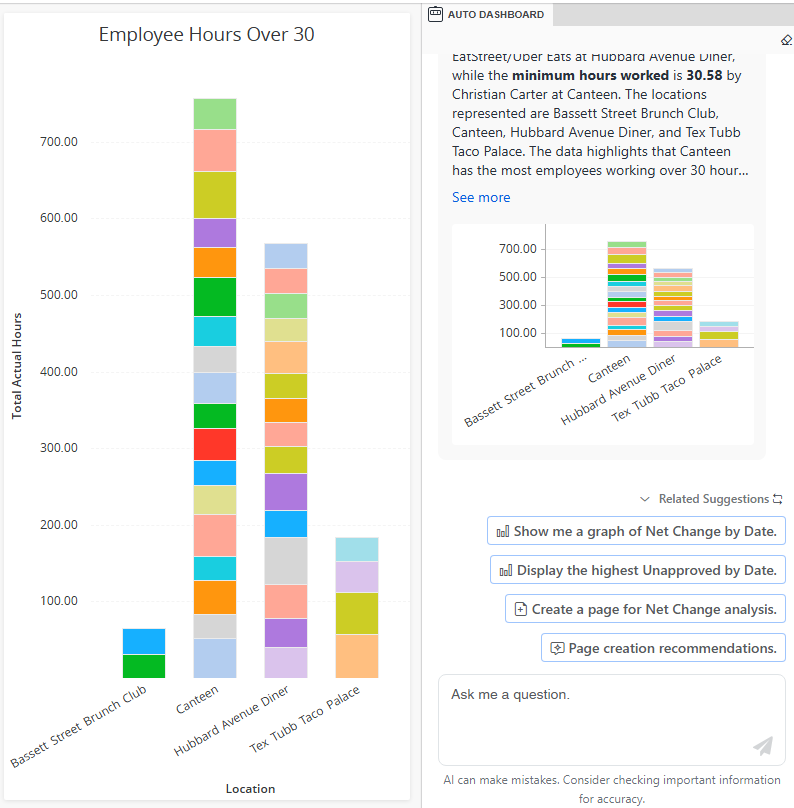
Repeat these steps to continue creating and adding visualizations.
Create a Page of Visualizations
To create a page of visualizations using the auto dashboard feature, follow these steps:
Click steps to expand for additional information and images.
1) Enter “Create a Page.” or another prompt that instructs the AI to create a dashboard or entire page.
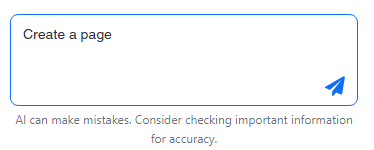
The AI responses will vary depending on the prompt used.
When “Create a Page.” is entered, the chat will suggest topics that it can build pages on based on the data available in the Datasets panel.
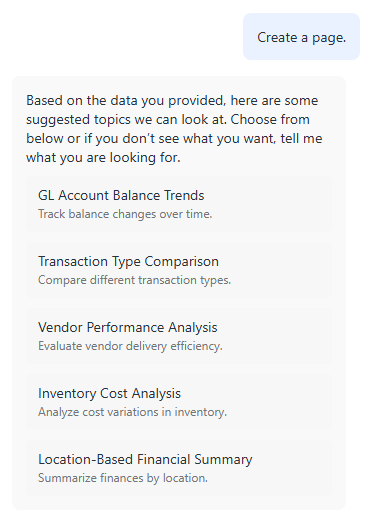
When a more specific prompt is entered that details what type of page to create, the page will begin creating and adding a set of visualizations to the page.
Example Prompts:
Create a page for sales analysis, focusing on time and region-based revenue and profit trends.
Create a page for labor efficiency, comparing scheduled hours, actual hours, and labor cost as a percent of sales.
Create a dashboard for food cost management, focusing on theoretical vs. actual food cost and waste patterns.
Create a page for transaction analysis, highlighting comps, voids, and discount activity over time.
Create a page that overviews sales across locations.
R365 Best Practice
When entering a prompt, the system suggests available data objects that match the entered text. Selecting a suggested data object ensures there are no typos and that the AI uses the exact object in the report. R365 recommends selecting from this list when applicable to avoid inaccuracies.
Bolded text represents a selected data object.
2) If “Create a page.” was used, select a suggestion based on the suggestions provided. If a more specific prompt was entered, skip to step 3.
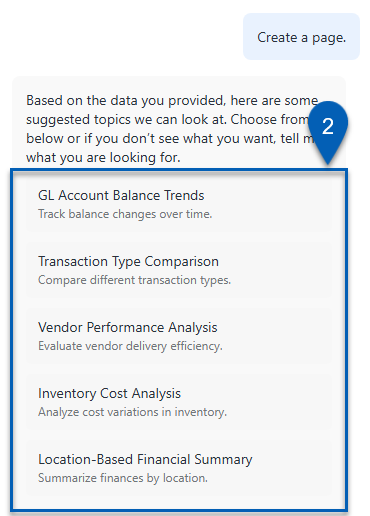
3) The visualizations created by the AI will be added to the page automatically.
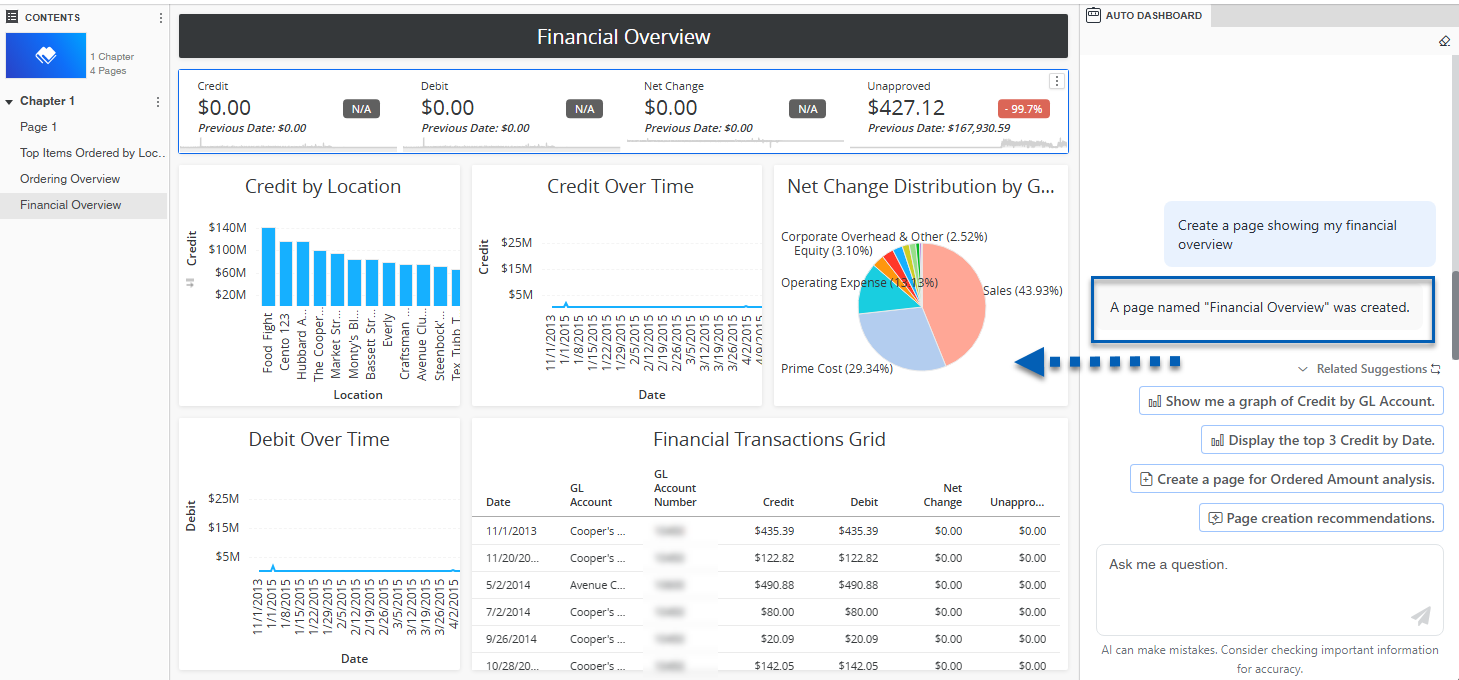
4) Repeat these steps to create additional pages.
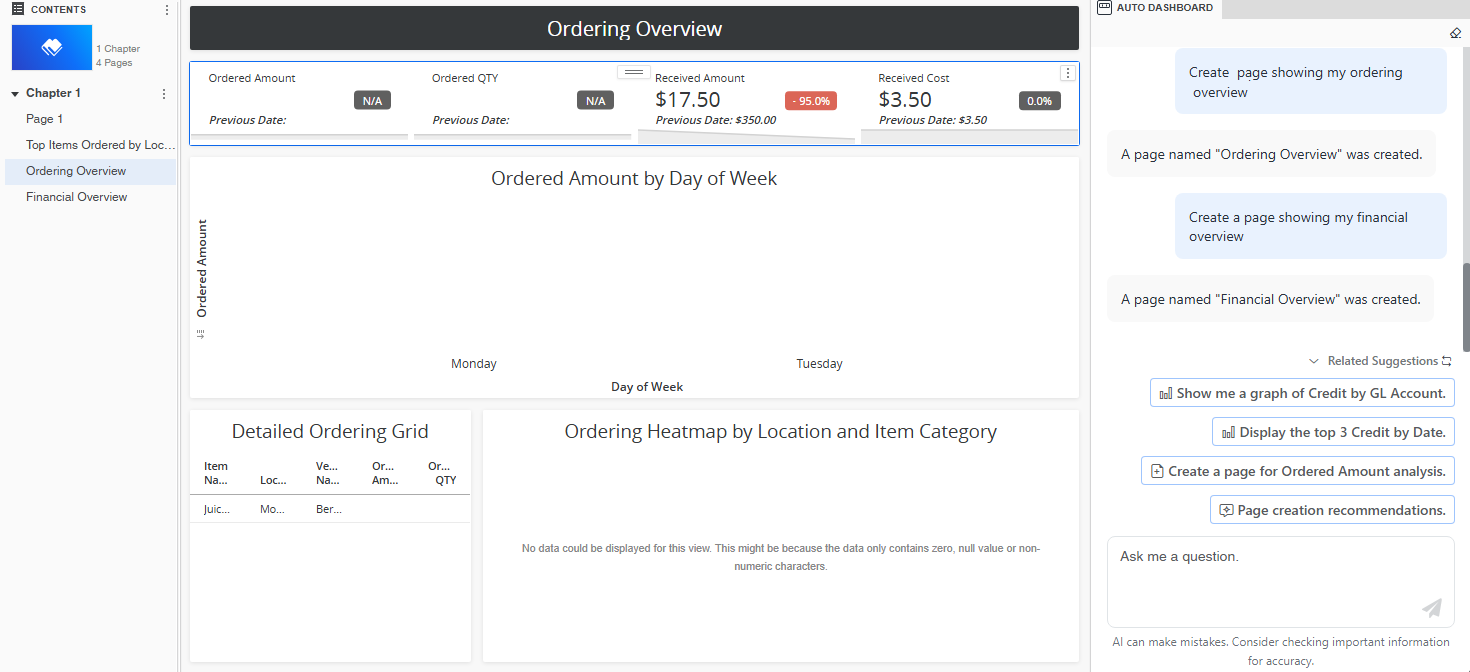
Ask Open-Ended Questions
The auto-dashboard feature supports open-ended questions so that users can run quick queries based on the datapoints provided. The AI will use the datapoints available to deliver a comprehensive response. The results can also be turned into visualizations.
To ask the auto dashboard AI open-ended questions, follow these steps:
Click steps to expand for additional information and images.
1) Enter a question in the question box, and click the send button.
These questions can be open-ended and should be a question that regards the data added to the dashboard. These do not have to request the creation of certain visualizations.
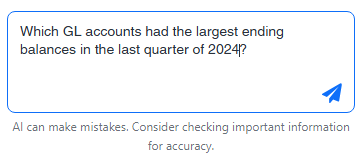
Example Open Ended Questions
What can you tell me about menu item sales in 2024?
Which GL accounts had the largest ending balances last quarter?
What percentage of my payments are cash versus credit card?
What’s the trend in total tips across all locations?
What menu items are driving the highest net sales over the past three months?
R365 Recommends
When entering a prompt, the system suggests available data objects that match the entered text. Selecting a suggested data object ensures there are no typos and that the AI uses the exact object in the report. R365 recommends selecting from this list when applicable to avoid inaccuracies.
Bolded text represents a selected data object.
2) The auto dashboard chat will deliver a comprehensive answer based on the data available. Click the Interpretation button  to see the data used.
to see the data used.
 to see the data used.
to see the data used. With open-ended questions, an interpretation will be available, which details the datapoints and interpretation used to deliver its response. Hover over the response to enable the interpretation button  , then click the button to view the interpretation.
, then click the button to view the interpretation.
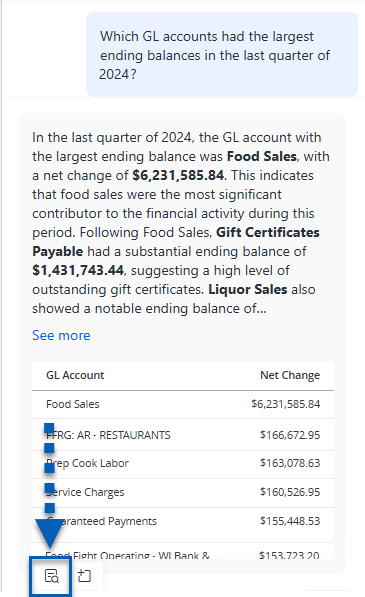
3) If needed, prompt the AI to create a visualization or page of visualization using the results, or add any visualization it makes to the page.
Depending on the question the AI may deliver a response with an accompanying table, graph or grid. With some questions, it may deliver an answer only.
If the AI delivers a response with a visualization, the visualization can be added to the grid using the Add to Page  button.
button.
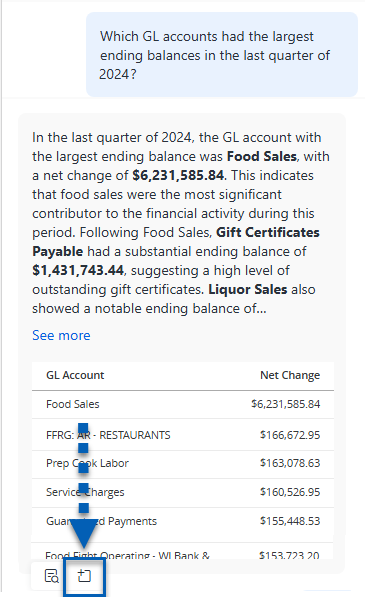
If the AI delivers an answer only to the question, it can then be prompted to create a visualization, if needed.
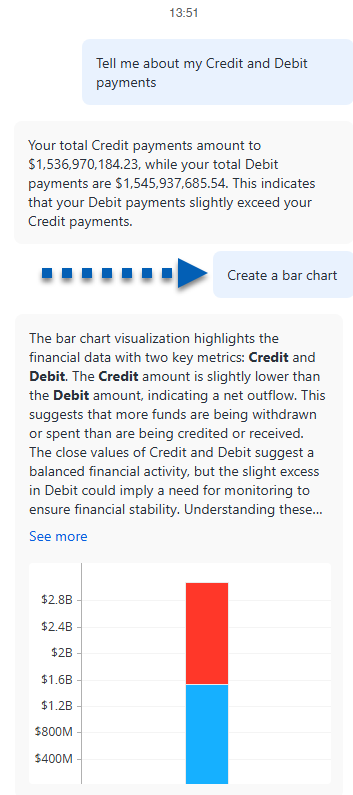
Error Response Troubleshooting
No Data Available
If the prompt requests the auto dashboard to consider data that does not exist or that may be out of scope of set filters, the AI will not generate a result.
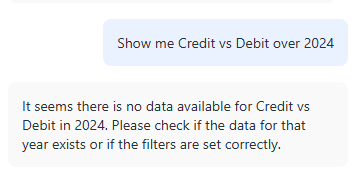
To troubleshoot:
Verify that the data exists in R365. This may require going into another R365 application to see if there is data that fits the request.
Check filters. There may be a page filter already in place that is preventing the data from being shown.
Review and re-prompt. If the data did not exist, or if there was an error in the original prompt, revise the prompt, and resubmit. Use the Ask Again button
 to add the original prompt back into the question box. Then, edit the prompt to reflect the correct information.
to add the original prompt back into the question box. Then, edit the prompt to reflect the correct information. 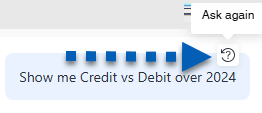
Object(s) Not in Dataset
If the prompt requests the auto dashboard to use or consider data objects that are not in the scope of the current dashboard, the AI will not generate a result.
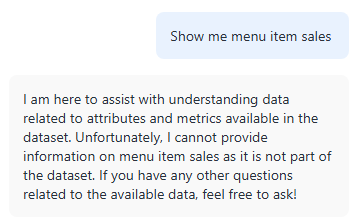
Any user-entered prompts should use the data objects that are currently in the datasets panel.
To troubleshoot, either
Revise and re-prompt. If the original prompt was made in error, revise the prompt to include objects currently in the datasets panel.
Add the necessary data objects to the dashboard. Data can be added by opening the Datasets panel menu and selecting Add Data. From here, select whether to add data by dataset, add existing objects, or import new data.
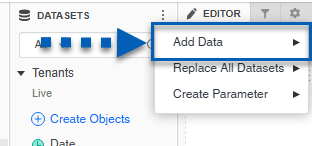
 to collapse and expand the suggestions as needed.
to collapse and expand the suggestions as needed. 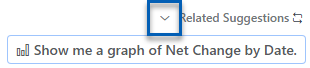
 to load new suggestions.
to load new suggestions.