The R365 Financial Report Writer enables Users to share their created Report Templates and Report Packages across the multiple instances that they oversee. When Templates are shared, the Column Layout undergoes a Validation Process to ensure that all instances have access to the selected Org Type and Values while the Row Layout simply adapts to each instance accordingly. Once validated, the Default Report for the Template as well as the Row and Column Layouts that make up that Template will be shared.
Items that can be shared include Report Templates, Report Packages, Column Layouts, and Row Layouts. While there is no option to unshare, you can remove shared items by deleting them. If you want to keep a non-shared version, then you should first save it as a new unshared item in the desired instance and delete the shared item.
Default Reports that are shared can be modified and saved as long as the Org Unit structure is only set to 'All' and no filter is applied.
Security
Users the following Permissions will have the ability to Templates share across instances:
Reporting → Custom Financial Reports → Templates → View/Create/Edit/Delete CFR Templates
These permissions can be added to custom user roles or individual users. The Permission Access report can be used to determine which user roles or users already have these permissions assigned. For more information, see User Setup and Security.
Sharing a Template

A Template can be shared across instances by clicking the Shared icon next to the Template name in the Header. Once clicked, the system validates the template to ensure that all features can be transferred across instances.
Column Layout
Column Layouts must be validated before sharing a Report Template across instances. An error message will appear if one of the following issues occur:
Columns are hard-coded to an Organization Unit
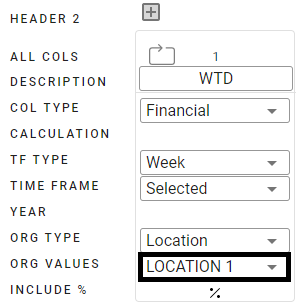
Columns are set to repeat by a Location Reporting Category
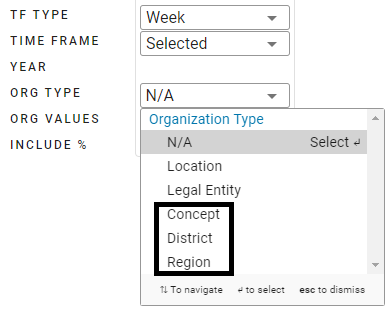
Both
If one of these errors occur, edit the 'Org Type' and 'Org Values' fields to better reflect the structure of all instances.
Row Layout
Row Layouts must also be validated before sharing across instances. An error message will appear if one of the following issues occur:
A Calculation that is referencing a specific Dynamic Row
A Calculation that is referencing a Parent Account Subtotal that is inside of a Dynamic Row Group
A '% Of' row value on any row that is set to a specific Dynamic Row
A '% Of' row value on any row that is set to a Parent Account Subtotal that is inside of a Dynamic Row Group
A row is hard-coded to an Org Unit (Org Unit Filter - Row Options)
If one of these errors occur, adjust accordingly to enable this layout to be used in other instances.
Non-Dynamic Row Layout
If a Row layout that is shared contains Standard, Non-Dynamic Rows, then the Non-Dynamic Rows will be shared as is. For example, if a Row is set to represent Account Number 2000, and you share the Layout, then that row will represent Account Number 2000 in all instances, even if for some reason, the other instances do not have Account Number 2000 or have different Accounts set to Account Number 2000.
Dynamic Row Layout
When a Template is shared and the Row Layout contains Dynamic Row Groups, those groups will carry over with the same relative structure and calculations, depending on each instance's Chart of Accounts.
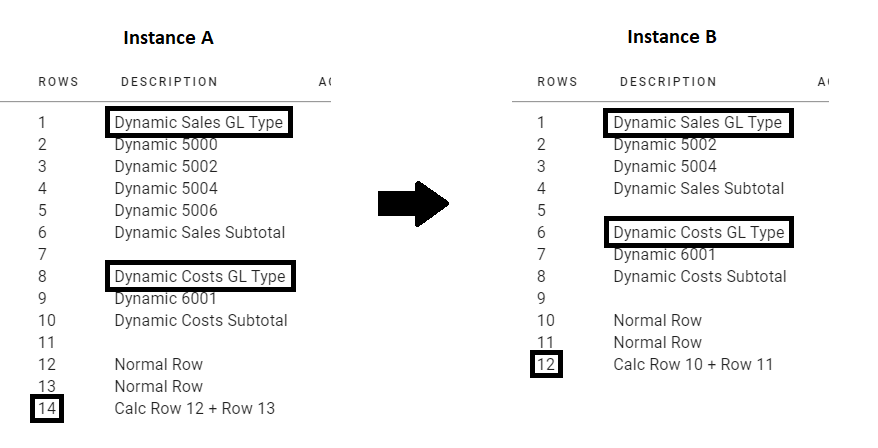
In the screenshot above, the GL Types from Instance A are transferred to Instance B and list their respective Parent Accounts. If a GL Type does not have the same amount of Parent Accounts or Child Accounts, the Row Numbers will shift, but the Calculations will adjust accordingly, as seen in Row 14 in Instance A and Row 12 in Instance B.
Track Row / Column Layout Usage
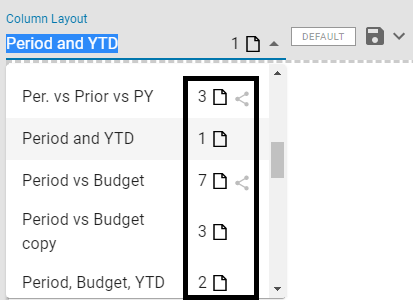
Row and Column Layouts list a number next to them to signify the number of templates that use the layout, which can help determine the layouts that have the highest and lowest impacts.
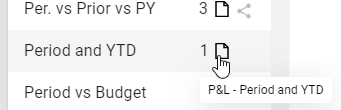
Hovering over the template icon will display the template names that use the layout, and the Shared icon will be displayed when the Column Layout has been shared across instances.
will be displayed when the Column Layout has been shared across instances.