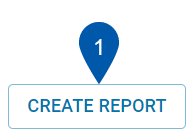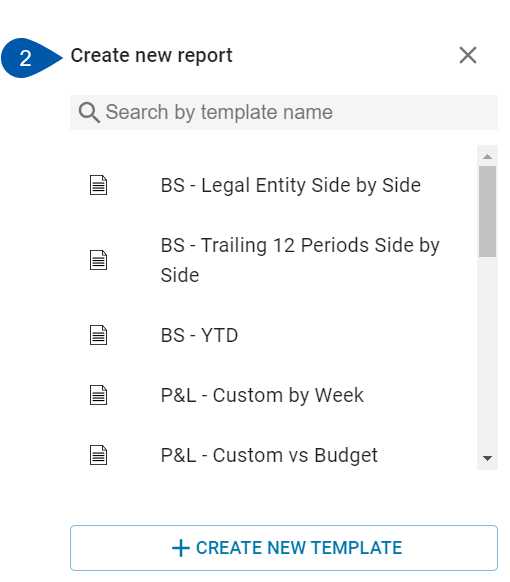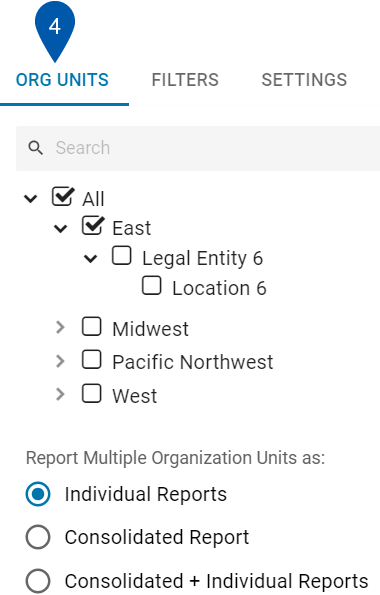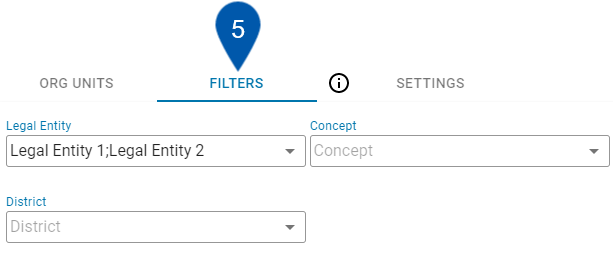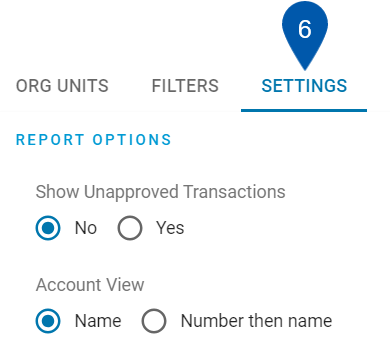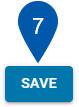This article is part of the R365 Financial Report Writer training on building reports using the R365 Financial Report Writer.
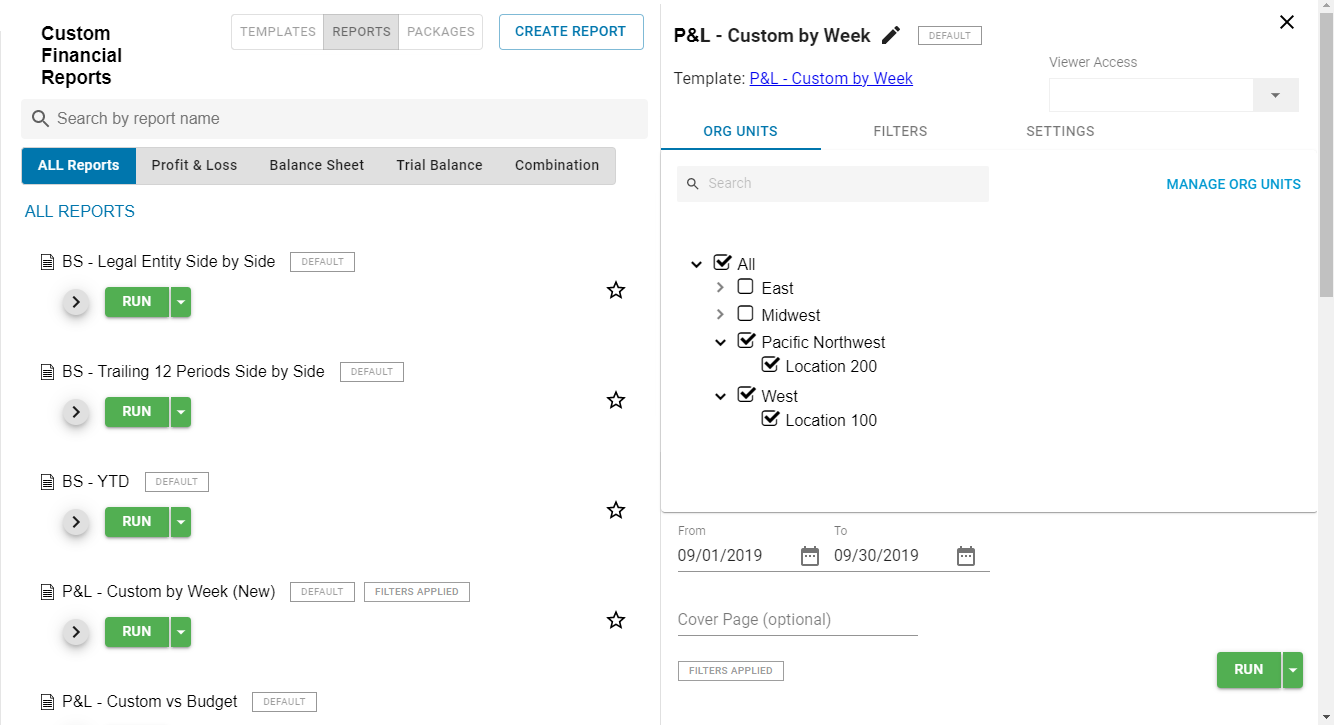
The Custom Financial Reports page, located in the Reports application, allows users to view, create, and edit custom financial reports. For information about the fields and controls on this page, see Custom Financial Reports page.
The R365 Financial Report Writer comes with several example templates and reports that can be used immediately after the service is enabled and provisioned. Templates grant the ability to save a specific set of parameters as a report. By default, when a new template is created, a corresponding report is also created, which can be modified as needed. Click here for more information about templates.
Creating a Report
Each template automatically creates a corresponding report, but reports can also be created manually by clicking Create Report on the Template list.Click here to learn more about Combination Reports.
While each unique report contains its own set of parameters, you can also edit these parameters before running the report. For more information, see Running Reports.
| On the Custom Financial Reports page, select Create Report. |
|
| Select the template from which to build the new report.
|
|
| In the Report Nameline, edit the name of the report as desired. |
|
| On the Org Units tab, select each branch of the organizational structure on which to report and then choose how the report(s) will be organized when generated. Options include:
|
|
| On the Filters tab, create any additional filters that should be applied to the report. |
|
| On the Settings tab, select additional settings options. For more information, see Report Settings. |
|
| Select Save. |
|