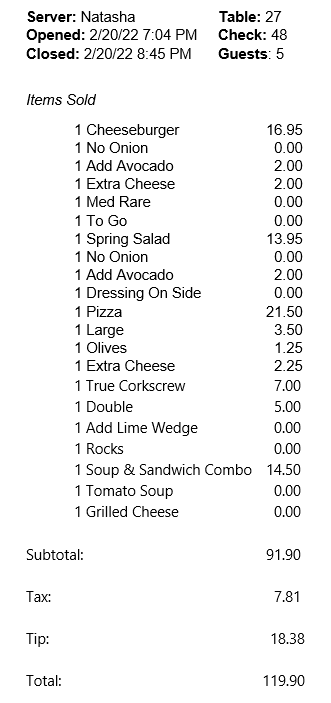The POS Menu Item Modifier Management POS integration configuration allows for menu items to be created in R365 based on the combination of parent menu items and their associated modifiers.
Menu Item Modifier Management is available for select POS systems. Please refer to the POS Integrations List for more information.
To setup Menu Item Modifier Management, contact your Customer Service Manager.
Benefits of POS Menu Item Modifier Management
POS Menu Item Modifier Management creates a clean way to ensure the accuracy of recipes and actual usage for POS modifiers, assisting with order planning and inventory management.
POS modifiers are brought into R365 as regular menu items. This means that a modifier can only be linked to a single recipe, and will always deplete the ingredients by the set portioned amount in the linked recipe.
Sometimes, a generic modifier that refers to multiple different ingredients and/or portions is used at the POS level. For example, 'No Tomato' could have a different definition when applied to a salad than when it is applied to a sandwich or burger. Linking these kinds of modifiers to a single recipe will cause inaccuracies in calculating actual usage.
When enabled, POS Menu Item Modifier Management automatically incorporates specific modifiers, as well as sizes, when creating menu items in R365. This process is also referred to as 'Menu Item Concatenation', as it 'concatenates' menu items with their modifiers to create new modifier menu items that reference the parent menu item. This allows different recipes to be linked for each menu item/modifier combination, and ensures accurate depletion of ingredients.
Example: |
|---|
A customer orders a cheeseburger with no onions and wants to add avocado and extra cheese. On the same ticket, another customer orders a salad with no avocado and adds onions, and another customer orders a large pizza with extra cheese. Without POS Menu Item Modifier Management, it is difficult to know which onions, avocado, and extra cheese go to the salad vs the burger vs the pizza, making the process of linking these menu items to the appropriate recipe impossible, as each could have a different portion amount. If the integration with the POS were setup with POS Menu Item Modifier Management to concatenate the POS sales categories of 'Burgers', 'Salads', and 'Pizzas' from the POS, then the menu items created would be clear and linkable to unique recipes. |
POS Menu Item | POS Modifier | R365 Menu Item w/o POS Menu Item Modifier Management | R365 Menu Item w/ POS Menu Item Modifier Management |
|---|---|---|---|
Cheeseburger | Cheeseburger | Cheeseburger | |
No Onions | No Onions | Cheeseburger - No Onions | |
Add Avocado | Add Avocado | Cheeseburger - Add Avocado | |
Extra Cheese | Extra Cheese | Cheeseburger - Extra Cheese | |
Wedge Salad | Wedge Salad | Wedge Salad | |
No Onions | No Onions | Wedge Salad - No Onions | |
Add Avocado | Add Avocado | Wedge Salad - Add Avocado | |
Pizza Large | Pizza Large | Pizza Large | |
Extra Cheese | Extra Cheese | Pizza Large - Extra Cheese |
POS Modifier Groups and POS Sales Categories
POS Menu Item Modifier Management uses a combination of the POS modifier group for each modifier and the POS sales category for the associated parent menu item to determine how menu items are created in R365.
POS Modifier Groups
Only modifiers contained in a POS modifier group that is set to 'Active' for POS Menu Item Modifier Management are associated with the parent menu item. If the modifier group is 'Inactive', the modifier is brought in as a menu item with the same name that it has in the POS.
POS modifier categories are ignored for POS sales categories set to 'Concatenate'. See the 'Concatenate' section below for more information.
During the POS Menu Item Modifier Management setup process, R365 Support will supply a list of POS modifier categories. Each POS modifier group can be configured as either 'Active' or 'Inactive' (Yes or No).
POS Sales Categories
An additional level of customization for POS Menu Item Modifier Management is available at the sales category level. The POS Menu Item Modifier Management Type configured for a sales category determines the naming convention and potential exclusions for associated modifiers.
By default, all categories look at the POS modifier group when determining if concatenated modifier menu items are created.
Each POS sales category can have one or all of the following sales category options applied:
Priced Modifiers Only - All modifiers that have a price difference are concatenated. If there is no price change associated with the modifier being added/removed from the menu item, then that modifier will not be concatenated, and it will be brought in with the same name that it has in the POS.
Add Size Modifier - Size modifiers are added to the parent menu item and all additional concatenated modifiers. This type requires that the POS modifier group that holds the 'size' modifiers be configured as a 'Size' group. Modifiers that are included in a 'Size' group will be concatenated into the parent menu item.
Join All Button Presses - All modifiers and anything tied to the main menu item into a single unique menu item.
This POS Menu Item Modifier Management Type does not look at the POS modifier groups. All modifiers will be concatenated with the parent menu item.
Sales Category Options Examples
The examples below demonstrates the R365 menu items created with each POS Menu Item Modifier Management Type for the items on this sample check. Modifiers within a POS Modifier Group configured as Active for POS Menu Item Modifier Management:
Modifiers within a POS Modifier Group configured as Inactive for POS Menu Item Modifier Management:
|
|
Default
By default, all POS categories look at the POS modifier group when determining whether to create concatenated modifier menu items.
Example: | ||
|---|---|---|
Parent Menu Item | Modifiers | R365 Menu Items |
Cheeseburger | Active Modifier Group:
Inactive Modifier Group:
|
|
Spring Salad | Active Modifier Group:
Inactive Modifier Group:
|
|
Pizza | Active Modifier Group:
Inactive Modifier Group:
|
|
True Corkscrew | Active Modifier Group:
Inactive Modifier Group:
|
|
Soup & Sandwich Combo | Active Modifier Group:
Inactive Modifier Group:
|
|
Price Modifiers Only
The 'Price Modifiers Only' sales category option creates menu items through concatenation for modifiers that have a price difference. If there is no price change associated with the modifier being added/removed from the menu item, then that modifier will not be concatenated, and it will be brought in with the same name that it has in the POS.
Examples: | ||
|---|---|---|
Parent Menu Item | Modifiers | R365 Menu Items |
Cheeseburger | Active Modifier Group - Priced:
Active Modifier Group - No Price:
Inactive Modifier Group:
|
|
Spring Salad | Active Modifier Group - Priced:
Active Modifier Group - No Price:
Inactive Modifier Group:
|
|
Pizza | Active Modifier Group - Priced:
|
|
True Corkscrew | Active Modifier Group - Priced
Active Modifier Group - No Price:
Inactive Modifier Group:
|
|
Soup & Sandwich Combo | Active Modifier Group - Priced:
Active Modifier Group - No Price:
|
|
Add Size Modifier
The 'Add Size Modifier' sales category option is used to add a size modifier to the parent menu item. This type requires that the POS modifier group that holds the 'size' modifiers be configured as a 'Size' group. Modifiers that are included in a 'Size' group will be concatenated into the parent menu item. See the setup section below for 'Size' group setup instructions.
Additional modifiers will then use this concatenated menu item name to create additional modifier menu items.
Examples: | ||
|---|---|---|
POS Menu Item | Modifiers | R365 Menu Items |
Cheeseburger | Size Modifier Group:
Active Modifier Group:
Inactive Modifier Group:
|
|
Spring Salad | Size Modifier Group:
Active Modifier Group:
Inactive Modifier Group:
|
|
Pizza | Size Modifier Group:
Active Modifier Group:
|
|
True Corkscrew | Size Modifier Group:
Active Modifier Group:
Inactive Modifier Group:
|
|
Soup & Sandwich Combo | Size Modifier Group:
Active Modifier Group:
|
|
Join All Button Presses
The 'Join All Button Presses' sales category option concatenates all modifiers and anything tied to the main menu item into a single unique menu item.
This POS Menu Item Modifier Management Type does not look at the POS modifier groups. All modifiers will be concatenated with the parent menu item.
Examples: | ||
|---|---|---|
Parent Menu Item | Modifiers | R365 Menu Items |
Cheeseburger | Active Modifier Group:
Inactive Modifier Group:
|
|
Spring Salad | Active Modifier Group:
Inactive Modifier Group:
|
|
Pizza | Active Modifier Group:
|
|
True Corkscrew | Active Modifier Group:
Inactive Modifier Group:
|
|
Soup & Sandwich Combo | Active Modifier Group:
|
|
Mix and Match
All POS sales categories do not all need to use the same sales category option. Setting each sales category to the most appropriate option ensures that the most accurate R365 menu items are created to meet the needs of your organization.
Example: | |||
|---|---|---|---|
POS Sales Category / Sales Category Option | Parent Item | Modifiers | R365 Menu Items |
Grill - Default | Cheeseburger | Active Modifier Group:
Inactive Modifier Group:
|
|
Salads - Default | Spring Salad | Active Modifier Group:
Inactive Modifier Group:
|
|
Pizzas - Add Size Modifier | Pizza | Size Modifier Group:
Active Modifier Group:
|
|
Cocktails -Priced Modifiers Only | True Corkscrew | Active Modifier Group - Priced:
Active Modifier Group - No Price:
Inactive Category:
|
|
Lunch Combos -Join All Button Presses | Soup & Sandwich Combo | Active Modifier Group:
|
|
Coffee -Add Size Modifier & Priced Modifiers Only | Latte | Size Modifier Group
Active Modifier Group - Priced:
Active Modifier Group - No Price:
|
|
POS Menu Item Modifier Management Setup
For information about set up and how to complete the POS Menu Item Modifier Management worksheet, see Setting up POS Menu Item Modifier Management.
Currently, POS Menu Item Modifier Management is available for the following POS systems:
Toast
Revel
Brink
More Coming Soon!
To request POS Menu Item Modifier Management, contact your Operations Coach/CSM.
Configuration by Location
POS Menu Item Modifier Management can be configured by location, allowing for different concepts or regions to define their POS Menu Item Modifier Management separately.
To configure the POS Menu Item Modifier Management by location, inform your CSM that you will need multiple worksheets, and provide a list of which locations will share the same configurations.