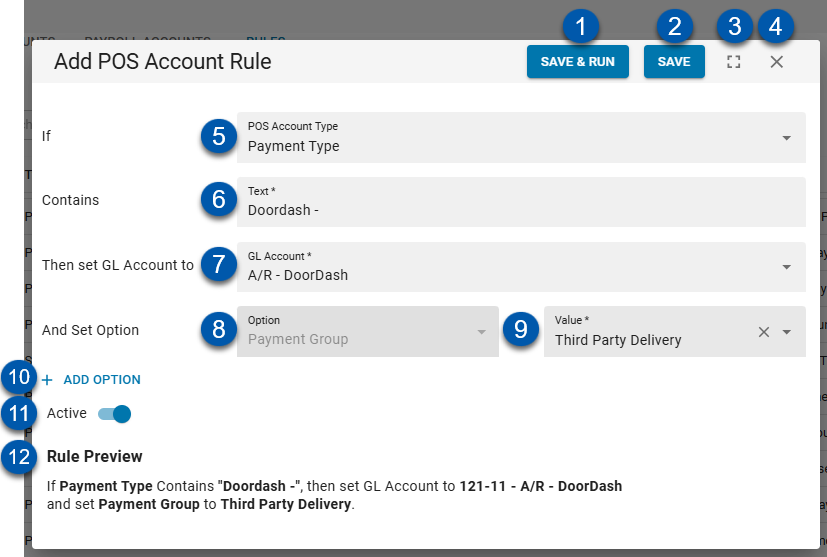The POS Account Rule Window is used in rule creation, editing, and cloning. It contains the parameters and settings for an individual POS Account rule.
Security
Users must have the following permission to access the POS Account Rule window.
Administration → POS Management → View/Edit POS Mapping Tool
These permissions can be added to custom user roles or individual users. The Permission Access report can be used to determine which user roles or users already have these permissions assigned. For more information, see User Setup and Security.
Navigation
Navigation Steps
Navigate to the Mapping tool.
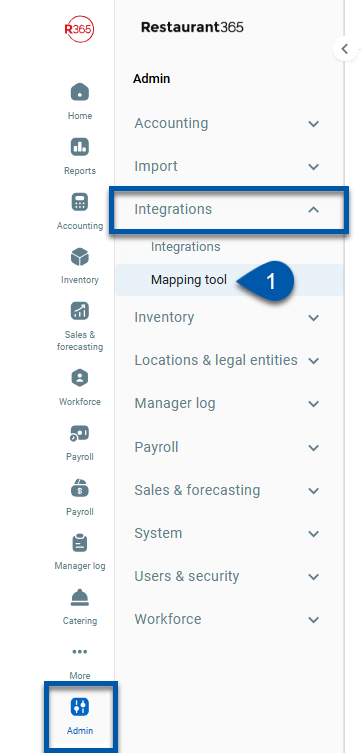
Select the Rules tab.
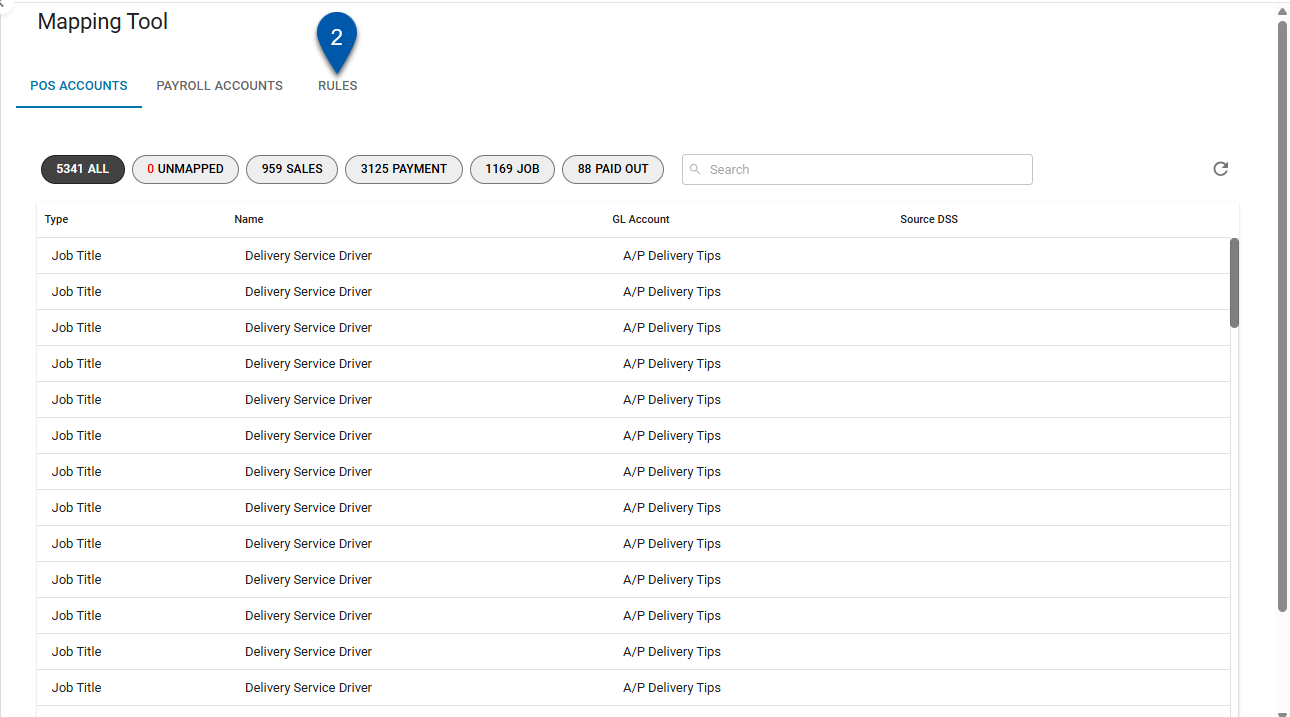
Click in the rule row.
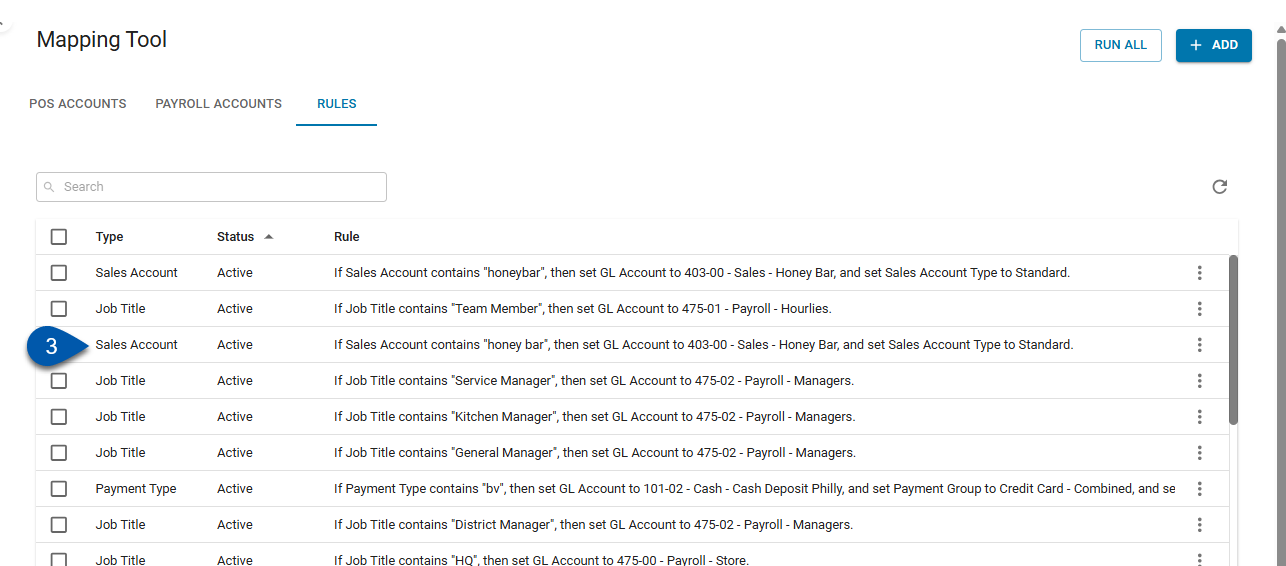
POS Account Rule Window
Button/Field | Description | |
|---|---|---|
1 | Save & Run | Saves the rule and runs the rule against all account mapping for unapproved Daily Sales Summaries . |
2 | Save | Saves the changes made to the rule. |
3 | Full Screen/Minimize | Expands the window to full screen or minimizes the window to its original size. |
4 | Close | Closes the rule without saving. |
5 | POS Account Type | Sets the POS Account Type for the rule. Options include:
|
6 | Text | Sets the text the rule will search for when applying the POS Account rule. |
7 | GL Account | Sets the GL Account the POS Account will be mapped to when the rule is applied. |
8 | Option | A fixed field based on the selection in #5. |
9 | Value | Sets the value that will be used when the rule is applied. The options available are specific to the POS Account Type (#5) selected. |
10 | Add Option | Adds an option for Exception type. Choices include:
|
11 | Active | Sets the rule status as active or inactive. |
12 | Rule Preview | Displays a logical statement based on the parameters of the rule for review. |