While there are several Paycom reports available in R365, the Paycom Payroll TAI03 File is designed to be downloaded specifically for Paycom Pay. This file provides a summarized version of payroll information rather than list Labor Punches, which Paycom Pay does not accept.
Prerequisites
Before this report can be run, the Paycom Payroll integration setup must be completed. Learn more about the steps to complete the Paycom Payroll integration here.
Navigation
The My Reports search bar can be used to search R365's entire catalog of reports.
- Open the Reports app.
- Navigate to My Reports.
- Enter all or part of the report name in the search bar.
- The Results tab will open with the list of search results.
- From beneath the report name, click Run to run the report with the selected report view.
-OR-
Click Customize to adjust the report parameters and run the report.

Report Parameters
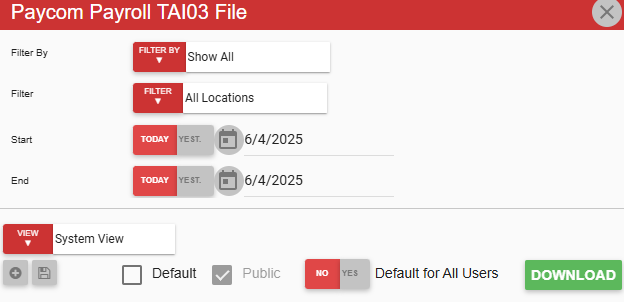
Field | Description |
|---|---|
Filter By | A list of all filter categories. Filter categories will vary based by report. |
Filter | A list of filter options determined by the 'Filter By' category selected. |
Start | First date for which to pull data for the report. The 'Start' and 'End' parameters create the date range for the data generated. The report then displays data for all dates within the date range, including the start and end dates. |
End | Last date for which to pull data for the report. The 'Start' and 'End' parameters create the date range for the data generated. The report then displays data for all dates within the date range, including the start and end dates. |
View options | This section provides options to select, save, edit, or delete a report view. |
Download | Exports the report to a spreadsheet file and downloads the file to the default downloads location on the user’s device. |
Report Columns
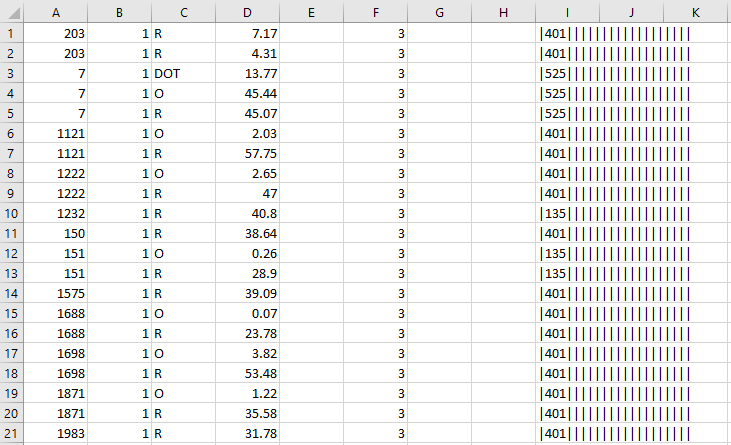
Field | Description |
|---|---|
Employee ID | This is the employee payroll ID. |
Gross to Net Code | This value will always be set to '1' for 'Earning'. |
Type Code | The code listed for the labor type. Codes include:
|
Amount | The amount earned based on the type code. |
Temporary Rate | This is an empty field. |
Distributed Dept Code | The value from the Paycom settings that corresponds to what is set as 'Department Code - 0'. This could be the location name, job code, or payroll profile ID. |
Tax Profile Override | This is an empty field. |
Empty Field | This is an empty field. |
Labor Allocation | This is the 'Labor Category' option for the job code, with job categories separated by pipe. |
Rate Override | This is an empty field. |