The Paychex Flex Time Export in R365 is a valuable tool for businesses that process payroll through Paychex. This report enables users to easily compile and download comprehensive employee labor punch information and is specifically designed to facilitate the transfer of labor data to Paychex, streamlining payroll processing and ensuring that all employee hours are correctly documented and submitted.
Navigation
The My Reports search bar can be used to search R365's entire catalog of reports.
- Open the Reports app.
- Navigate to My Reports.
- Enter all or part of the report name in the search bar.
- The Results tab will open with the list of search results.
- From beneath the report name, click Run to run the report with the selected report view.
-OR-
Click Customize to adjust the report parameters and run the report.

Report Parameters
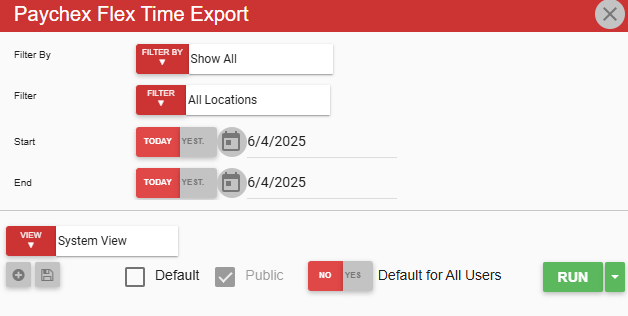
Field | Description |
|---|---|
Filter By | A list of all filter categories. Filter categories will vary based by report. |
Filter | A list of filter options determined by the 'Filter By' category selected. |
Start | First date for which to pull data for the report. The 'Start' and 'End' parameters create the date range for the data generated. The report then displays data for all dates within the date range, including the start and end dates. |
End | Last date for which to pull data for the report. The 'Start' and 'End' parameters create the date range for the data generated. The report then displays data for all dates within the date range, including the start and end dates. |
View options | This section provides options to select, save, edit, or delete a report view. |
Run | Generates the report. Click the down arrow to the right of the Run button to export, email, or print the report. |
Report Columns
.png)
Column | Description |
|---|---|
Payroll ID | Unique number used to identify the employee for the purpose of processing payroll. |
Location Number | Number used to identify the location where the punch data was recorded. |
Job | Job for which the punch data was recorded. |
Punch Detail | Type of punch, such as Clock In, Clock Out, or Break. |
Date | Date when the first punch was recorded. |
Time | Time when the first punch was recorded. |
Punch Detail | Type of punch, such as Clock In, Clock Out, or Break. |
Date | Date when the second punch was recorded. |
Time | Time when the second punch was recorded. |
Email, Export, or Print the Report
This report can be emailed, exported, or printed in custom formatting directly from the reporting window. Learn more about how to send, export, or print this report.
