The Notes tab lists all log entries that are tagged with the employee. Learn more about adding employee notes here.
When a log entry is created and tied to an employee who also has access to employee records, that log entry will be hidden from their view when reviewing this tab.
On this tab, users can:
View notes tagged with the employee
Security
The following permission is associated with the Notes tab:
Labor → Employees → Notes→ View Notes
These permissions can be added to custom user roles or individual users. The Permission Access report can be used to determine which user roles or users already have these permissions assigned. For more information, see User Setup and Security.
Navigation
Navigate to the desired employee’s Employee Record.
Select the Notes tab.
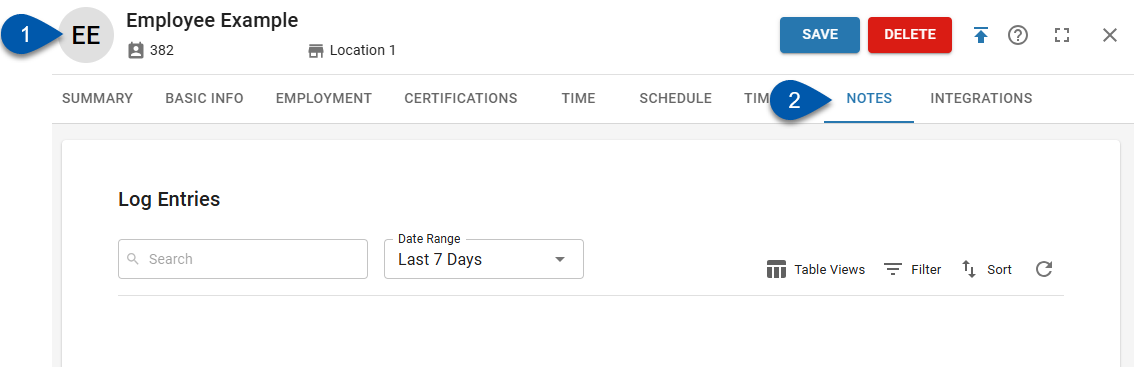
Search for an employee record:
Navigate to employee records with the R365 global search bar:
Enter all or part of the employee’s name or email address in the global search bar.
Select the employee from the results list.

Header

Field | Description | |
1 | Search Bar | Filters displayed Log Entries within the selected date range for the text entered. |
2 | Date Range | Filters for Log Entries that were posted within the selected date range. Options include:
|
3 | Smart Grid Controls |
Learn more about Working With Smart Grids. |
Log Entry Cards
Each Log Entry that the employee has been tagged on will be displayed as a Log Entry card. Clicking on a Log Entry card will open the Log Entry for editing. Learn more about editing Log Entries here.

Field | Description | |
1 | Category | Log Entry Category associated with the Log Entry. |
2 | Priority | Priority for the Log Entry:
|
3 | Date | Date associated with the Log Entry. |
4 | Creation Date | Date and time Log Entry was created. |
5 | Description | Log Entry text. |
6 | Tags | Tags for the Log Entry. If more than one tag is present, hover over the tags to view all tags. |
7 | Employees Tagged | Number of employees tagged. Hover over to view all employees tagged. |
8 | Created By | User who created the Log Entry. |
9 | Location | Location associated with the Log Entry. |
10 | Comments | Number of comments. |
11 | Attachments | Number of attachments. |
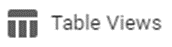 - Save/edit table views.
- Save/edit table views.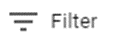 - Filter column information.
- Filter column information. - Click to sort the table based on column and order.
- Click to sort the table based on column and order. - Refresh the table.
- Refresh the table.