This feature is in beta for select customers. Contact your CSM for more information.
From the storage location manager, users with the appropriate permissions can create, edit, and manage storage locations. In R365, storage locations refer to the physical areas where restaurants store inventory, such as a walk-in cooler, bar storage, or supply closet.
Storage locations are created at the location level. Purchased items and recipe items (marked as available for inventory) that are physically stored in the storage area are then added to the storage location in R365. Items can be assigned to one or more storage locations, and within each list, items can be rearranged to match the physical order of the storage location.
When purchased and recipe items are added to inventory count templates, their associated storage location will determine how they are grouped on an inventory count. On the inventory count, items are sorted into their associated storage locations. This creates a shelf-to-sheet count experience that reflects the actual storage setup at the restaurant.
From the Storage Locations page, the following actions can be done:
Security
Users must have the following permission(s) to access, create, and edit storage locations:
Food → Storage Locations → Manage Storage Locations
These permissions can be added to custom user roles or individual users. The Permission Access report can be used to determine which user roles or users already have these permissions assigned. For more information, see User Setup and Security.
Navigation
Navigation Steps
Open the Inventory app.
Expand Items.
Click Storage Locations.
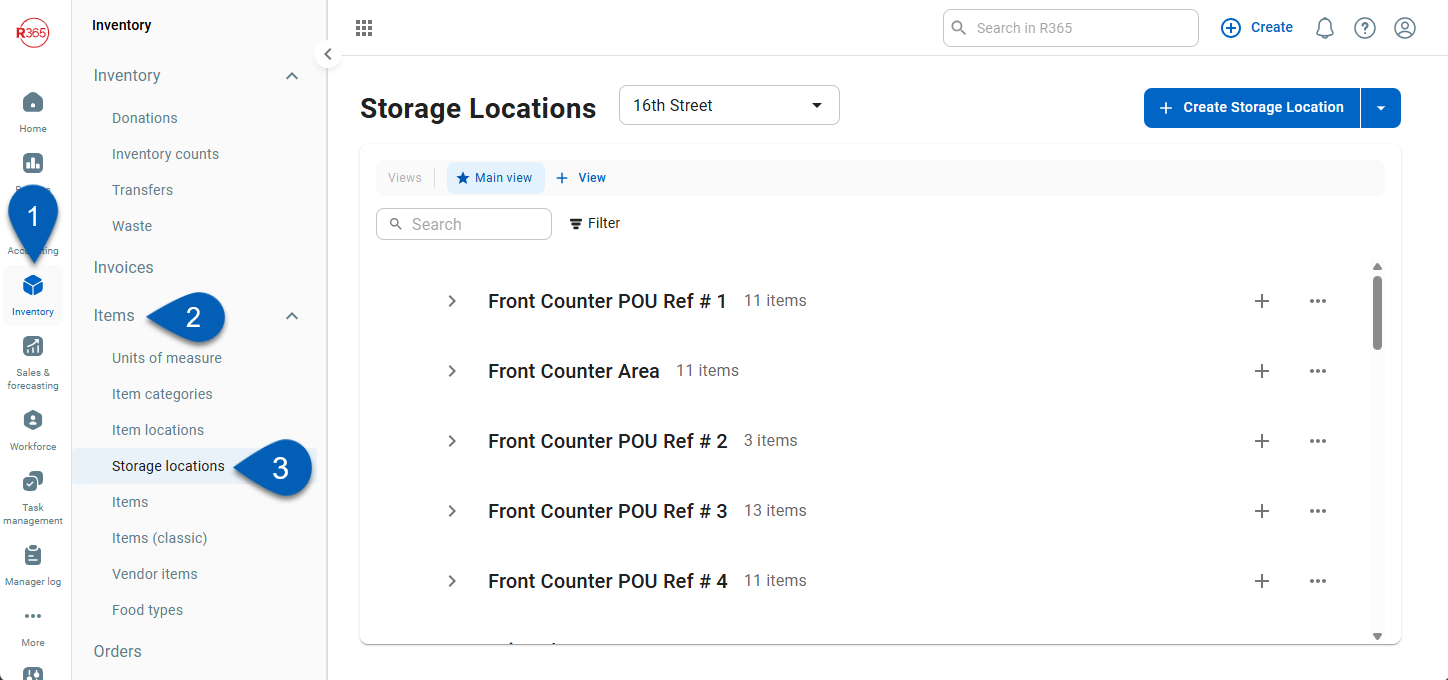
Search
Navigate to pages with the R365 global search bar:
Enter all or part of the page name in the R365 global search bar.
Select the page from the results list.
Only enabled pages can be searched for. If the desired page is not enabled, contact your CSM for assistance.

Storage Location Page
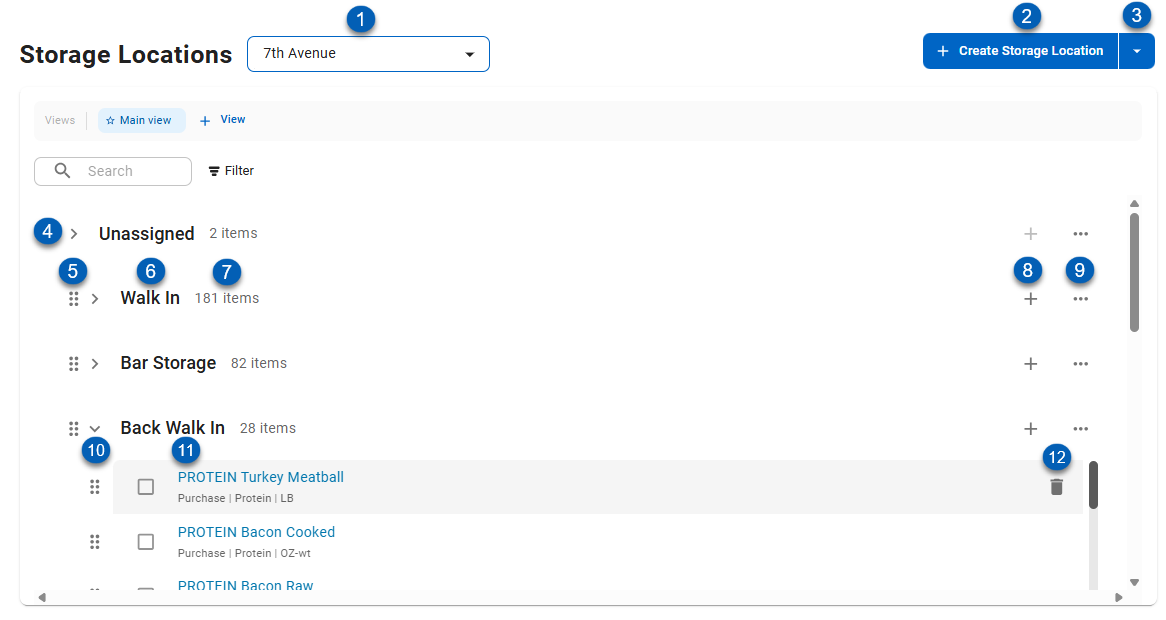
Button/Field | Description | |
|---|---|---|
1 | Location Selector | Sets the location for the storage location manager. The storage locations shown are available only to the location selected here. |
2 | Create Storage Location | Creates a new storage location for the location. |
3 | Import Storage Location Options | Opens the option to import storage locations. Read about importing storage locations. |
4 | Unassigned Group | Lists any items that have been added to inventory count templates for this location that have not been assigned to a location. |
5 | Reorder Storage Location | Click and drag to reorder the storage locations |
6 | Storage Location Name | Name given to the storage location. |
7 | Storage Location Item Count | Number of items in the storage location. |
8 | Add Items | Opens the add items panel to add items to the storage location. |
9 | Storage Location Menu | Opens the options for the storage location. From this menu, users can rename or delete the storage location. |
10 | Reorder Items | Click and drag to reorder the item within the storage location. Items can be reordered to reflect the way that they are organized in the physical space. |
11 | Item Name | Name of the purchased/recipe item assigned to the storage location. Clicking the hyperlinked name will open the purchased/recipe record. Each item lists the type of the item, Item Category 2, and the Reporting Unit of Measure for the item. |
12 | Delete | Removes the item from the storage location. |