This feature is in beta for select customers. Contact your CSM for more information.
Existing storage locations can be edited from the Storage Locations page.
At any time, storage locations can be renamed, reordered, or deleted. The items assigned to storage locations can be added, removed, reordered, and rearranged.
Changes made to the storage locations and items within the storage locations may affect in-progress inventory counts.
Manage Storage Locations
Rename a Storage Location
Effects on In-Progress Inventory Counts
If a storage location page is renamed, the new storage location name will change on any in-progress inventory counts.
To rename a storage location, follow these steps:
Click steps to expand for additional information and images.
1) Use the search bar or scroll the list to locate the storage location that needs to be renamed.
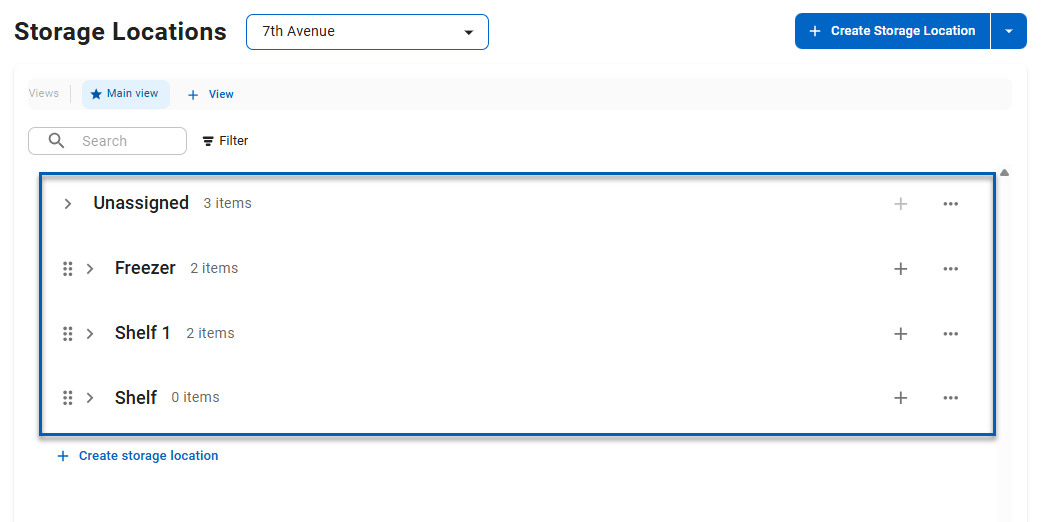
2) Click the storage location menu button.
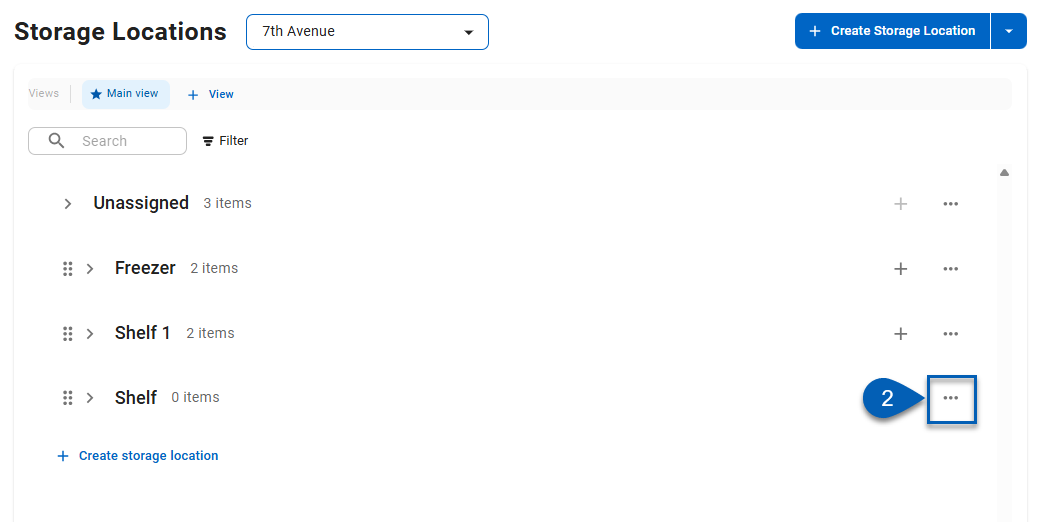
3) From the dropdown, click Rename.
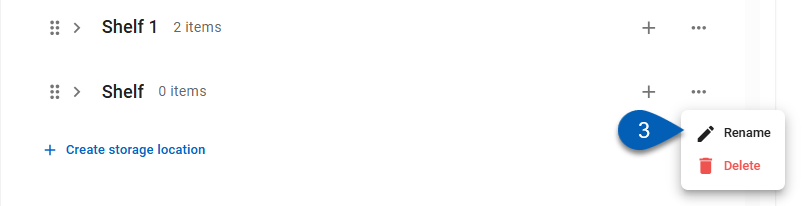
This will enable edit mode of the the storage location name.
4) Edit the name of the storage location, then press the Enter key.

Reorder Storage Locations
Effects on In-Progress Inventory Counts
When Storage Locations are reordered, they will also be reordered on in-progress inventory counts.
To reorder storage locations:
Click steps to expand for additional information and images.
1) Click, drag, and drop storage locations into their desired order using the rearrange button.
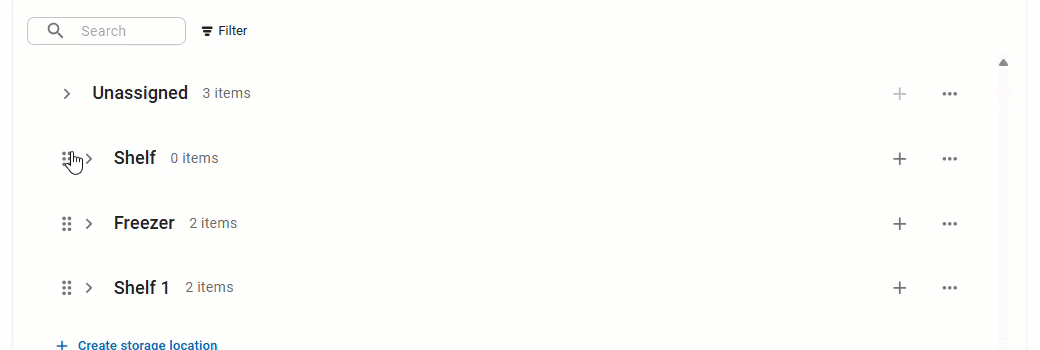
Delete Storage Locations
To delete a storage location:
Click steps to expand for additional information and images.
1) Scroll the list to locate the storage location that needs to be deleted.
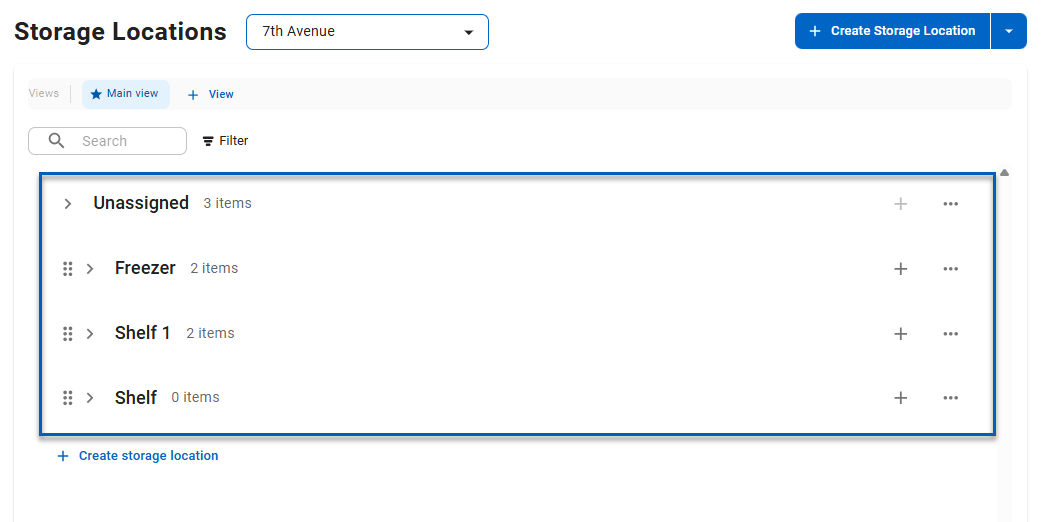
2) Click the storage location menu button.
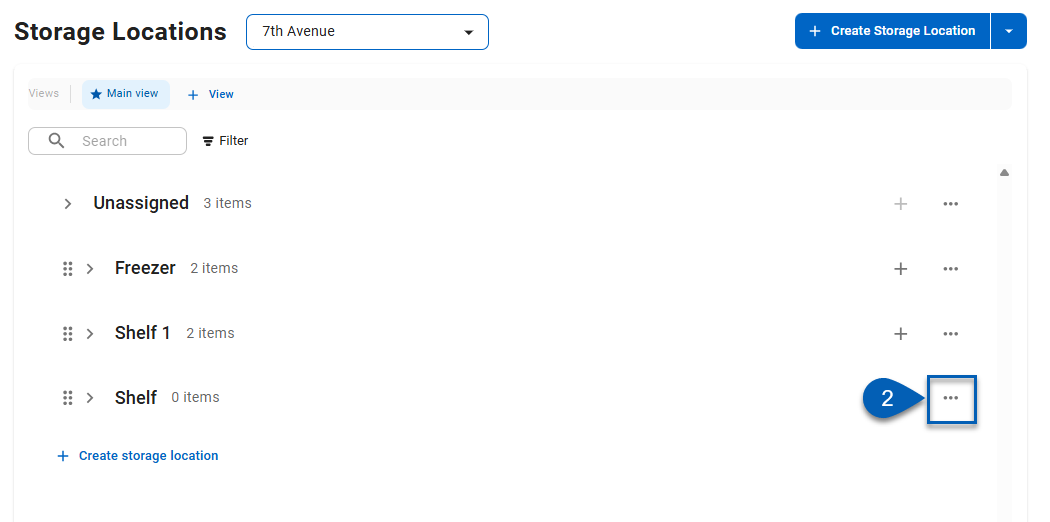
3) From the dropdown, click Delete.
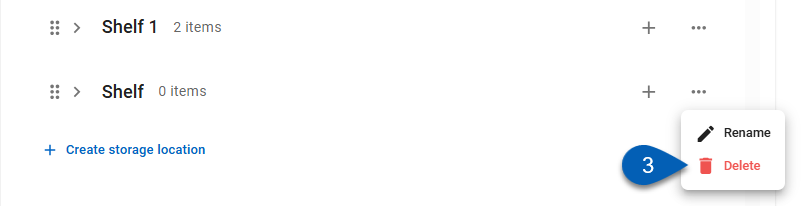
One Delete is clicked, the storage location will be removed from the list.
Manage Items
Add Items
Effects on In-Progress Inventory Counts
If a count is in progress and contains an item that was added to a storage location via the Storage Location page, the item will be added to the storage location on the in-progress count.
If an item that is on an in-progress count is added to a storage location that was not already on the count, the storage location and the associated item(s) will show up on the count.
To add more items to a storage location:
Click steps to expand for additional information and images.
1) Locate the storage location in which to add items.
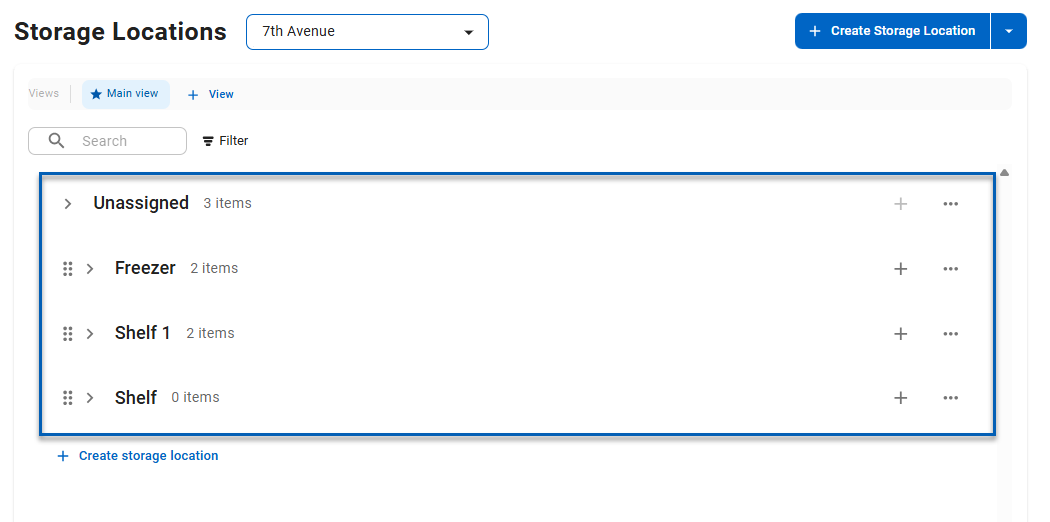
2) Click the plus sign button or Add Items to open the add items panel.
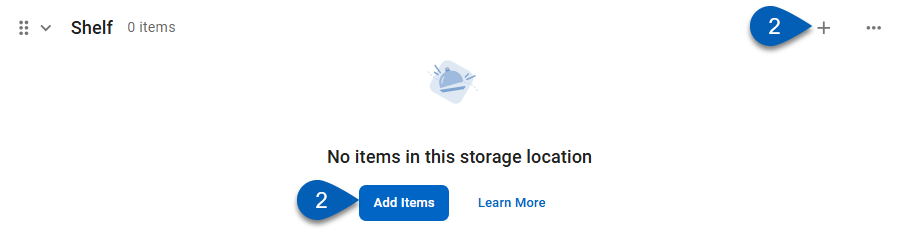
3) Use the search bar to search for the item(s) that need to be added.
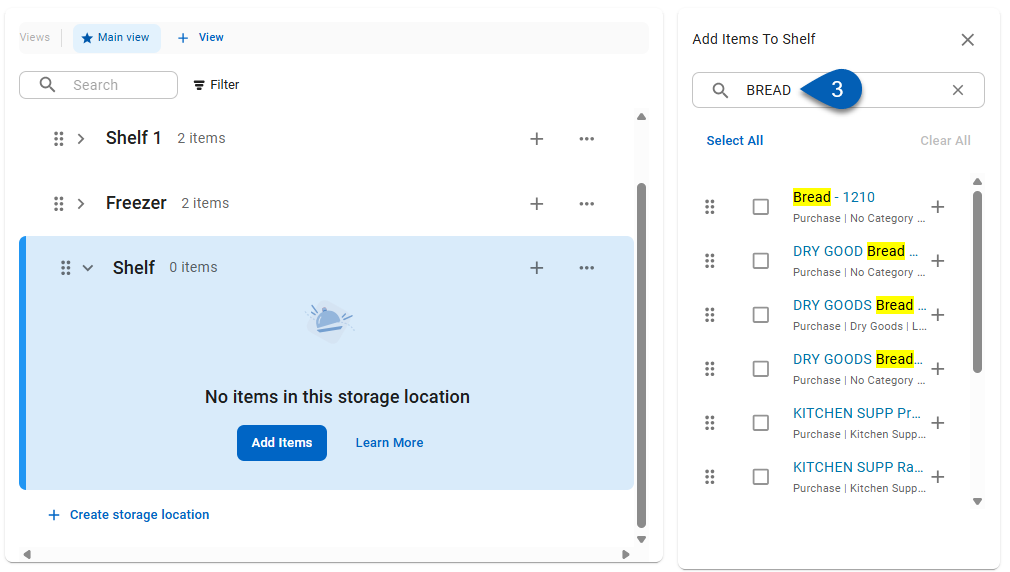
4) Click Select All to select all the search results, or use the checkbox to select the items to add to the storage location.
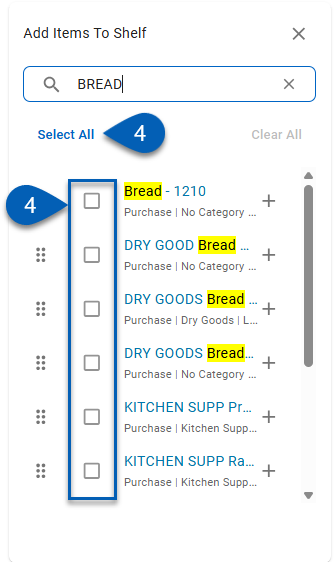
5) When the desired items are selected, click Add [#] Items to add all the selected items to the storage location.
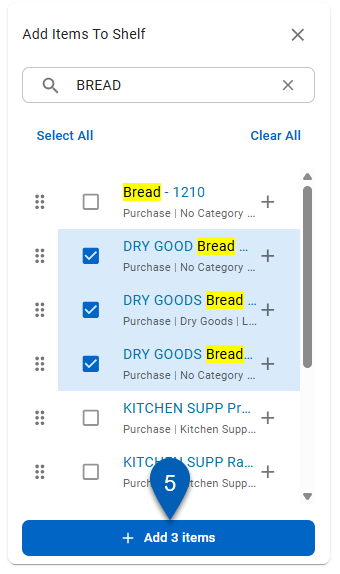
6) Repeat these steps #3-5 until all items have been added to the storage location.
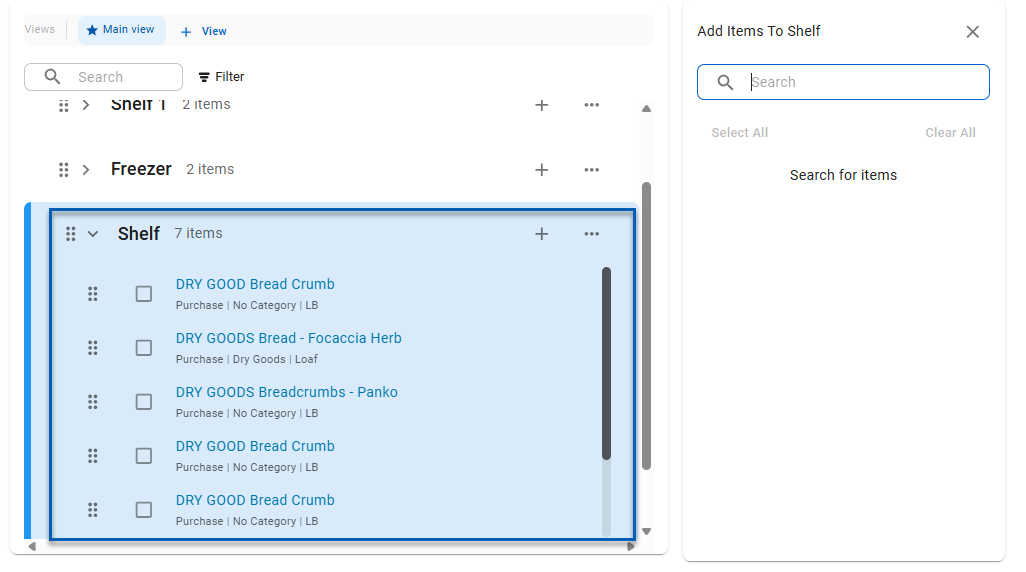
Remove Items
Effects on In-Progress Inventory Counts
When an item that is currently on an inventory count template is removed from a storage location, the item will move to the Unassigned section of the Storage Location page.
Removing an item from a storage location will impact in-progress counts.
To remove an item from a storage location:
Click steps to expand for additional information and images.
1) Use the search bar or scroll the list to search for the item that needs to be removed from its storage location(s).
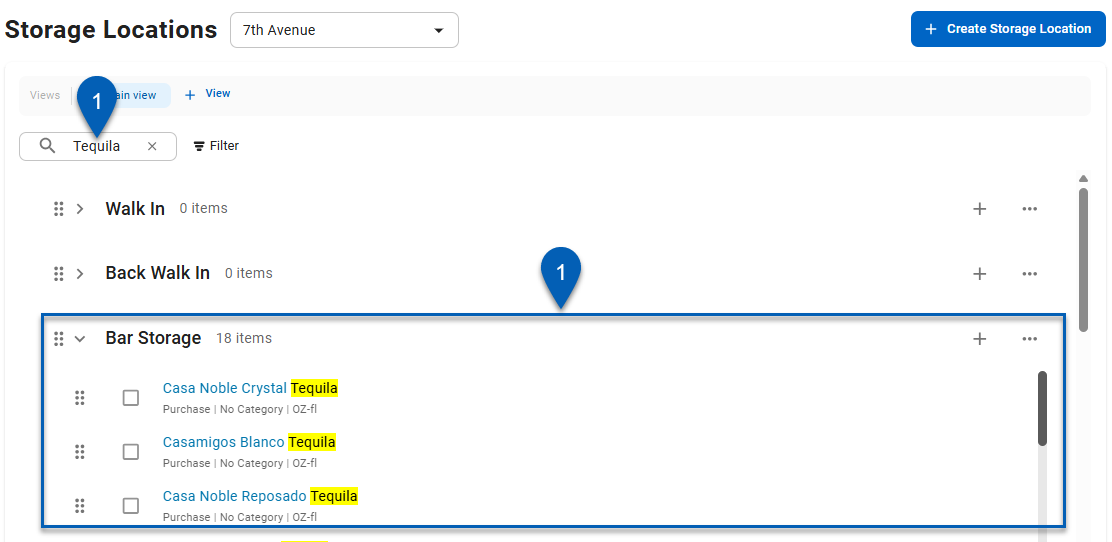
2) Hover over the item that needs to be removed.
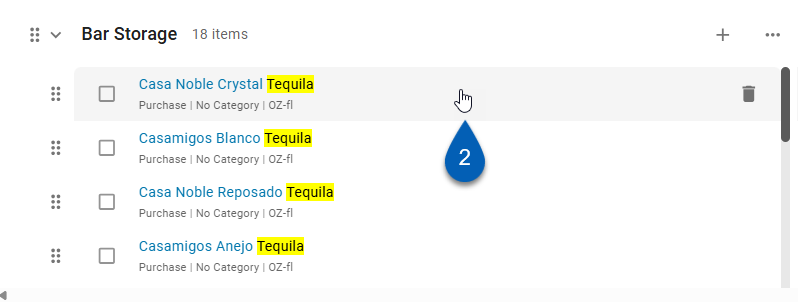
3) Click the trashcan to delete the item from the storage location list.
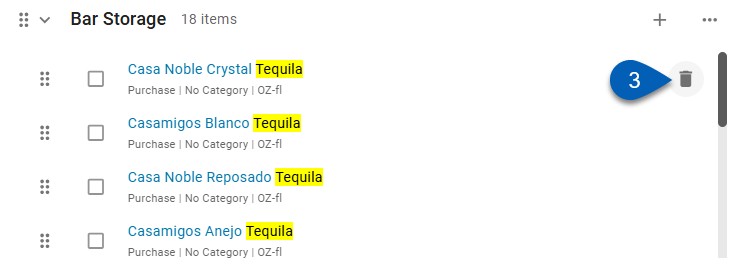
The item will be removed.
Reorder and Rearrange Items
Effects on In-Progress Inventory Counts
Reordering items within a storage location does not impact In-Progress counts. Items can reordered on an inventory count sheet, which takes priority. Reordering items on an in-progress inventory count will reorder the items on the storage location page.
If an item is moved from one storage location to another storage location, any in-progress inventory count will reflect that change automatically.
To reorder and rearrange items:
Click steps to expand for additional information and images.
1) Click, drag, and drop items into the desired order using the rearrange button.
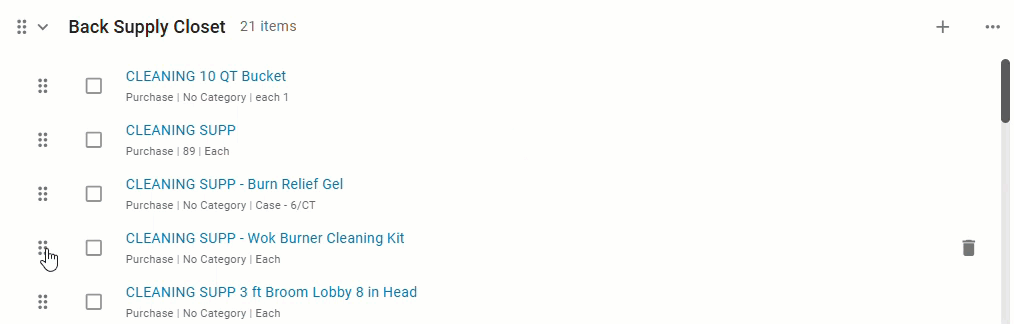
The drag and drop feature can be used to move items within their storage location list as well as from one storage location to another.