This feature is in beta for select customers. Contact your CSM for more information.
Storage locations organize inventory items on inventory counts and enable restaurants to achieve a shelf-to-sheet inventory count experience. Storage locations are set up on the Storage Locations page.
During set up, a storage is location is created, and items are added to it. The items can then be rearranged on the storage location’s item list to reflect their physical organization in the storage space. The process can be repeated to create as many storage locations as needed for the location. Storage locations can also be reordered to reflect store set up. When storage locations appear on an inventory count, they will assume the same order as they exist on this page.
Storage locations can also be imported. Read more about importing storage locations.
Navigation
Creating a storage location is done from the Storage Locations page.
Navigation Steps
Open the Inventory app.
Expand Items.
Click Storage Locations.
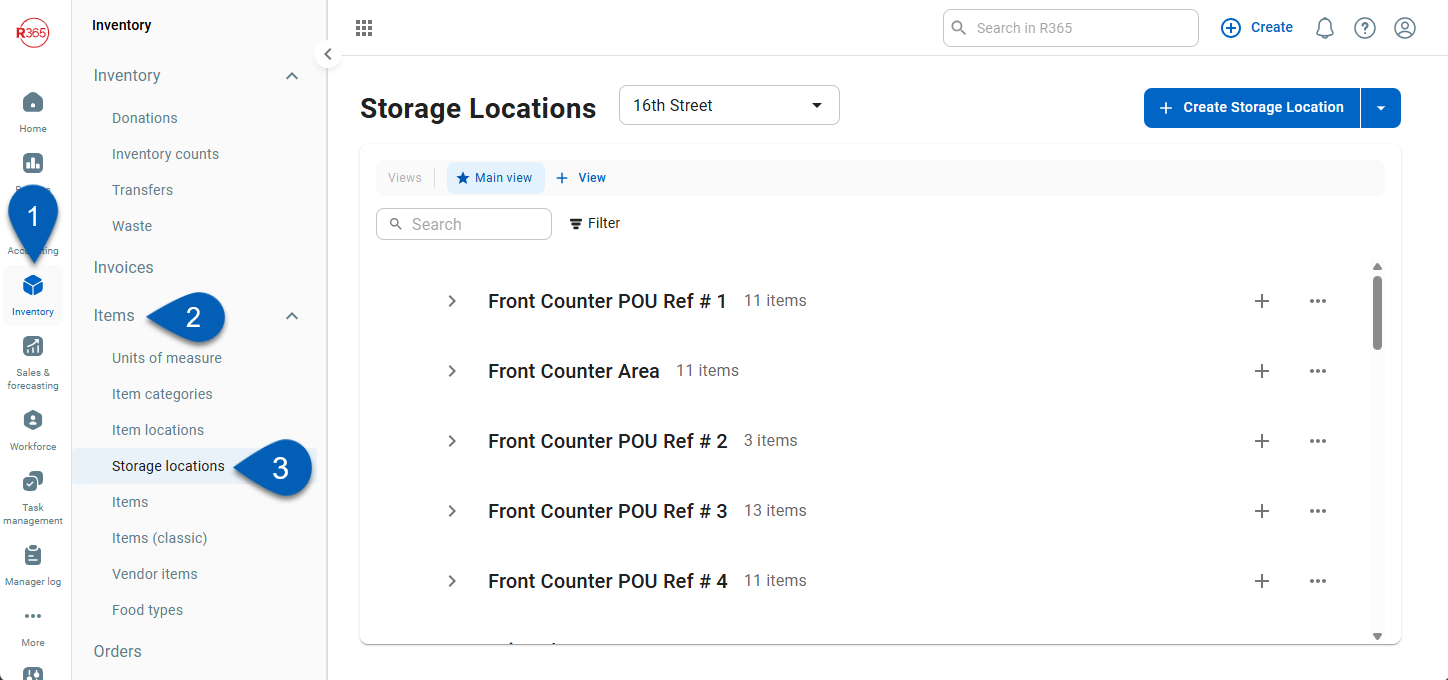
Search
Navigate to pages with the R365 global search bar:
Enter all or part of the page name in the R365 global search bar.
Select the page from the results list.
Only enabled pages can be searched for. If the desired page is not enabled, contact your CSM for assistance.

Set Up a Storage Location
To create a storage location navigate to the Storage Locations page, then follow these steps:
Click steps to expand for additional information and images.
1) Select the location where the storage location will be created.
Storage locations are created and managed at the location level. Ensure that the storage location is being created for the correct location.
The location selector will only show locations the user has access to.
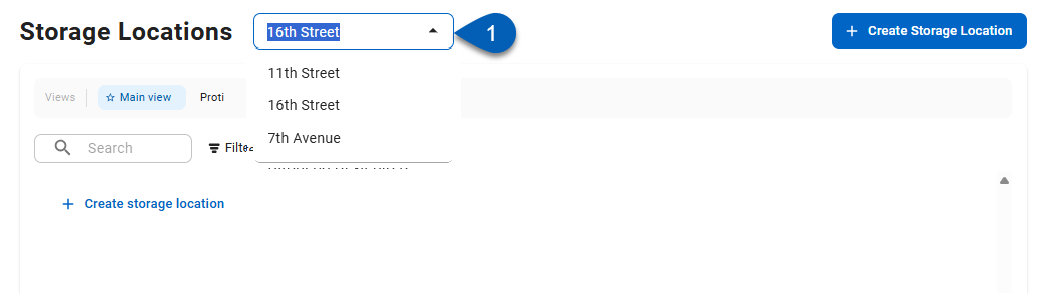
2) Click Create Storage Location.
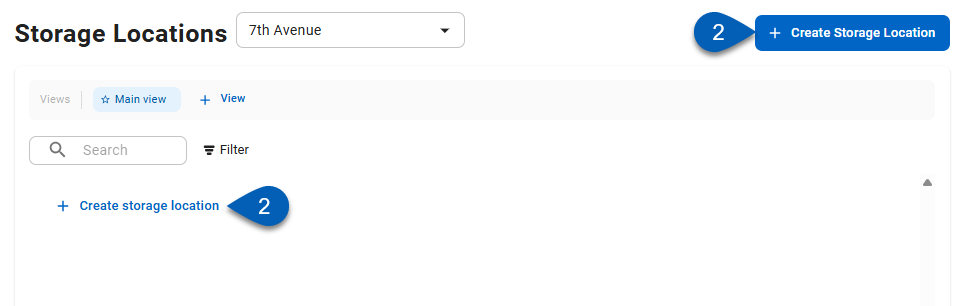
This will open a new row on the Storage Locations page list.
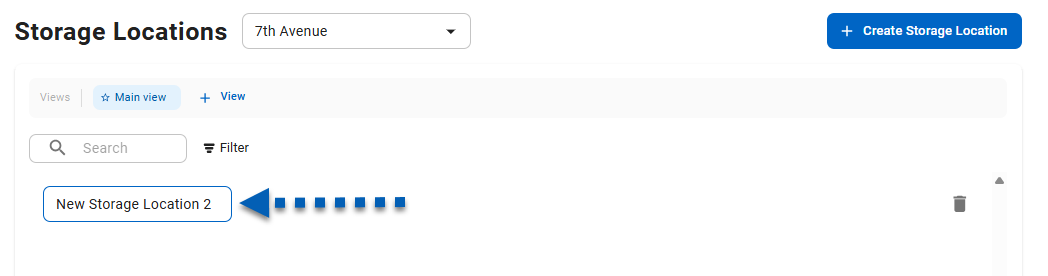
3) Enter a name for the storage location.
The name given to the storage location must be unique. It should reflect the name of the physical space as it is referred to in the restaurant (e.g. Walk-in, Front Supply Closet, Bar Storage, Back Storage Room, etc.).
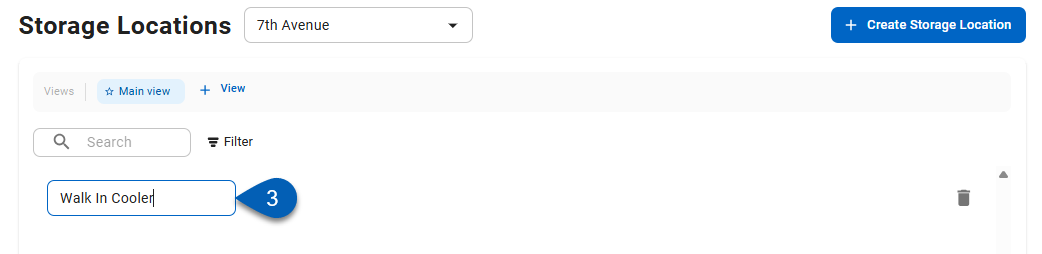
4) Click the plus sign button or Add Items.
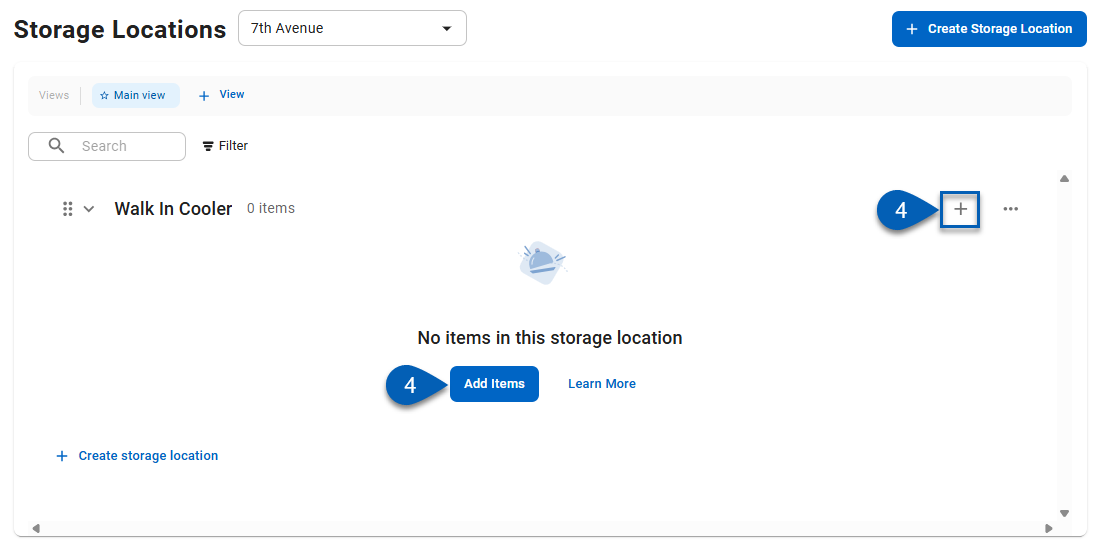
This will open the Add Items right side panel.
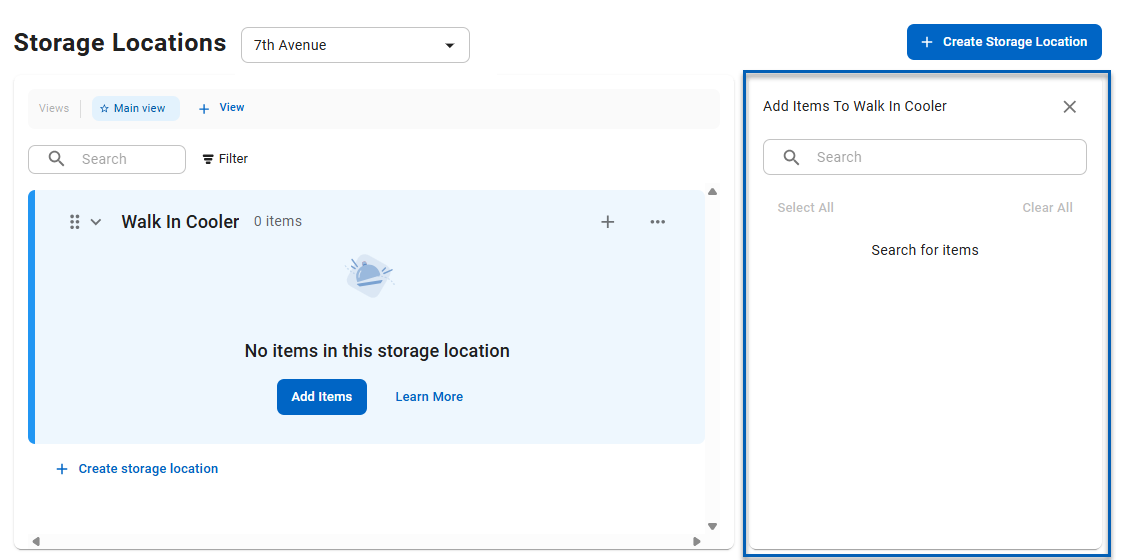
5) Using the Add Items panel, search for the item(s) that need to be added to the list.
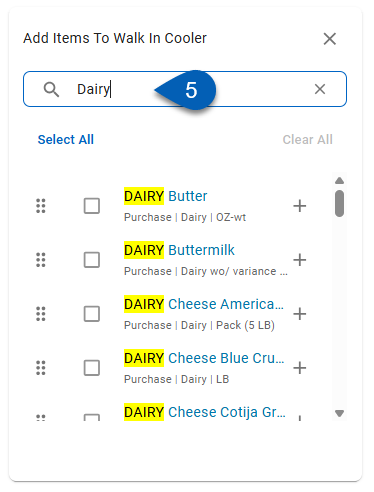
6) Use the checkbox to select one or multiple items. Or, use the Select All button to select all the items in the search results.
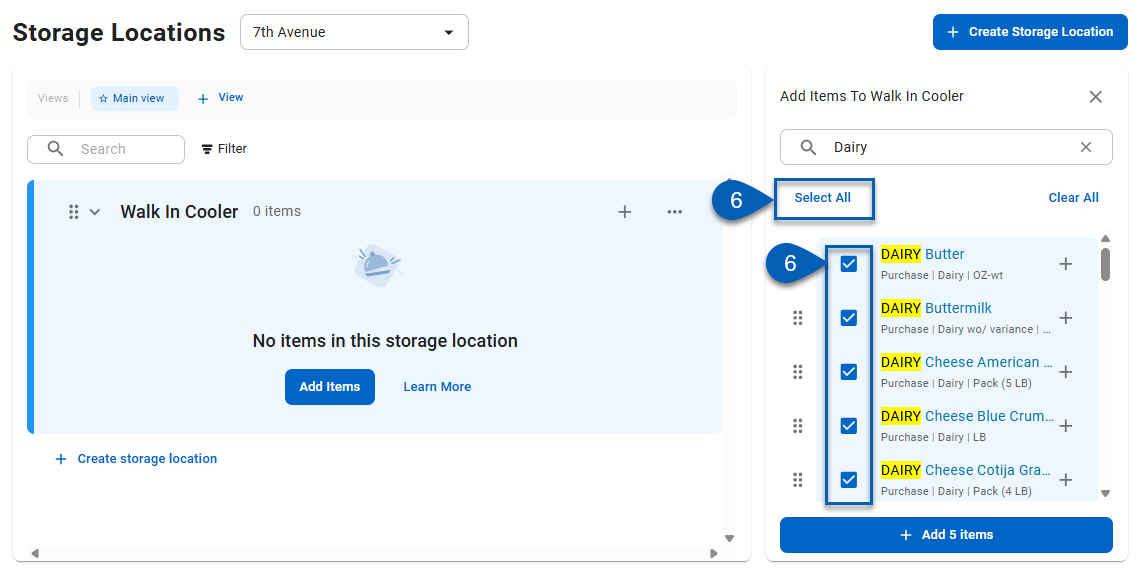
7) When the necessary items from the search results are selected, click Add [#] Items.
The # will update as items are selected/deselected.
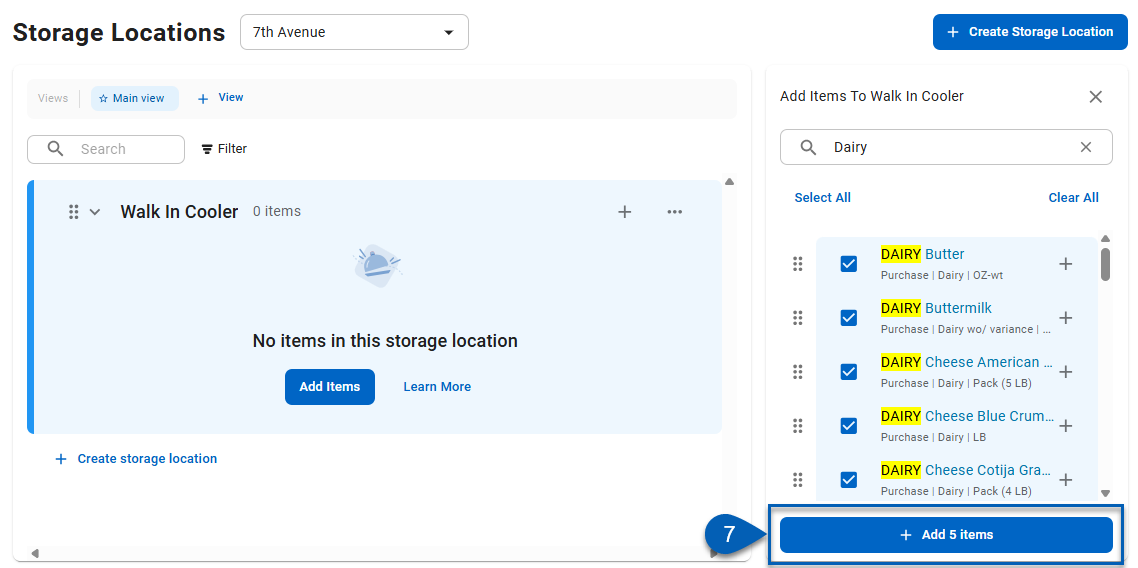
8) Repeat steps #4-6 until all items in the storage area have been added to the storage location.
9) Once all items have been added to the storage location, close the Add Items panel by clicking the close button.
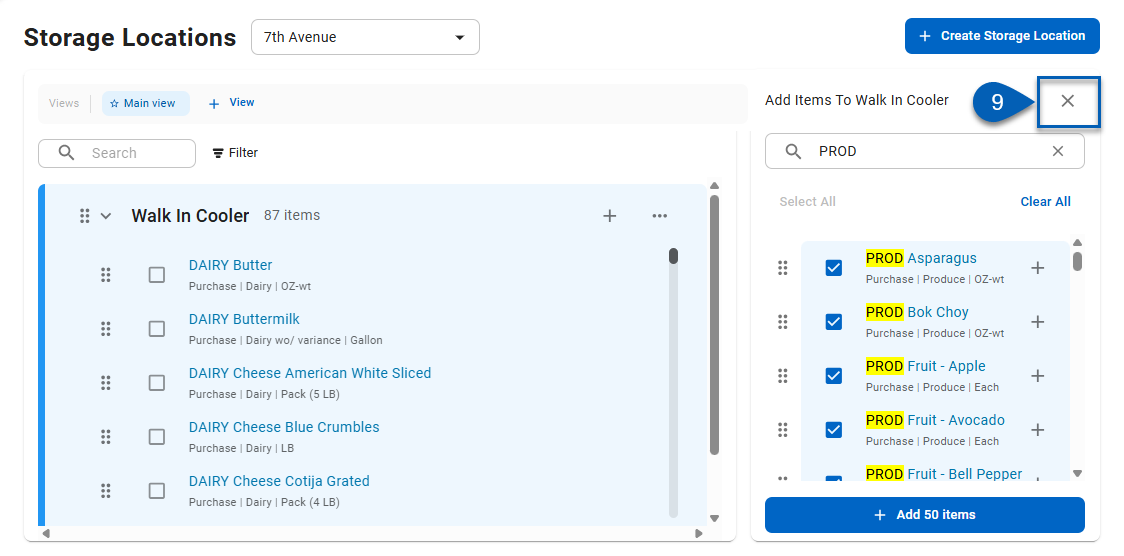
10) Reorder the items within the storage location list by clicking, dragging, and dropping the items into the proper order using the rearrange button.
R365 Best Practice
R365 recommends sorting the items in the storage location in the order that they will be counted. They should reflect the physical organization of the items in the physical storage location.
The item order set up here is how the items will appear on inventory counts. Items can then be counted in order, creating a shelf-to-sheet inventory experience.
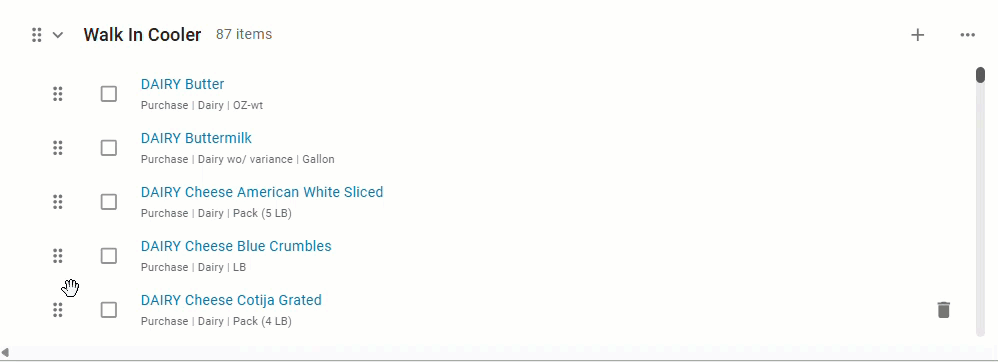
Repeat these steps to create additional storage locations. Once the storage locations have been created, items on inventory counts will be sorted by their assigned storage location.