Auto-generated Commissary Orders are orders that are automatically created for Ordering Locations at a set day and time. Ordering Locations can also have Assignees selected to receive Alerts at a set amount of minutes, hours, or days before the order is due as a reminder to complete the order on time.
Set Up Auto-Generated Orders
Commissary Order Guides can be set up to auto-generate for each Ordering Location from their Ordering Location form. Begin by navigating to the Ordering Locations page and opening the desired Ordering Location form.
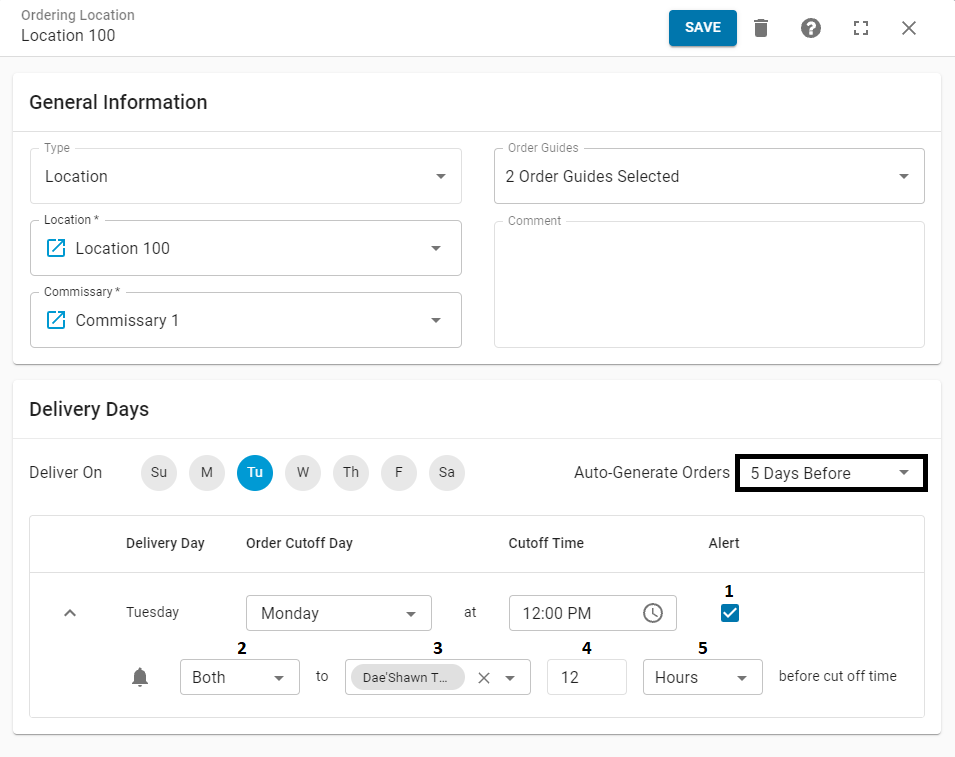
When the form opens, ensure that the desired Order Guides are selected in the General Information section and then navigate to the Delivery Days section and select the number of days before the Order Cutoff Day that an Order Guide is auto-generated for the Ordering Location. Options include:
None
1-10 Days Before
In the screenshot above, '5 Days Before' was selected as the day when the order is auto-generated. This means that 5 days before the Order Cutoff Day and Time listed, which would be Wednesday at 12 PM (Time Zone set on the Commissary record), the order will be generated for the Ordering Location.
If an Alert is assigned to a Commissary Entry User at the Ordering Location, complete the following steps:
Check the Alert box (1)
Select the Notification Type (2)
Choose the Assignee(s) (3) who will receive the alert
Only Users who have the security access to create a Commissary Order and the Notification Type (2) selected will be listed in this drop-down selector
Choose the Time Value (4) associated with the Time Increment (5)
Select the Time Increment (5) in which the Alert will be sent out prior to the Cutoff Date and Time listed. Options include:
Minutes
Hours
Days
The User will only get a notification at the set Time Increment. An Alert will not be sent before or after that time.
When completed, save the changes made. The selected Order Guides will then be auto-generated for their corresponding Ordering Locations at the designated date and time each week.