The Fulfilled Transactions page lists all Fulfilment Transactions. Learn more about Fulfillment Transactions here.
Navigation
Navigation Steps
Open the Inventory app.
Expand Commissary.
Click Fulfilled Transactions.
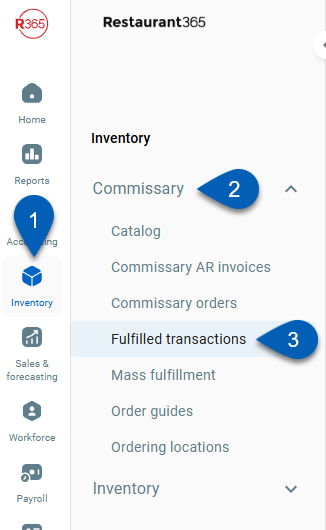
Search
Navigate to pages with the R365 global search bar:
Enter all or part of the page name in the R365 global search bar.
Select the page from the results list.
Only enabled pages can be searched for. If the desired page is not enabled, contact your CSM for assistance.

Fulfilled Transactions
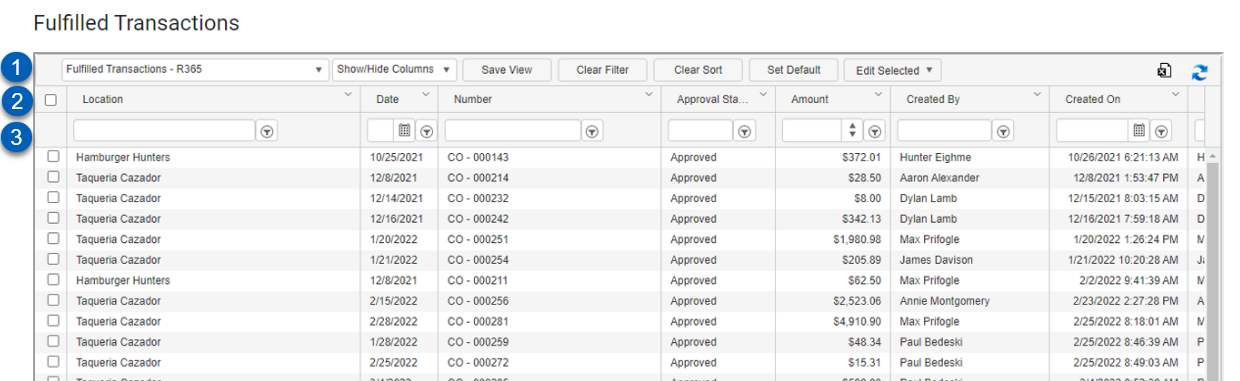
Field | Description | |
|---|---|---|
1 | View Actions | The following actions allow the User to change the List View:
|
2 | Column Header | All the names of the columns are listed in this row.
|
3 | Search /Filter | Use this field to type a name to filter the list. |