This feature is in beta for select customers. Contact your CSM for more information.
Prep items can be added, removed, activated, or deactivated within a prep list.
All of these actions are managed from the Add Items section of an open prep list.
Security
The following permissions are needed to add or remove items from a prep list:
Food → Advanced Prep → Prep Lists →
View Prep Lists
Edit Prep List
These permissions can be added to custom user roles or individual users. The Permission Access report can be used to determine which user roles or users already have these permissions assigned. For more information, see User Setup and Security.
Navigation
To edit items on a prep list, navigate to the Prep Lists tab, then:
Open the prep list that needs to be edited.
From the General Info section, click Continue.
The Add Items section will open.
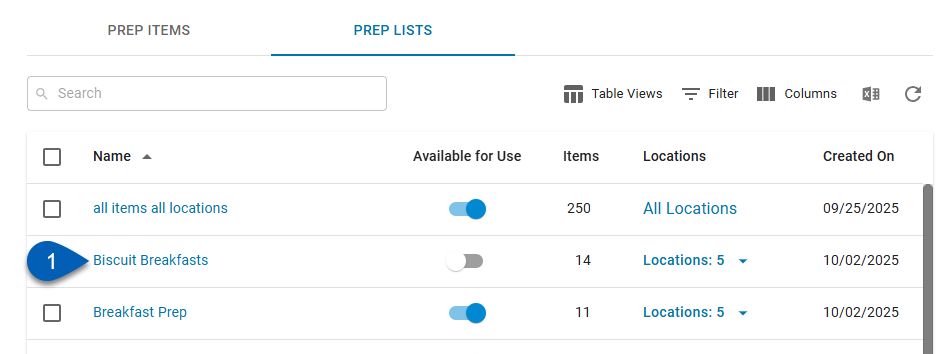
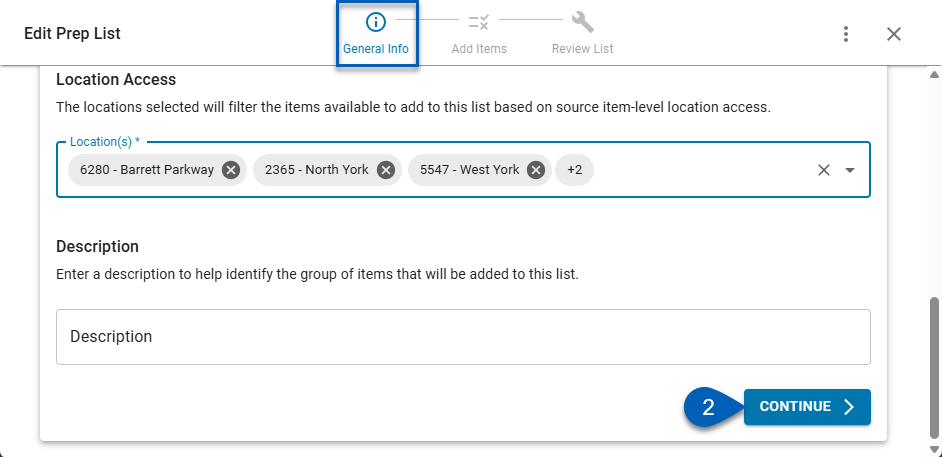
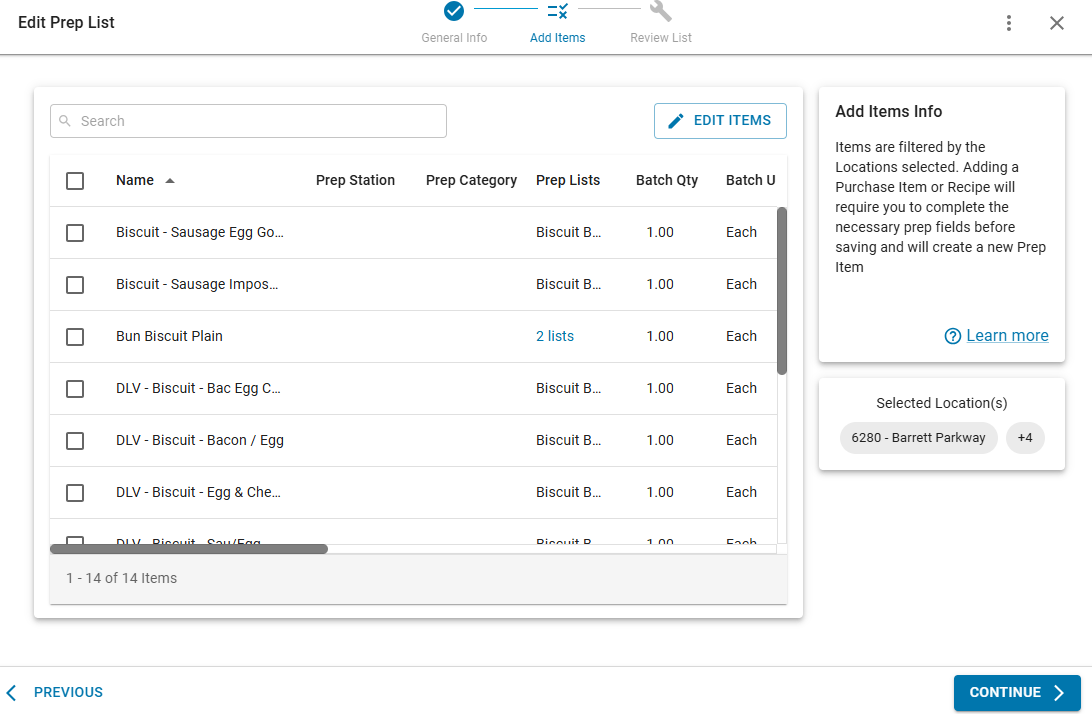
Add or Remove Prep Items on a Prep List
To edit the prep items on a prep list, follow these steps:
Click steps to expand for additional information and images.
1) Click the Edit Items button.
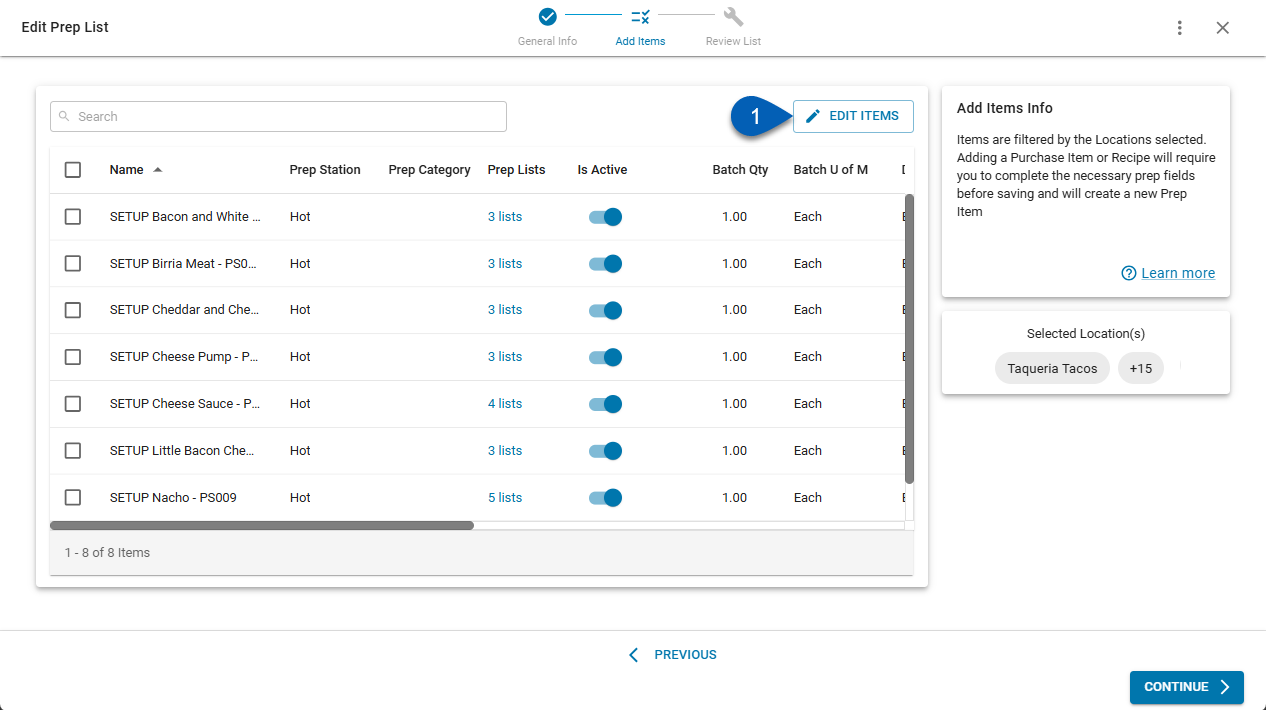
2) Select prep items to add new items. Deselect current items to remove an item.
Greyed out checkboxes are prep items that are currently on the prep list.
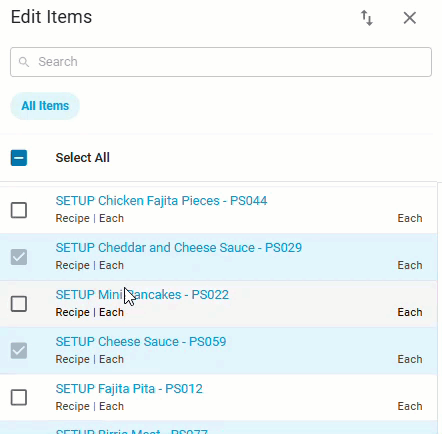
3) Click Save Changes to apply the edits made.
The items will be added/removed from the list.
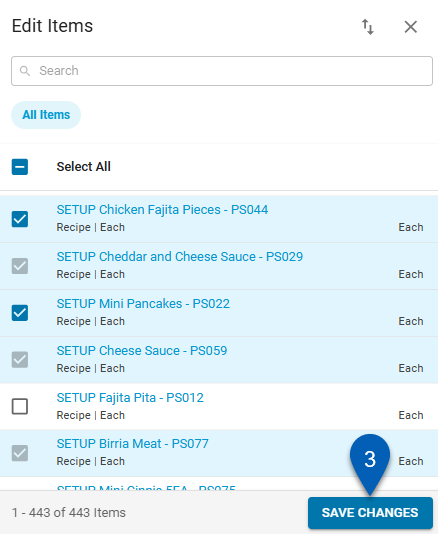
Remove a Prep Item From the Table
Prep items can be deleted individually or in bulk from the grid. To delete a prep item from the grid, follow these steps:
1) Check the boxes of the item or items that need to be deleted.
When one or more checkboxes is selected, the action bar with the bulk edit option(s) will appear.
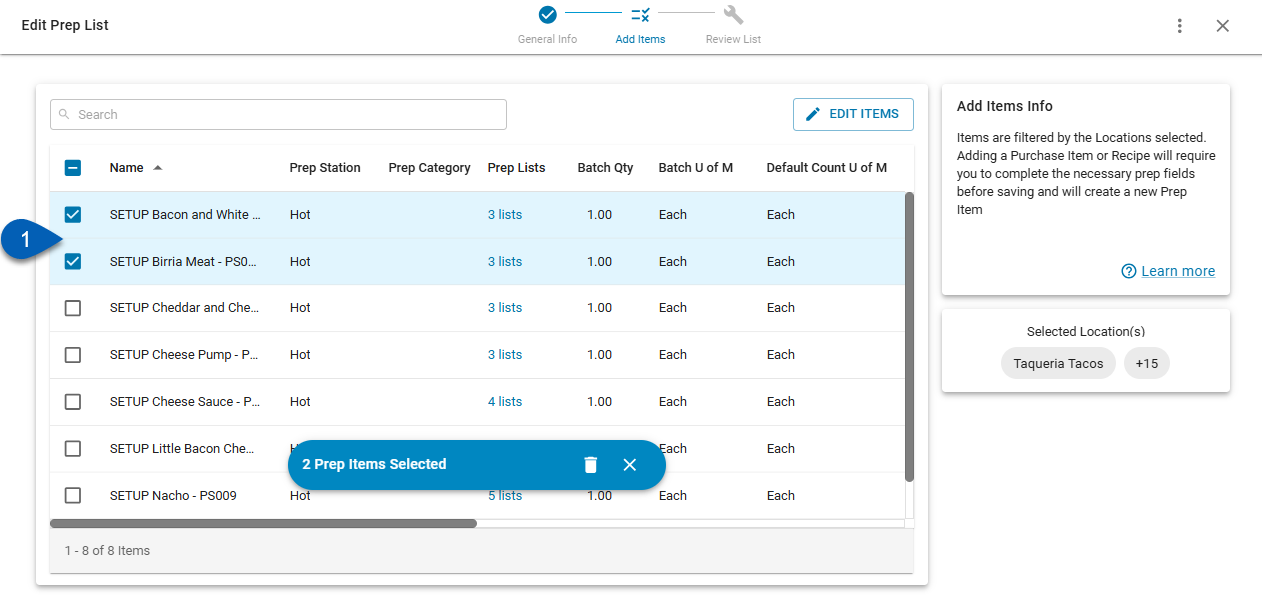
2) Click the trash can.
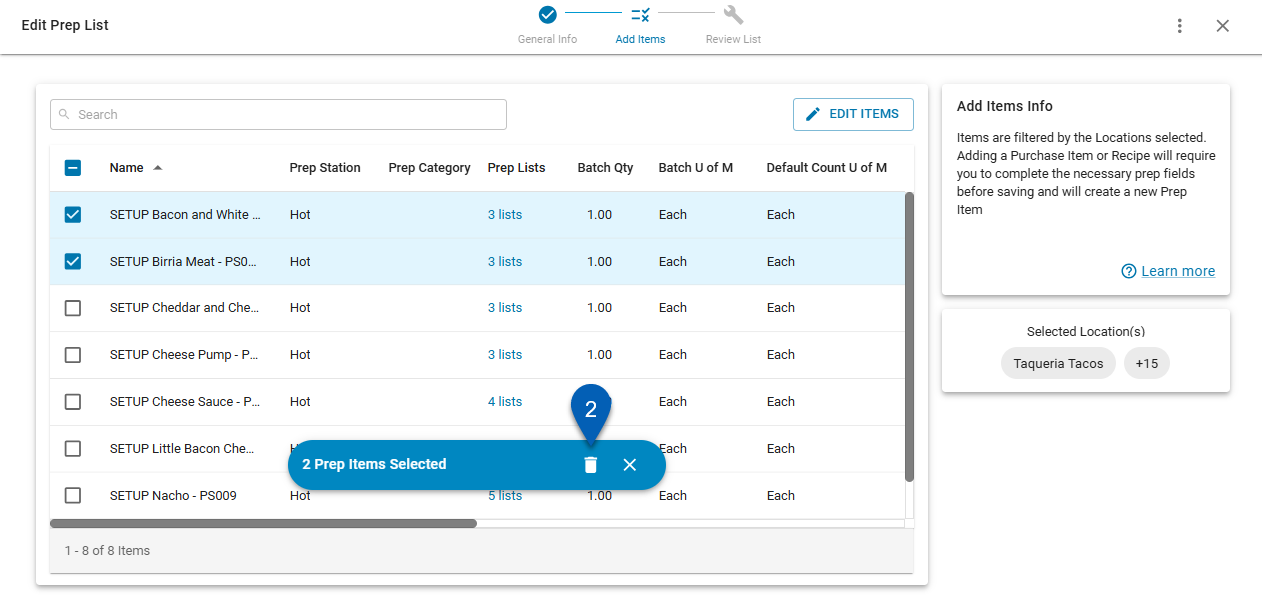
3) Click Remove to remove the selected items.
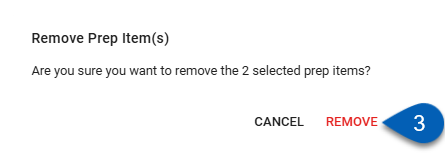
Activate / Deactivate Prep Items on a Prep List
If a prep item only needs to be deactivated on a prep list temporarily, it can be deactivated instead of removed. It can activated again at any time. Read more about activating/deactivating prep items from prep lists.