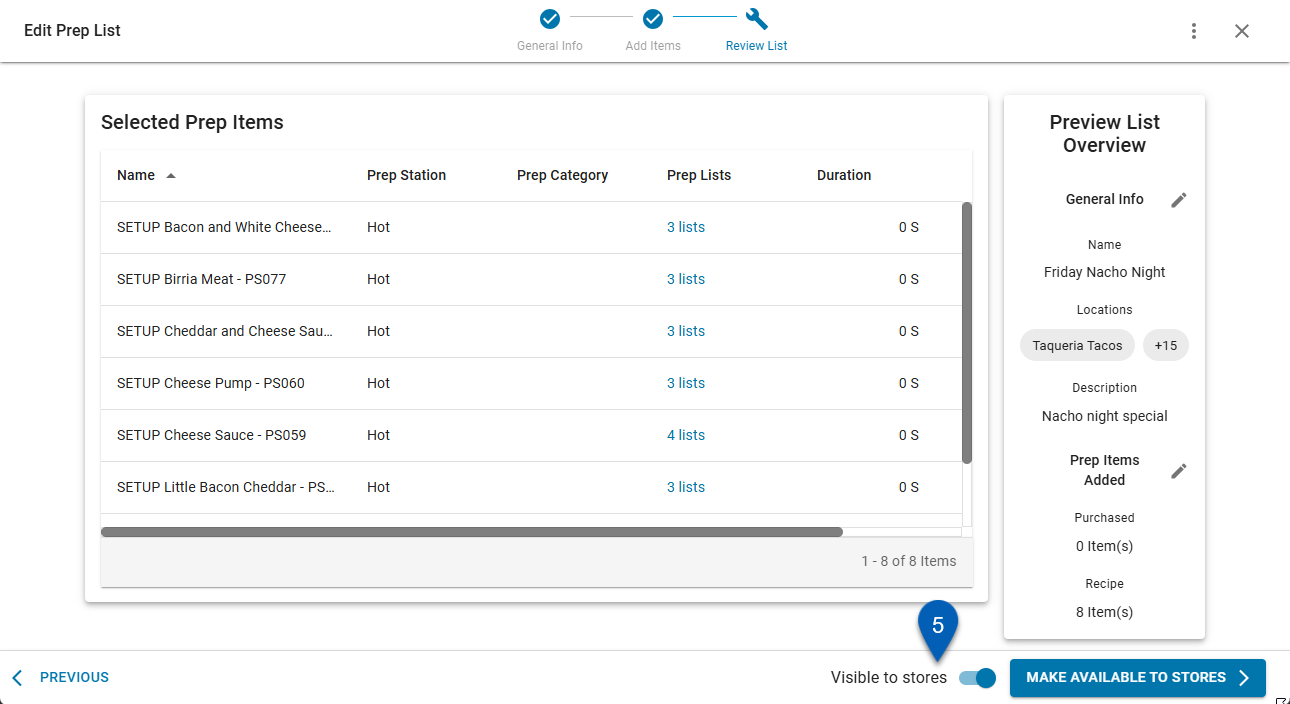This feature is in beta for select customers. Contact your CSM for more information.
Prep lists can be activated or deactivated to control which items are available to assigned locations.
When a prep list is activated, the list and all associated prep items are available to prep at the selected stores. When a prep list is deactivated, those items are unavailable for prep at any of its assigned locations.
Prep lists can be activated or deactivated from the Prep Lists grid or directly from an open Prep List record.
Security
The following permissions are needed to activate or deactivate a prep list:
Food → Advanced Prep → Prep Lists →
View Prep Lists
Edit Prep List
These permissions can be added to custom user roles or individual users. The Permission Access report can be used to determine which user roles or users already have these permissions assigned. For more information, see User Setup and Security.
Activate/Deactivate From the Prep List Table
Prep lists can be activated/deactivated from the grid in bulk or individually.
In Bulk
To activate or deactivate prep lists in bulk from the table follow these steps:
Click steps to expand for additional information and images.
1) Locate the prep list(s) to activate/deactivate.
Use the search bar to search for specific terms, or scroll the list.
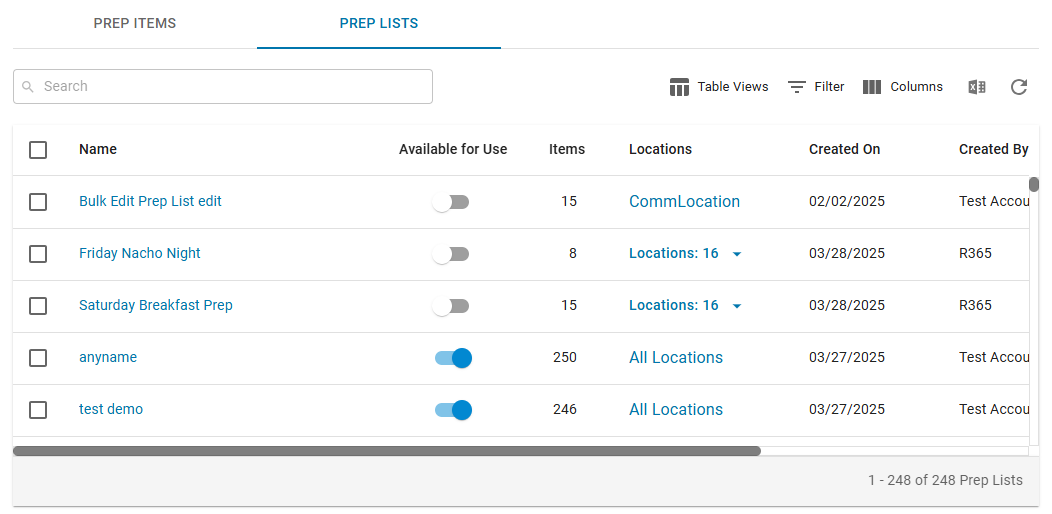
2) Check the checkbox to select the prep list(s).
Selecting one or more checkboxes will enable the action bar with the bulk edit options.
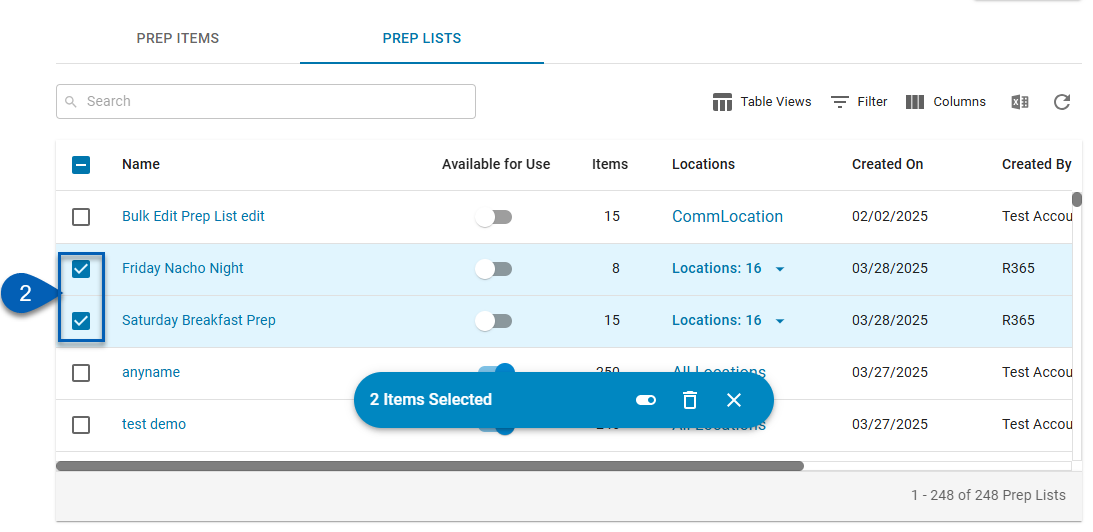
3) From the bulk edit options, click the toggle icon.
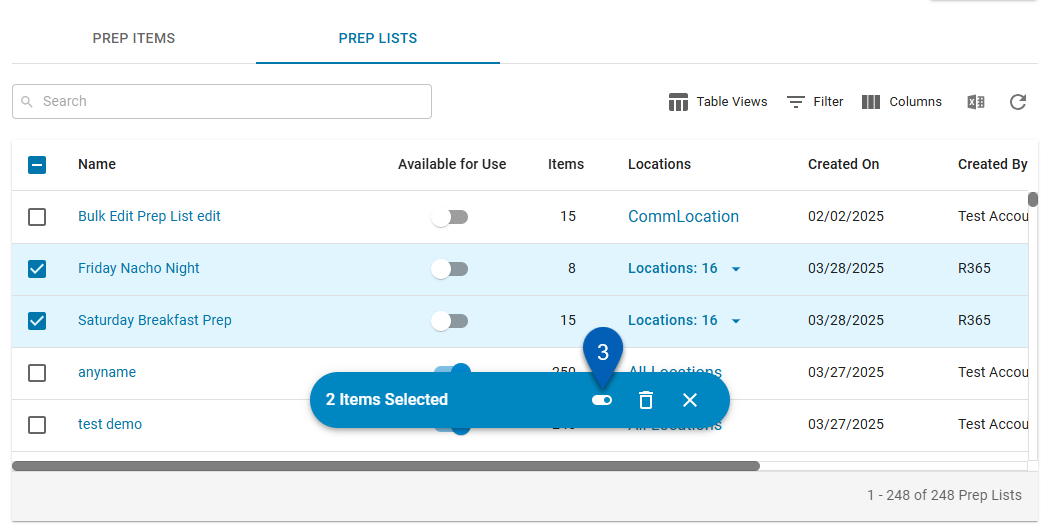
4) Select whether to Make available (activate) or Make Unavailable (deactivate).
The changes will be applied to all the selected prep lists.
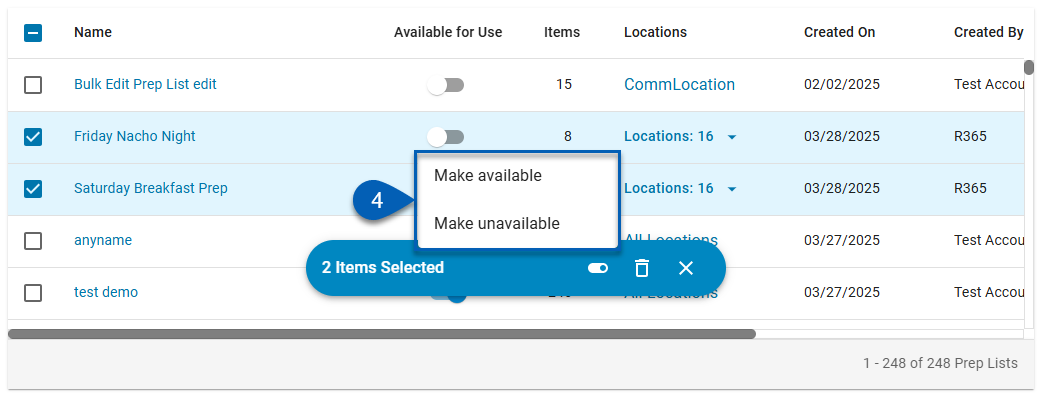
Individually
To activate or deactivate prep lists in bulk from the table follow these steps:
Click steps to expand for additional information and images.
1) Locate the prep list(s) to activate/deactivate.
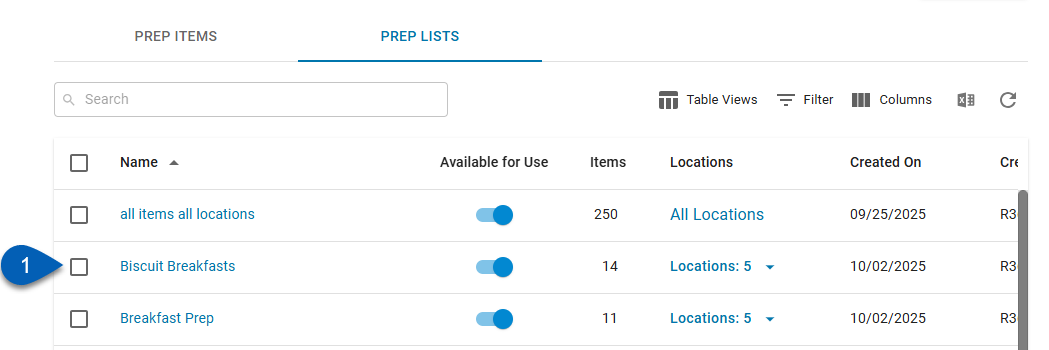
2) In the Available for Use column, turn the toggle on (activate) or off (deactivate).
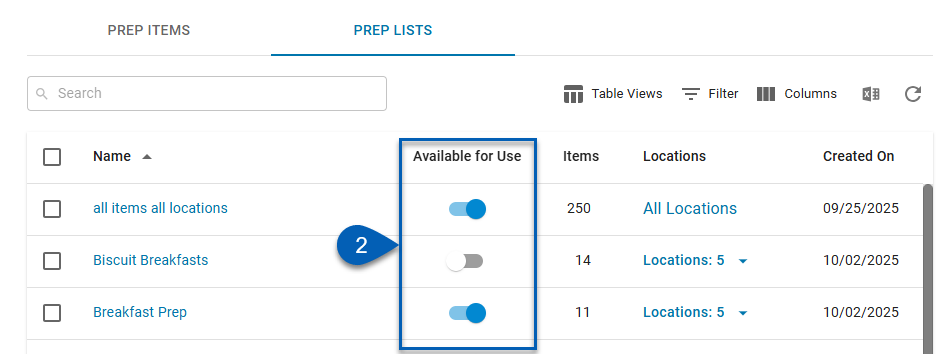
Activate/Deactivate a Single Prep List
To activate/deactivate a single prep list, follow these steps:
Click steps to expand for additional information and images.
1) Locate the prep list that needs to be activated or deactivated.
Use the search bar to search for specific terms, or scroll the list.
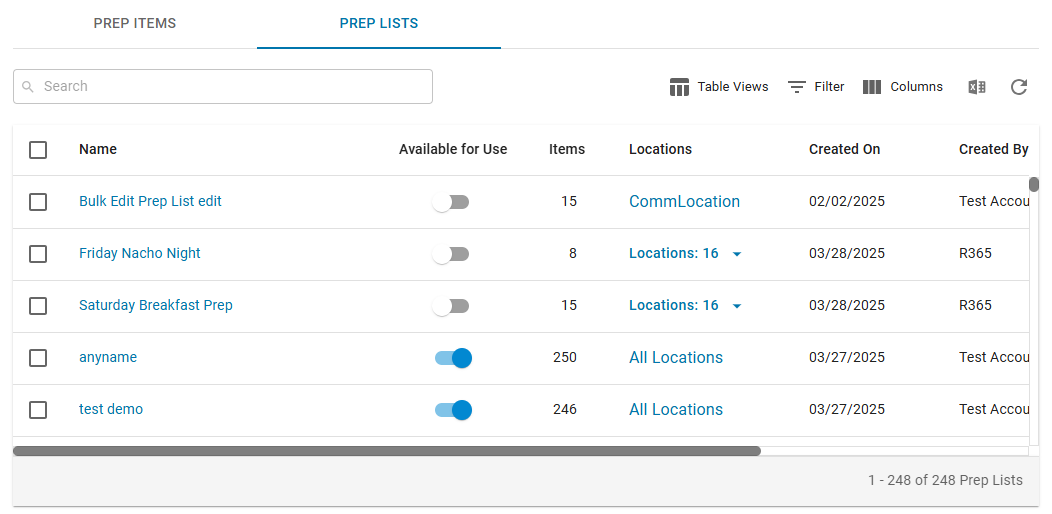
2) Click the prep list name to open the prep list.
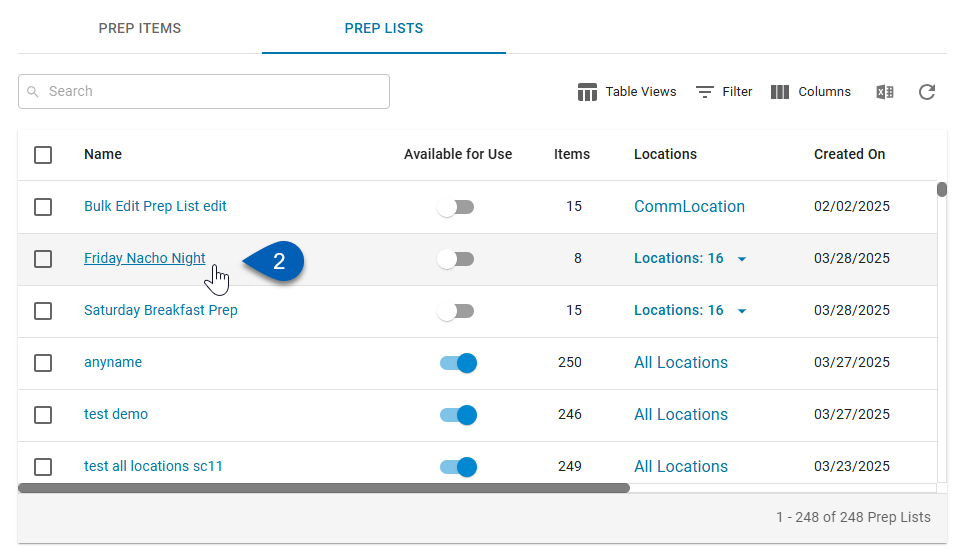
3) Click Continue on the General Info section.
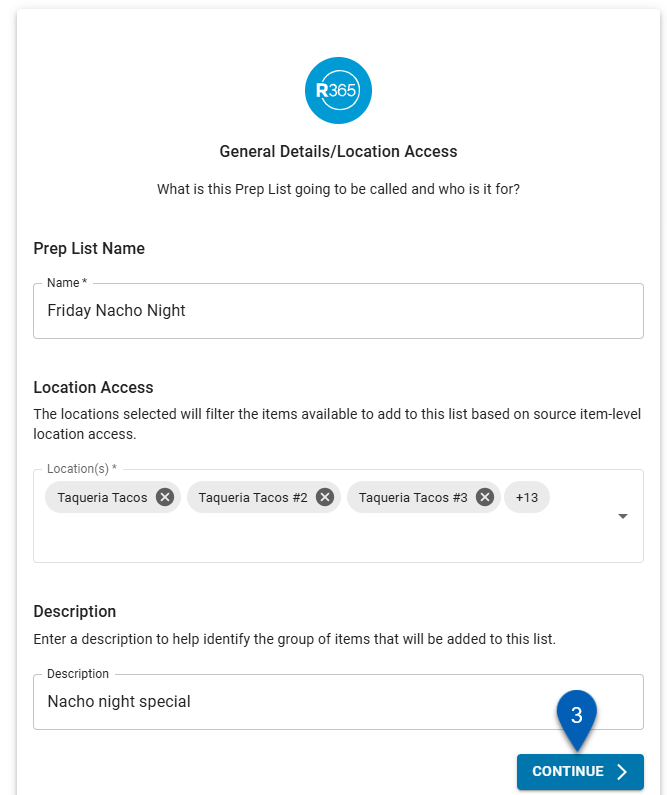
4) Click Continue on the Add Items section.
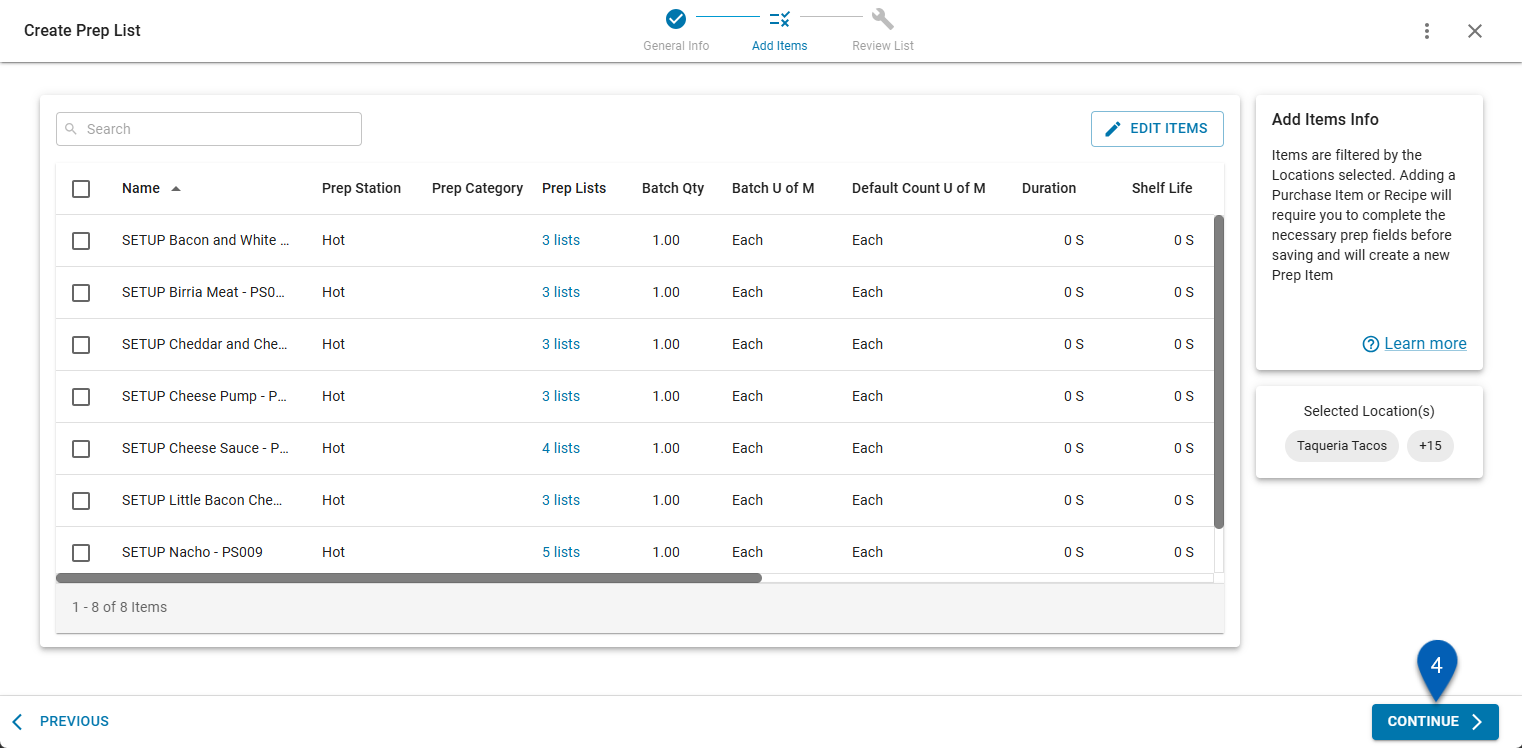
5) From the Review List section, click the Visible to stores toggle.
Toggle on to activate the prep list. When activated, the final button will be the Make Available to Stores button.
Toggle off to deactivate the prep list. When deactivated, the final button will be a Save button.