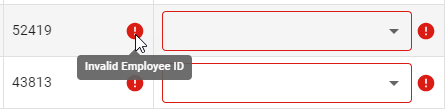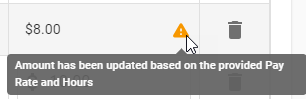If your account has moved to the new Pay Runs experience, see New Earnings Import Details.
The Earnings Import Details page displays the details for all valid and invalid rows of an earnings import file after it has been uploaded. Before the import has been completed, users can update the details for rows with errors, delete rows, and complete the import.
The Earnings Import Details page is displayed as part of the Pay Run Import wizard and can be accessed from the Imports page after the Pay Run Import wizard is closed.
Navigation
The Earnings Import Details page is displayed as part of the Add Import wizard and can be accessed from the Imports page after the Add Import wizard is closed.
Imports page
Navigate to the Imports page.
Select the desired earnings import.
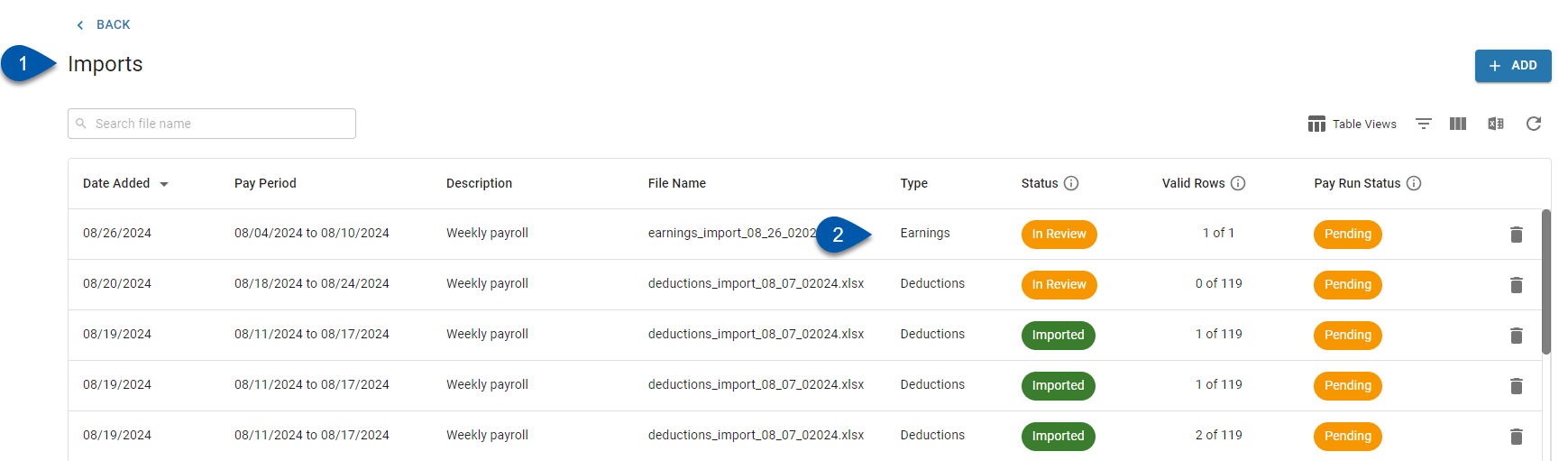
Security
The following permissions are associated with the Earnings Import Details page:
Payroll
Workforce Payroll
Payments
View Payments
Edit Payments
These permissions can be added to custom user roles or individual users. The Permission Access report can be used to determine which user roles or users already have these permissions assigned. For more information, see User Setup and Security.
Earnings Import Details
Buttons & Fields
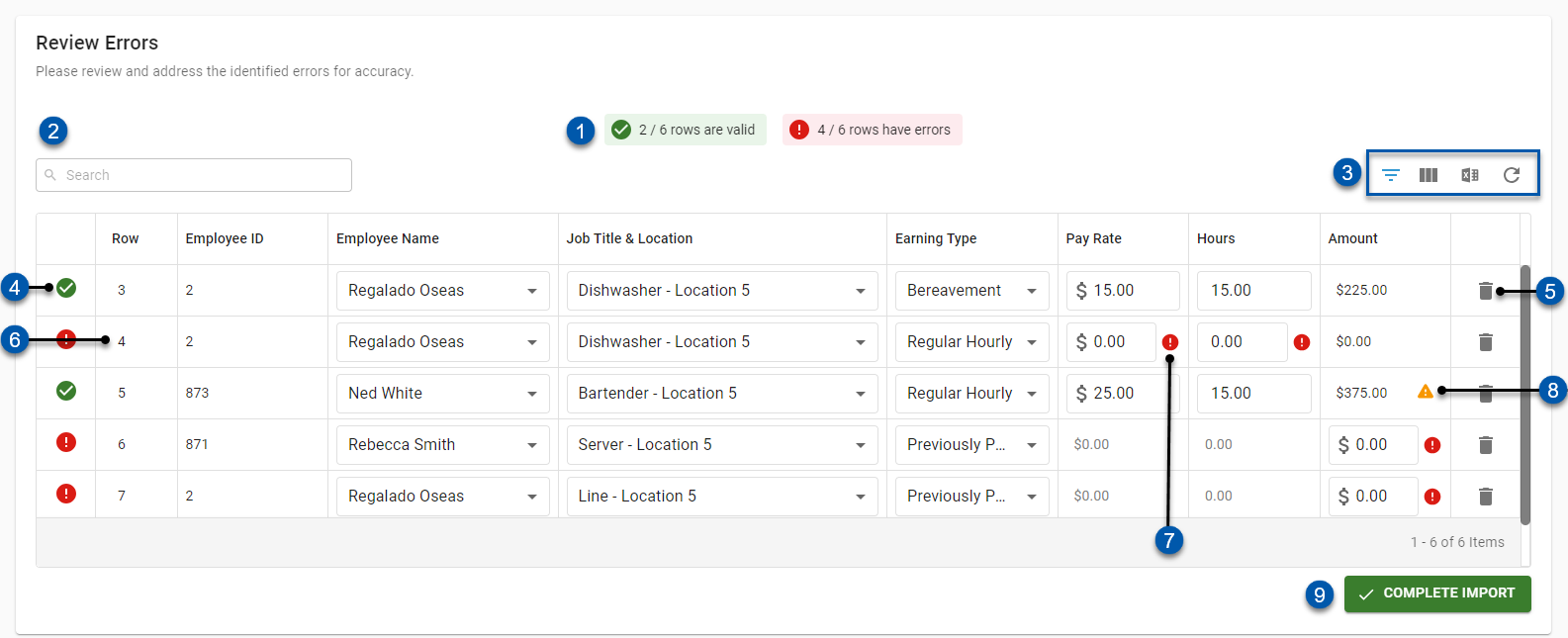
Button/Field | Description | ||||||||||||||||
1 | Valid / Invalid Rows Count | Number of rows in the import that are valid and the number of rows in the import that have errors.
| |||||||||||||||
2 | Search | Filters the table for the entered text. | |||||||||||||||
3 | Smart Grid Controls |
Learn more about working with Smart Grids.
| |||||||||||||||
4 | Validity Indicator | Indicates if the row is valid for import. In Review:
After Import Completion:
| |||||||||||||||
5 | Trashcan (Delete) Button | Removes the row from the import.
| |||||||||||||||
6 | Import Row | Earning details for a single employee and earning type. The details of a single row can be edited prior to completing the import. | |||||||||||||||
7 | Field Error Icon | Indicates that the field has an error. Hover over the icon to view the specific error.
| |||||||||||||||
8 | System-Updated Value Icon | Indicates that the amount entered in the import file did not match the calculation of (Pay Rate * Hours) and that the amount for the row was updated by the system.
| |||||||||||||||
9 | Complete Import | Completes the import and adds the earnings from rows without errors to the associated pay run.
|
Grid Columns
Column | Inline Editing | Description |
|---|---|---|
Row | No | Row number from the import file. |
Employee ID | No | Unique numerical ID for the employee associated with the imported earning. |
Employee Name | Yes | Legal name of the employee associated with the imported earning. |
Job Title & Location | Yes | Job associated with the imported earning and the location associated with that job. |
Earning Type | Yes | Type of the earning being added to the employee’s payment. |
Pay Rate | Yes | Pay rate for the employee associated with the listed job and location.
|
Hours | Yes | Hours for the employee associated with the earning.
|
Amount | Yes | Amount of the earning being imported.
|