This report allows a user to view both the Fiscal and Operational Calendars for his/her restaurant. This can be extremely beneficial in clarifying the structure of your fiscal weeks and periods.
Also, a user is able to change the Legal Entity and year of a selected calendar to view any potential issues made when creating Custom Periods. Read more about Fiscal Period/Year Setup.
Navigation
The My Reports search bar can be used to search R365's entire catalog of reports.
- Open the Reports app.
- Navigate to My Reports.
- Enter all or part of the report name in the search bar.
- The Results tab will open with the list of search results.
- From beneath the report name, click Run to run the report with the selected report view.
-OR-
Click Customize to adjust the report parameters and run the report.

Report Parameters
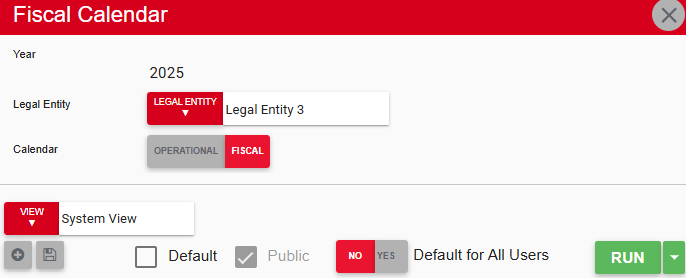
Field/Column | Description |
|---|---|
Calendar | The option of either the 'Operational' or 'Fiscal' calendar. |
Legal Entity | A listing of all legal entities. |
Year | The current year will be displayed here, but clicking on the year will enable the user to edit and change years. |
Run Button | Runs the report. Users can also send, export, or print the report directly from this button by clicking the down arrow portion and selecting the desired action. |
Report Details
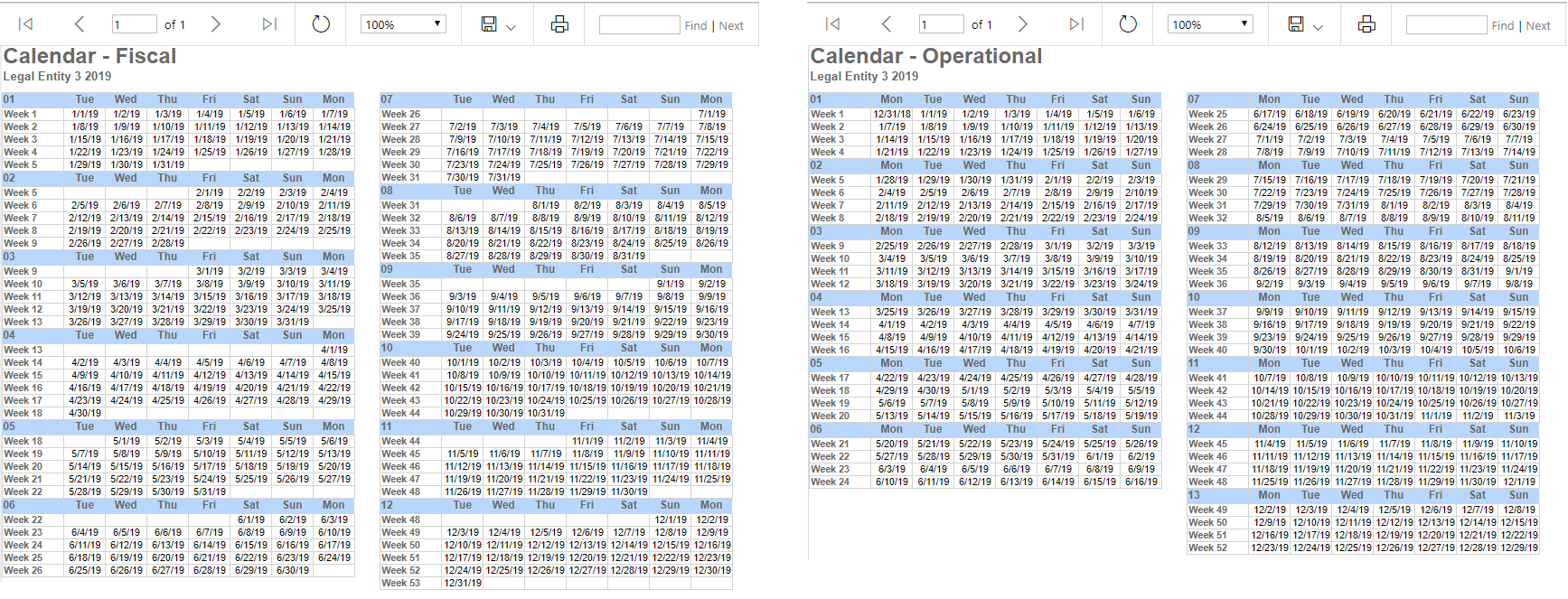
The Fiscal Calendar report will show the fiscal or operational calendar by month, week number, day of the week, and calendar date.
Email, Export, or Print the Report
This report can be emailed, exported, or printed in custom formatting directly from the reporting window. Learn more about how to send, export, or print this report.
