The Blackline Export will export GL account data that can then be uploaded and used for accounting purposes in Blackline.
Navigation
The My Reports search bar can be used to search R365's entire catalog of reports.
- Open the Reports app.
- Navigate to My Reports.
- Enter all or part of the report name in the search bar.
- The Results tab will open with the list of search results.
- From beneath the report name, click Run to run the report with the selected report view.
-OR-
Click Customize to adjust the report parameters and run the report.

Report Parameters
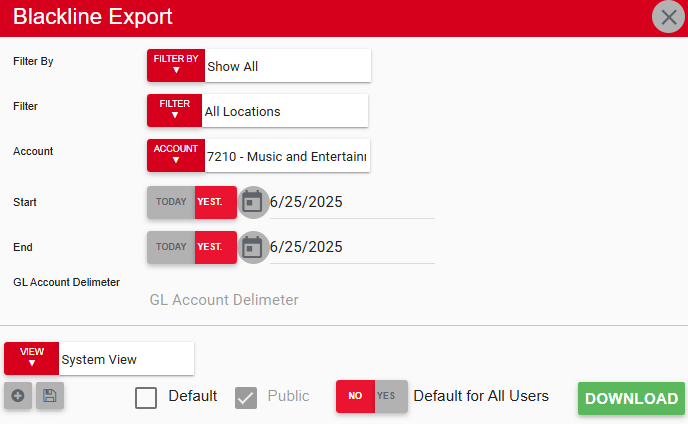
Field/Column | Description |
|---|---|
Filter By | A listing of all location categories. |
Filter | A listing of all locations within the selected location category. |
Account | A listing of all GL accounts. |
Start | The beginning date for the report data. |
End | The end date for the report data. |
Download | This will download the data. |
Report Columns

Field/Column | Description |
|---|---|
Entity Unique Identifier | The tax ID from the legal entity. |
Account Number | The GL account number. |
Key3 | This is left empty. |
Key4 | This is left empty. |
Key5 | This is left empty. |
Key6 | This is left empty. |
Key7 | This is left empty. |
Key8 | This is left empty. |
Key9 | This is left empty. |
Key10 | This is left empty. |
Account Description | The GL Account name. |
Account Reference | This is listed as the unique R365 identifier. R365 does not use a unique identifier, so this column will be left empty. |
Financial Statement | This is set to 'A' for account groups. |
Account Type | The GL Type associated with the GL Account. This will display Blackline's equivalent value, which is compared to R365's Values below (format: R365 Value = Blackline Equivalent)
|
Active Account | This will display the following value based on the GL Account:
|
Activity in Period | This will display the following value based on the GL Account:
|
Alternate Currency | This is set to USD. |
Account Currency | This is set to USD. |
Period End Date | Date as set by the End Date report parameter. |
GL Reporting Balance | This is set to 0. |
GL Alternate Balance | This is set to 0. |
GL Account Balance | The balance of the GL account for the set time frame. |
Export, Email, or Print the Report
This report can be emailed, exported, or printed in custom formatting directly from the reporting window. Learn more about how to send, export, or print this report.
