The Fiscal Year Error Check report displays any critical Fiscal Year errors that occurred during their creation. This is helpful prior to implementing Fixed Assets and to ensure that each fiscal year transitions correctly into the next.
Navigation
The My Reports search bar can be used to search R365's entire catalog of reports.
- Open the Reports app.
- Navigate to My Reports.
- Enter all or part of the report name in the search bar.
- The Results tab will open with the list of search results.
- From beneath the report name, click Run to run the report with the selected report view.
-OR-
Click Customize to adjust the report parameters and run the report.

Report Parameters
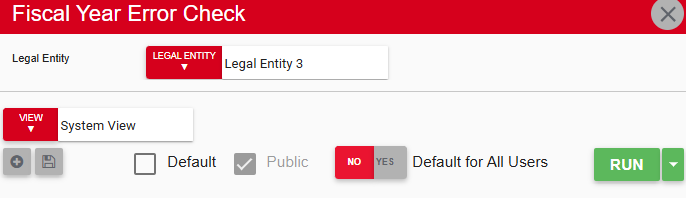
Field/Column | Description |
|---|---|
legal entity | A listing of all legal entities. |
Run Button | Runs the report. Users can also send, export, or print the report directly from this button by clicking the down arrow portion and selecting the desired action. |
Report Columns

Field/Column | Description |
|---|---|
Legal Entity | The name of the legal entity. |
Year | The fiscal years, ranging from the earliest configured year to the latest configured year. |
Fiscal Period Structure | The chosen structure for the listed fiscal year. |
Start Date | The start date of the fiscal year. |
Fiscal Year Errors | The errors that correspond with that fiscal year. Errors include:
|
End Date | The end date of the fiscal year. |
Email, Export, or Print the Report
This report can be emailed, exported, or printed in custom formatting directly from the reporting window. Learn more about how to send, export, or print this report.
