Tables throughout R365 can be filtered based on column values. When column filtering is enabled, filters can be applied directly in the headers of visible columns.
Column filtering is not supported for all tables.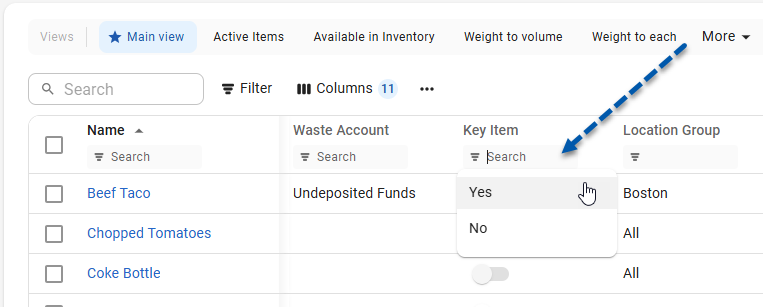
Applied column filters are visible and editable through standard table level filters. Filter settings and column settings are saved as table views.
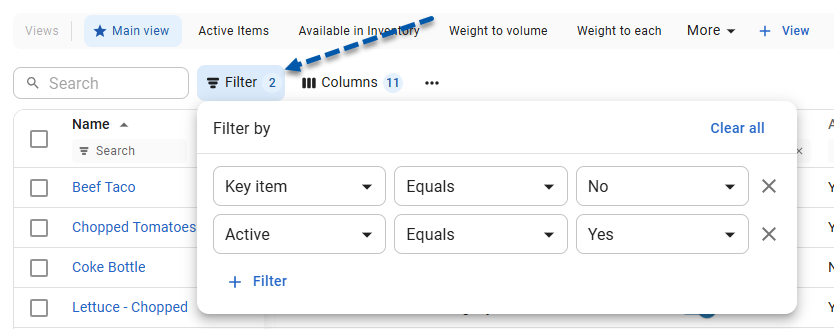
Security
All users are able to apply filters to tables that they have access to.
Enable Column Filtering
Follow these steps to turn on column filtering for a table:
Click steps to expand for additional information and images.
1) Navigate to the desired table.
All tables with the new R365 table layout have a Menu button on the left side of the table controls.
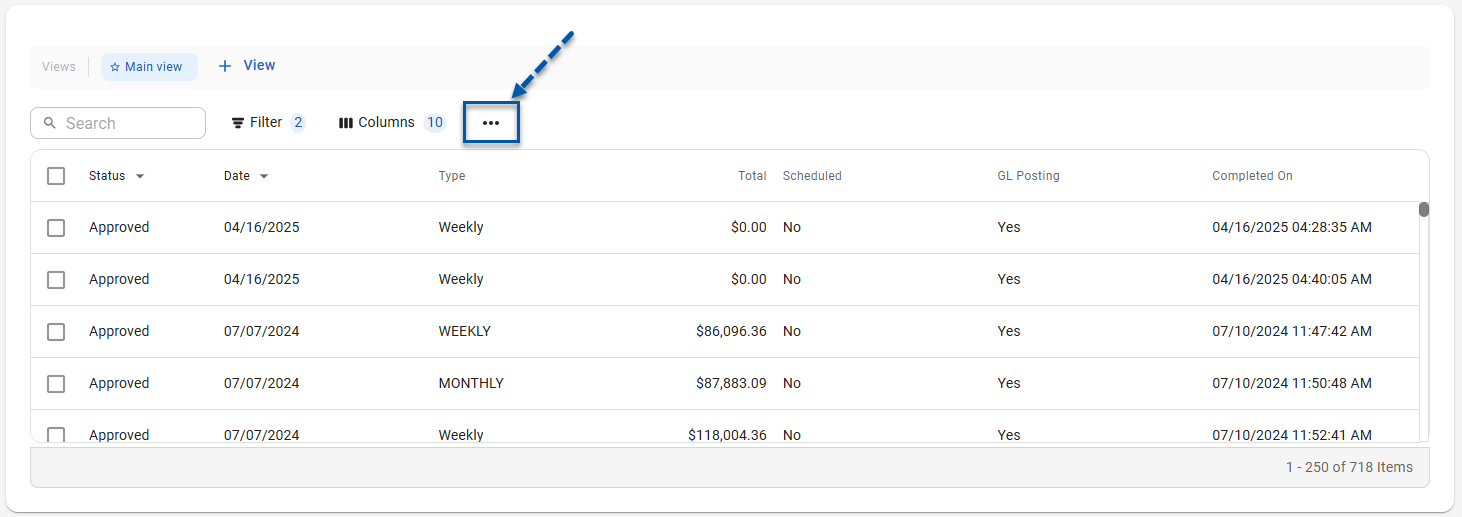
2) Click the Menu button.
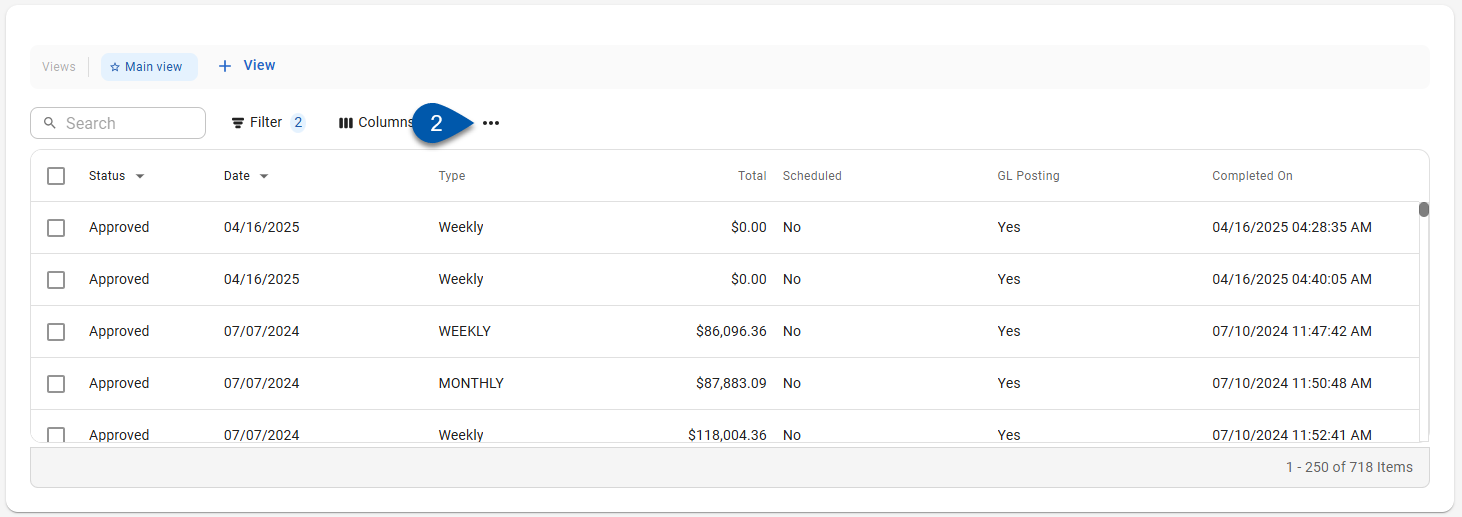
3) Select Column Filtering.
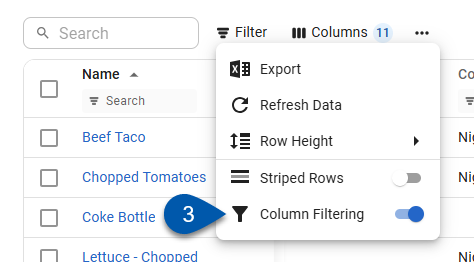
Apply a Filter to a Column
Follow these steps to apply a filter to a single column:
Click steps to expand for additional information and images.
1) Navigate to the desired table.
All tables with the new R365 table layout have a Menu button on the left side of the table controls.
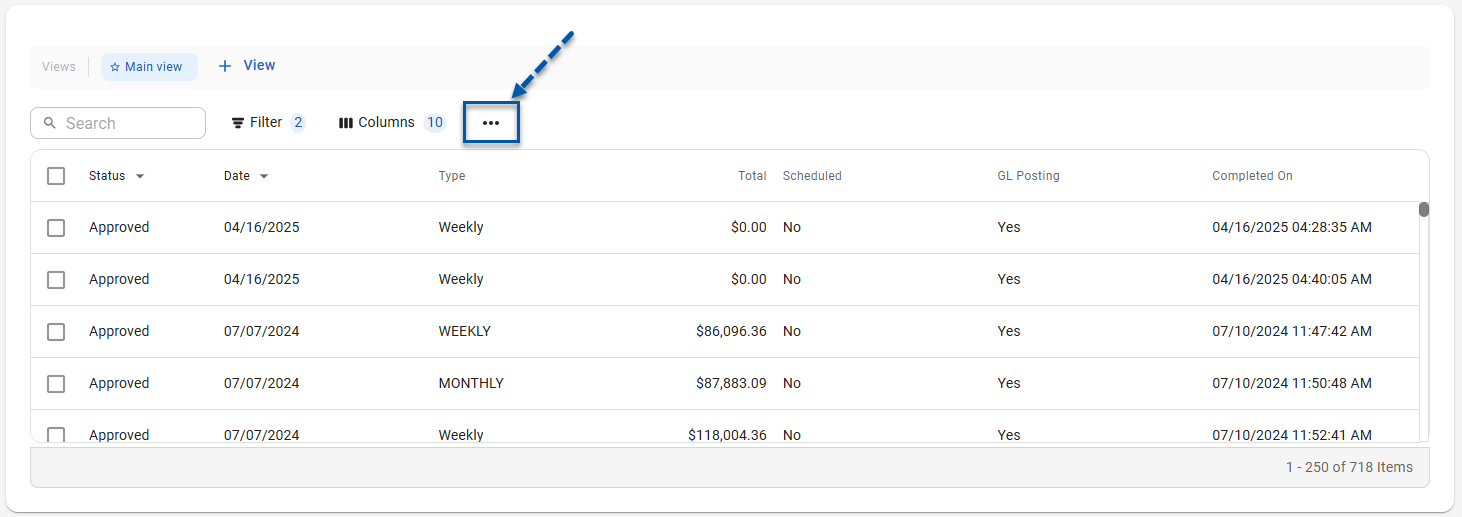
2) Confirm that Column filtering is enabled.
When column filtering is enabled, filter search bars are displayed at the top of each column.
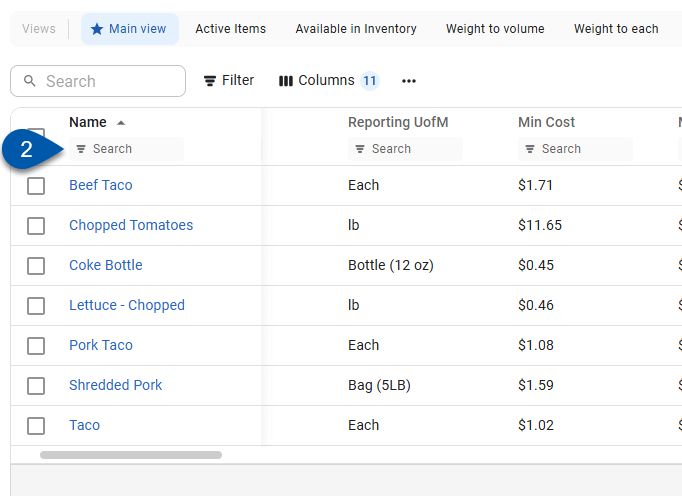
3) Confirm that the desired column is shown on the table.
Columns can be shown or hidden using the Columns controls above the table.
Hidden columns can still be filtered using standard table level filters.
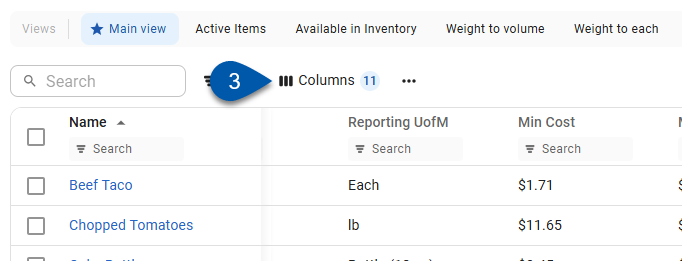
4) For text columns, enter part or all of the desired text into the column’s filter search bar.
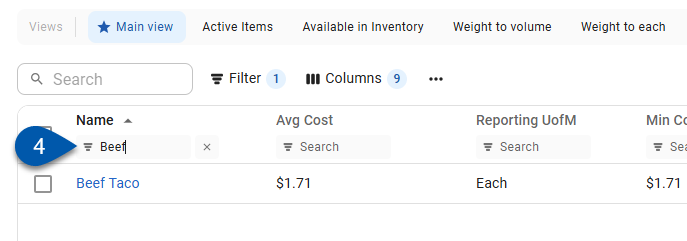
5) For date columns, click the column’s filter search bar, then select the desired date from the date picker.
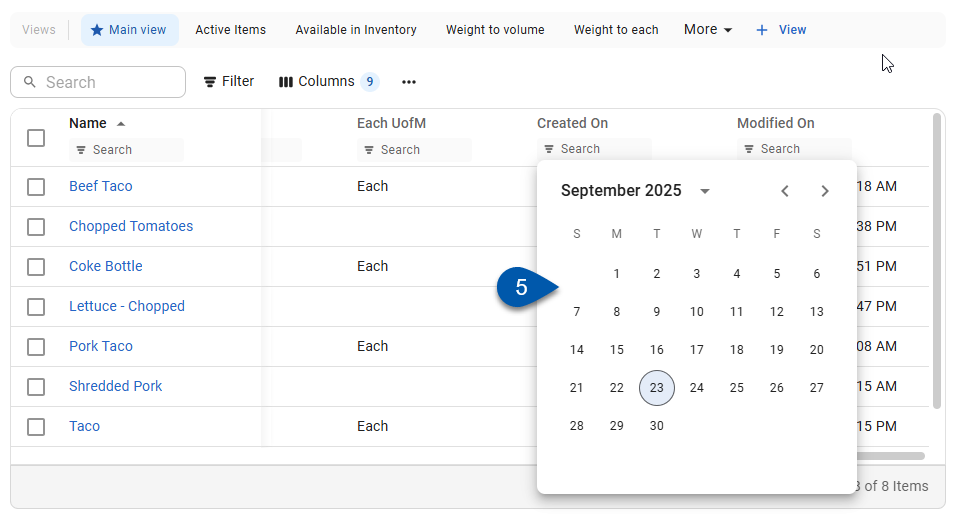
6) For columns with set options, click the column’s filter search bar, then select the option from the dropdown.
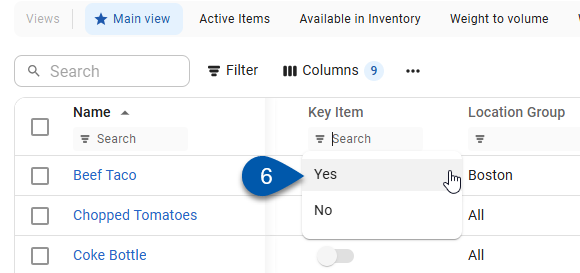
Clear a Filter from a Column
Follow these steps to clear a filter from a single column:
Click steps to expand for additional information and images.
1) Navigate to the desired table.
All tables with the new R365 table layout have a Menu button on the left side of the table controls.
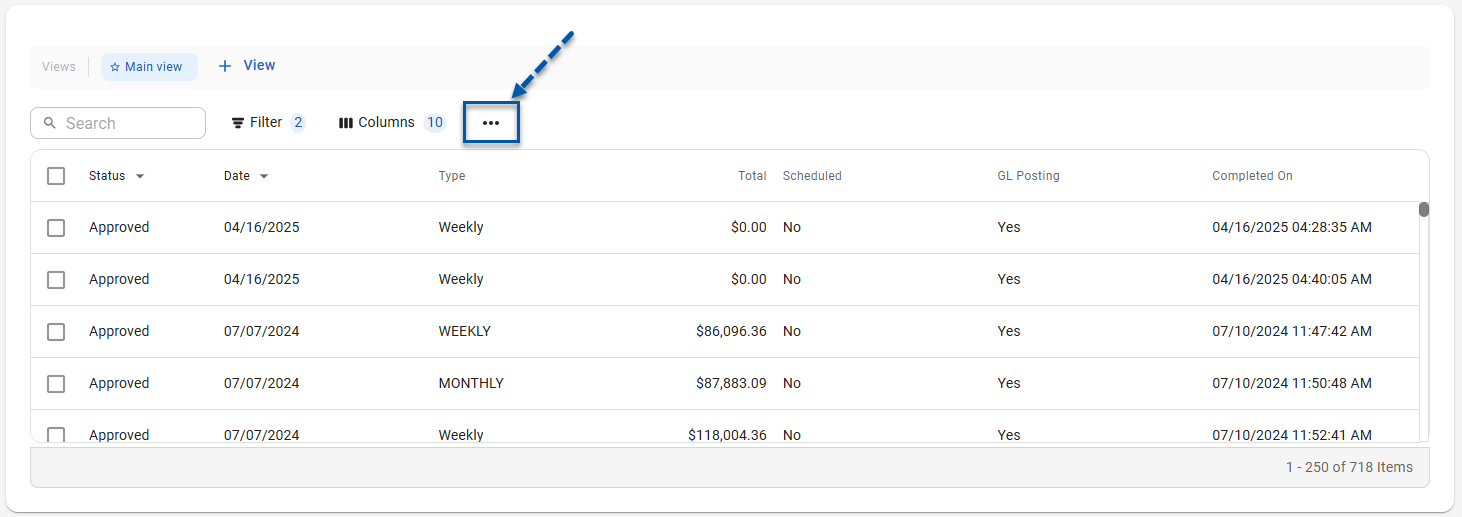
2) Confirm that Column filtering is enabled.
When column filtering is enabled, filter search bars are displayed at the top of each column.
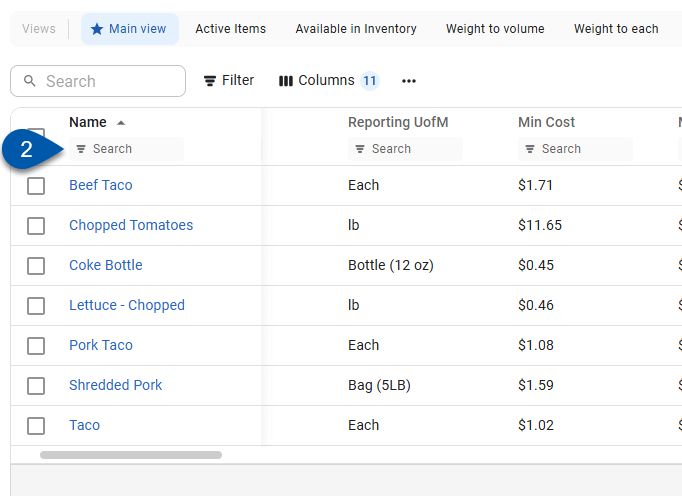
3) If the desired column is shown in the table, click the desired column’s filter search bar, then click the X button.
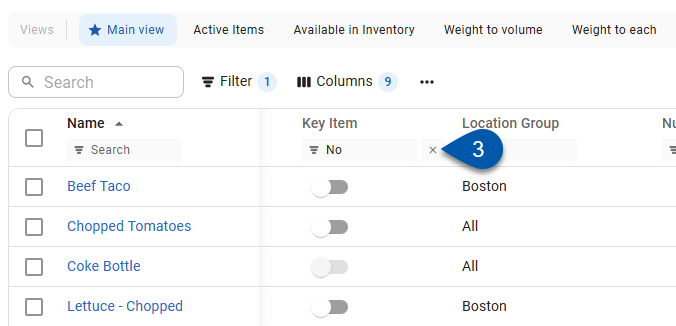
Use standard table level filters to clear all filters, adjust multiple column filters at once, or remove filters from hidden columns.