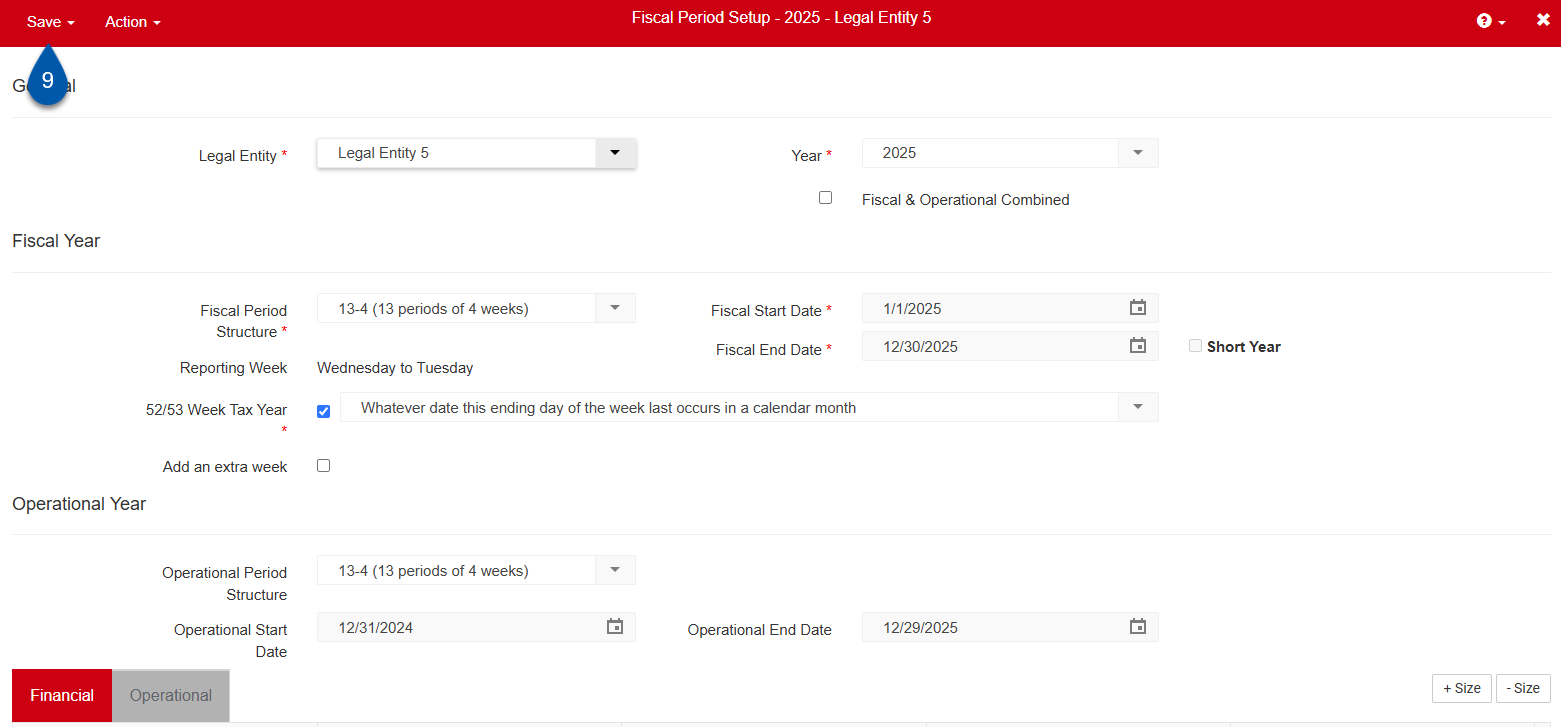All locations under a legal entity share the same operational year, configured as part of the fiscal year setup for the legal entity. To configure a legal entity’s operational year, its fiscal year must already be created. Learn more about creating fiscal years here.
Changing the operational year updates the inventory periods, along with the workweek used by Scheduling, labor rules, and labor reporting.
Operational periods for a location are generated after the period structure, start date, and end date of the year are defined.
A location’s workweek always begins on the same day of the week as the operational year start date.
Security
Users must have the following permission to edit a legal entity’s operational year:
Administration → Fiscal Years → Edit Fiscal Years
These permissions can be added to custom user roles or individual users. The Permission Access report can be used to determine which user roles or users already have these permissions assigned. For more information, see User Setup and Security.
Configure an Operational Year
Follow these steps to configure a legal entity’s operational year:
Click steps to expand for additional information and images.
1) Navigate to the Fiscal Years page.
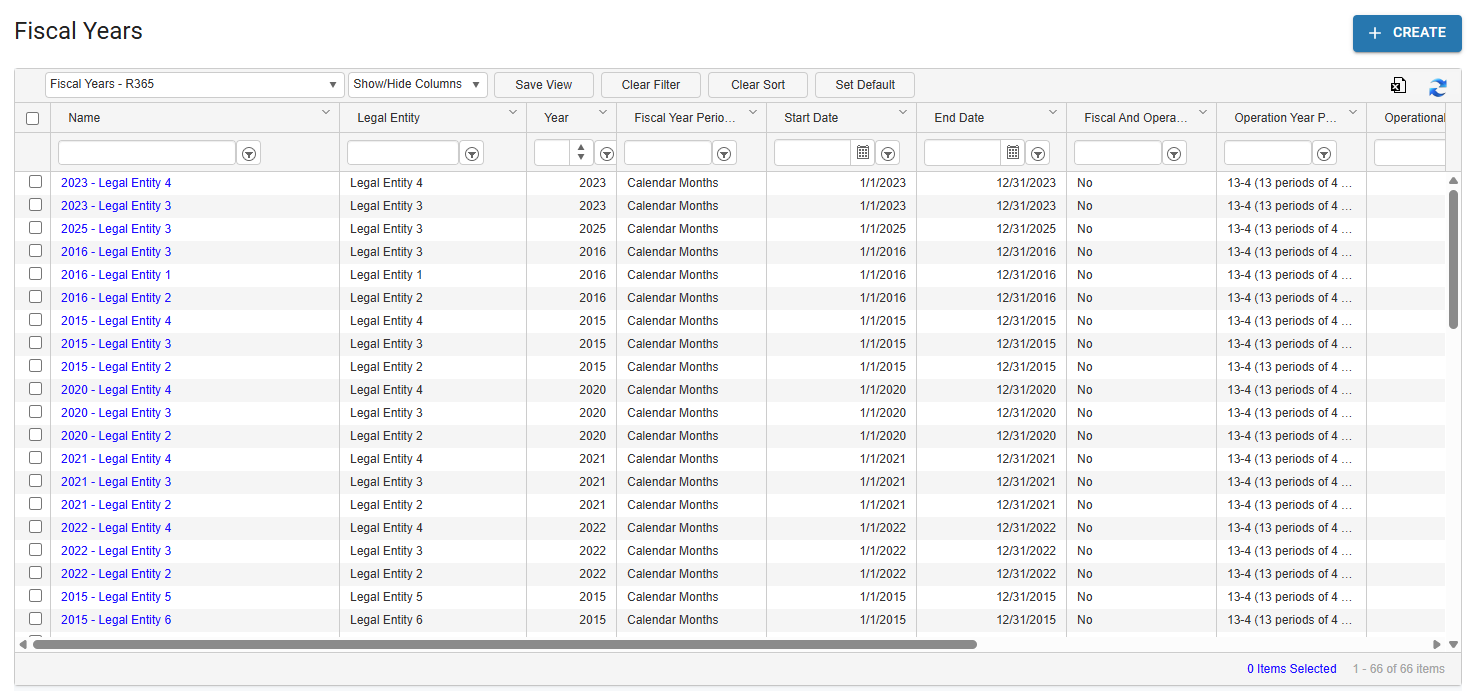
2) Click the row for the desired legal entity and year.
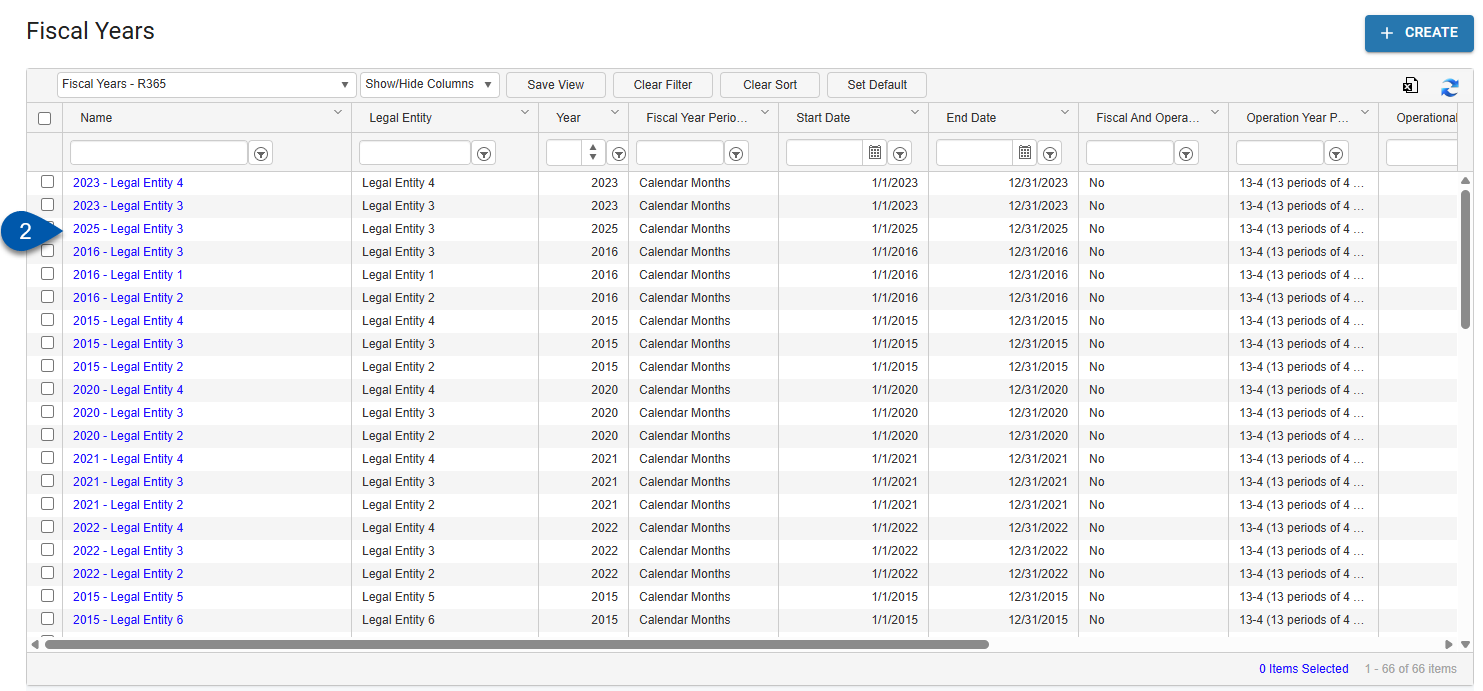
3) Confirm that the ‘Fiscal & Operational Combined’ setting is unchecked.
If the ‘Fiscal & Operational Combined’ setting is checked, the operational year will follow the configured fiscal year. Learn more about combined fiscal and operational years.
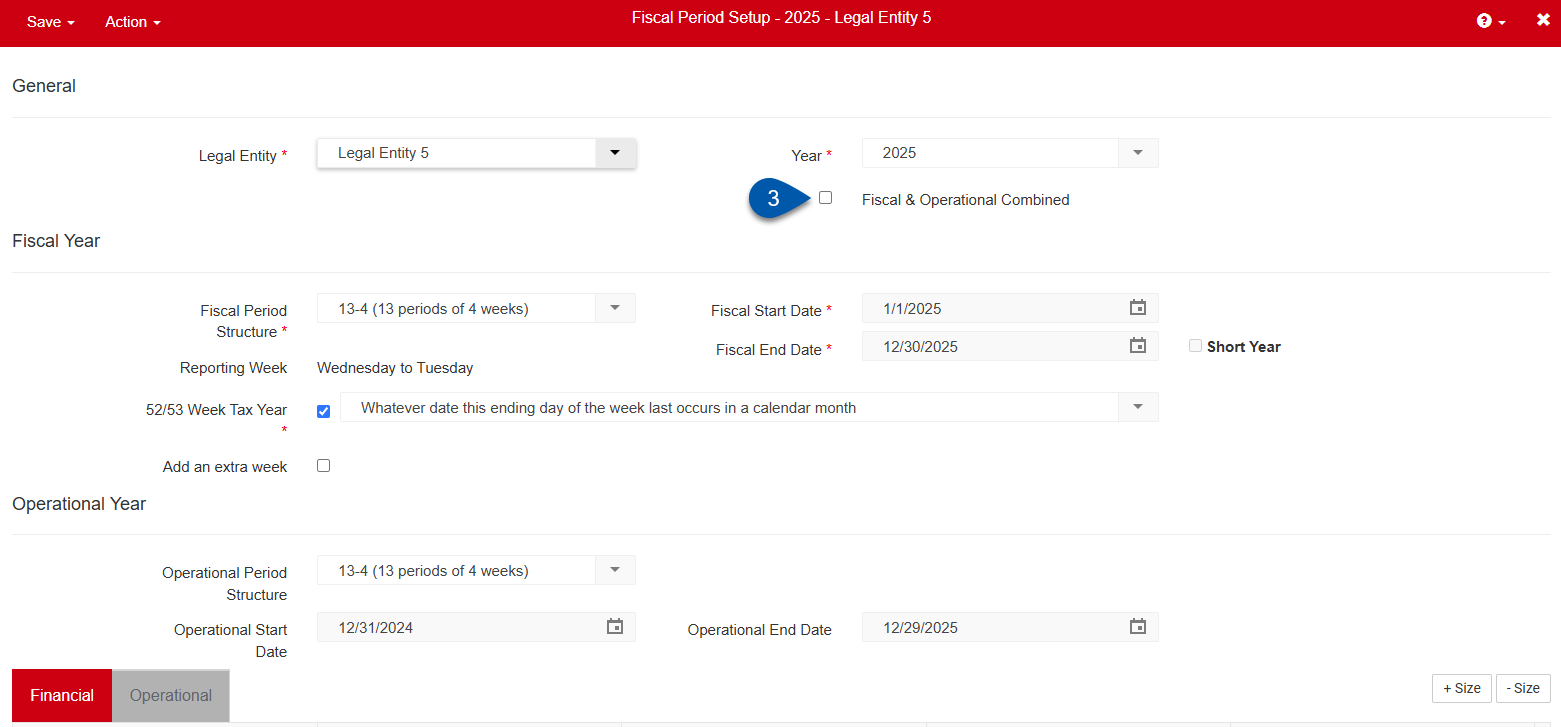
4) Select the Operational Period Structure.
13-4 (13 periods of 4 weeks)
4/4/5 (3 periods per quarter with periods consisting of 4 weeks, 4 weeks, and 5 weeks.)
4/5/4 (3 periods per quarter with periods consisting of 4 weeks, 5 weeks, and 4 weeks.)
5/4/4 (3 periods per quarter with periods consisting of 5 weeks, 4 weeks, and 4 weeks.)
Calendar Months
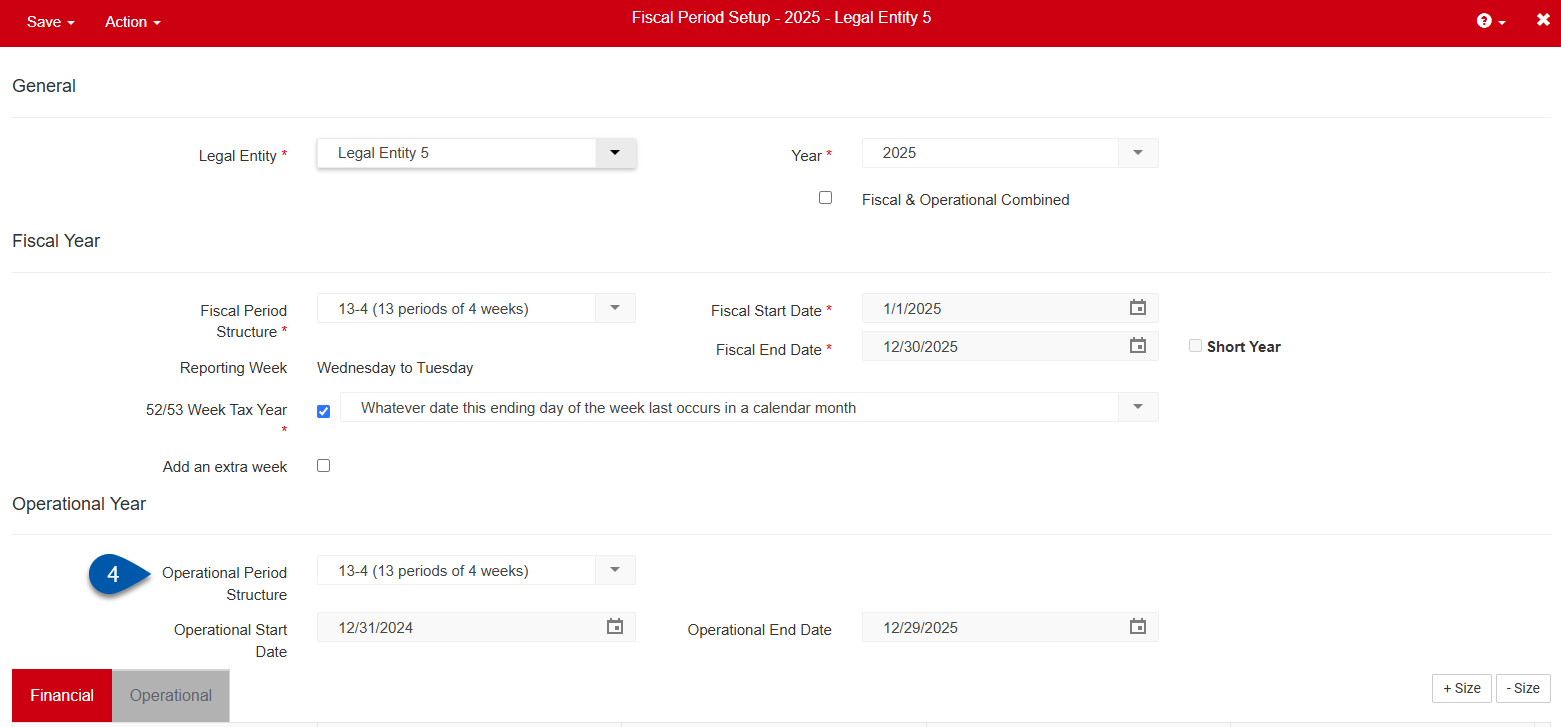
5) Confirm the Operational Start Date.
The operational start date defines the day of the week that marks the beginning of the workweek. For example, if the start date of the operational week is on a Monday, all workweeks for that location will start on a Monday.
Operational years cannot overlap or have gaps between them. To change the start date, the end date of the previous year must be adjusted first.
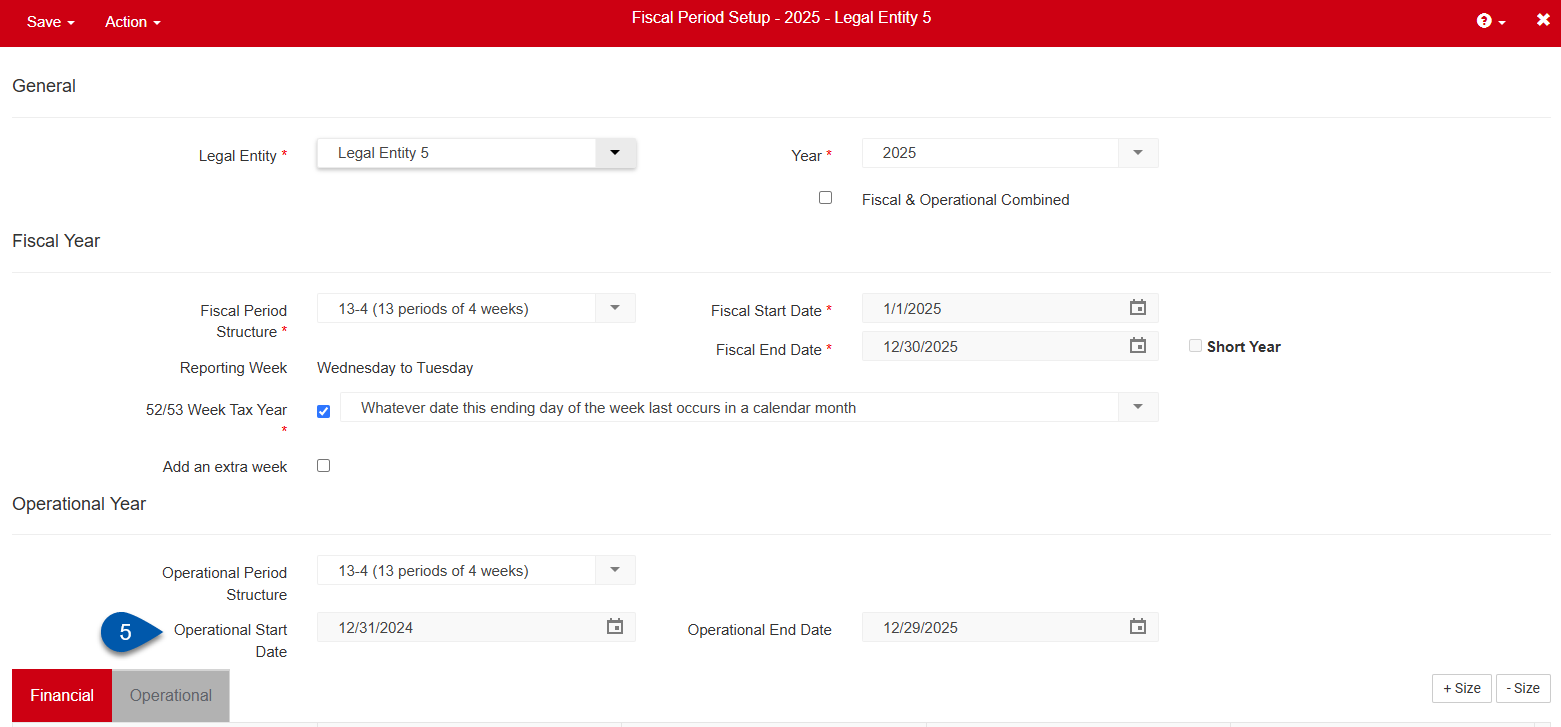
6) Confirm the Operational End Date.
The operational end date is automatically populated based on the selected period structure and start date. The end date can be adjusted to shorten or extend the year, such as when aligning with a revised start date for the following operational year due to a short year or a planned operational change.

7) Click on the Operational tab to review the configured periods.

8) If ‘Custom Periods’ was selected in step 4, click Edit to customize the pre-populated periods.
Learn more about configuring custom periods here.
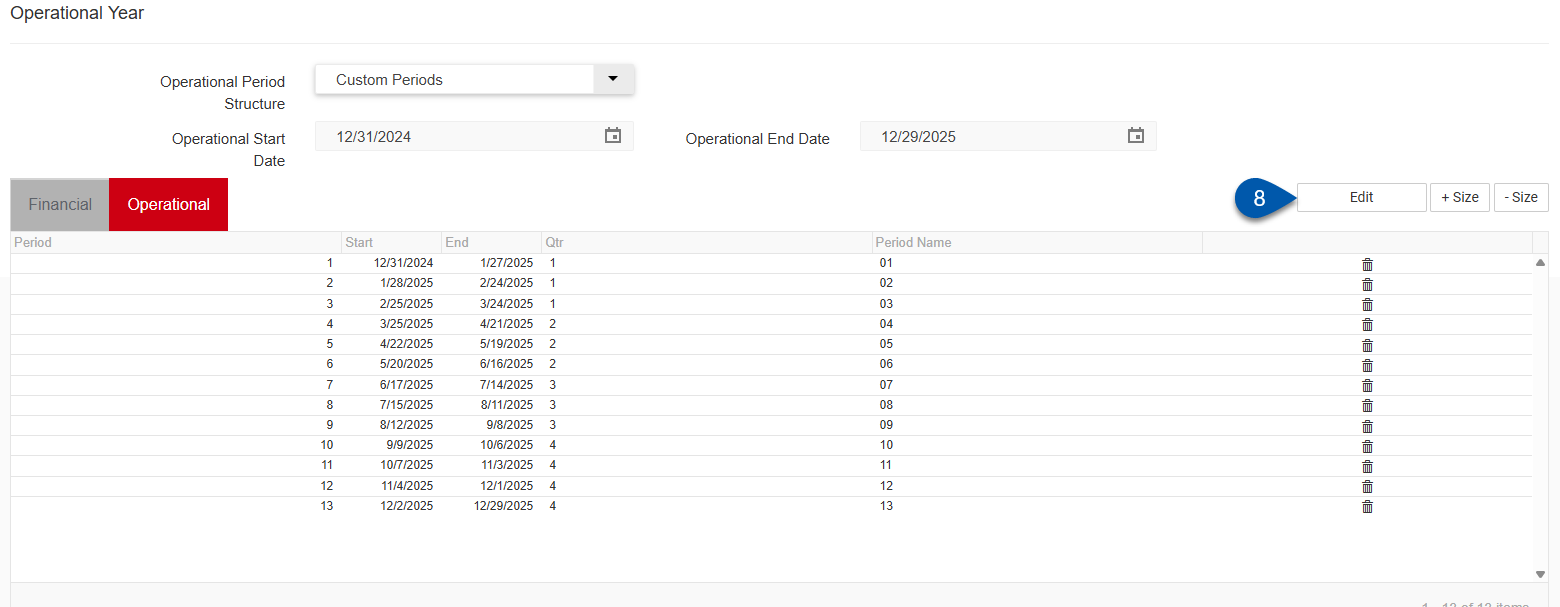
9) Click Save in the record header.