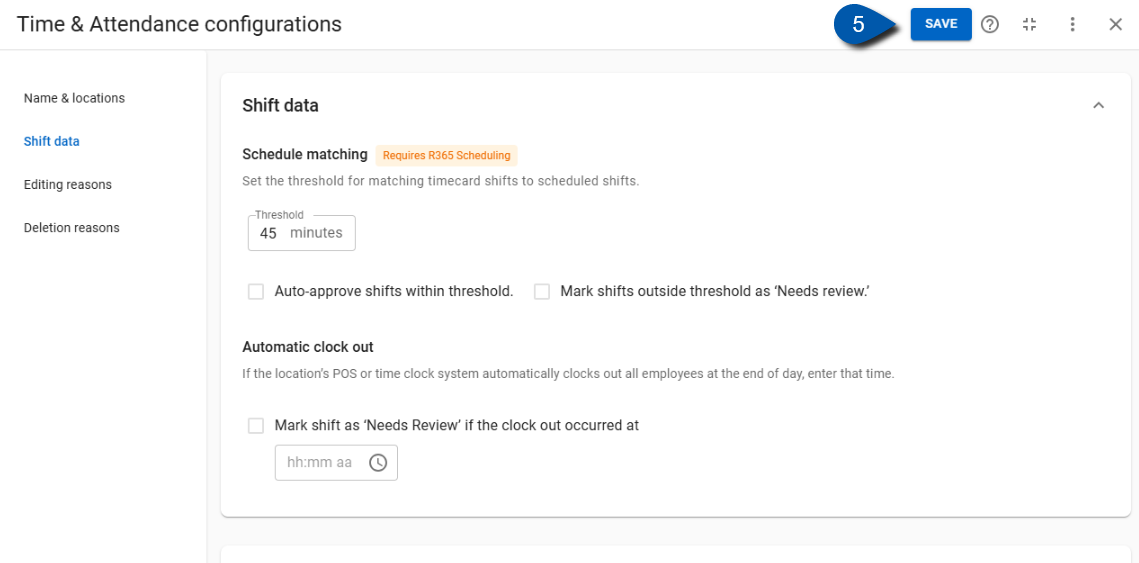In Beta
This feature is in beta. Contact your CSM to learn more.
Time & Attendance settings organize time & attendance groups, define shift rules, and manage reasons for edits and deletions.
Security
Users must have the following permission(s) to access Time & Attendance Settings
Labor → Time & Attendance → View Timecards
These permissions can be added to custom user roles or individual users. The Permission Access report can be used to determine which user roles or users already have these permissions assigned. For more information, see User Setup and Security.
Navigation
Time & Attendance Settings
Navigate to the Workforce tab.
Select the Time & Attendance dropdown and select Time & Attendance.
Click the gear icon in the right corner.
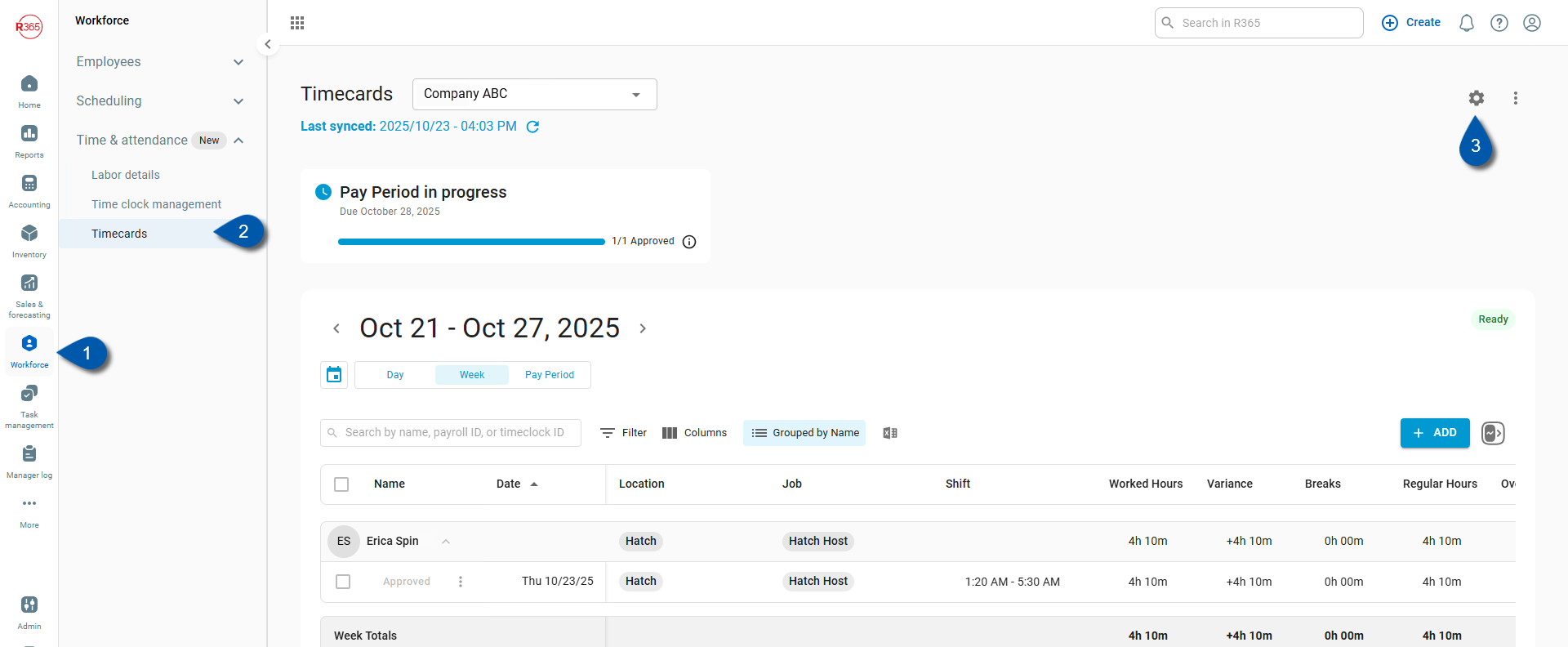
Add a Time & Attendance Group
Follow these steps to create a new Time & Attendance group:
Click steps to expand for additional information and images.
1) Select Add Group within Time & Attendance Configurations.
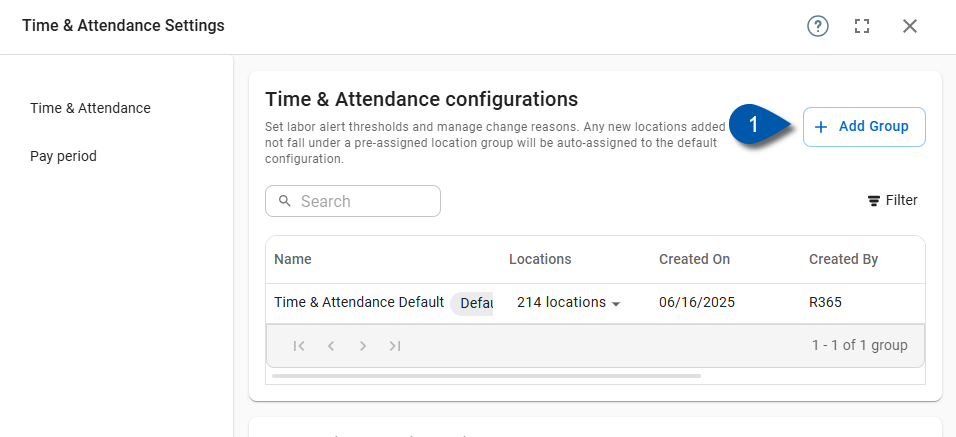
2) Enter a name for group.
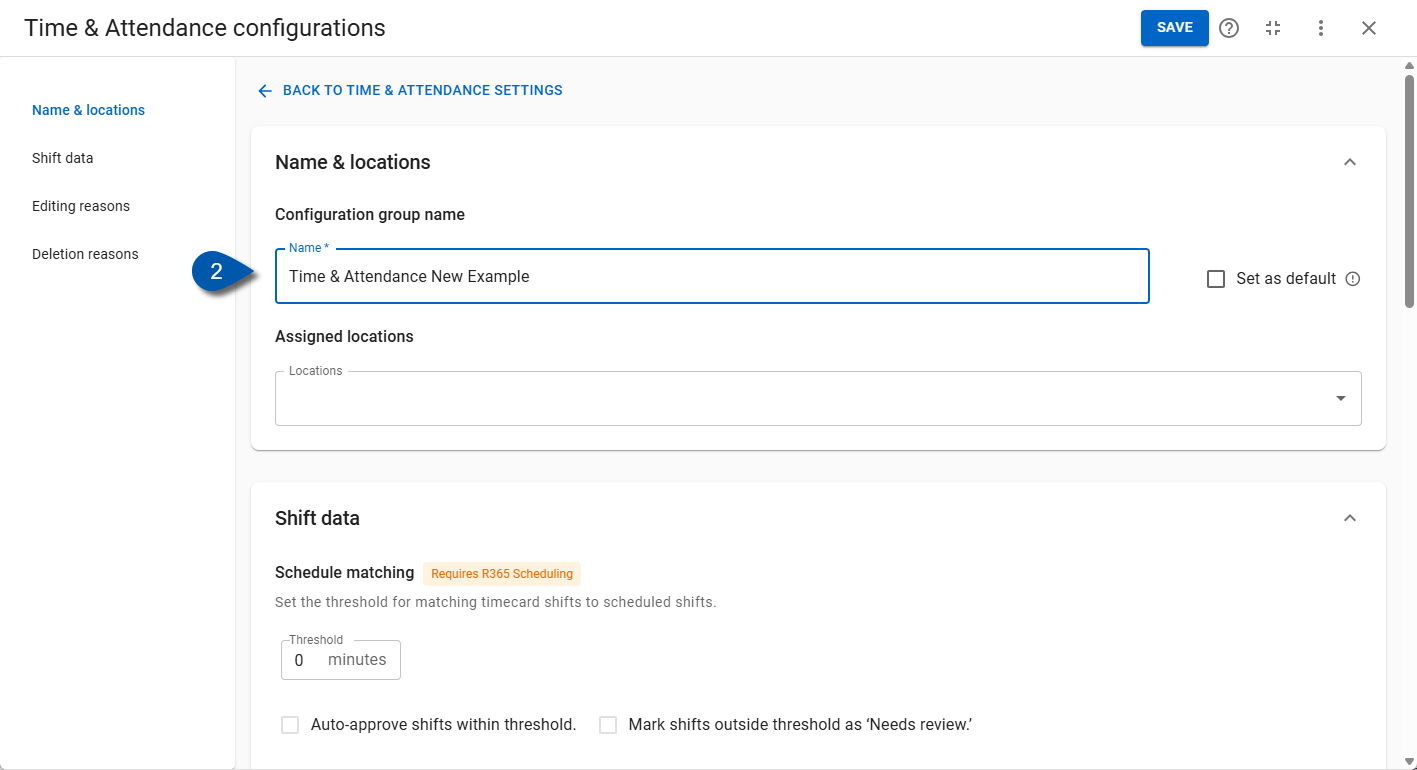
3) Add one or more locations to the group.
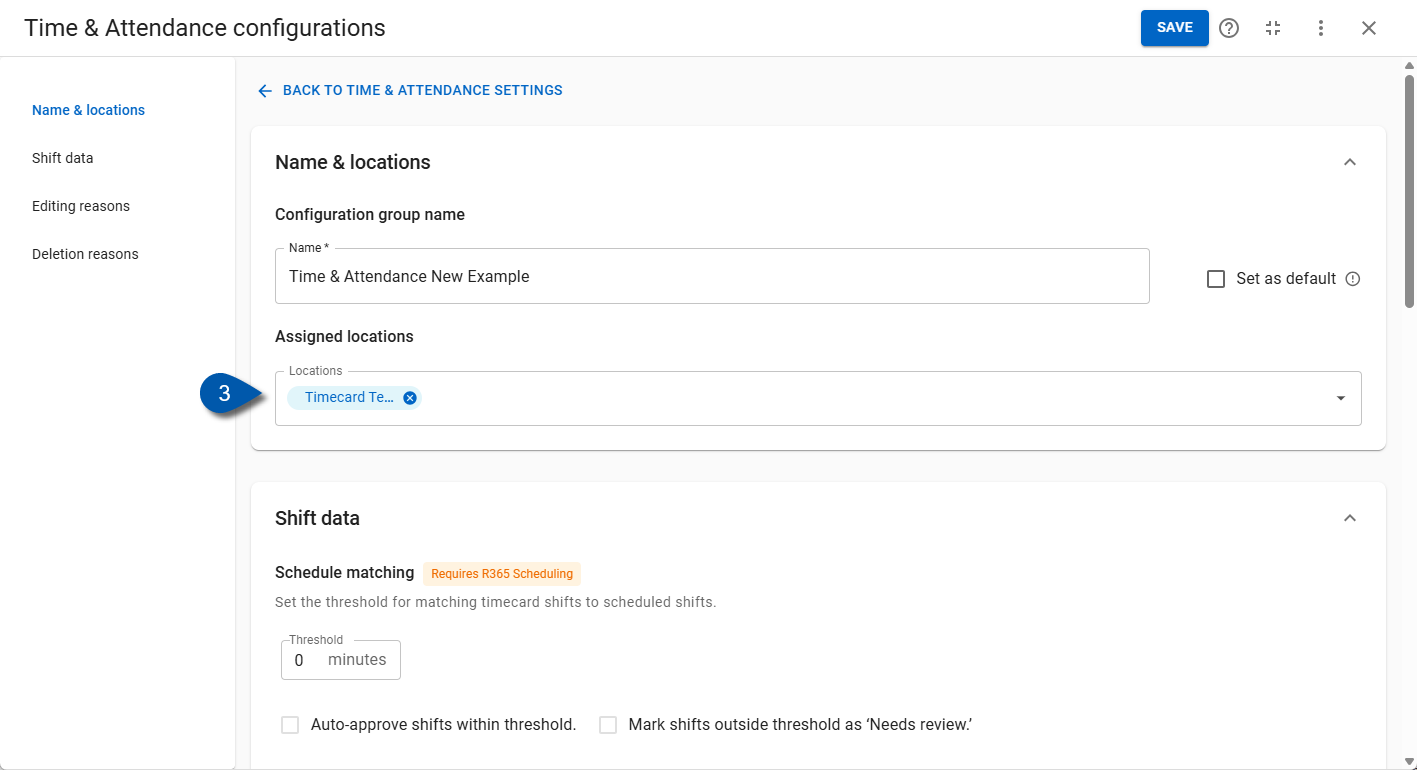
4) Select Save.
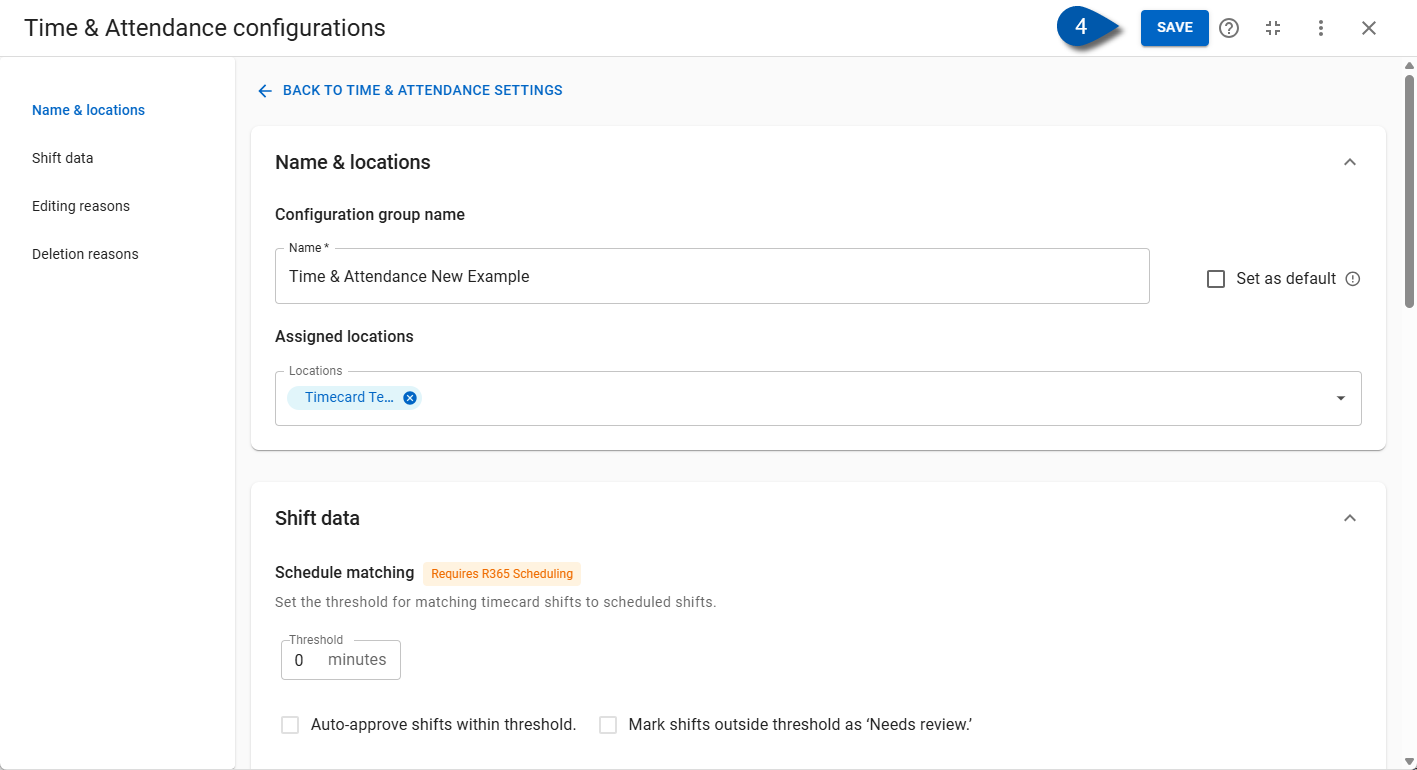
Edit a Time & Attendance Group
Follow these steps to create a new Time & Attendance group:
Click steps to expand for additional information and images.
1) Select an existing group within Time & Attendance Configurations.
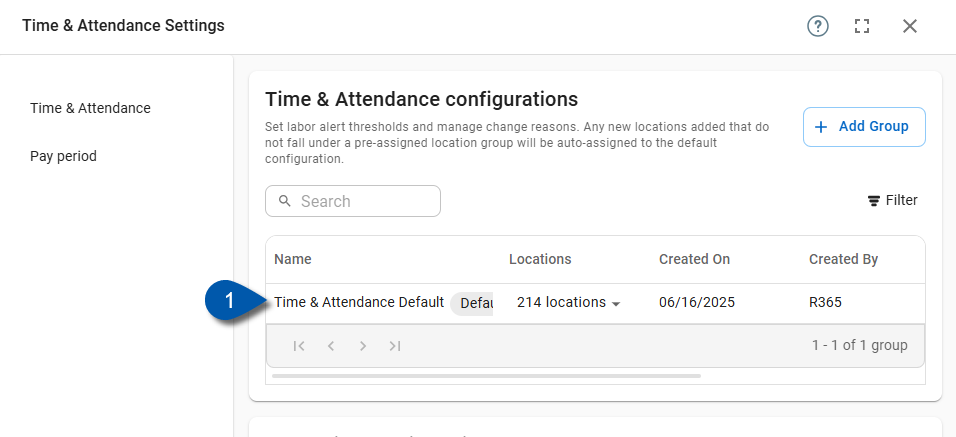
2) Edit the name of the Time & Attendance group. (Optional)
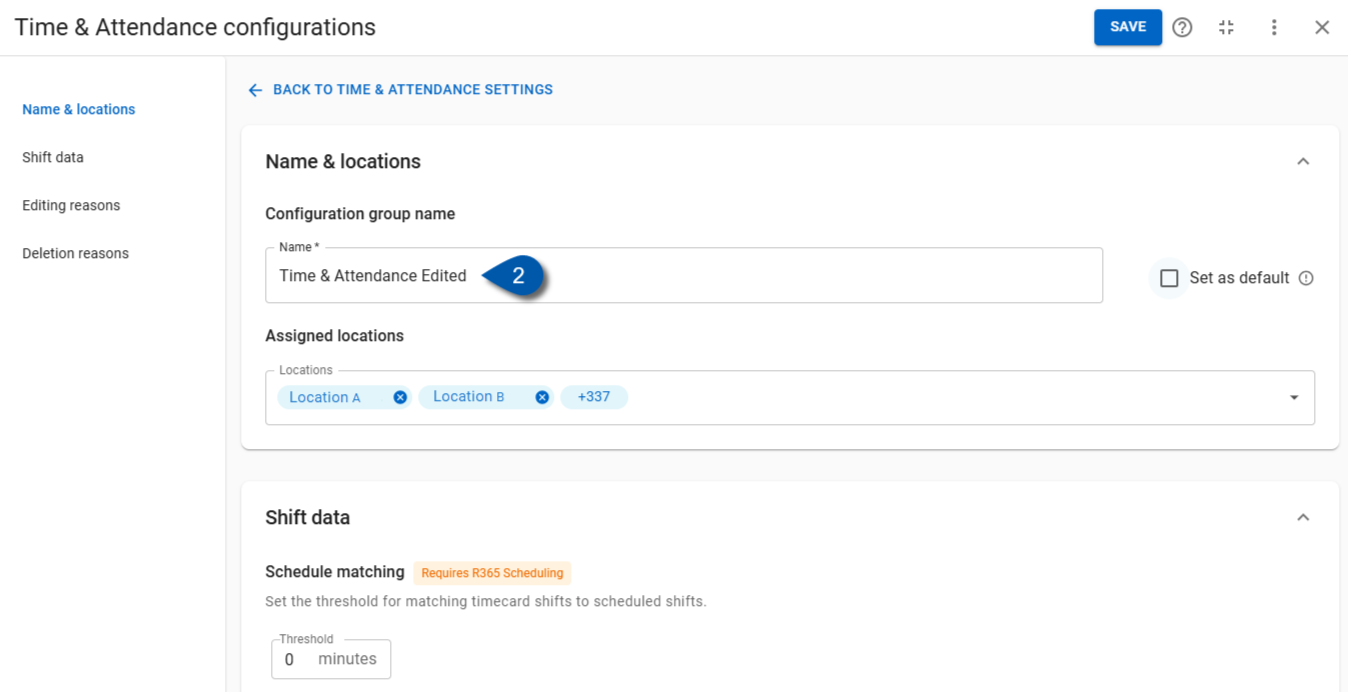
3) Edit the location(s) of the Time & Attendance group. (Optional)
Use the dropdown to add locations or select the ‘X’ to remove an assigned location.
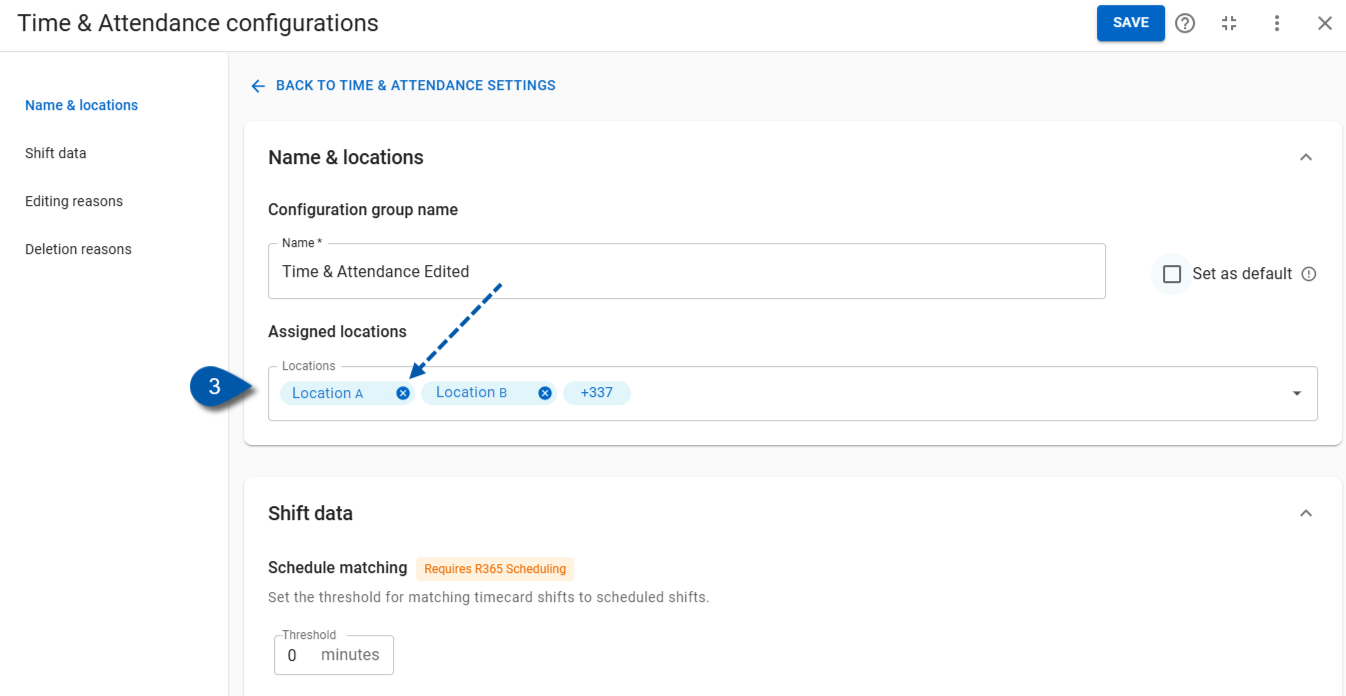
4) Select Save.
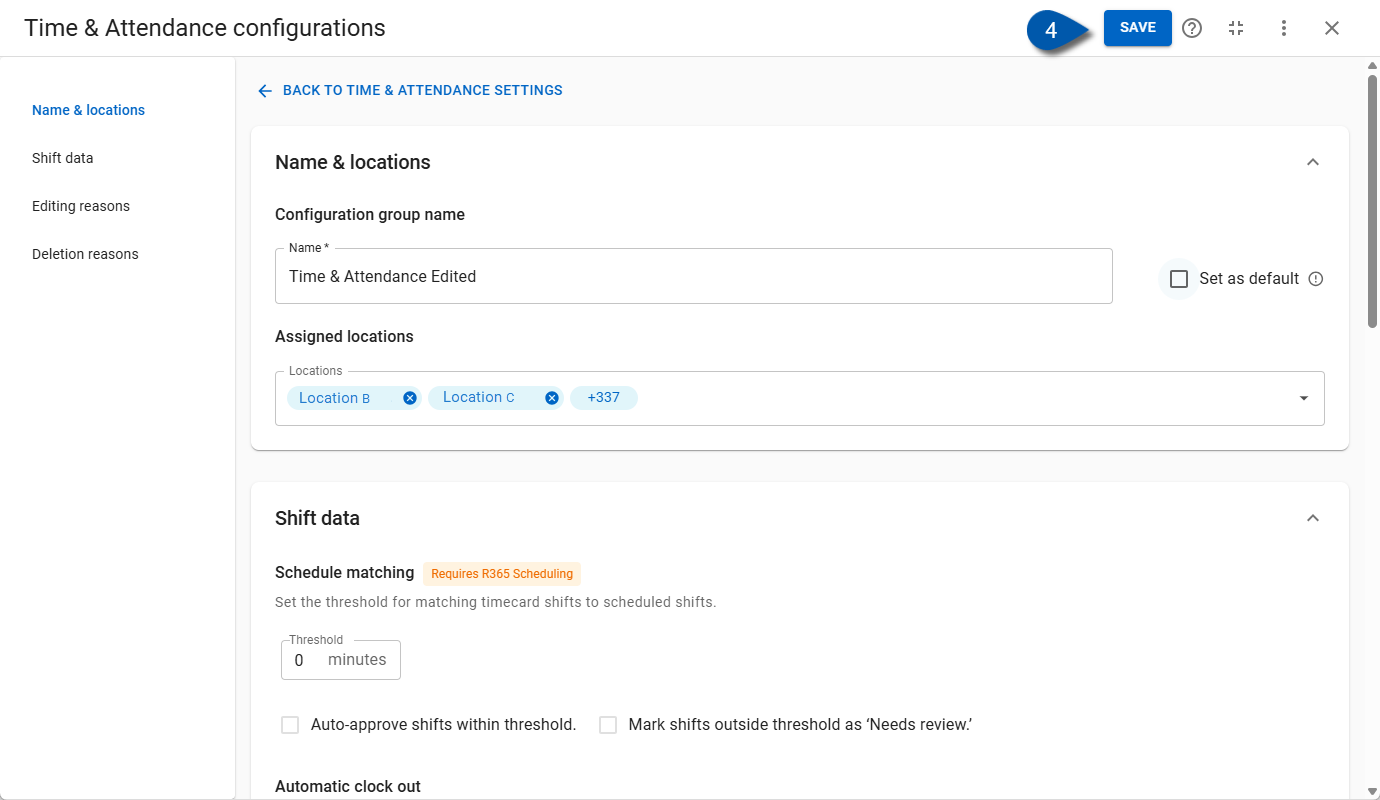
Add and Define Shift Data Rules
Follow these steps to create shift data rules:
Click steps to expand for additional information and images.
1) Select Add Group or select an existing within Time & Attendance Configurations.
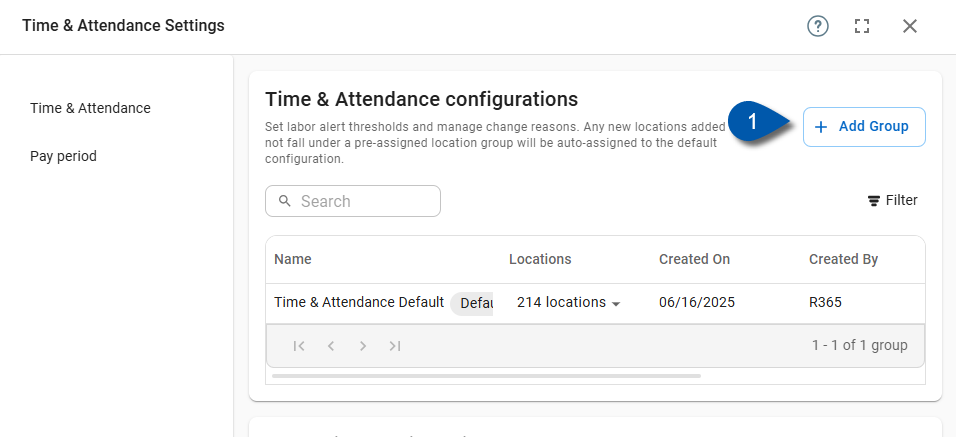
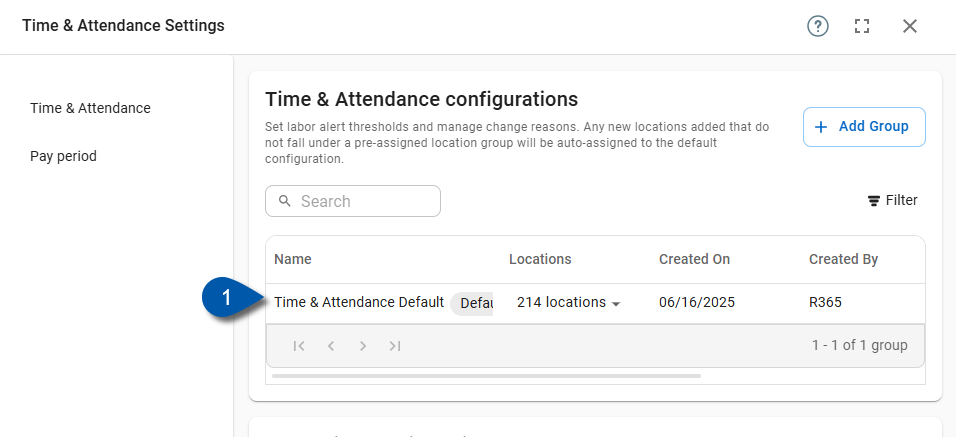
2) Scroll to the Shift Data section.
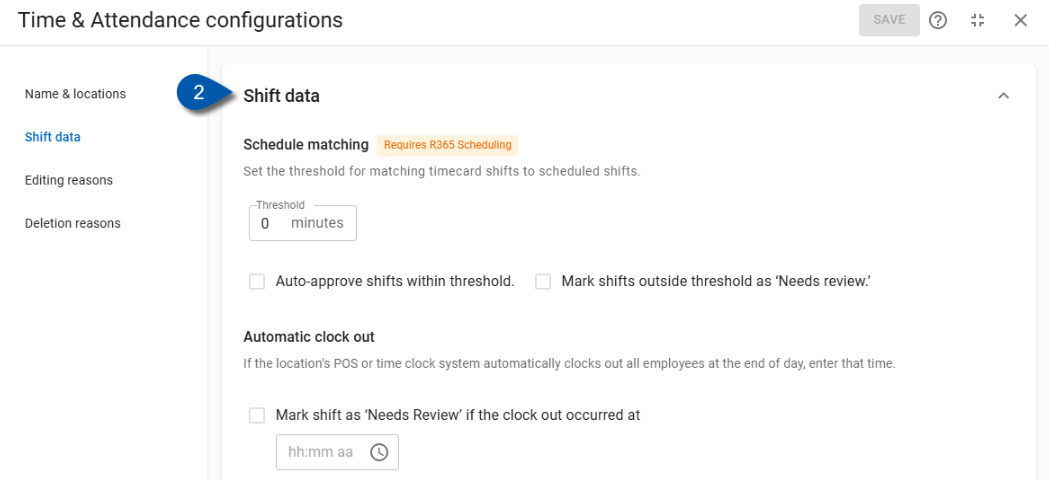
3) Enter a threshold number and select one or both checkboxes.
If the threshold box is left blank, the threshold defaults to 0 minutes.
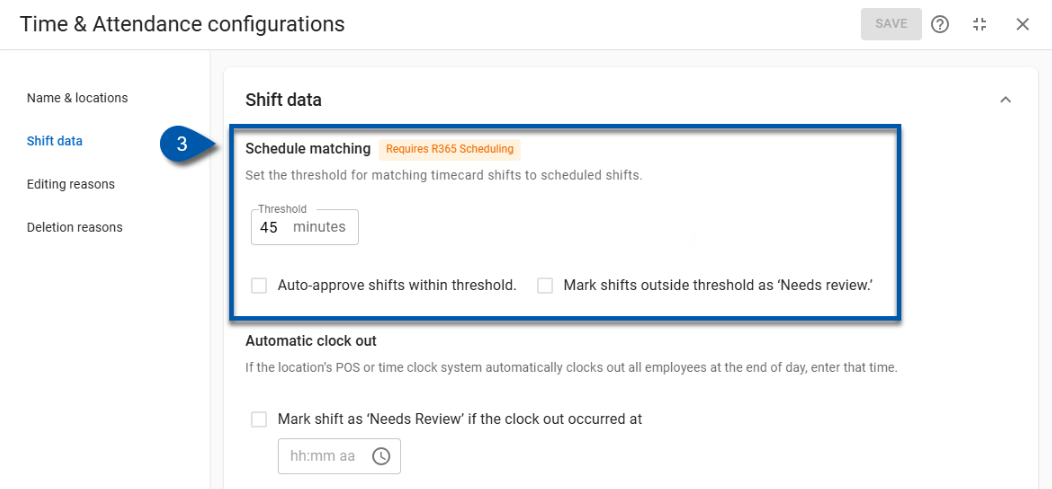
4) Check the Automatic Clock Out box to add an automatic clock-out rule and enter the time in hh:mm aa format. (Optional)
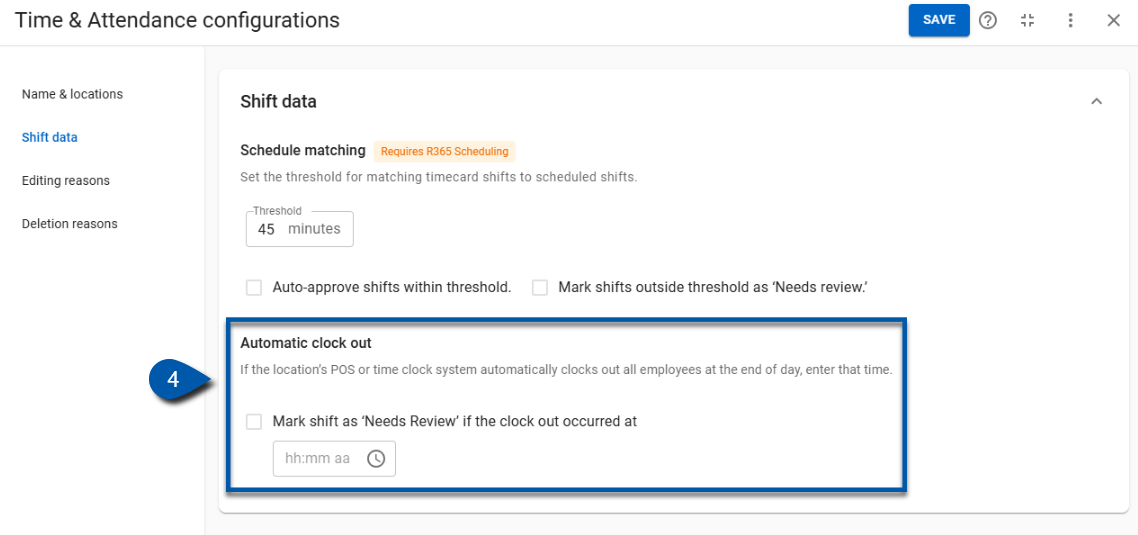
5) Select Save.