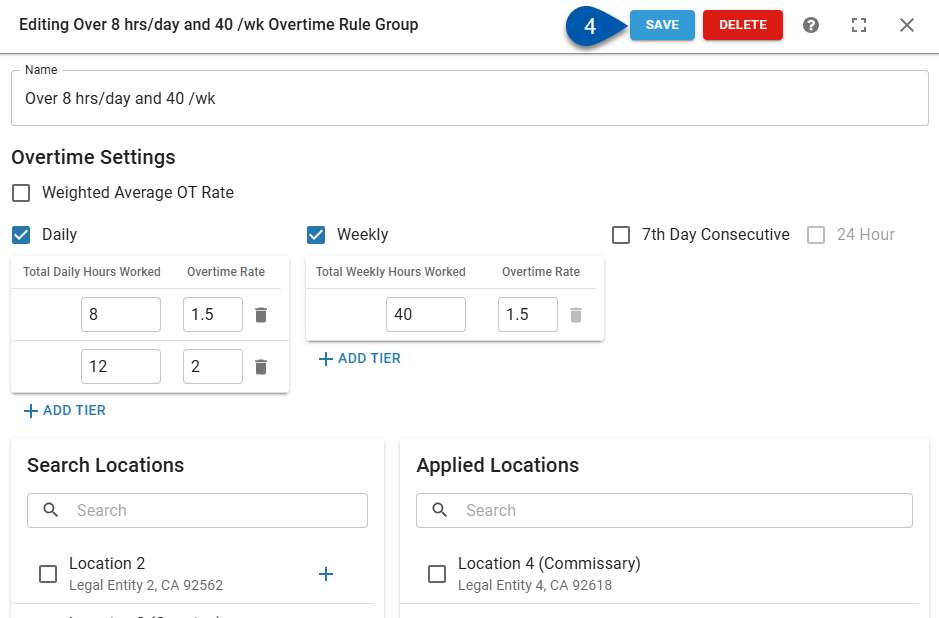Overtime rules are created and edited on the Overtime Rules tab of the Labor Rules page.
When creating or editing overtime rules, users can edit the following:
Rule name
Weighted average overtime settings
Overtime calculation settings
Applied locations
Edits made to overtime rules are applied going forward.
This content is for informational purposes only
R365 is not a legal service and does not provide legal advice. The services are not intended to replace external legal counsel.
Labor Rules are only a tool to assist in meeting a Location's labor compliance needs. R365's calculations for overtime and penalties are based on the User-configured Labor Rules. R365 does not check User-configured Rules against local labor laws.
Security
Users with the following permission will be able to to create overtime rules:
Labor → Labor Rules → Overtime Rules → Create Overtime Rules
Users with the following permission will be able to edit overtime rules:
Labor → Labor Rules → Overtime Rules → Edit Overtime Rules
These permissions can be added to custom user roles or individual users. The Permission Access report can be used to determine which user roles or users already have these permissions assigned. For more information, see User Setup and Security.
Create an Overtime Rule
Follow these steps to create an overtime rule:
Click steps to expand for additional information and images.
1) Click +Create on the Labor Rules page.
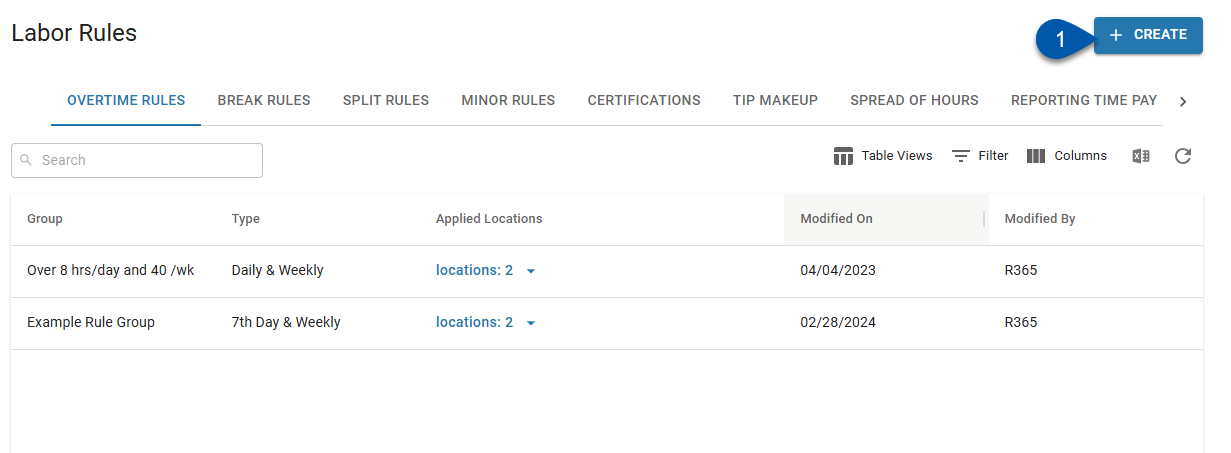
2) Select Overtime Rule.
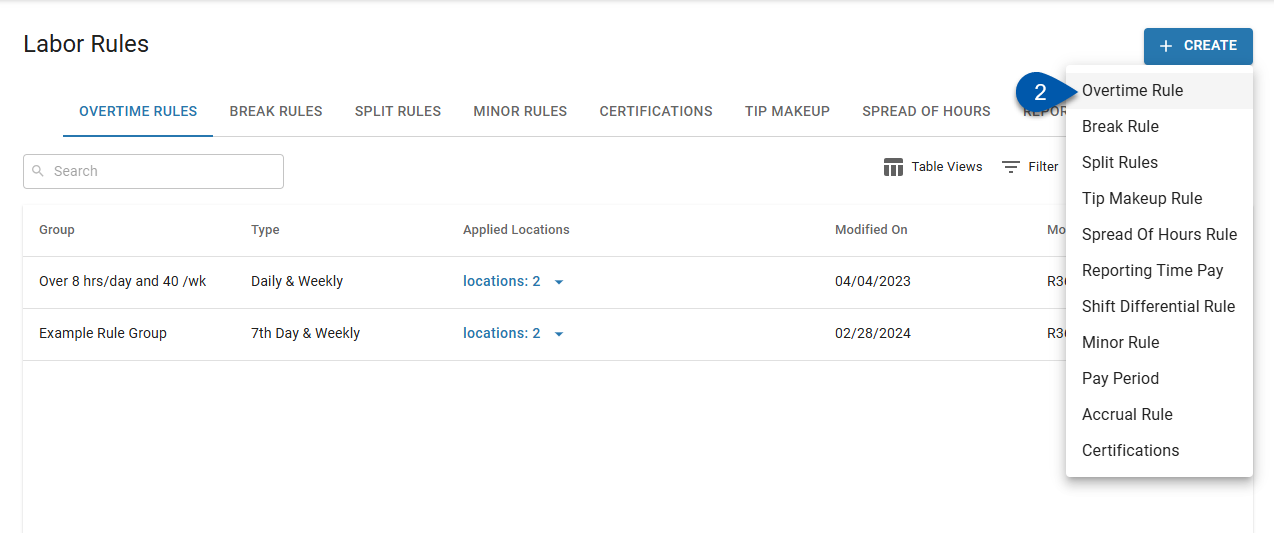
3) Name the rule.
The rule name must be unique.
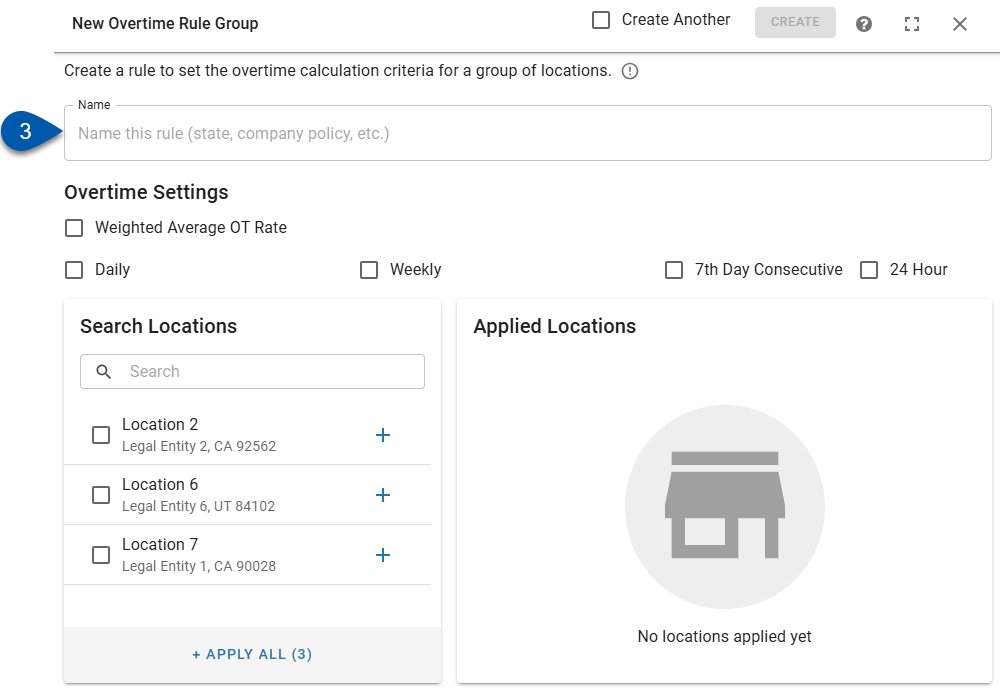
4) Edit the overtime settings.
At least one overtime type must be configured before the rule can be saved.
See the Edit Overtime Rules Settings section below for additional information on each setting.
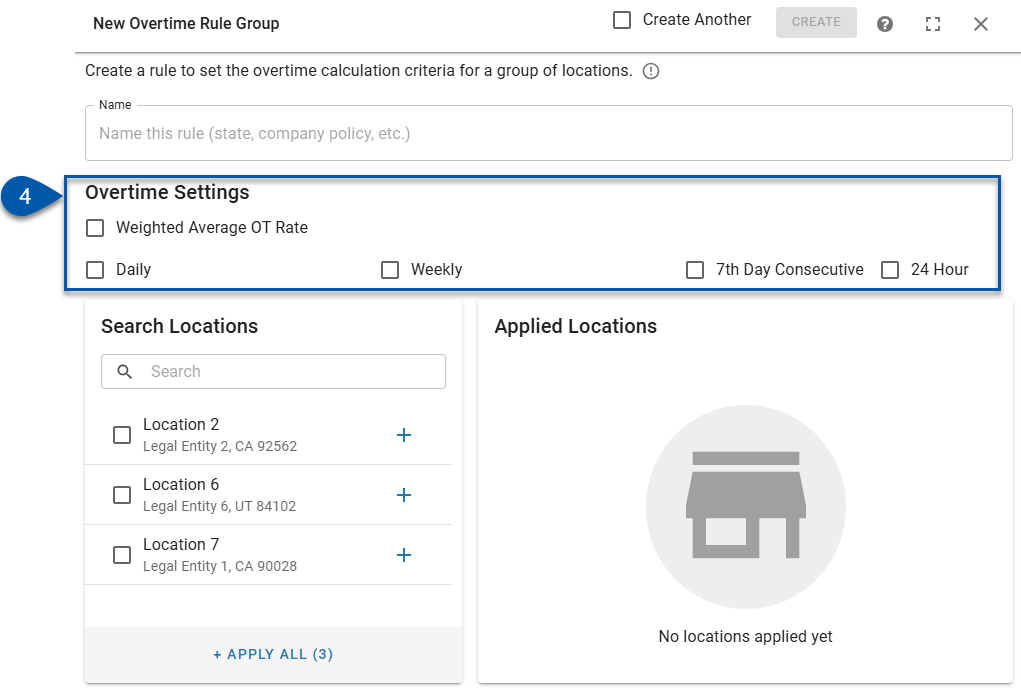
At least one location must have the rule applied before the rule can be saved.
All locations that utilize this rule will need to be selected from the Search Locations list and added to the Applied Locations list. 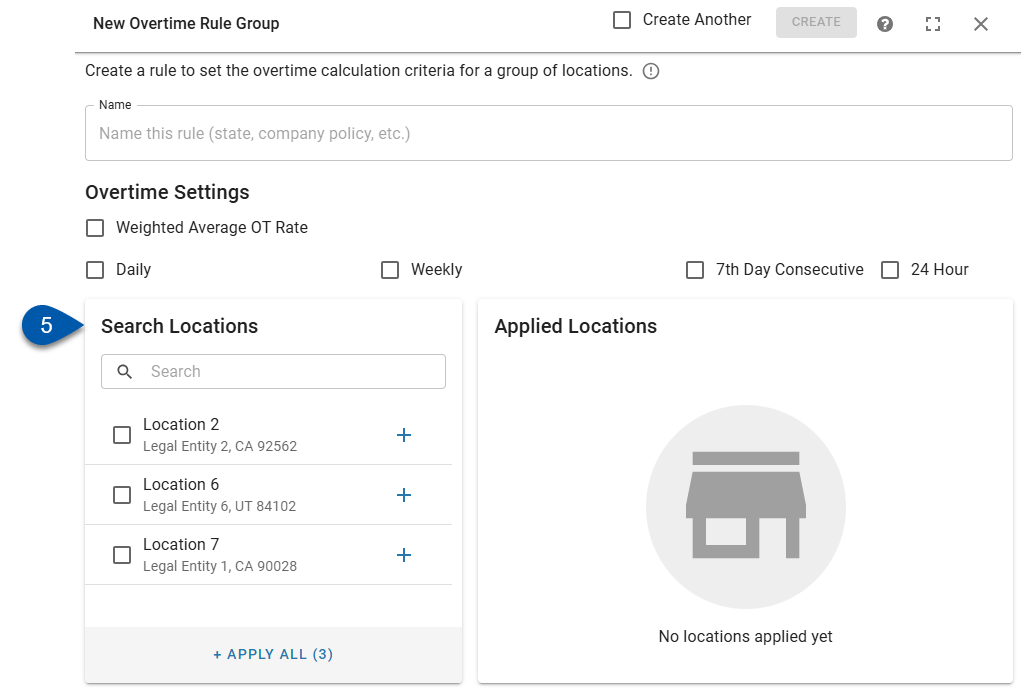
Locations can only have one overtime rule applied to them. Locations that already have another overtime rule applied will not be listed in either the ‘Search Locations’ or ‘Applied Locations’ lists.
6) Click Create.
If the 'Create Another' checkbox is checked, a new blank overtime rule will open after creating the current rule.
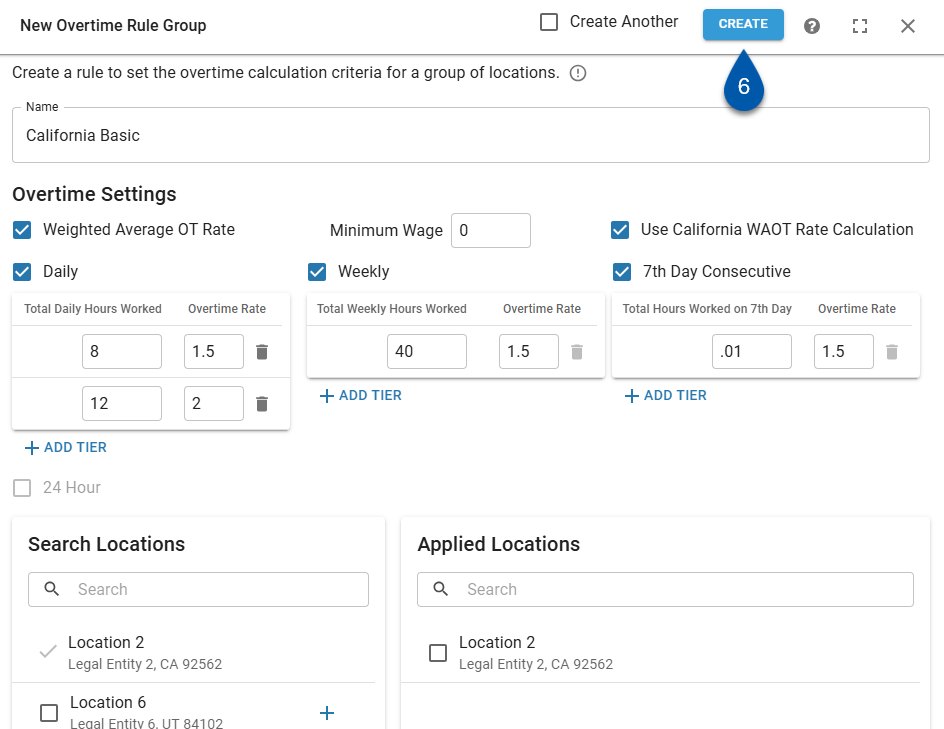
Edit Overtime Rule Settings
1) Navigate to the Overtime Rules tab of the Labor Rules page.
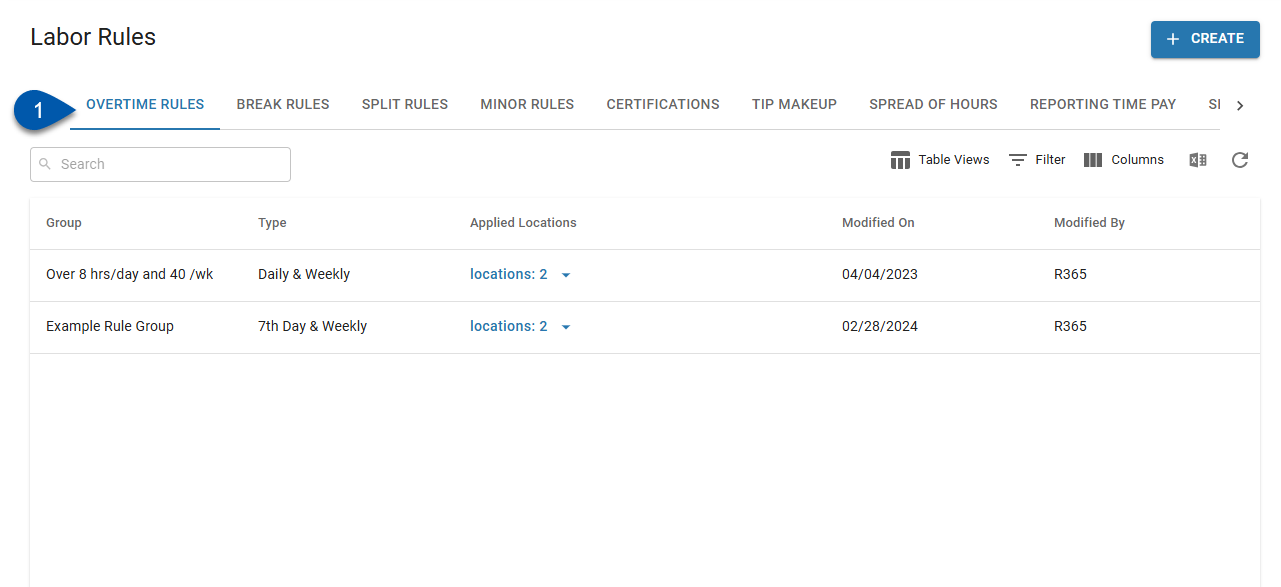
2) Click on the desired overtime rule.
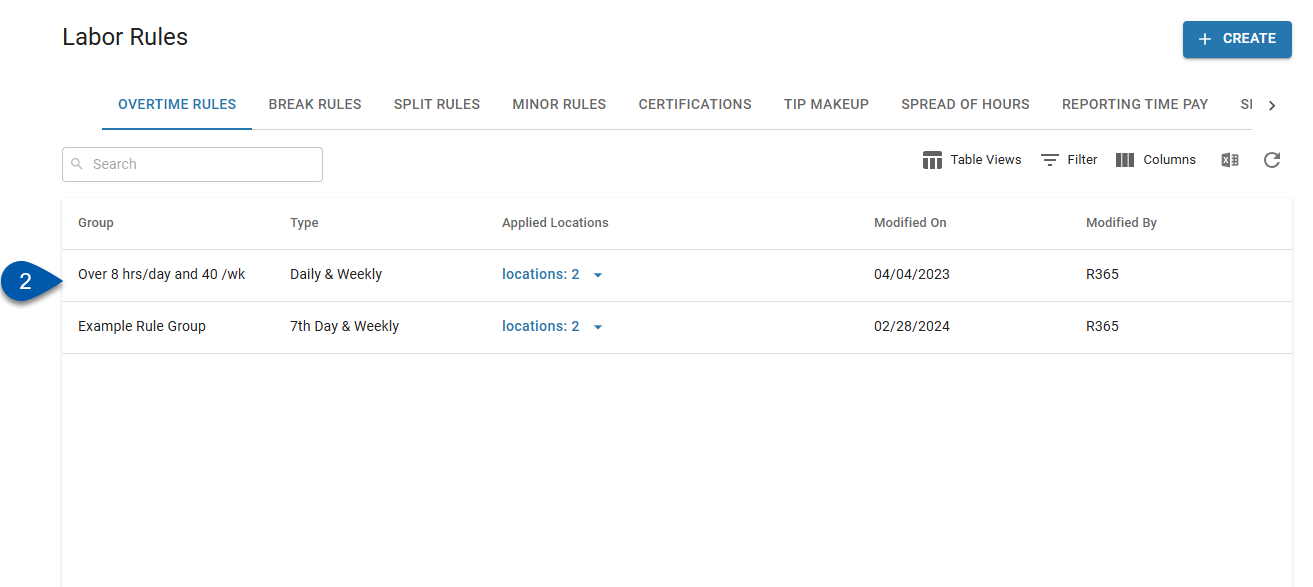
3) If a weighted average overtime (WAOT) rate should be calculated for employees with multiple jobs, check the ‘Weighted Average OT Rate’ checkbox.
When the 'Weighted Average OT Rate' setting is checked, overtime wages are calculated using an average OT premium rate in compliance with FLSA standards. Learn more about WAOT calculations.

4) If WAOT is enabled, enter the minimum wage that will be used as the job rate when calculating the regular rate for employees receiving the tipped minimum wage.

5) If WAOT is enabled and overtime premium rates should be calculated using the California calculation method, check the ‘Use California WAOT Rate Calculation’ checkbox.
When the 'Use California WAOT Rate Calculation' setting is checked, overtime wages are calculated using an average OT premium rate in compliance with California standards. Learn more about WAOT calculations.

6) Enable the desired overtime types.
Daily - Overtime is calculated when the employee exceeds a specific total number of hours for a business day.
The 'Daily' overtime type cannot be configured in the same rule as the '24-Hour' overtime type.
Weekly - Overtime is calculated when the employee exceeds a specific total number of hours in a week.
7th Day Consecutive - Overtime is calculated when the employee works all seven days during a week.
24-Hour - Overtime is calculated when the employee exceeds a specific total number of hours in a 24-hour period.
The '24-Hour' overtime type cannot be configured in the same rule as the 'Daily' overtime type.
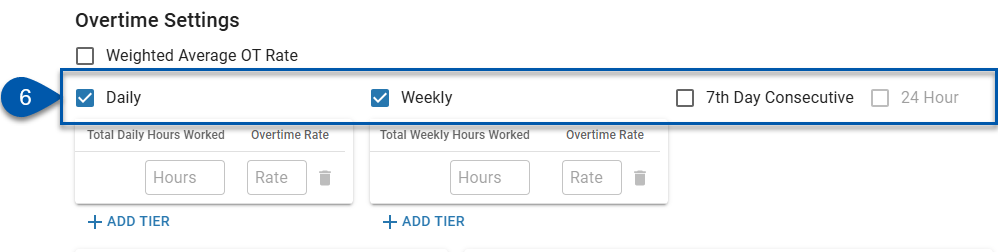
7) Enter the hours worked threshold and overtime rate. (Daily, Weekly, 7th Day Consecutive types)
Once an employee reaches the hours threshold for the tier, additional hours will be calculated as overtime at the entered overtime rate.
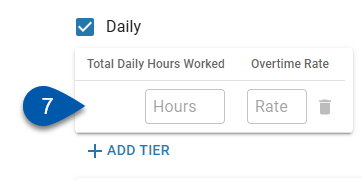
8) Click +Add Tier to add an additional threshold for the overtime type. (Optional)
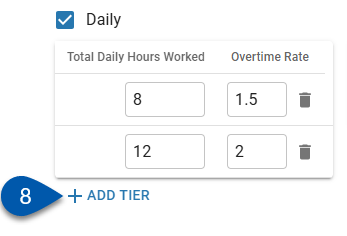
9) Repeat steps 7 & 8 for all enabled overtime types. (Daily, Weekly, 7th Day Consecutive types)
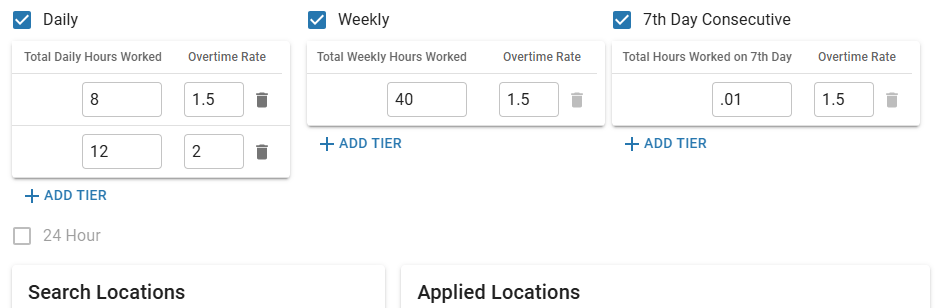
10) If the ‘24-Hour’ type is enabled, set the calculation to Qualifying Wage or Consecutive.
Qualifying Wage - Overtime will be calculated for any employee who has a wage less than the entered 'Qualifying Wage'. Any hours worked over the total hours threshold within 24 hours of each starting punch will be overtime. With this configuration, the hours worked do not need to be consecutive.
Consecutive - Overtime will be calculated for all hourly employees. With this configuration, the hours worked within a 24-hour period must be consecutive to qualify for 24-hour overtime. Consecutive hours are any hours that are separated by less than a specified number of off-the-clock minutes.
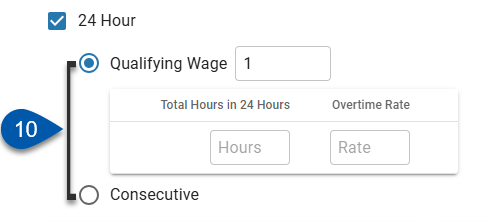
11a) If Qualifying Wage is selected, enter the qualifying wage, hours threshold, and overtime rate.
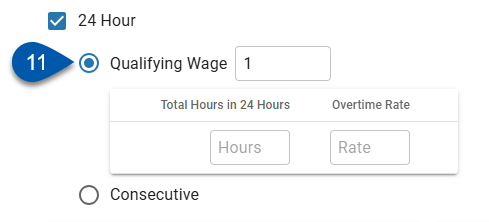
11b) If Consecutive is selected, enter the consecutive hours threshold, overtime rate, and maximum minutes between punches.
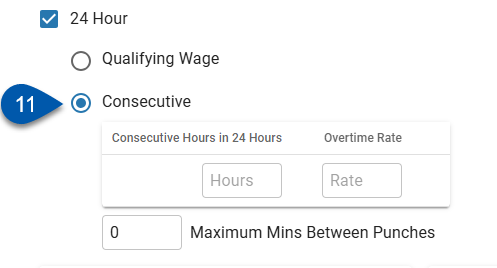
12) Click Save.
Changes will go into effect for all locations that have the rule applied when the rule is saved.
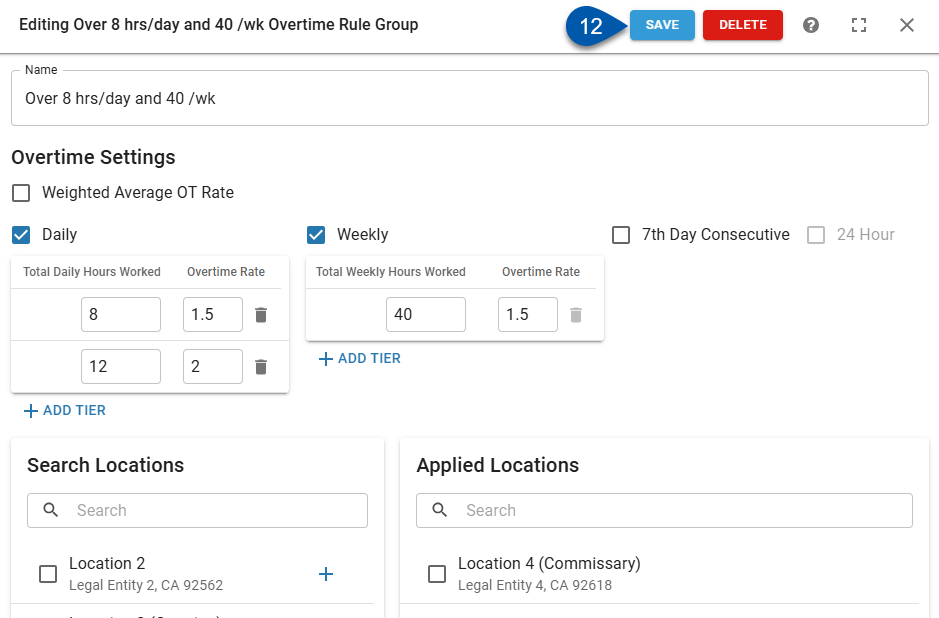
Apply To Locations
All locations that utilize an overtime rule will need to be selected from the Search Locations list and added to the Applied Locations list. At least one location must have the rule applied before the rule can be saved.
Locations can only have one overtime rule applied to them. Locations that already have another overtime rule applied will not be listed in either the ‘Search Locations’ or ‘Applied Locations’ lists.
Follow these steps to apply an overtime rule to a location:
Click steps to expand for additional information and images.
1) Navigate to the Overtime Rules tab of the Labor Rules page.
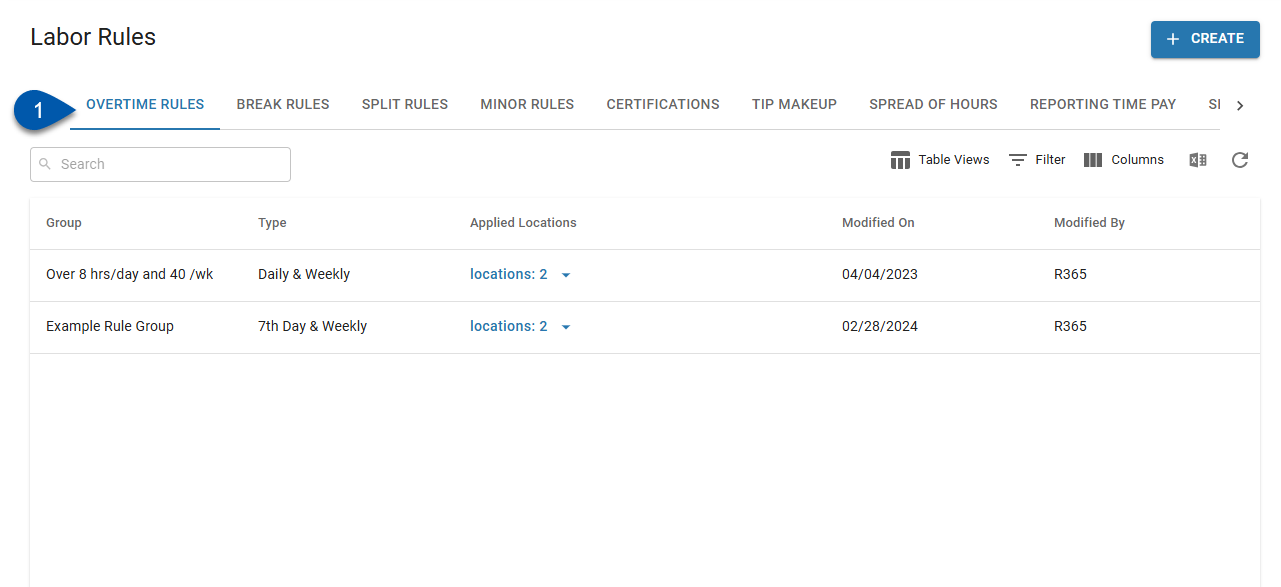
2) Click on the desired overtime rule.
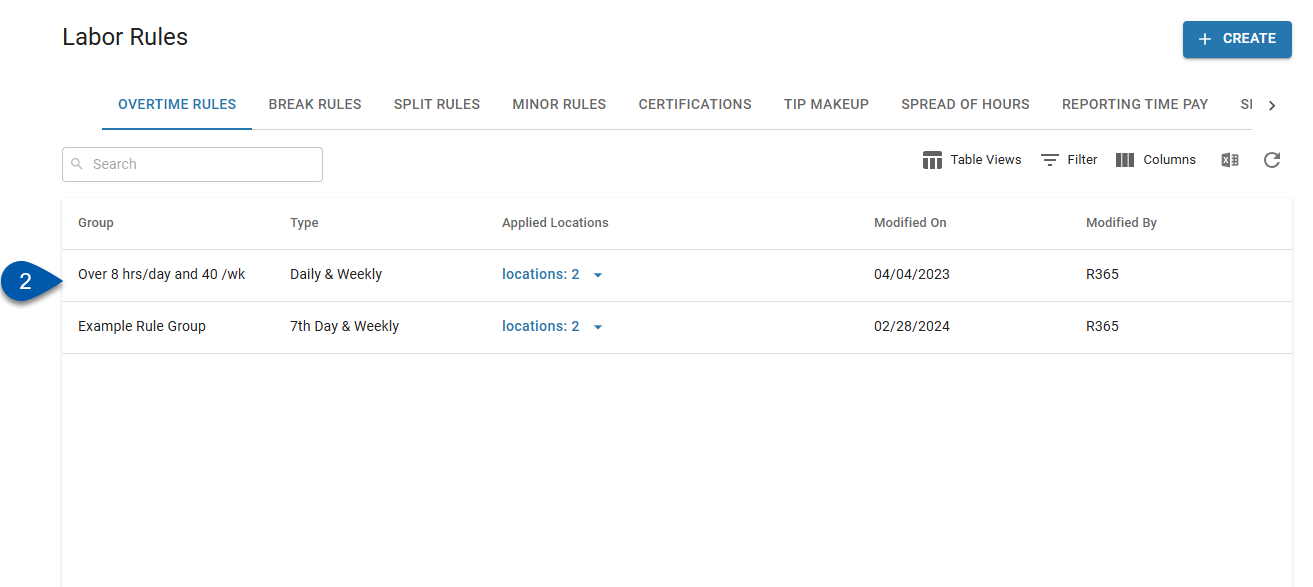
Locations can be assigned in the following ways:
3a) Click the plus button associated with the desired location.
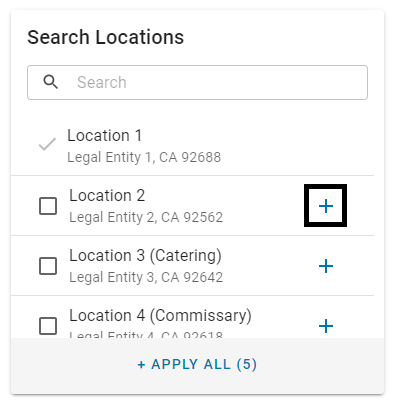
3b) Drag and drop the location into the Applied Locations list.
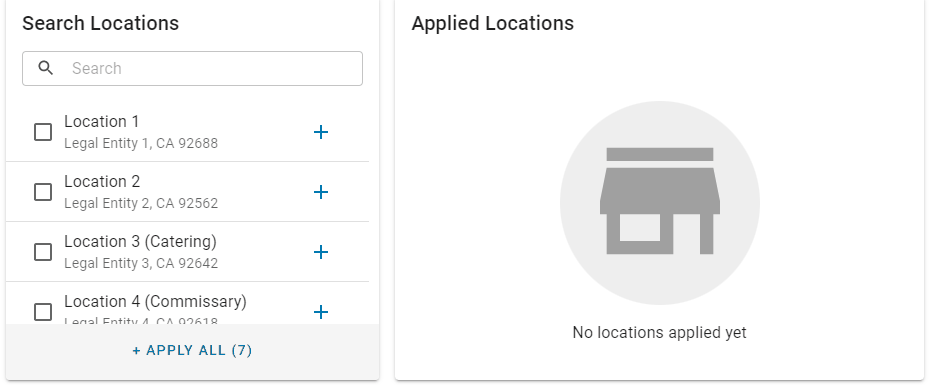
3c) Check the checkbox associated with one or more locations, then click +Apply Selected.
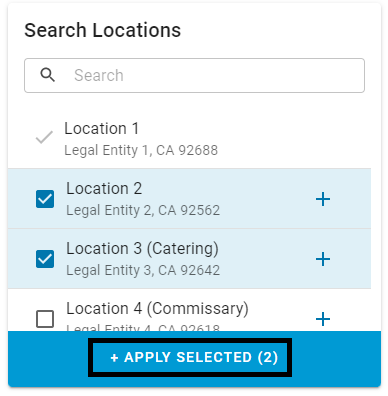
3d) Click +Apply All to assign all available locations.
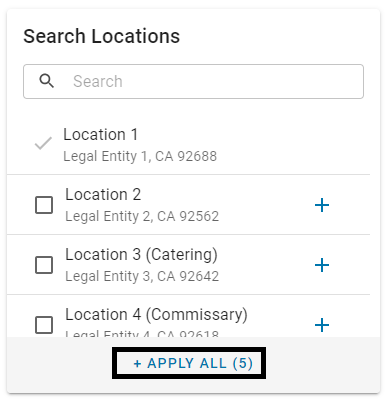
4) Click Save.
Changes will go into effect for all locations the rule is applied to when the rule is saved.
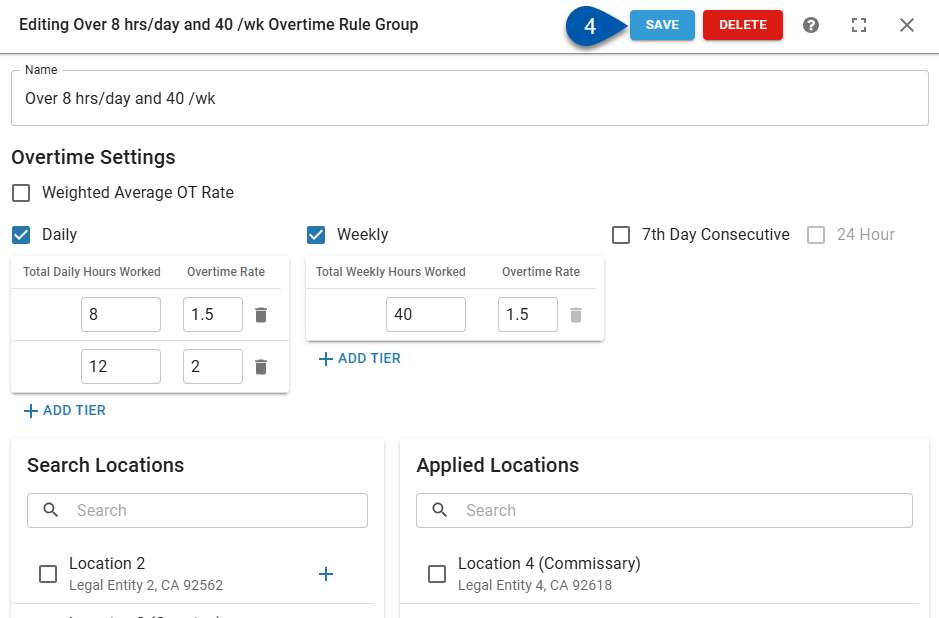
Remove Locations
Locations can only have one overtime rule applied to them. Locations that already have another overtime rule applied will not be listed in either the ‘Search Locations’ or ‘Applied Locations’ lists.
Follow these steps to remove an overtime rule from a location:
Click steps to expand for additional information and images.
1) Navigate to the Overtime Rules tab of the Labor Rules page.
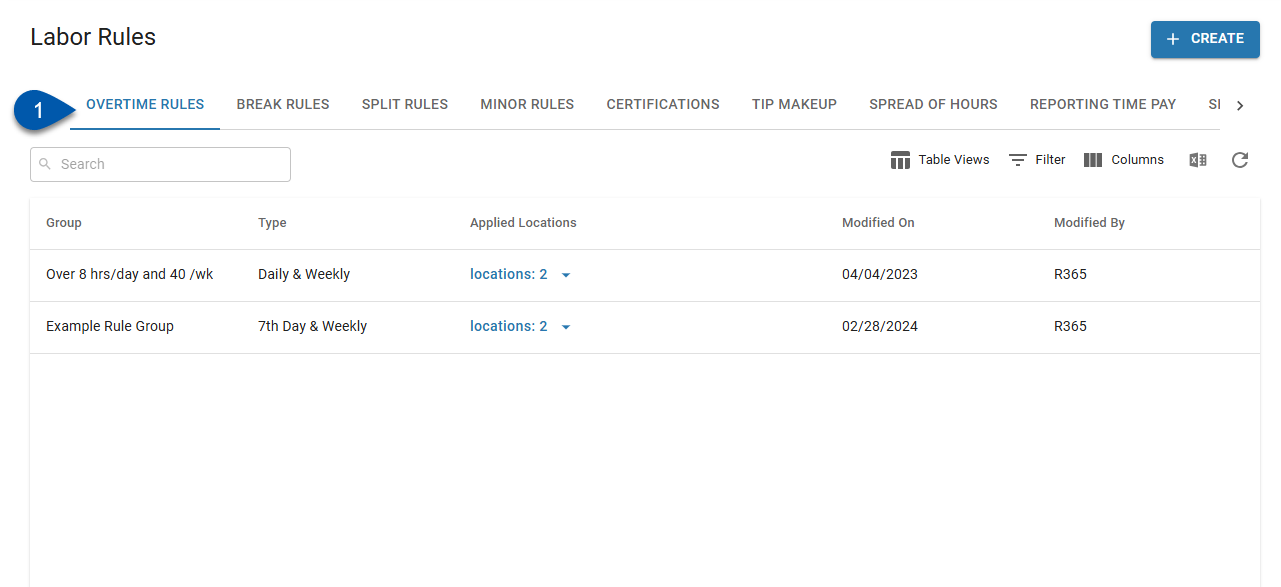
2) Click on the desired overtime rule.
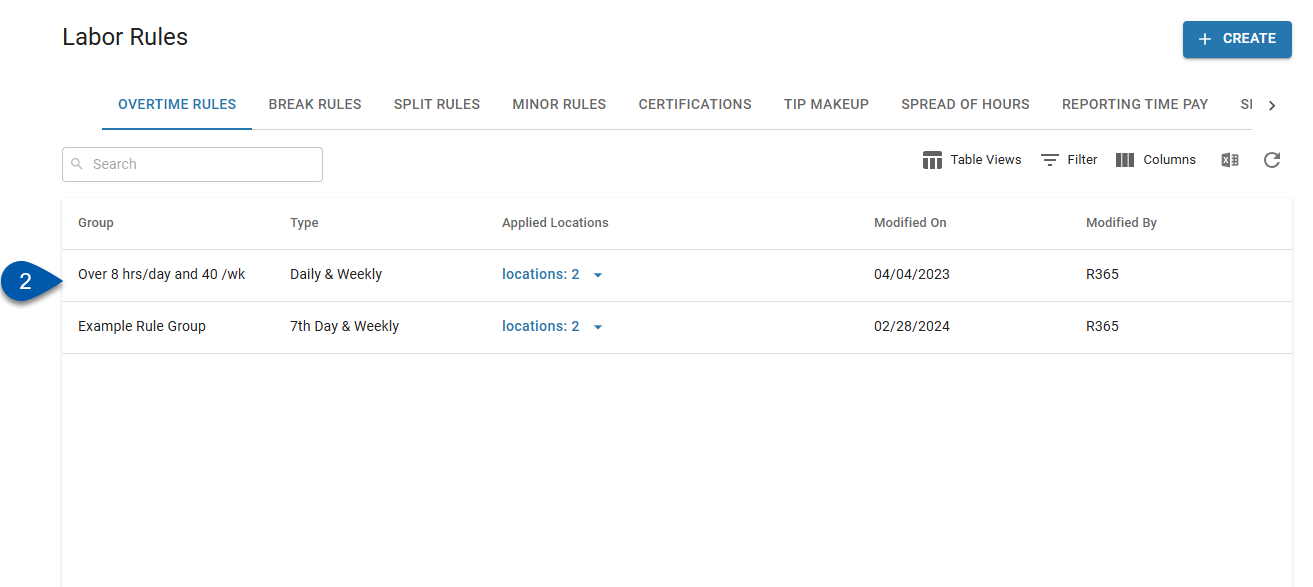
Locations can be removed in the following ways:
3a) Hover over the location, then click the trashcan button.
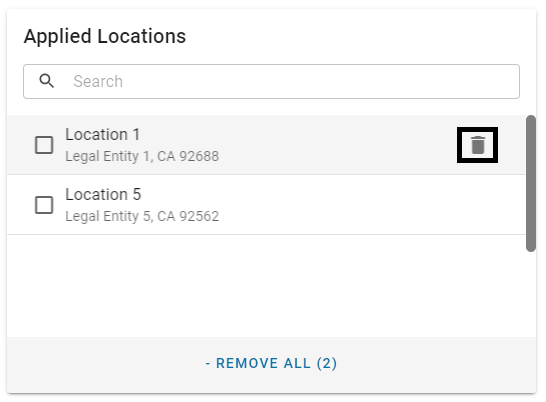
3b) Drag and drop the location into the Search Locations list.
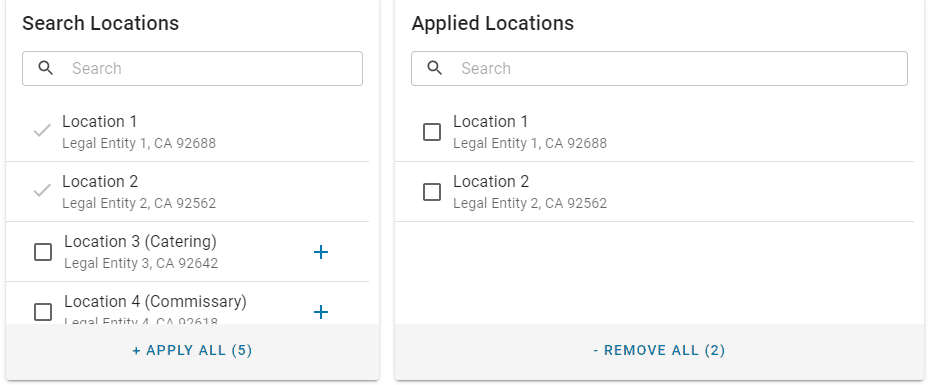
3c) Check the checkbox associated with one or more locations, then click -Remove Selected [#].
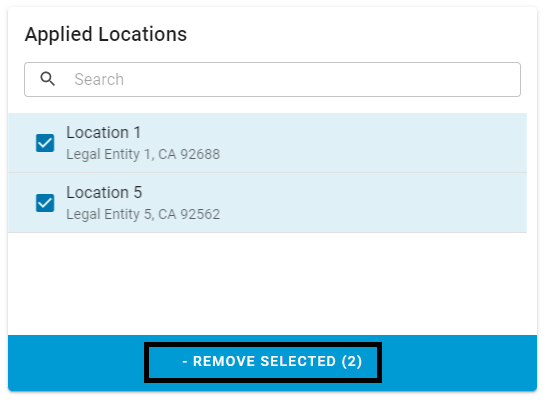
3d) Click -Remove All [#] to unassign all locations.
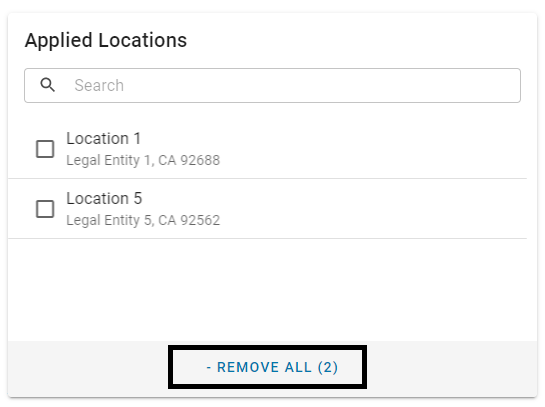
4) Click Save.
Changes will go into effect for all locations the rule is applied to when the rule is saved.