The Client record stores information about each Client, including their name, address, contact information, and more.
Security
Clients permissions are found in the Permission Tree as follows:
Administration
Clients
View Clients
Edit Clients
Create Clients
Delete Clients
These permissions can be added to custom user roles or individual users. The Permission Access report can be used to determine which user roles or users already have these permissions assigned. For more information, see User Setup and Security.
Client Record Buttons and Fields
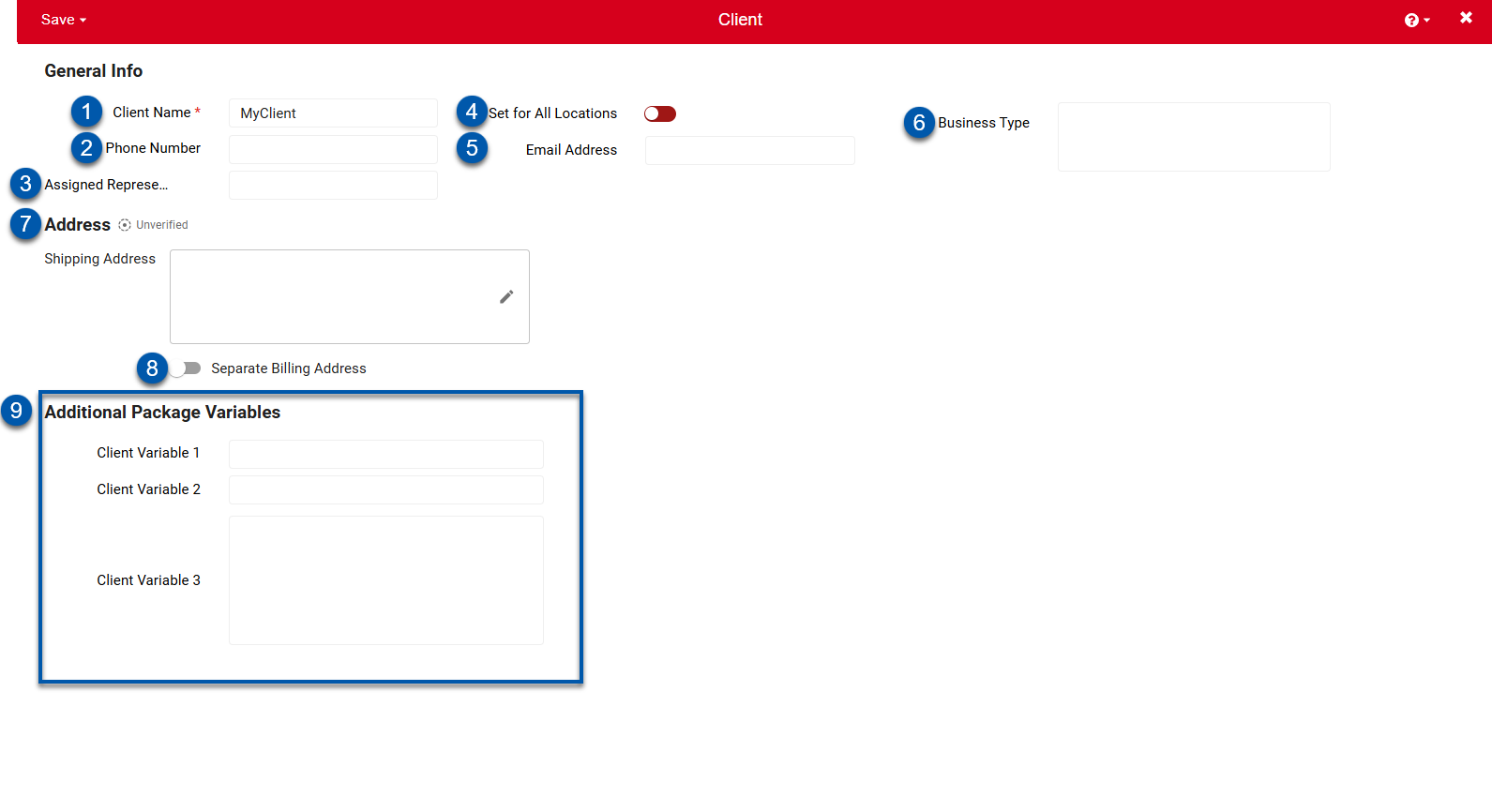
Button/Field | Description | |
|---|---|---|
1 | Client Name | Name of the client. |
2 | Phone Number | Client's main phone number or the phone number of the representative. |
3 | Assigned Representative | The Person, Group, or part of the Company that is assigned to oversee this Client. |
4 | Set for All Locations | This toggle should be turned on if all Locations in the instance belong to the same Client. When toggled, the 'Client' selector on each Location Record will be updated, and all future Location records will include this Client. If the Locations have different Clients, navigate to each Location record and manually update the 'Client' selector. |
5 | Email Address | Main email address contact for the Client. |
6 | Business Type | Client's type of Corporation / Business. This is an optional field that can be included as a variable that automatically populates on Documents listed in Report Packages. |
7 | Address Info | Address of the Client. This should include the street address, city, state, zip code, and country.
|
8 | Separate Billing Address | When toggled off, the client Address will be used as the billing address. |
9 | Additional Package Variables | User-created Client variables that can be included in Report Packages. Up to three additional Generic Client Variables can be created. When including these variables on a Word Document, ensure that they are entered in the following format: '@ClientVariable#'. Learn more about Report Packages. |
Create a New Client Record
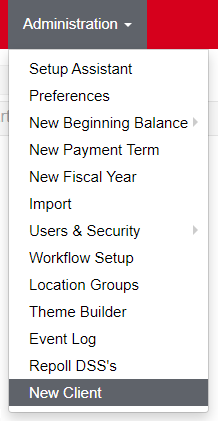
New Client records can be created by hovering over the 'Administration' menu and clicking 'New Client'. This will open up the New Client record.