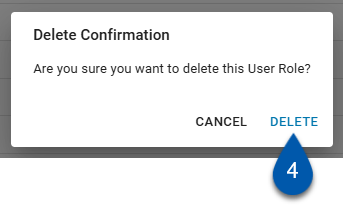Brand user roles are created and managed at the brand level and made available to franchisee instances. These roles enable brands to standardize user permissions across corporate and franchise locations. Once designated as a brand role, a user role cannot be reverted to a non-brand role. Brand user role names must be unique. Any changes made to a brand user role apply to all locations in both corporate and franchisee instances.
R365 Default Roles cannot be designated as brand roles.
To use an R365 default role as a brand role, duplicate the role and mark the duplicate as a brand role.
Security
The following permissions are associated with Brand User Roles:
Administration → System Setup → Brand Manager → View Brand Manager
Administration → System Setup → Brand Manager → Edit Brand Manager
Prerequisites
To set up brand user roles, the following conditions must be met:
The instance must be set as a corporate instance.
The instance must be linked to a corporate brand.
For more information, reach out to your CSM.
Mark a User Role as a Brand Role
To mark a user role as a brand user role, follow these steps:
Click steps to expand for additional information and images.
1) From the left rail, select Admin, then navigate to the Security and Permissions page.
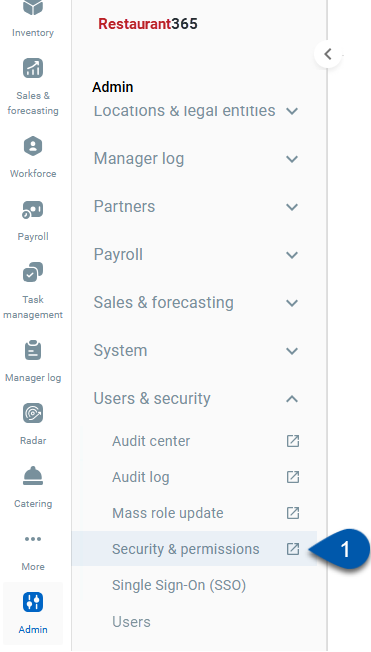
2) Select the user role that will be designated as a brand user role.
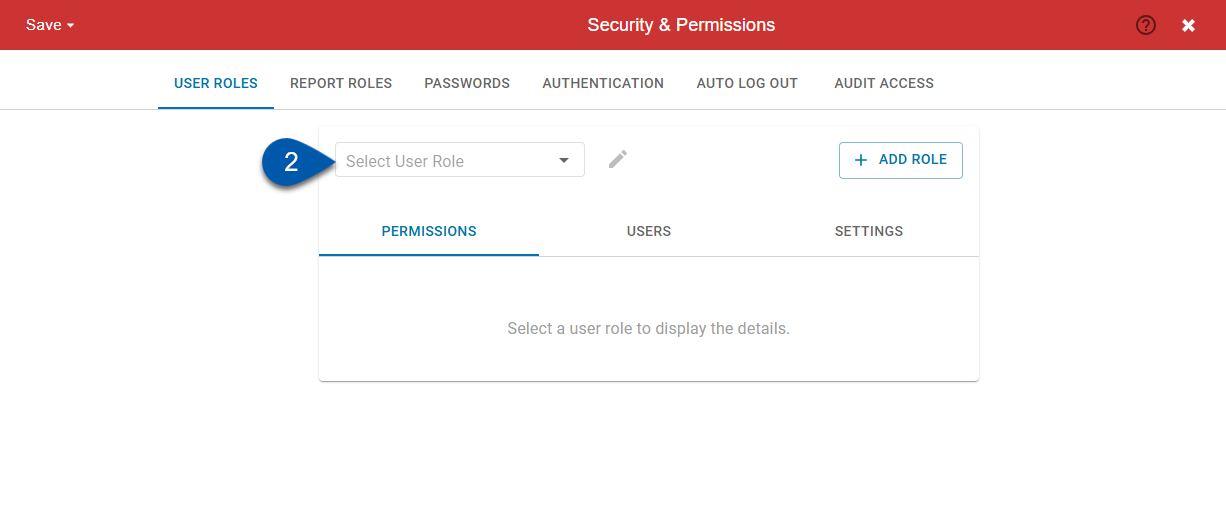
R365 Default Roles cannot be designated as brand roles.
To use an R365 default role as a brand role, duplicate the role and mark the duplicate as a brand role.
3) Click settings to open the settings tab.
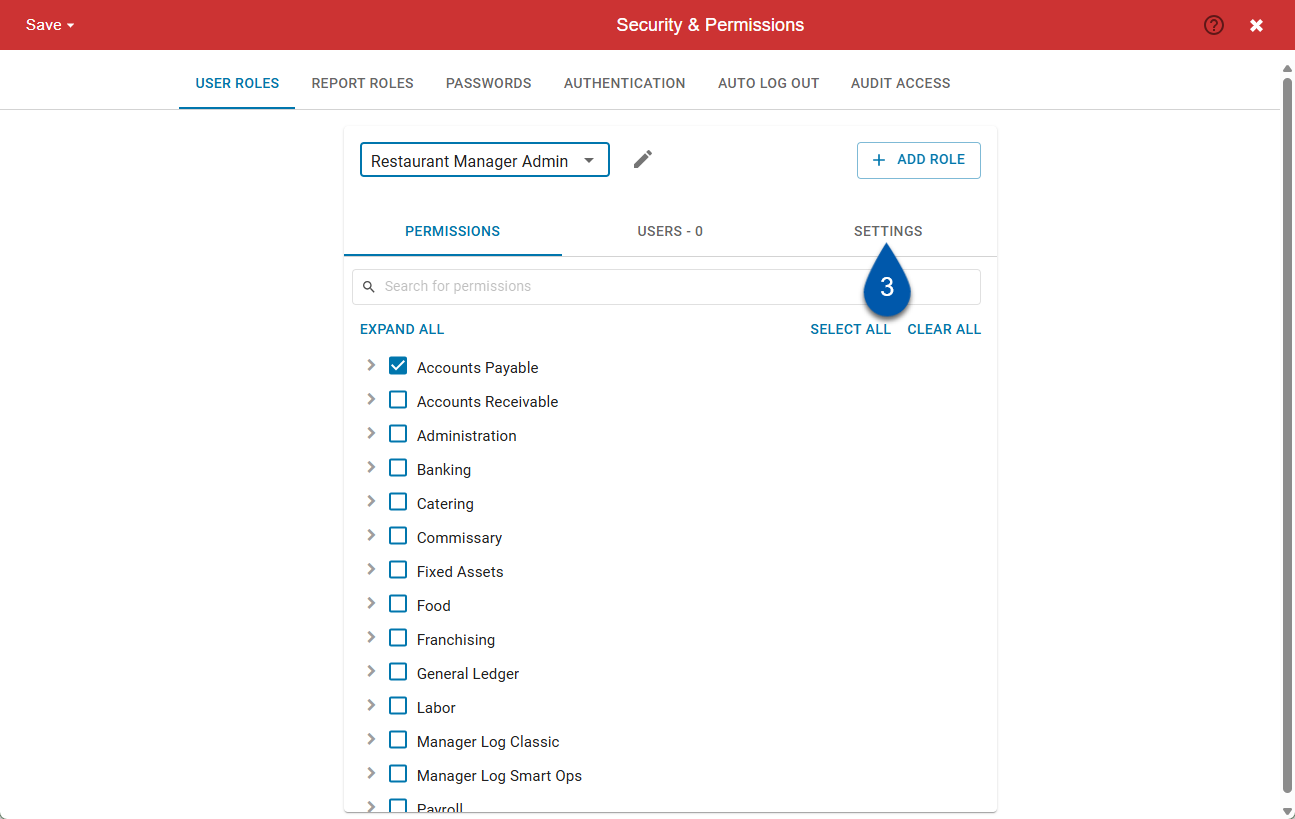
4) Toggle Brand Role to designate the user role as a brand role.
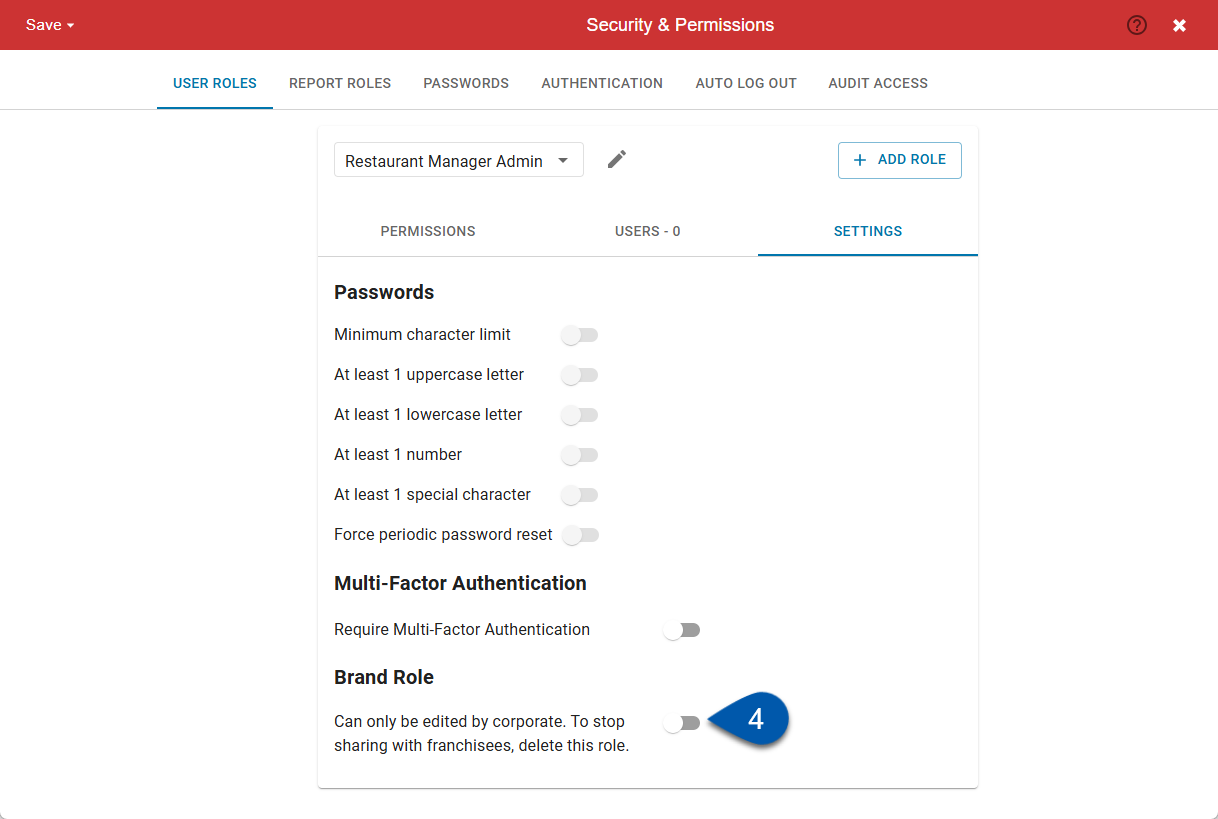
5) Review the confirmation message, then click turn on to proceed.
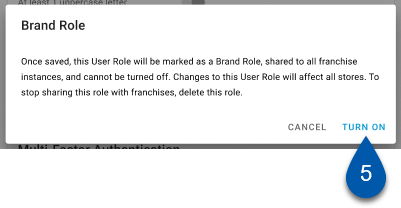
6) If the name is not unique, enter a unique name then click rename (if applicable).
This confirmation only opens if the user role name is not unique.
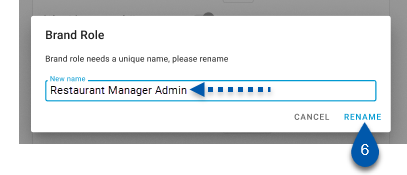
7) Click save to save the changes made to the user role.
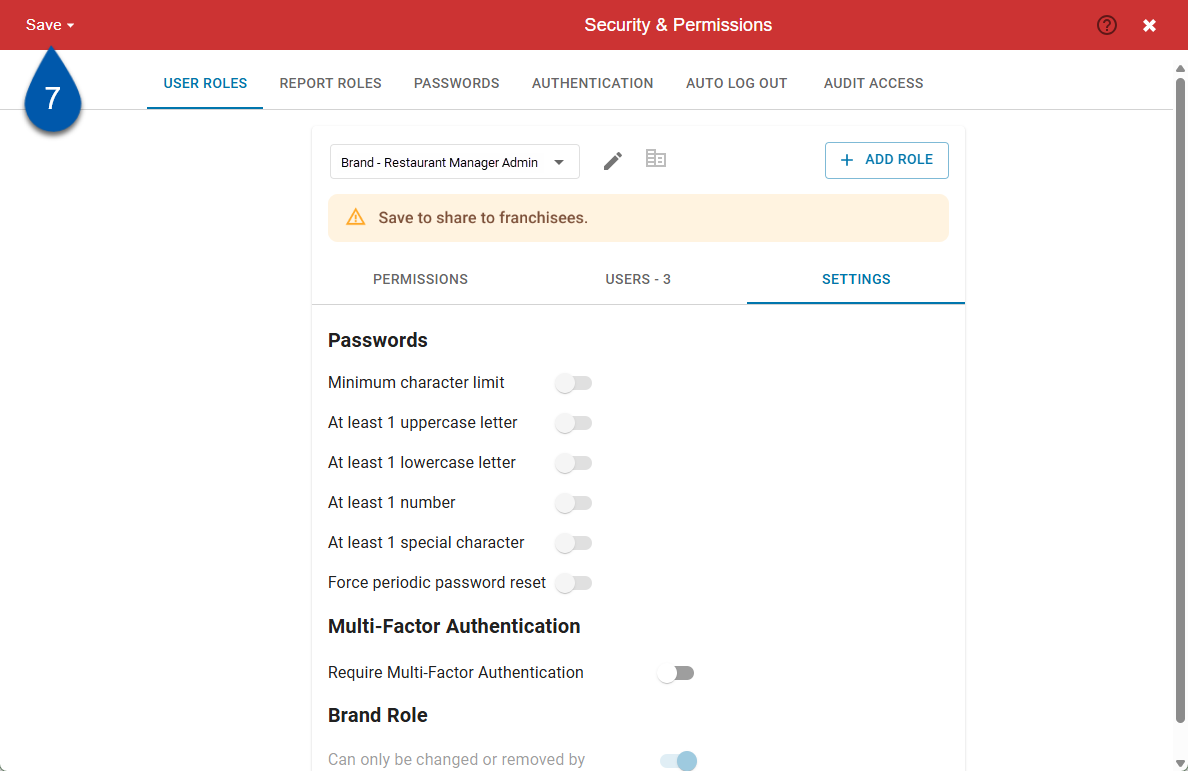
User Brand Roles on the Security and Permissions Page
Brand Roles are designated on the User Role and in the user role lists with the building icon .
.

Corporate View
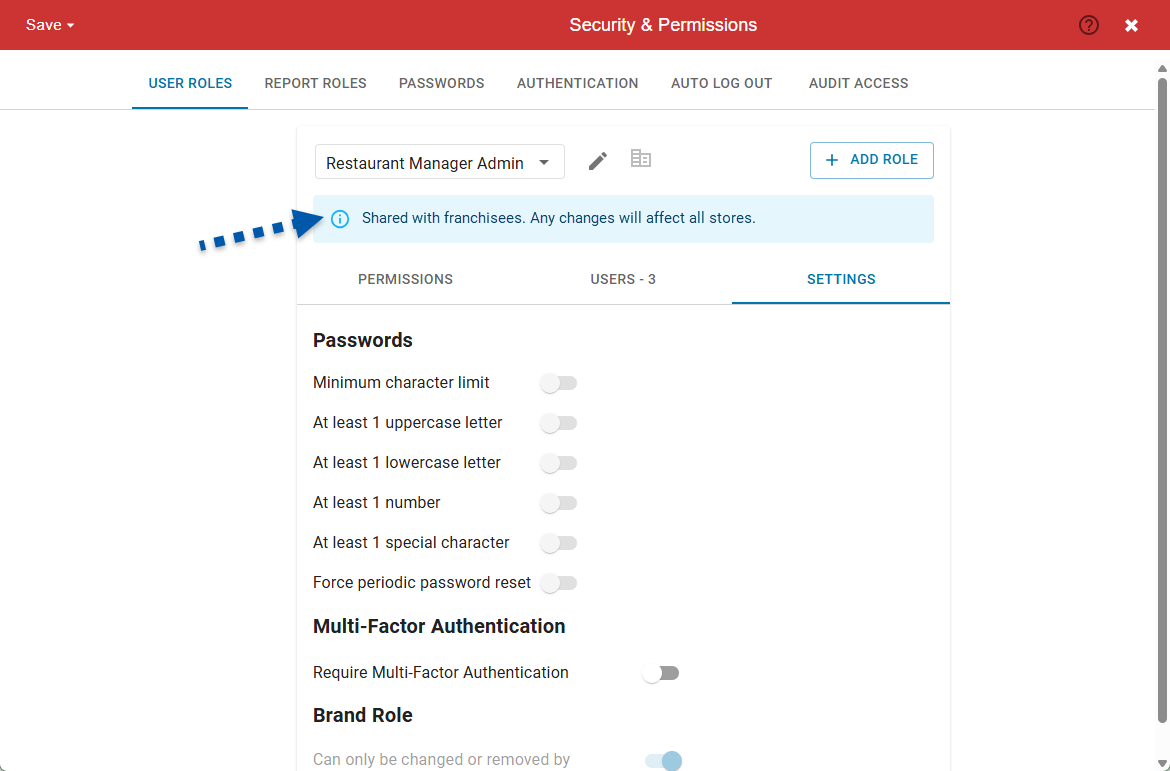
Permissions Subtab
For Brand User Roles, permissions are set and managed at the brand level. Corporate users with the following permissions, can make edits in the Permissions subtab:
Administration → System Setup → Brand Manager → Edit Brand Manager
Edits to brand roles are reflected in the corporate instance and all connected franchisee instances.
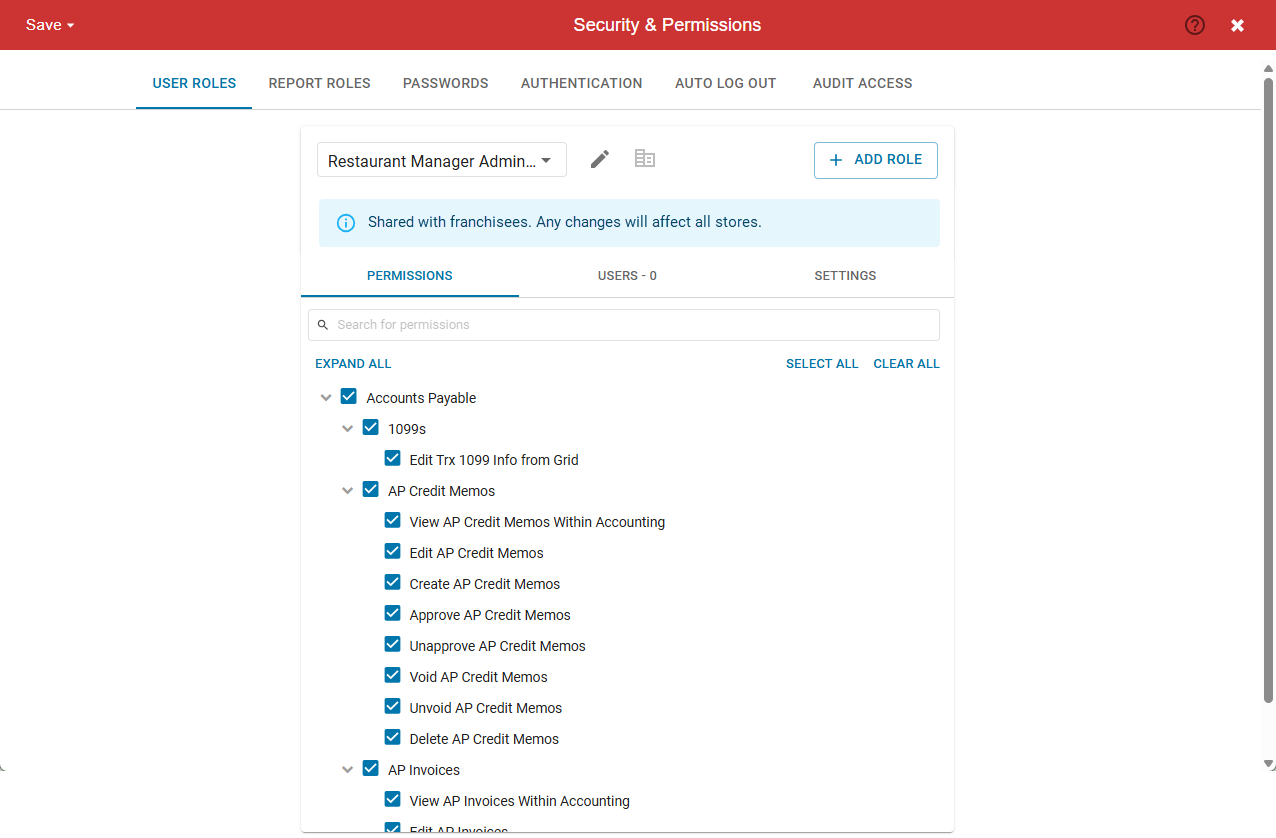
Users Subtab
The Users subtab displays the number of users and a list of assigned users within the corporate instance who have been assigned the selected user role. It does not include users from the franchisee instances.
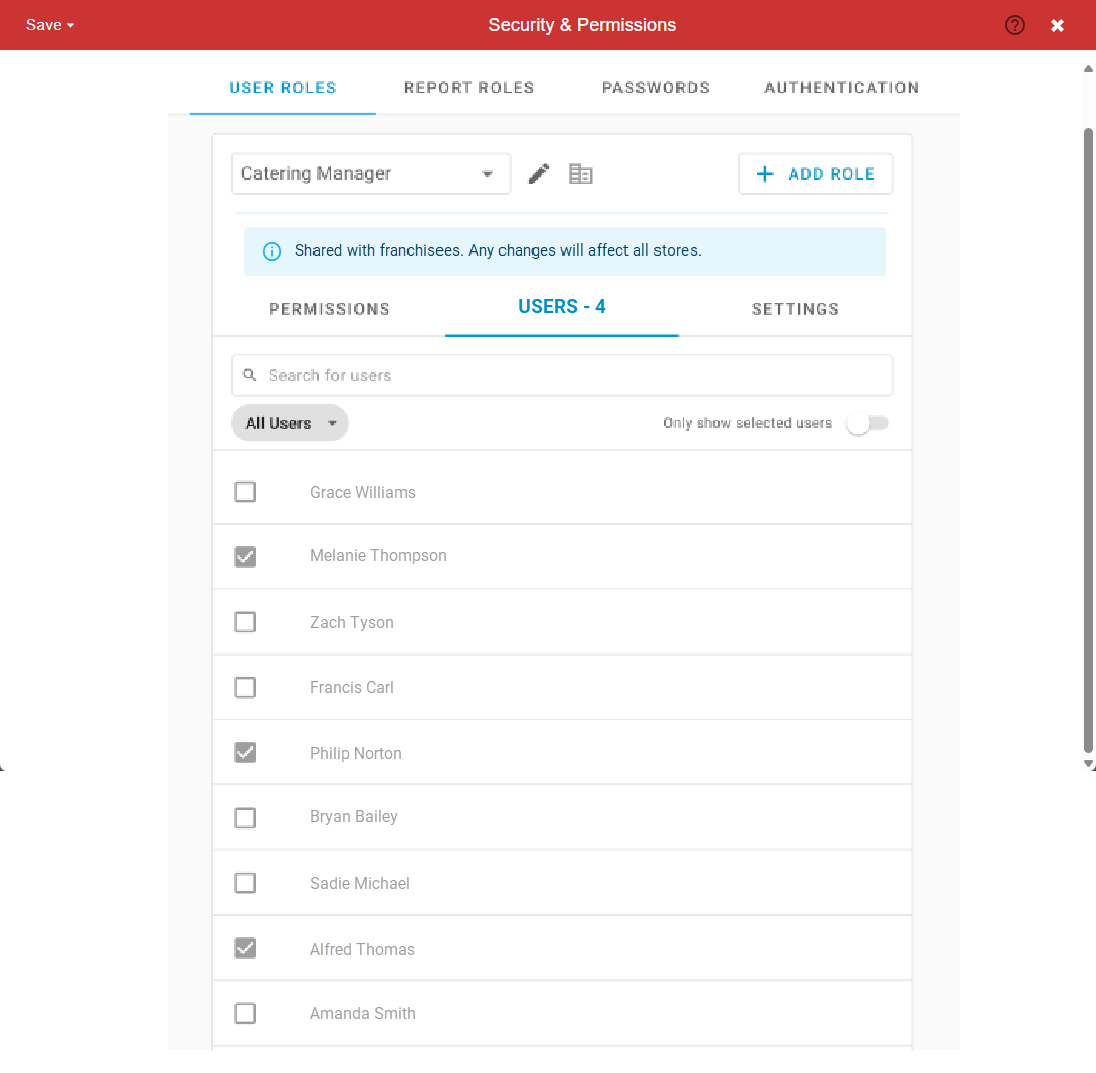
Settings Subtab
The Settings subtab includes settings specific to the corporate instance.
Password requirements apply to user roles within the corporate instance and do not impact franchisee instances.
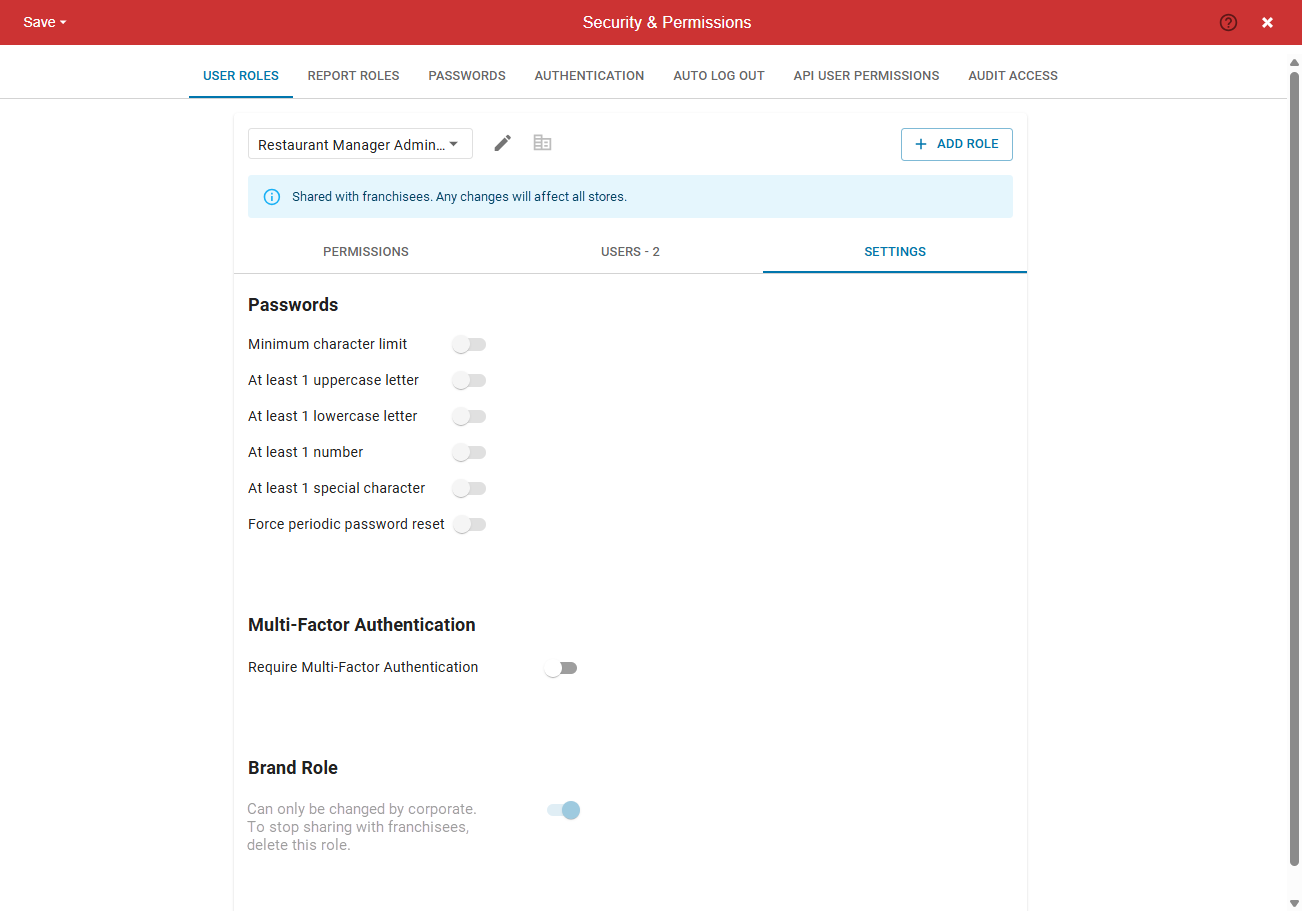
Franchisee View
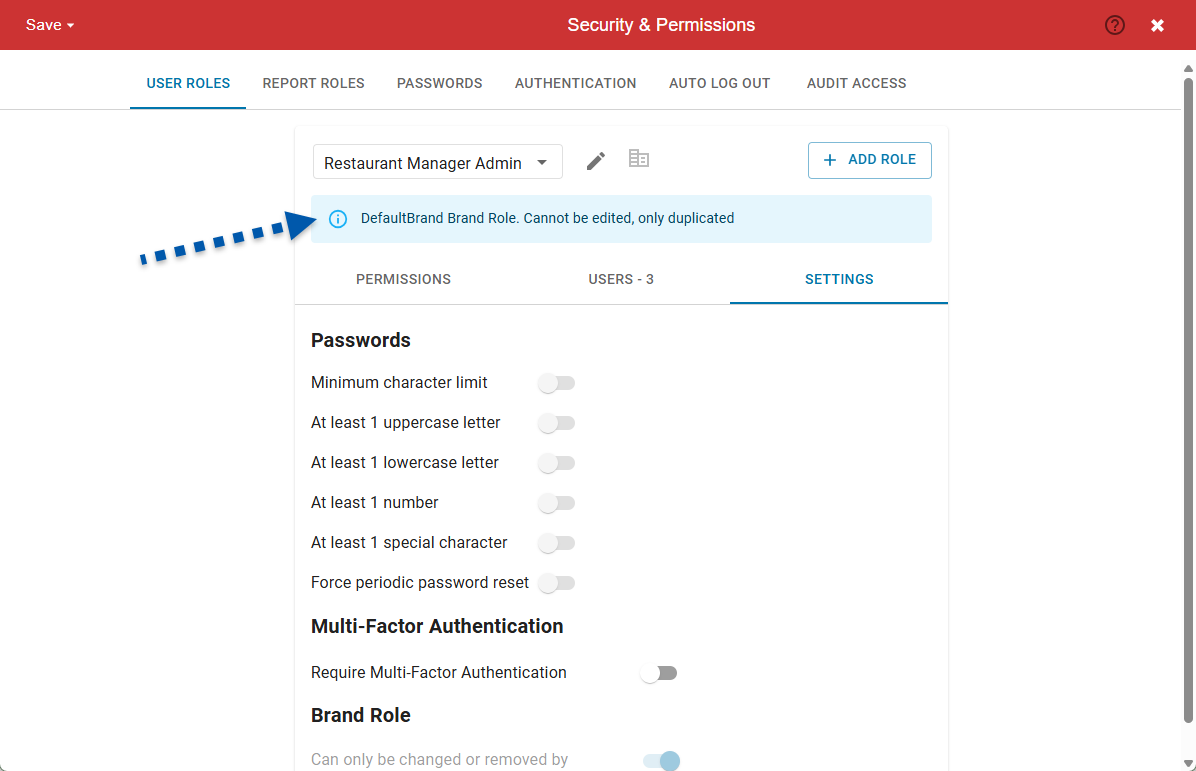
Permissions Subtab
For Brand User Roles, permissions are set and managed at the brand level. Franchisee users can view the included permissions, but cannot make changes.
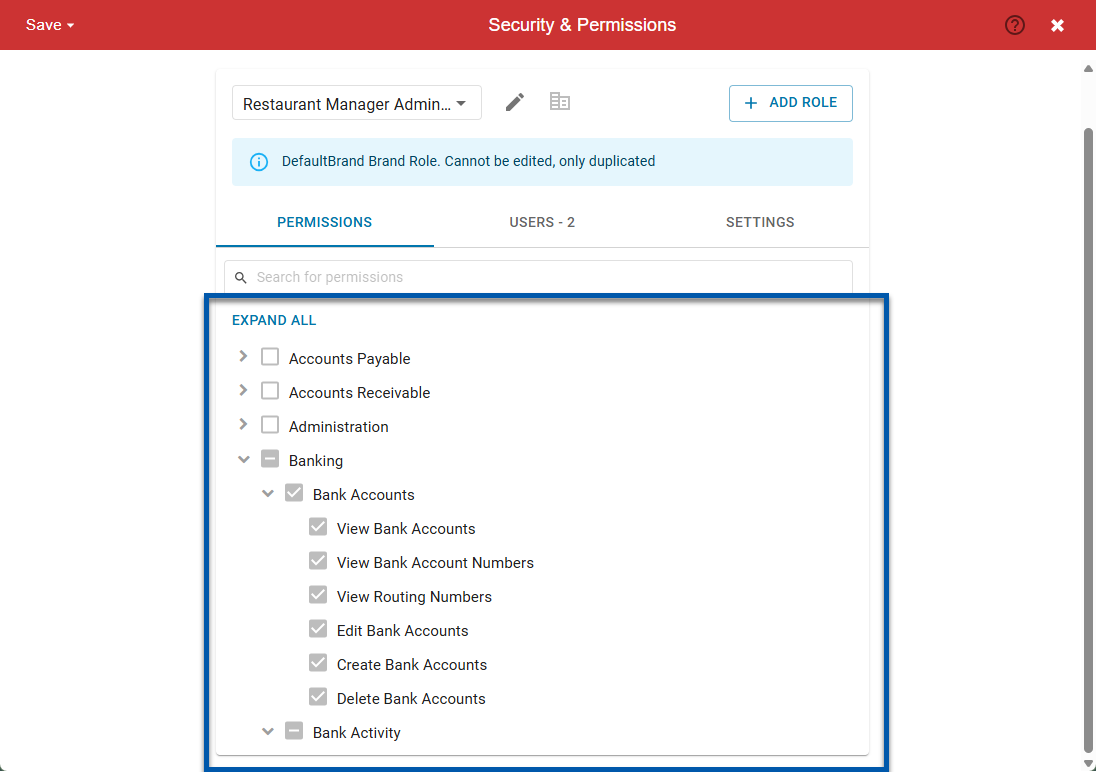
Users Subtab
The Users subtab displays the number of users and a list of assigned users within the current franchisee instance who have been assigned the selected user role. It does not include users from the corporate instance or other franchisee instances.
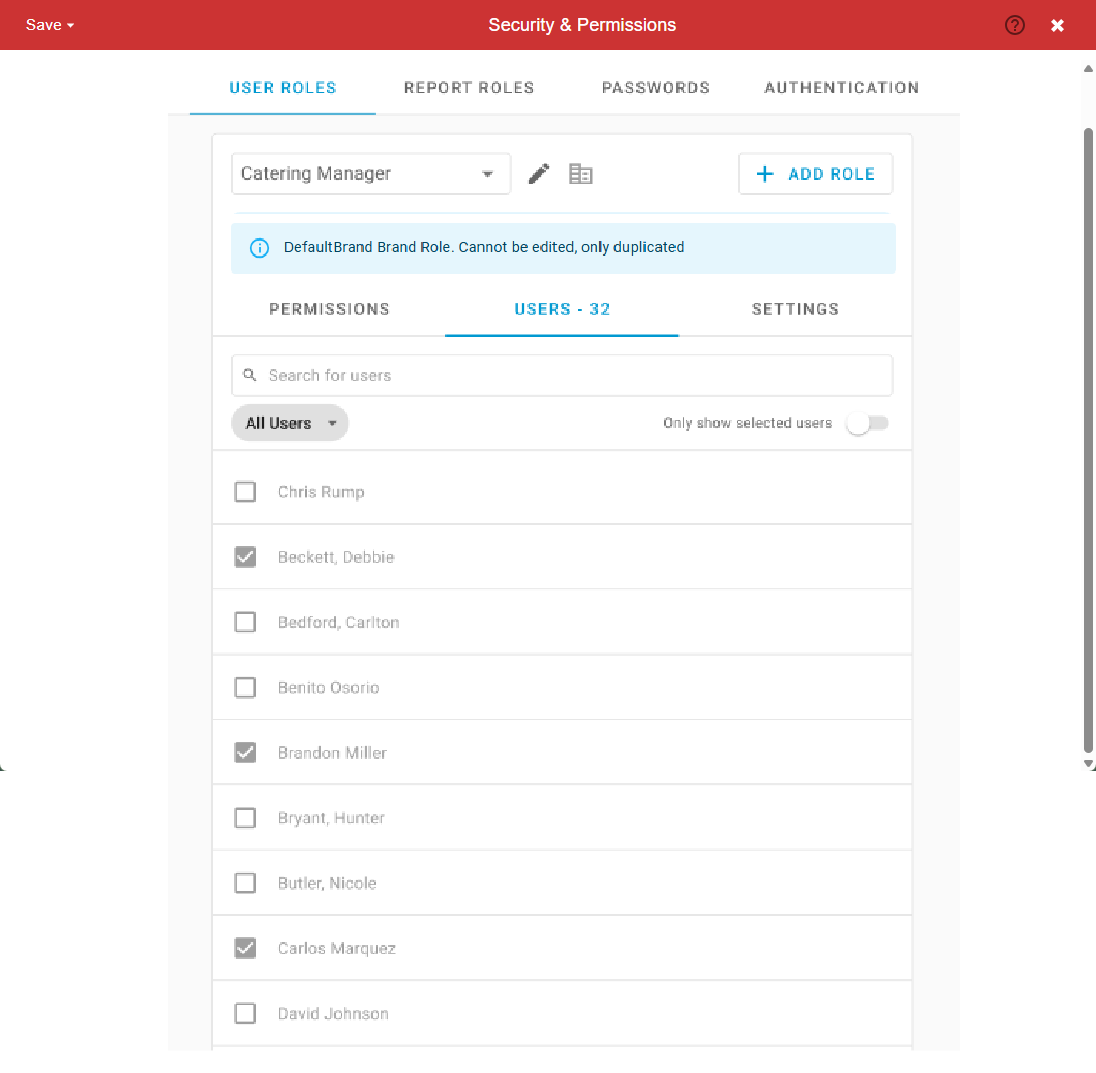
Settings Subtab
The Settings subtab includes settings specific to the instance and a view-only brand role toggle.
Password requirements apply to user roles within the franchisee instance and do not impact the corporate instance or other franchisee instances.
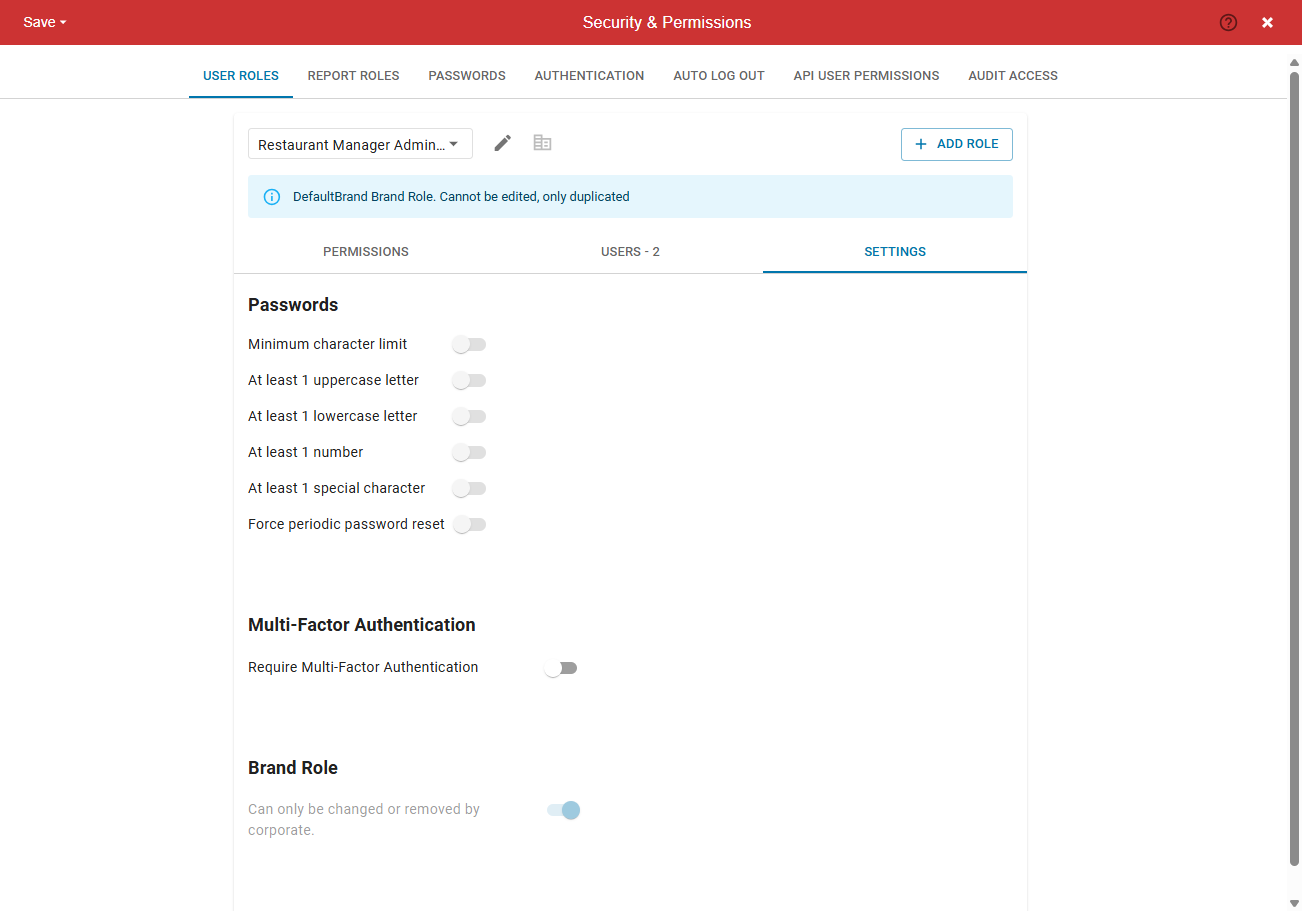
Duplicate a Brand Role
Brand user roles cannot be edited by Franchisees, but can be duplicated. Duplicated user roles do not impact brand user roles and are only usable by the franchisee that created the duplicate.
When a brand user role is duplicated, the Brand Role toggle is set to off.
To duplicate a user role, follow these steps:
Click steps to expand for additional information and images.
1) From the left rail, select Admin, then Navigate to the Security and Permissions page.
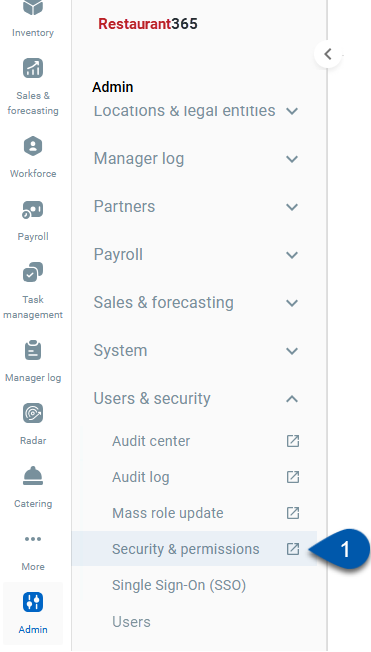
2) Select the user role to be duplicated.
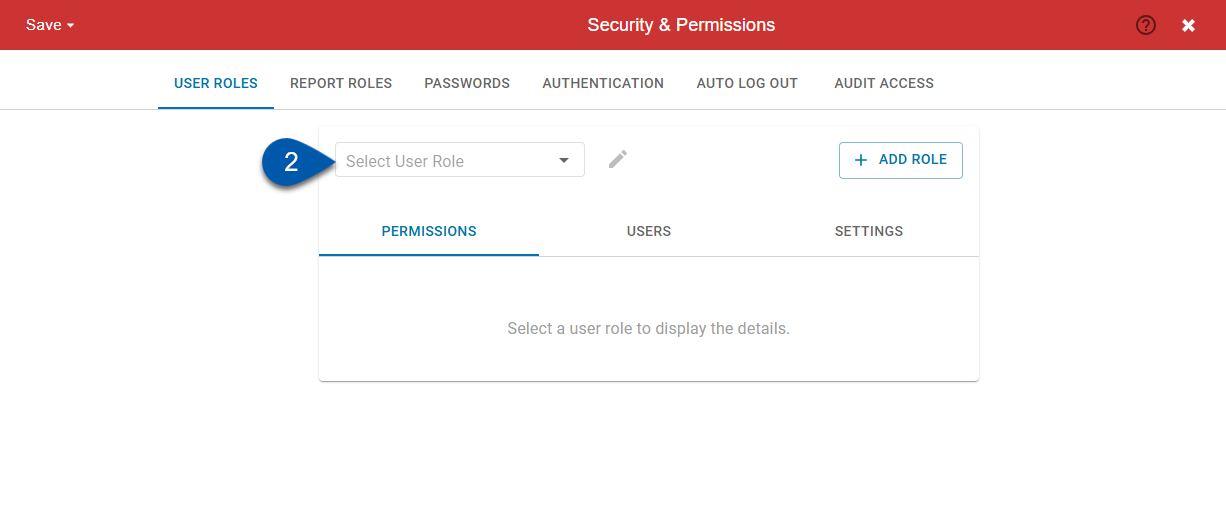
Duplicated user roles default to Brand Role: Off.
3) Click the pencil icon to open the edit menu, then select duplicate.
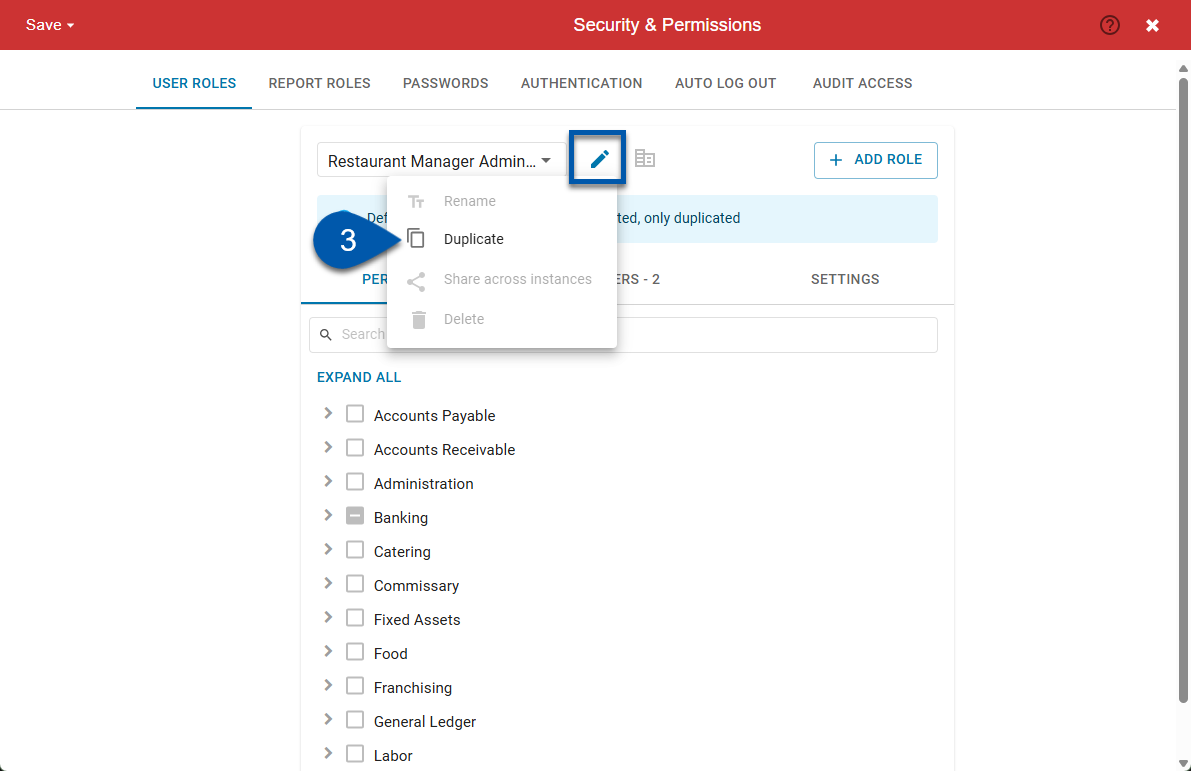
4) Select the desired duplicate role options.
The ‘Duplicate Users’ and ‘Transfer Users’ options only apply to the users in the current instance.
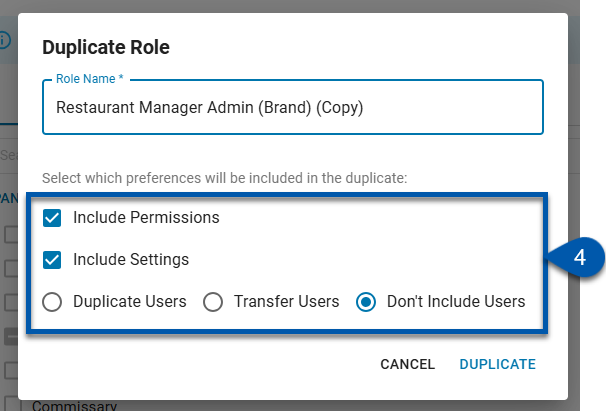
The brand role toggle will be set to off even if ‘include settings’ is selected. All other settings will be copied to the new role.
5) Click duplicate.
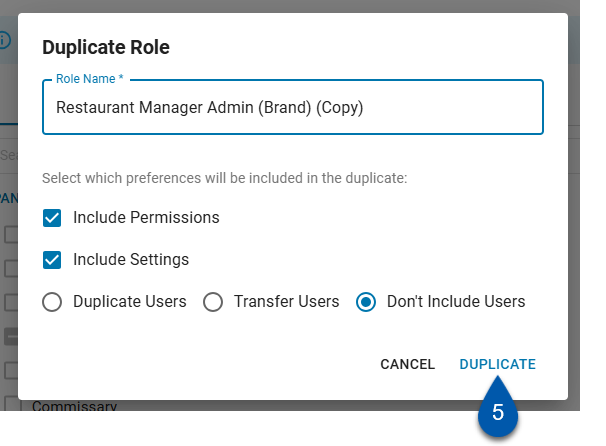
Edit a Brand Role - Corporate Only
Brand roles cannot be edited in Franchisee Instances.
Changes to brand roles impact the role in the corporate instance as well as all franchisee instances.
Corporate users must have the following permission to edit brand roles:
Administration → System Setup → Brand Manager → Edit Brand Manager
To edit a brand role, follow these steps:
Click steps to expand for additional information and images.
1) From the left rail, select Admin, then Navigate to the Security and Permissions page.
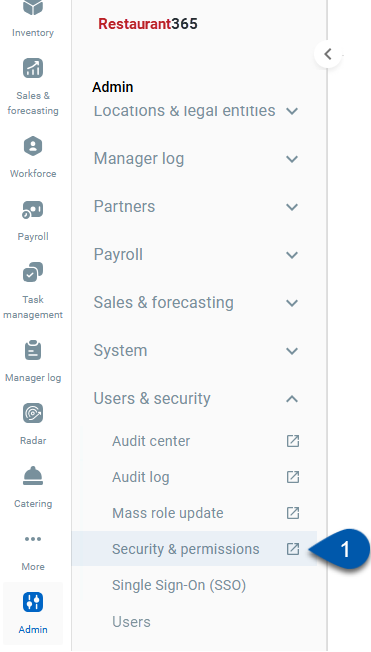
2) Select the user role to be edited.
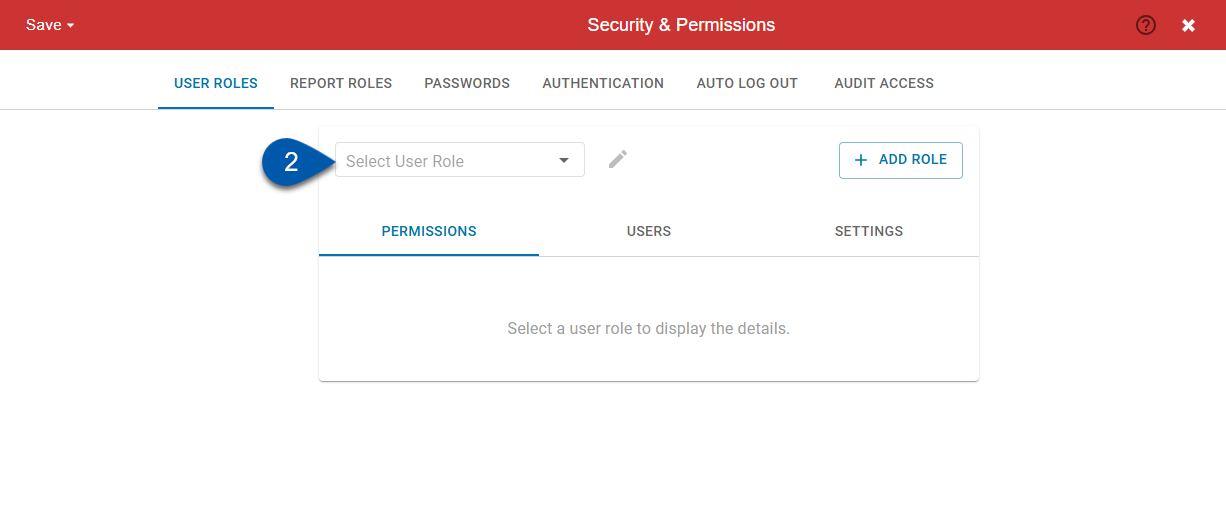
Edits to brand user roles impact the corporate instance as well as all franchisee instances.
3) Make the desired changes on the permissions, users, and settings subtabs.
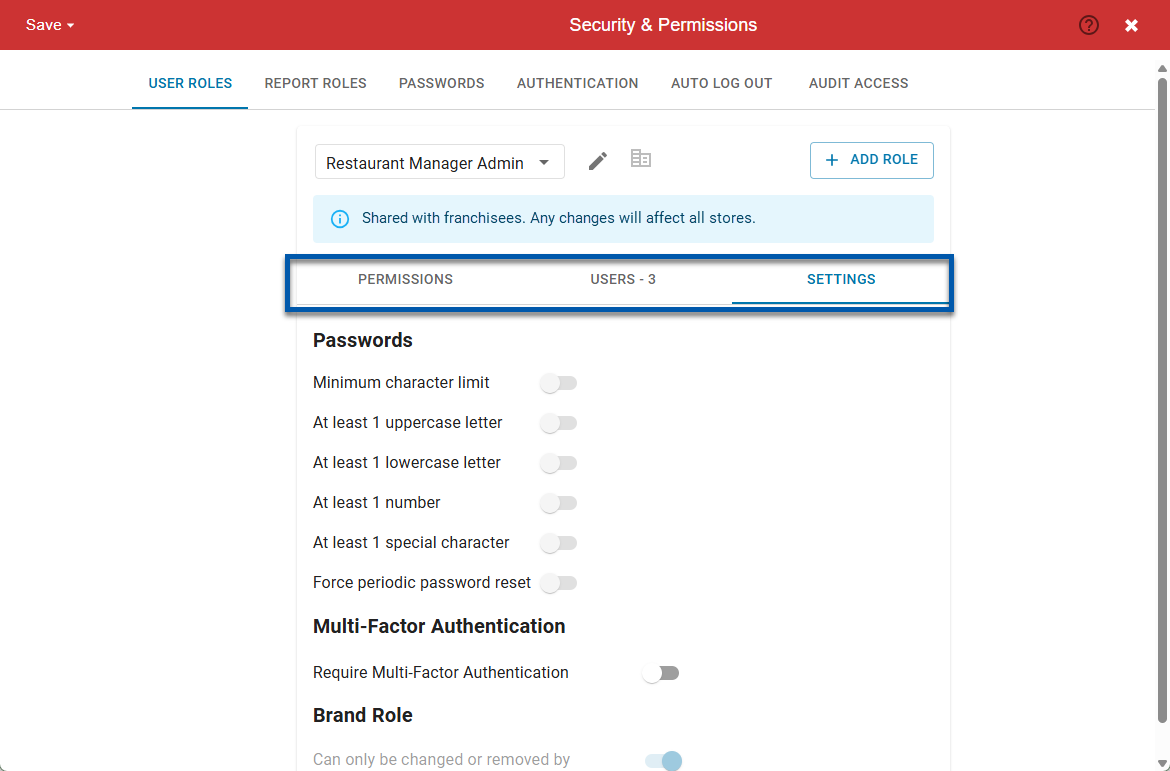
4) Click Save then select the desired save option.
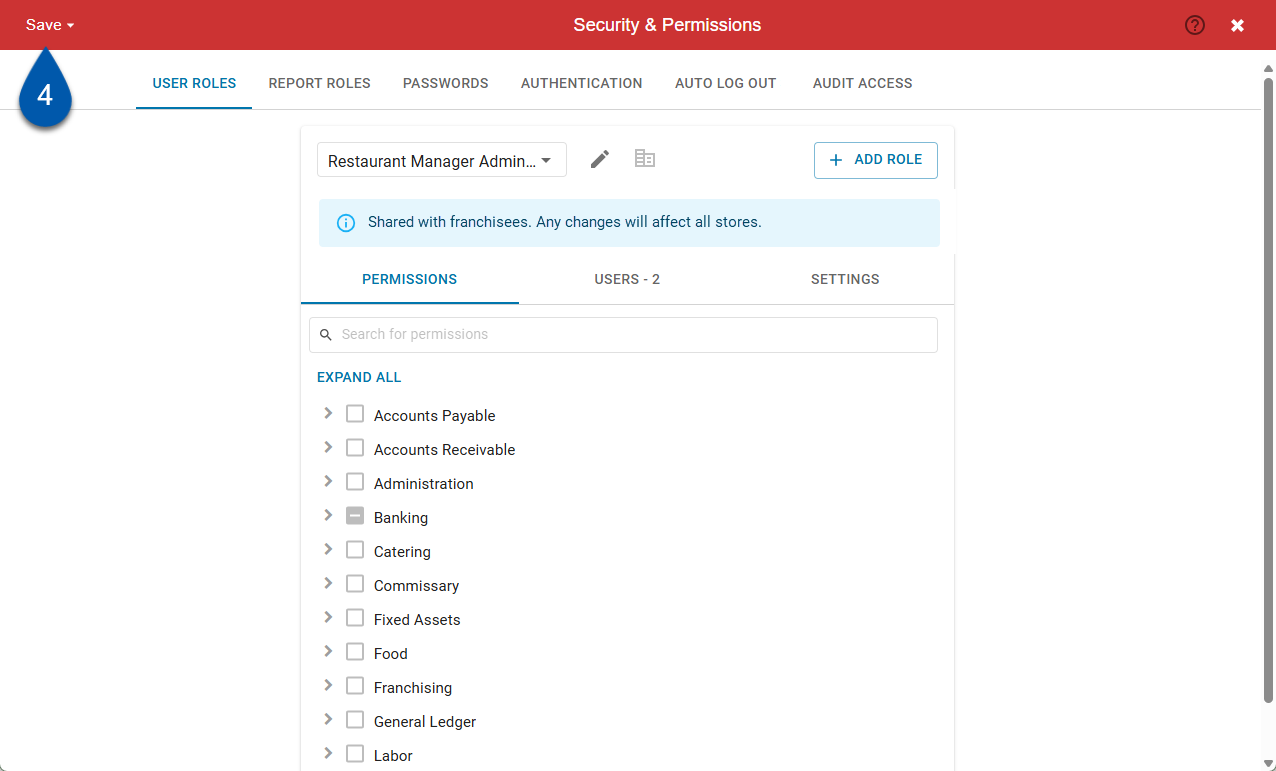
Delete a Brand Role
Brand roles that are assigned in the corporate instance cannot be deleted.
Brand roles that are assigned in franchisee instances can be deleted, but deleting the brand role removes user role access for the assigned users.
Corporate users must have the following permission to delete brand roles:
Administration → System Setup → Brand Manager → Edit Brand Manager
To delete a brand role, follow these steps:
Click steps to expand for additional information and images.
1) From the left rail, select Admin, then Navigate to the Security and Permissions page.
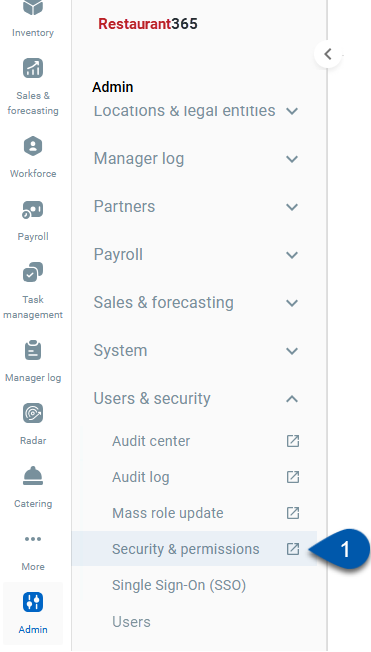
2) Select the user role to be deleted.
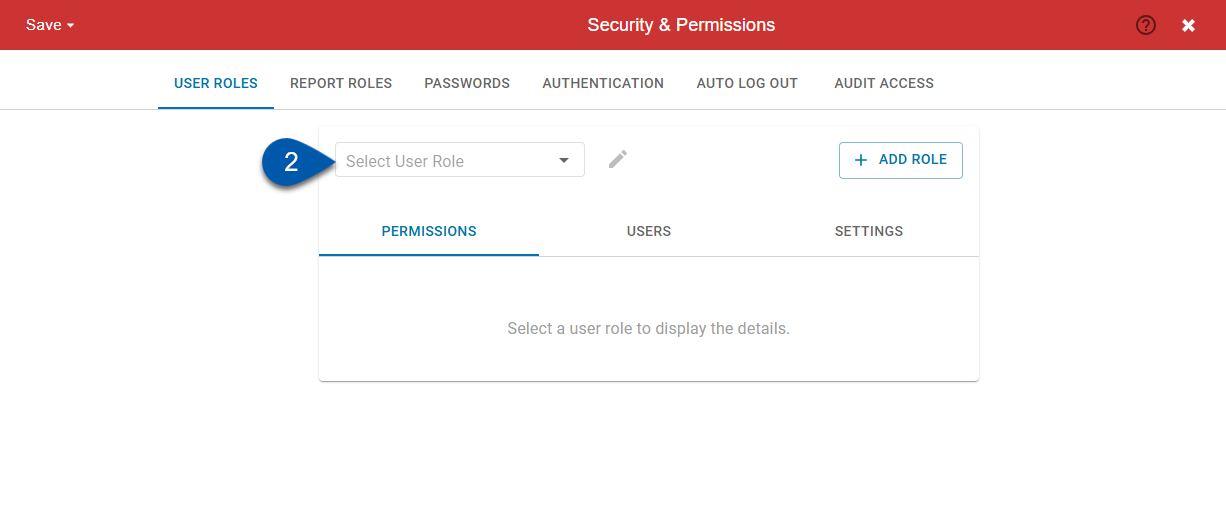
3) Click the pencil icon to open the edit menu, then select delete.
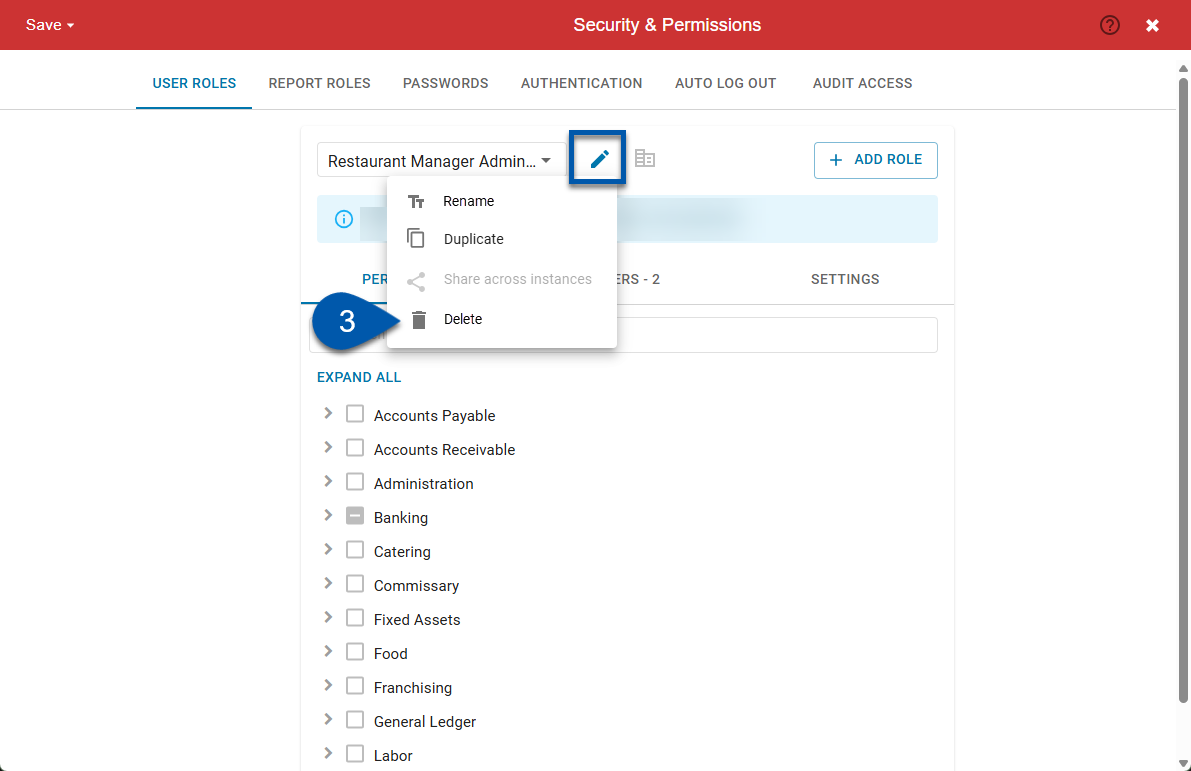
Brand user roles cannot be deleted if they are assigned to a user in the corporate instance.
If a brand user role is assigned to users in franchisee instances, deleting the brand role removes the user role from all users across all franchisee instances.
If the user role is assigned to users in franchisee instances, a warning message will display affected franchisee instances and the number of users with the role. Select delete to proceed, or cancel to stop the delete process.

4) Review the confirmation message, then select delete to proceed.