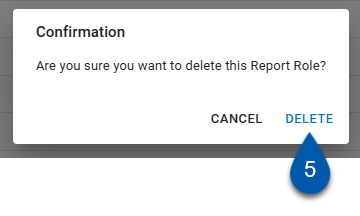Brand report roles are created and managed at the brand level and made available to franchisee instances. These roles enable brands to standardize report roles across corporate and franchise locations. Once designated as a brand role, a report role cannot be reverted to a non-brand role. Brand report role names must be unique. Any changes made to a brand report role apply to all locations in both corporate and franchisee instances.
Security
The following permissions are associated with Brand Report Roles:
Administration → System Setup → Brand Manager → View Brand Manager
Administration → System Setup → Brand Manager → Edit Brand Manager
Prerequisites
To set up brand user roles, the following conditions must be met:
The instance must be set as a corporate instance.
The instance must be linked to a corporate brand.
For more information, reach out to your CSM.
Mark a Report Role as a Brand Role
To mark a report role as a brand report role, follow these steps:
Click steps to expand for additional information and images.
1) From the left rail, select Admin, then navigate to the Security and Permissions page.
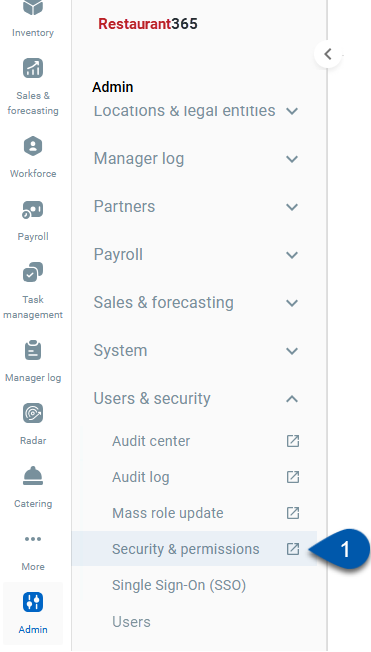
2) Switch to the Report Roles tab.
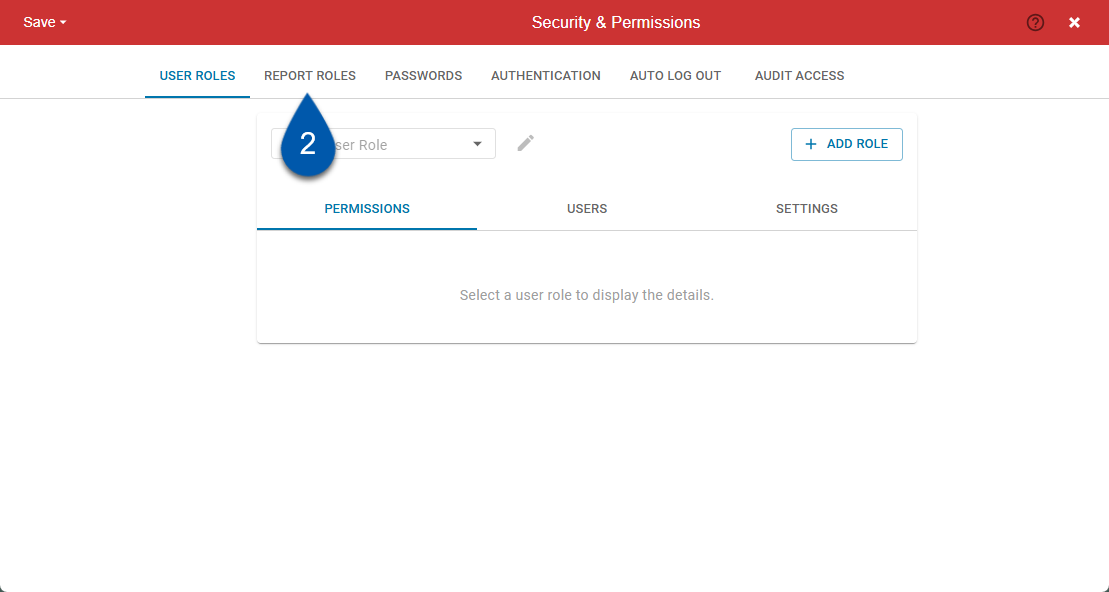
3) Select the report role that will be designated as a brand report role.
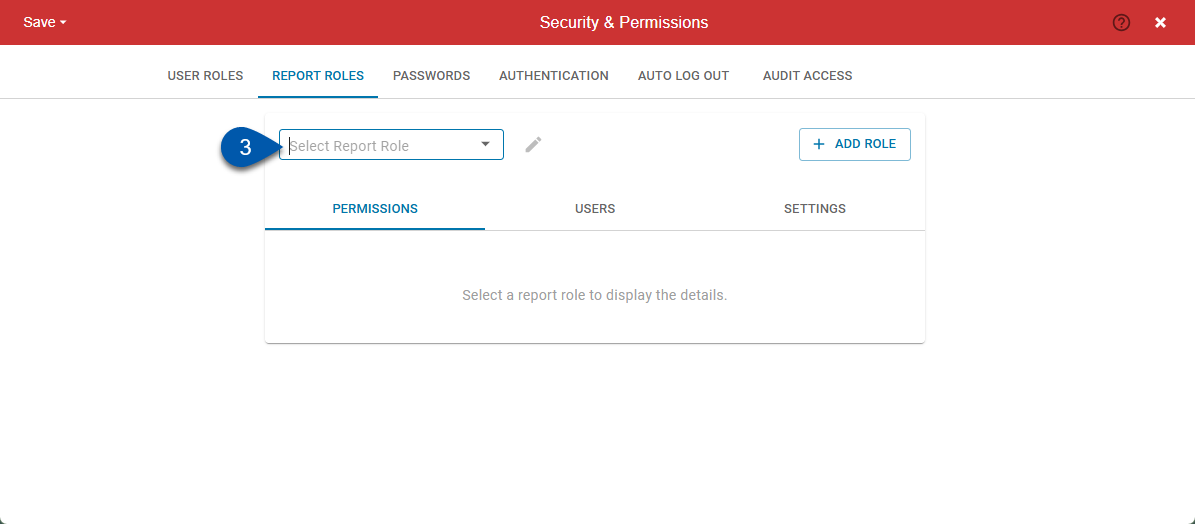
4) Switch to the Settings subtab.
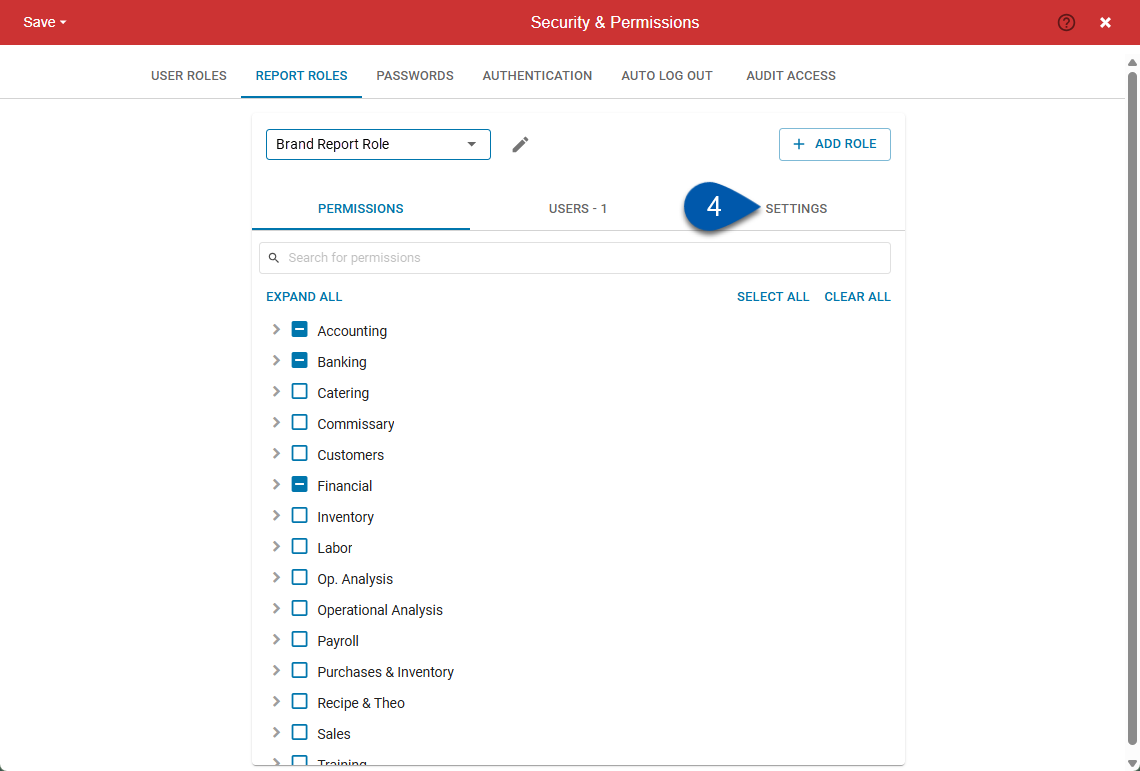
5) Toggle the Brand Role toggle on.
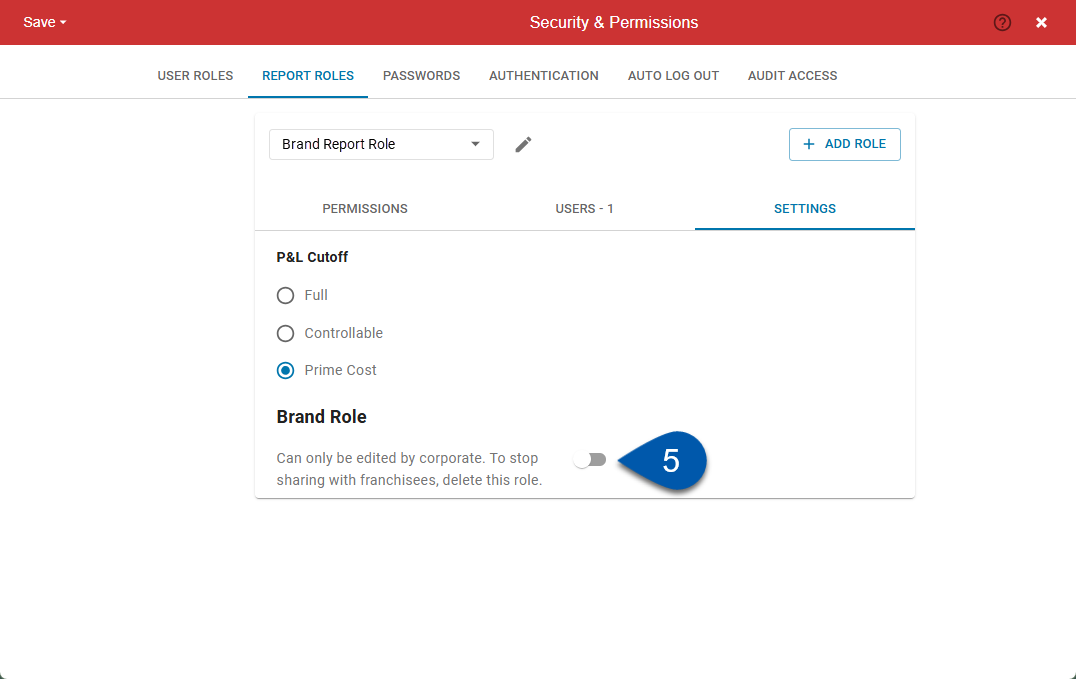
6) Review the confirmation message, then click turn on to proceed.
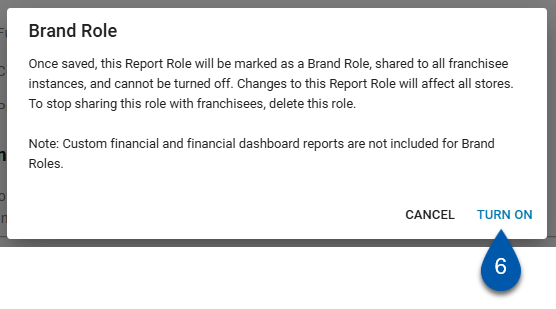
7) If the name is not unique, enter a unique name then click rename (if applicable).
This confirmation only appears if the report role name is not unique.
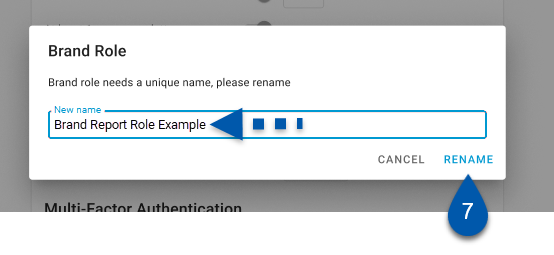
8) Click save to save the changes made to the report role.
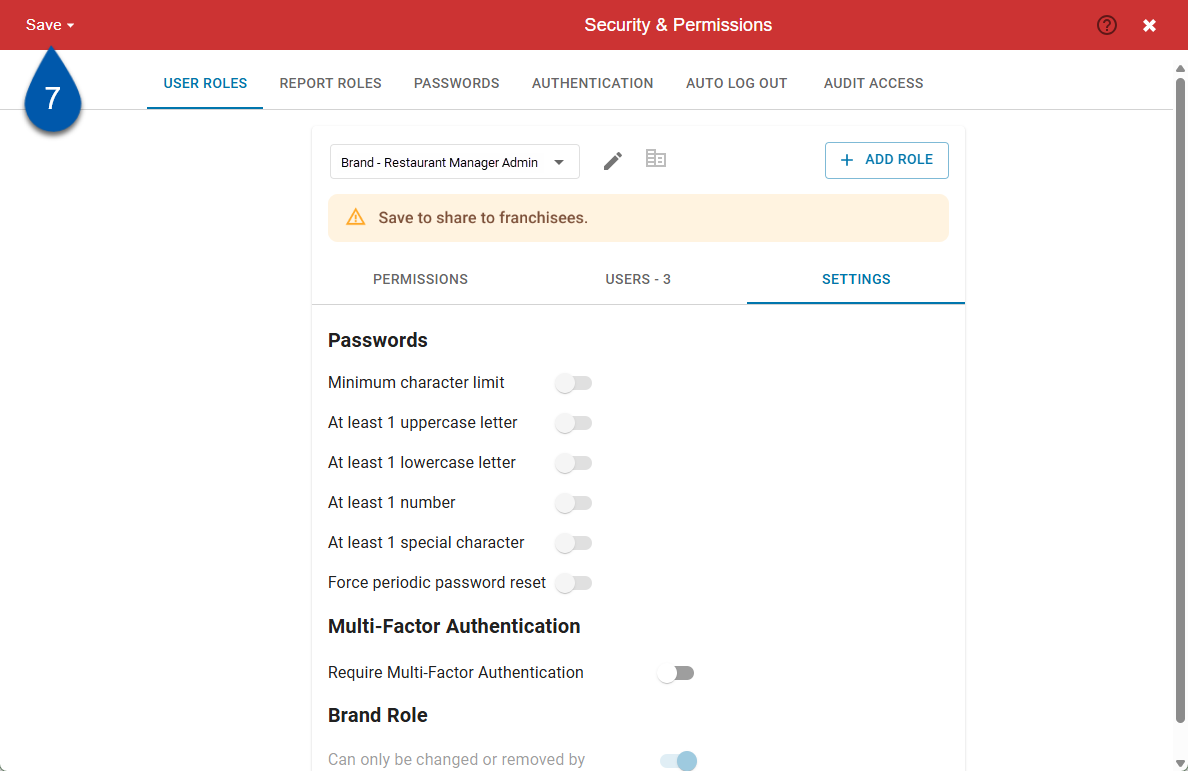
Brand Report Roles on the Security and Permissions Page
Brand Roles are designated on the Report Role tab and in report roles lists with the building icon .
.
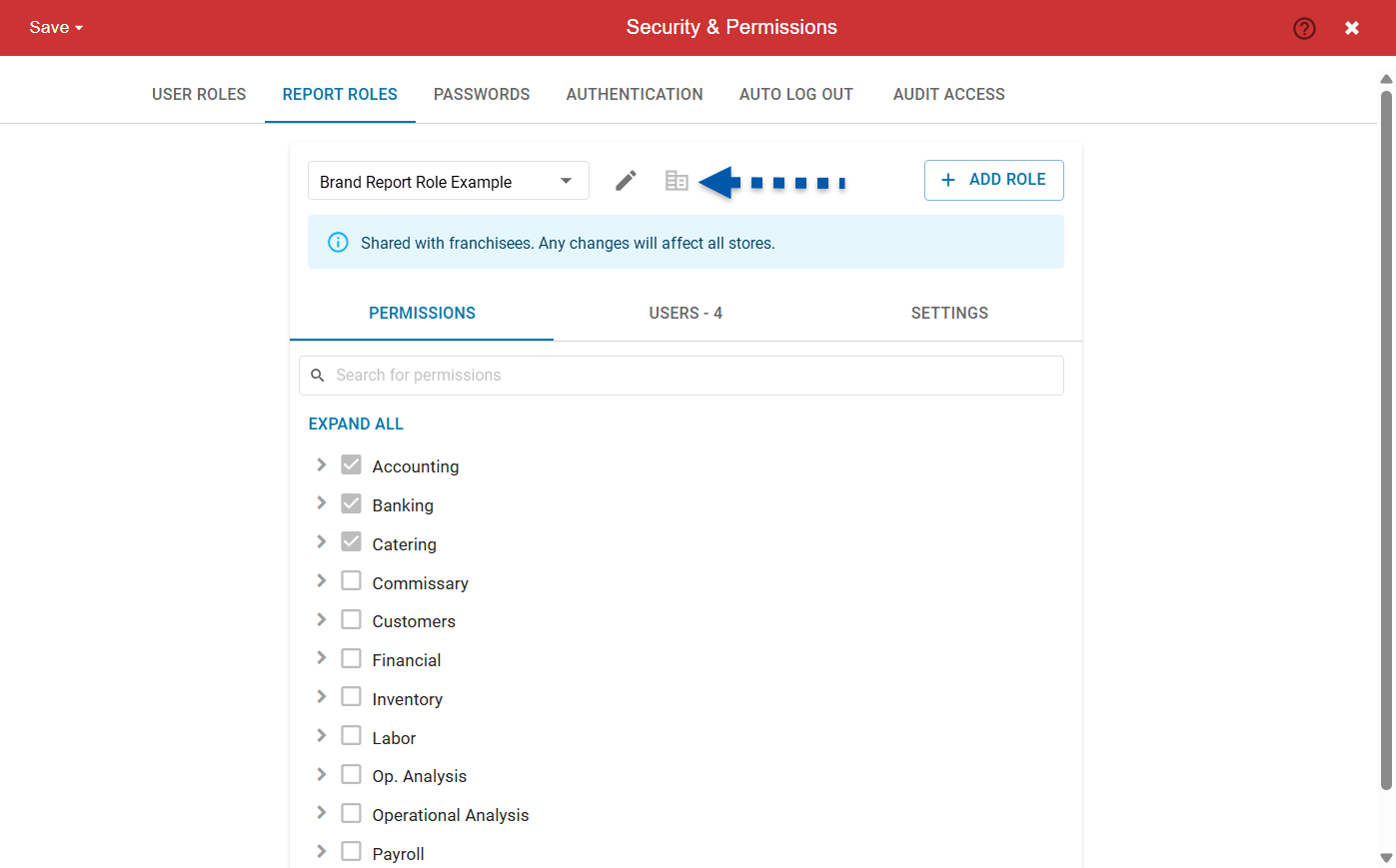
Corporate View
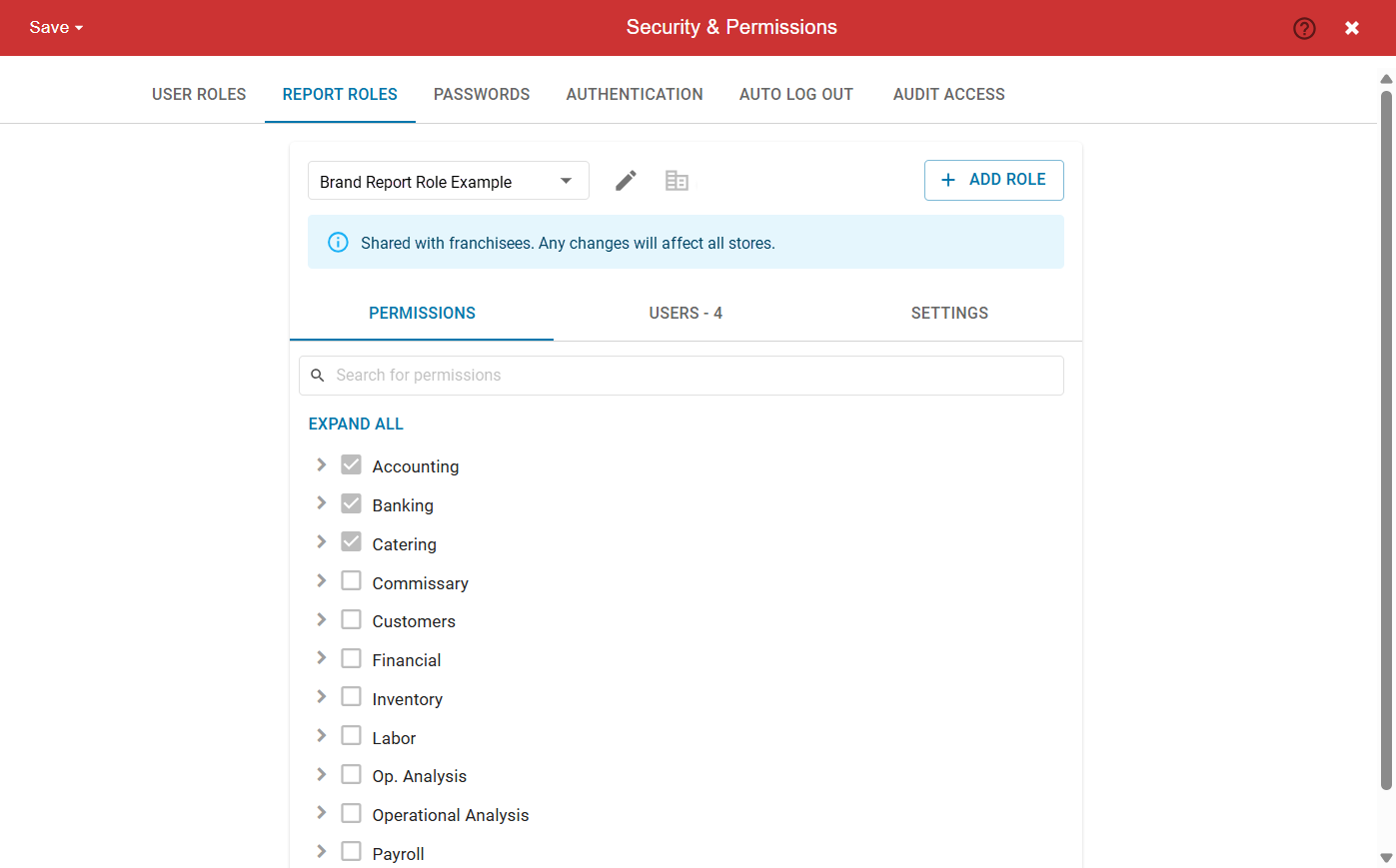
Permissions Subtab
For Brand Report Roles, report access is set and managed at the brand level. Corporate users with the following permissions, can make edits in the Permissions subtab:
Administration → System Setup → Brand Manager → Edit Brand Manager
Edits to brand roles are reflected in the corporate instance and all connected franchisee instances.
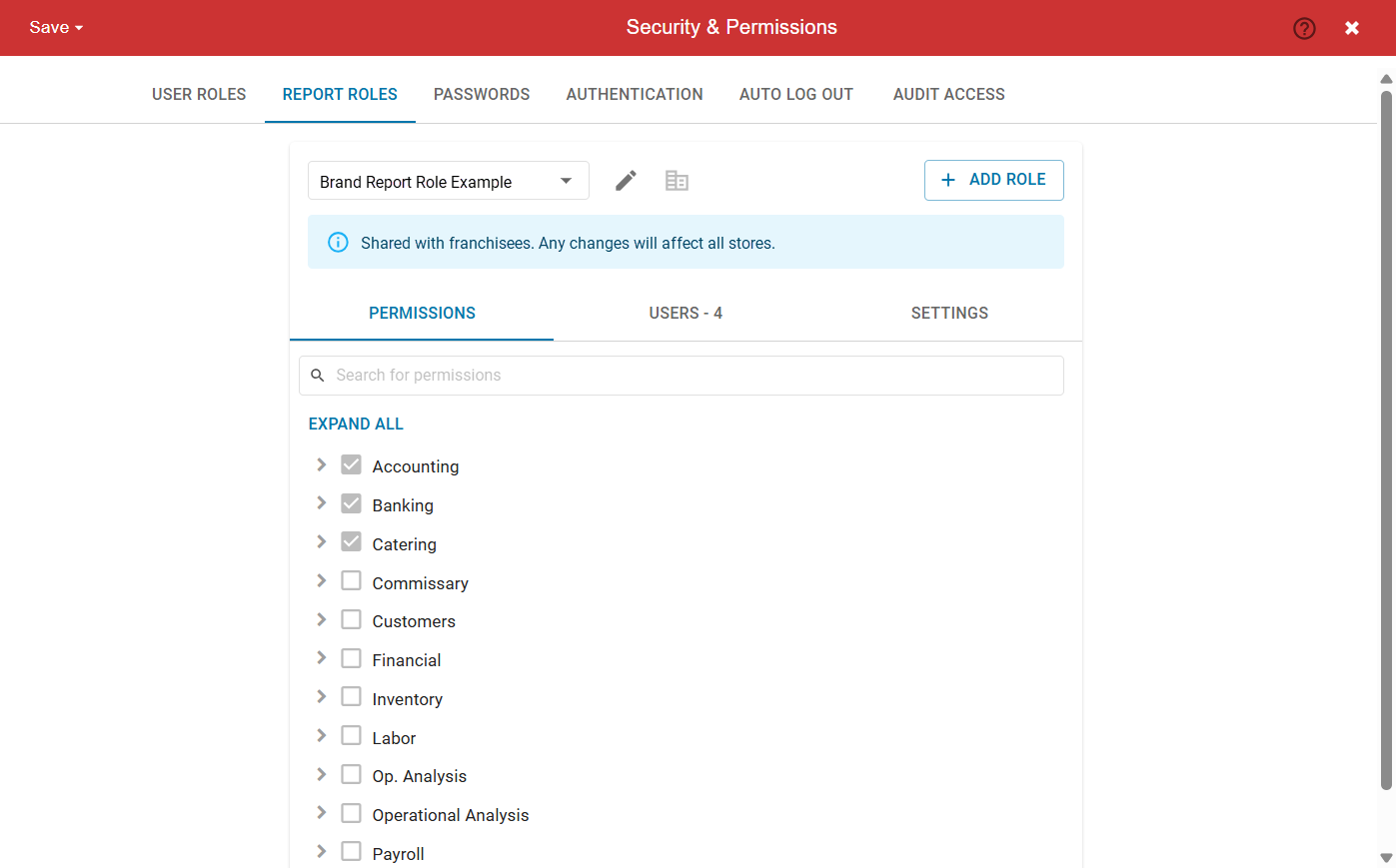
Users Subtab
The Users subtab displays the number of users and a list of assigned users within the corporate instance who have been assigned the selected report role. It does not include users from the franchisee instances.
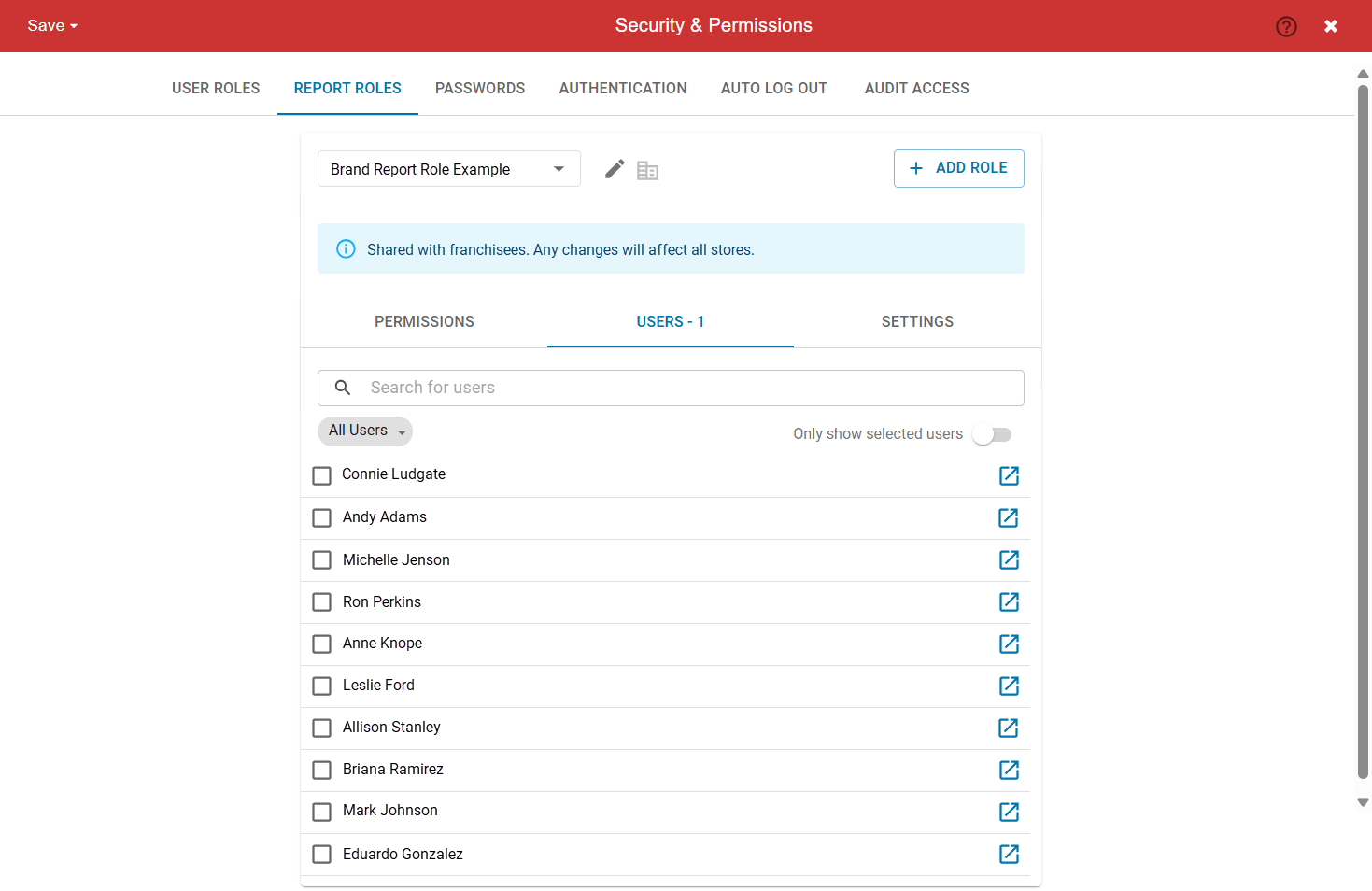
Settings Subtab
The Settings subtab includes the P&L Cutoff options and Brand Role toggle. These settings can only be set and edited in Corporate instances.
Corporate users with the following permissions, can make edits in the Settings subtab:
Administration → System Setup → Brand Manager → Edit Brand Manager
Edits to brand roles are reflected in the corporate instance and all connected franchisee instances.
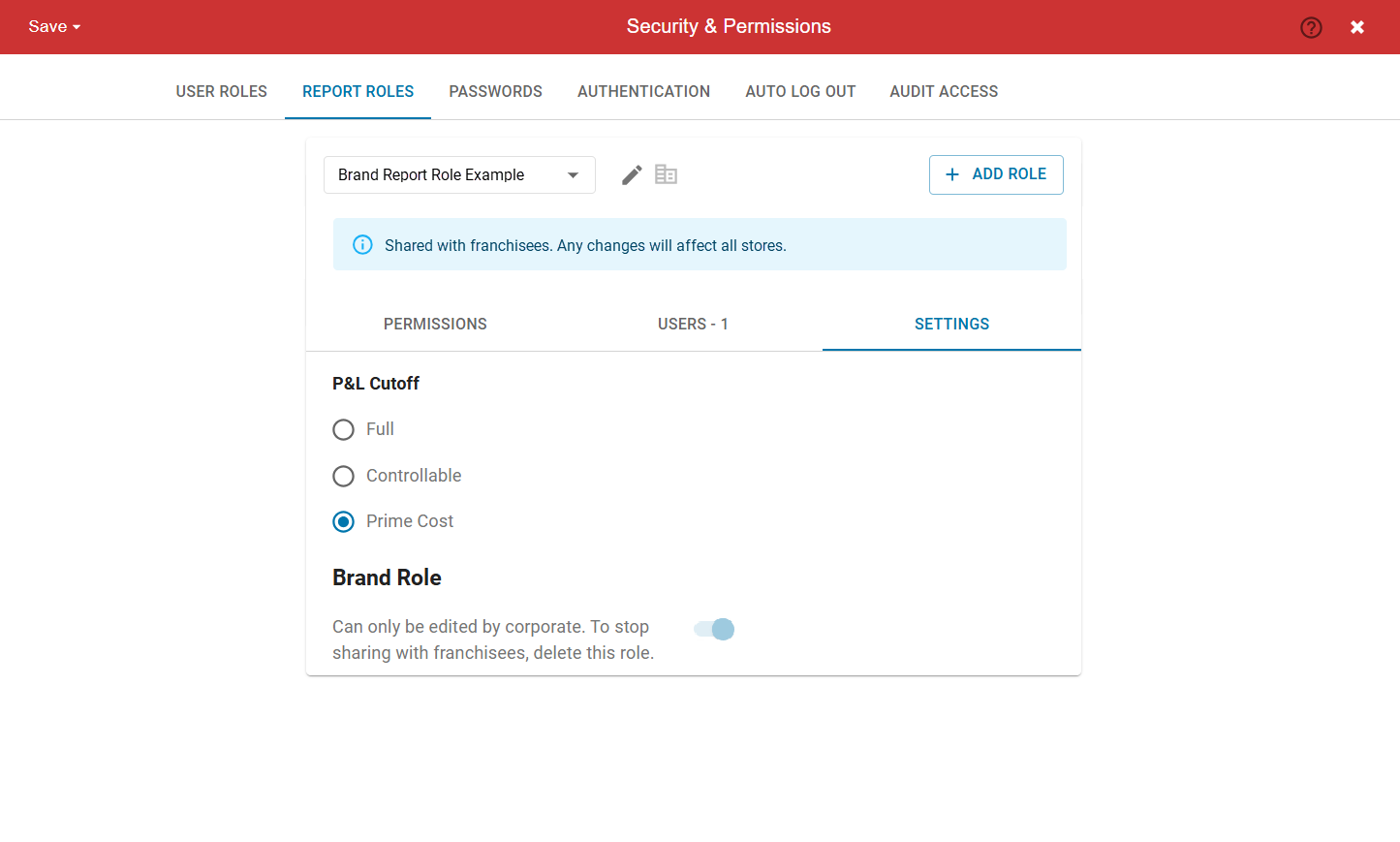
Franchisee View
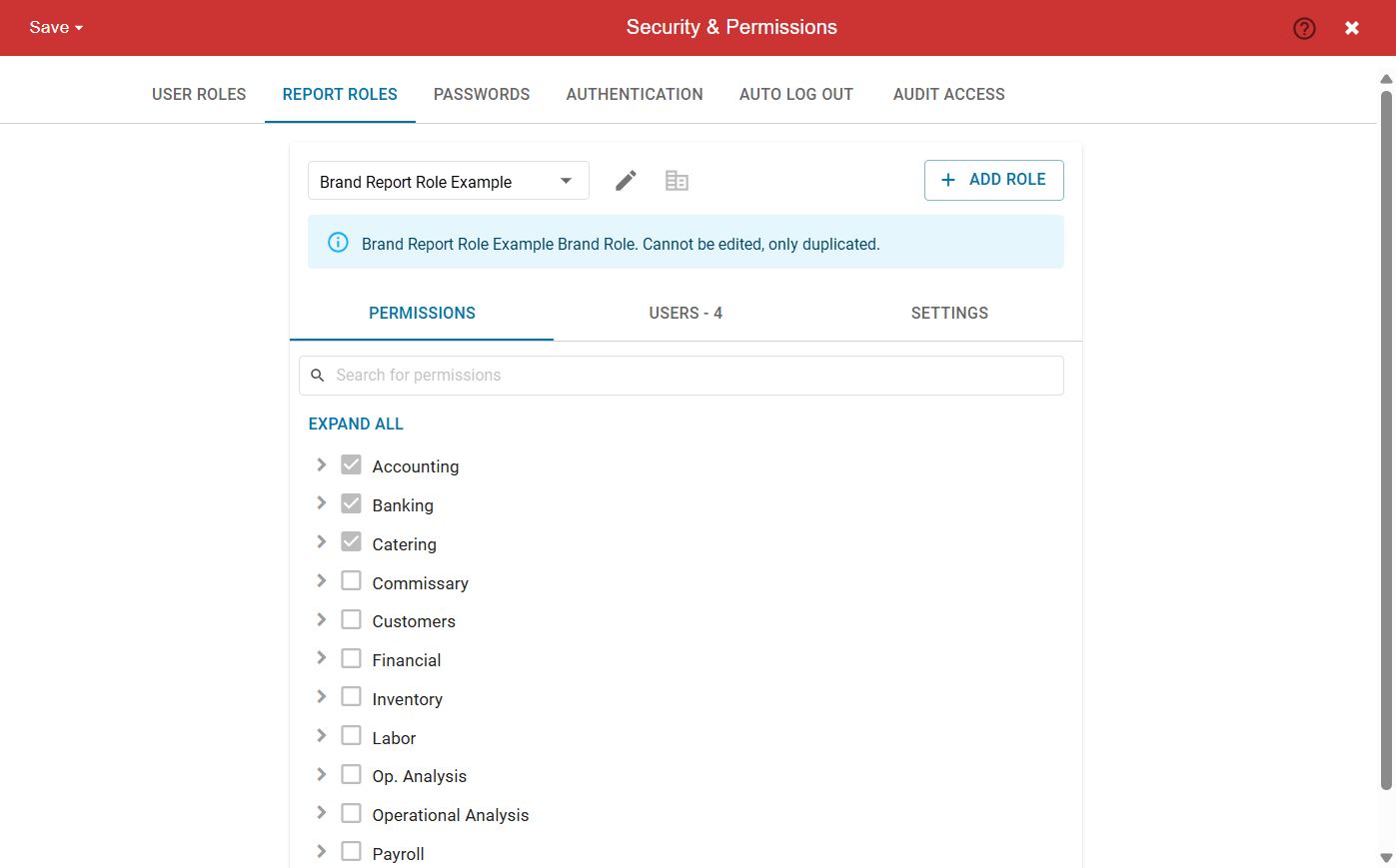
Permissions Subtab
For Brand User Roles, permissions are set and managed at the brand level. Franchisee users can view the included permissions, but cannot make changes.
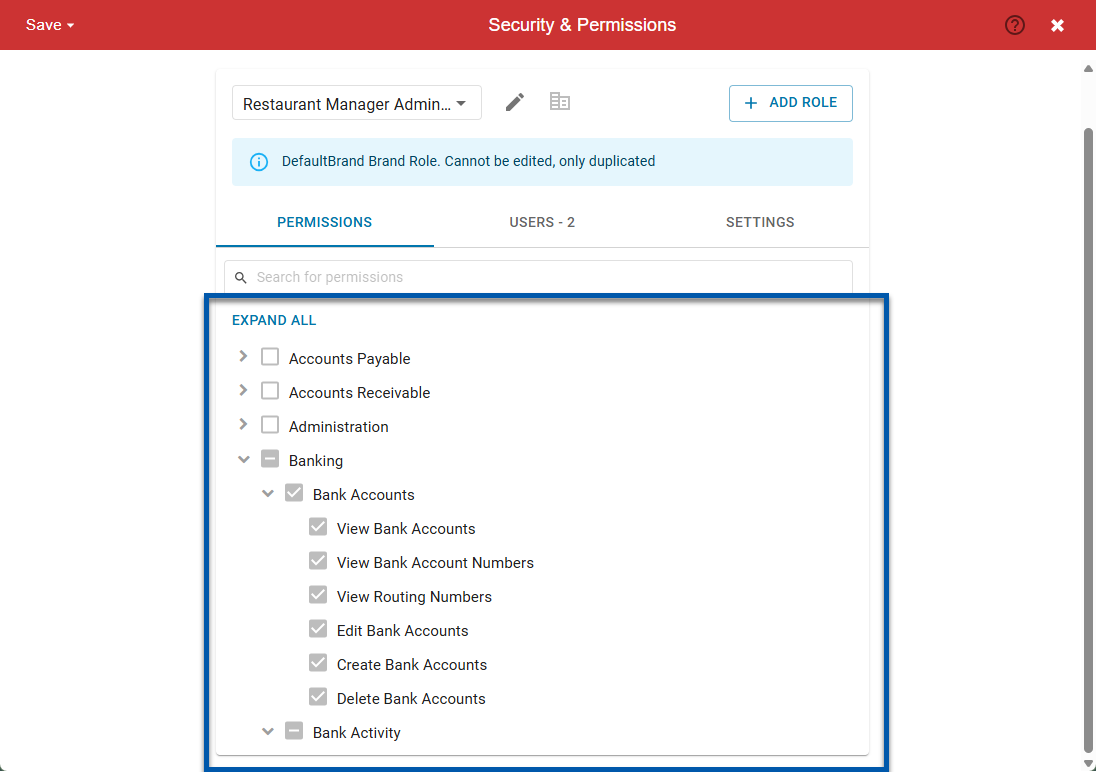
Users Subtab
The Users subtab displays the number of users and a list of assigned users within the current franchisee instance who have been assigned the selected user role. It does not include users from the corporate instance or other franchisee instances.
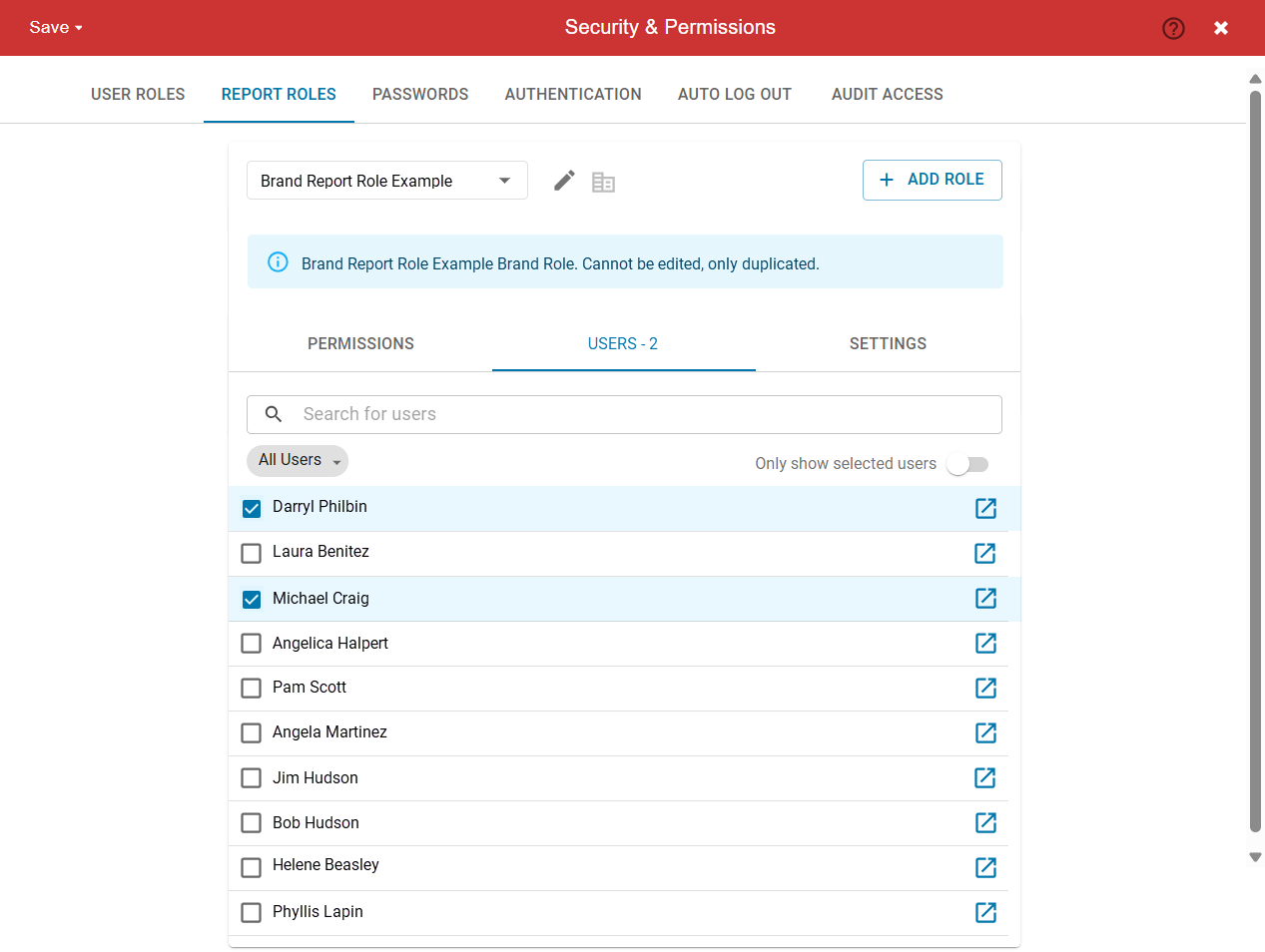
Settings Subtab
The Settings subtab displays view-only settings selected in the brand role that are applied to the franchisee instances.
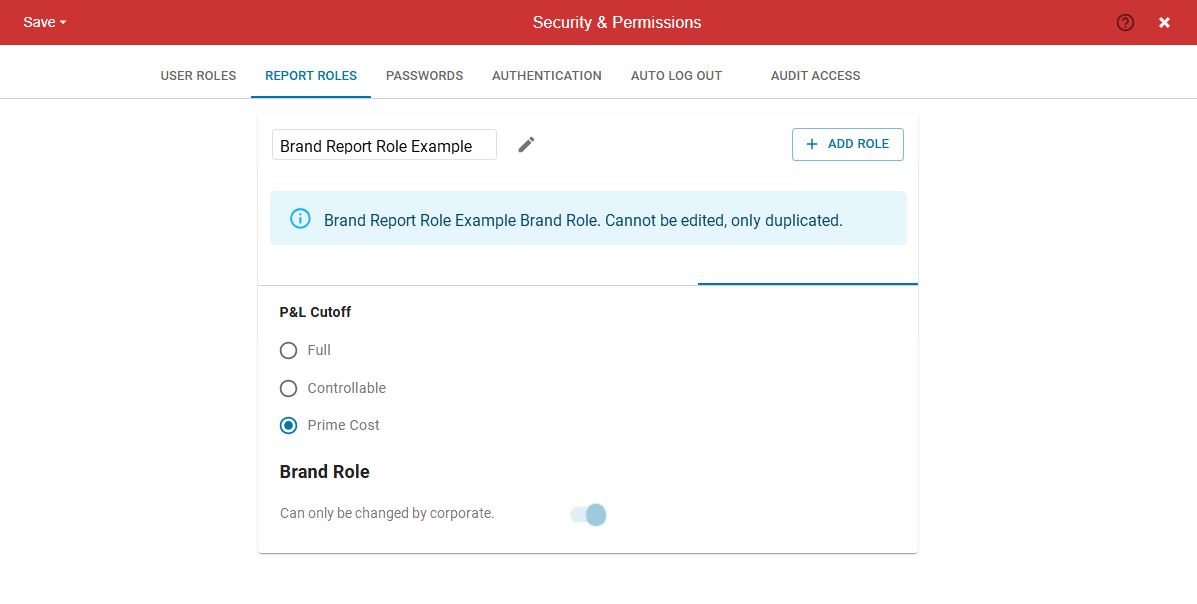
Duplicate a Brand Report Role
Brand report roles cannot be edited by franchisees, but can be duplicated. Duplicated report roles do not impact brand report roles and are only usable by the franchisee that created the duplicate.
When a brand report role is duplicated, the brand role toggle is set to off.
To duplicate a user role, follow these steps:
Click steps to expand for additional information and images.
1) From the left rail, select Admin, then Navigate to the Security and Permissions page.
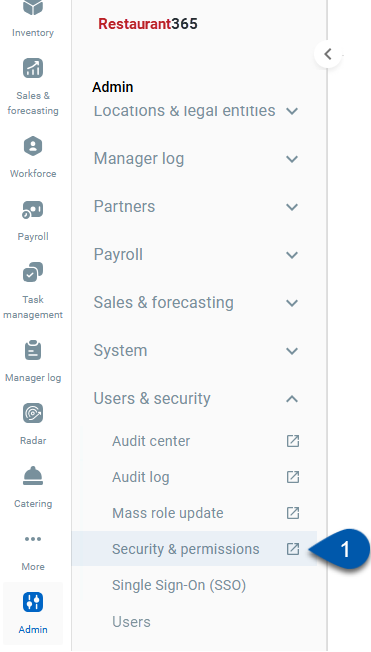
2) Switch to the Report Roles tab.
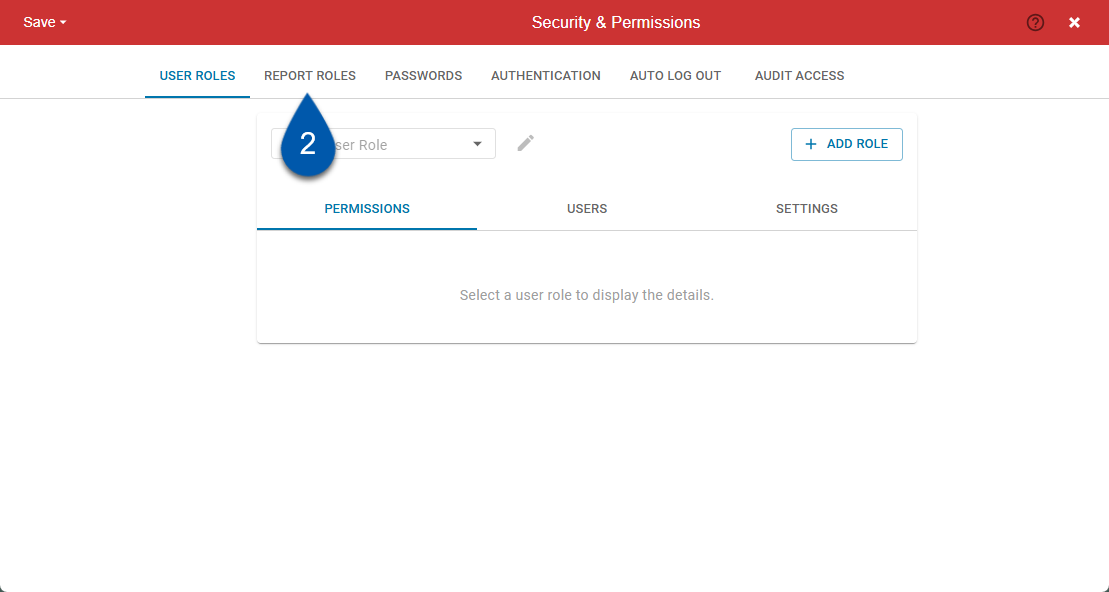
3) Select the report role to be duplicated.
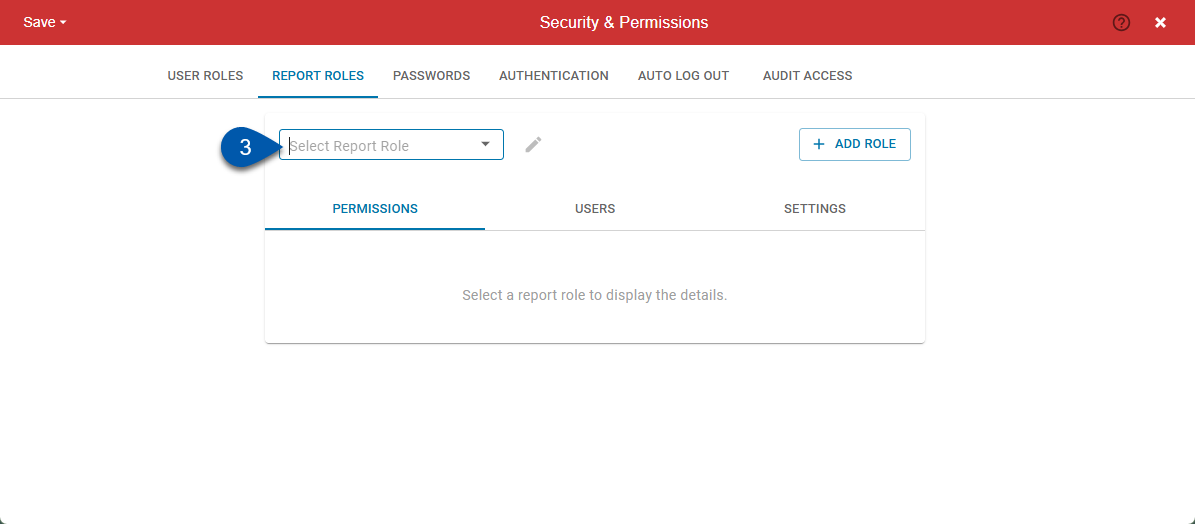
4) Click the pencil icon, then select duplicate.
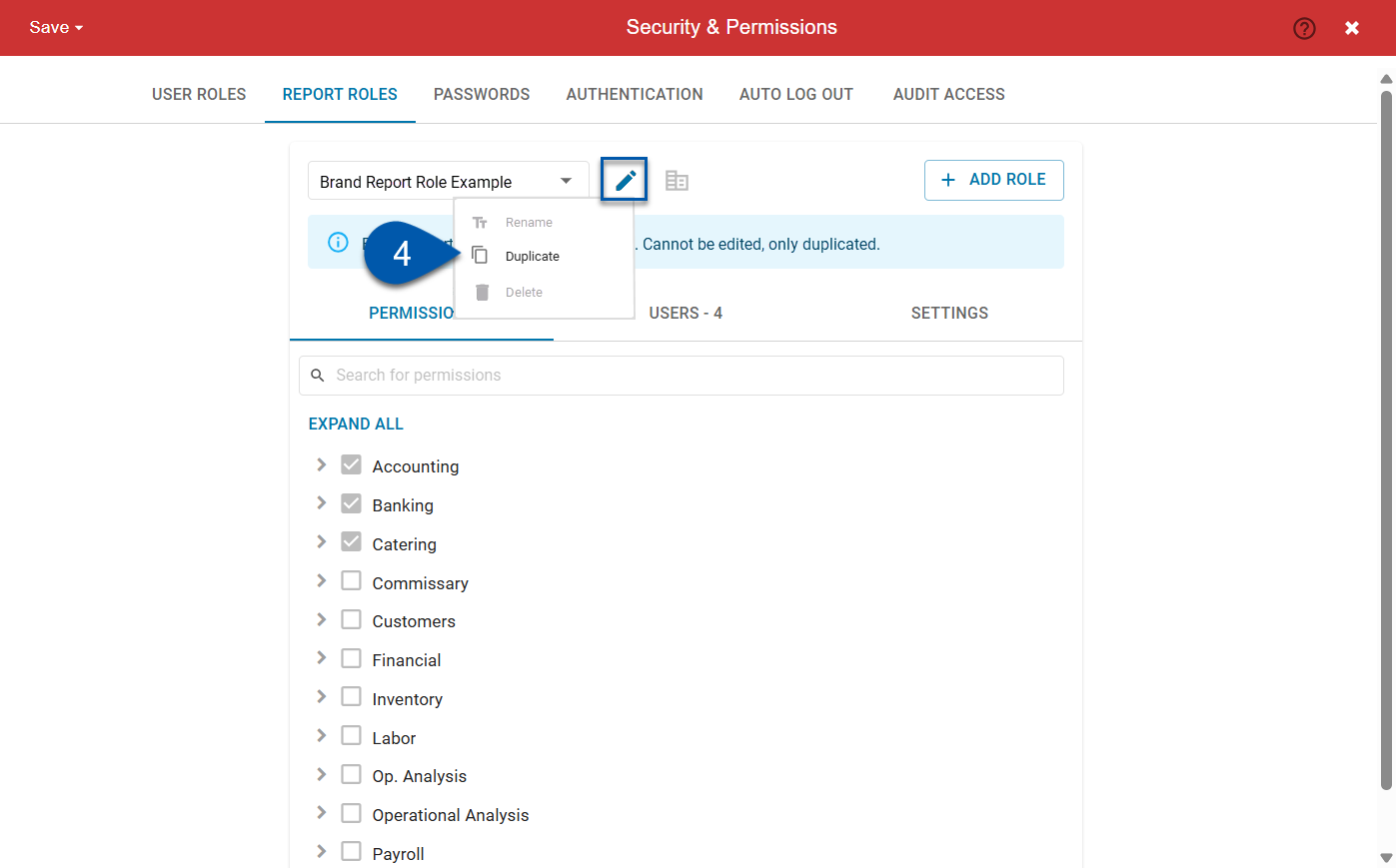
Duplicated brand report roles default to Brand Role: Off.
5) Select the desired duplicate role options.
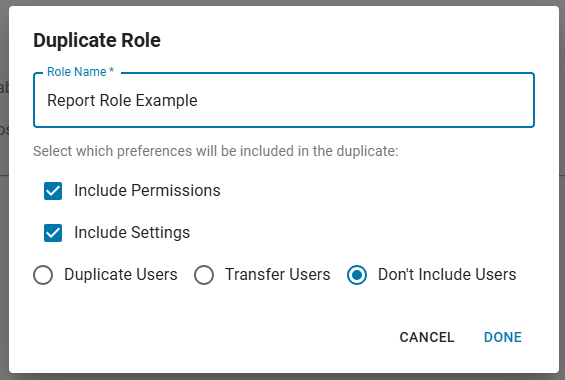
6) Click done to proceed.
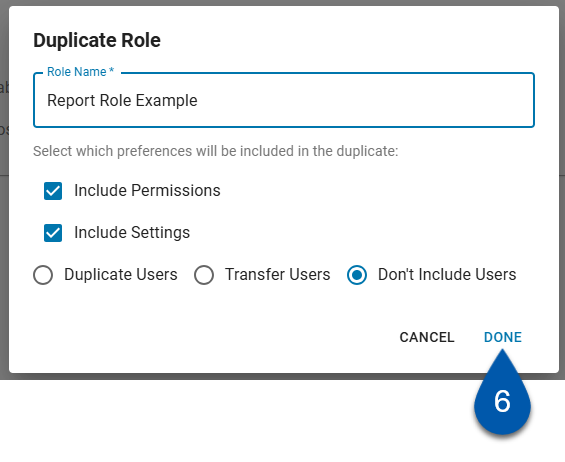
Edit a Brand Role - Corporate Only
Brand roles cannot be edited in Franchisee Instances.
Changes to brand roles impact the role in the corporate instance as well as all franchisee instances.
Corporate users must have the following permission to edit brand roles:
Administration → System Setup → Brand Manager → Edit Brand Manager
To edit a brand role, follow these steps:
Click steps to expand for additional information and images.
1) From the left rail, select Admin, then Navigate to the Security and Permissions page.
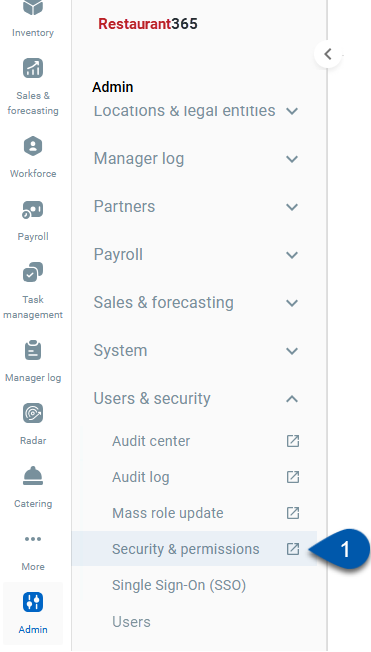
2) Switch to the Report Roles tab.
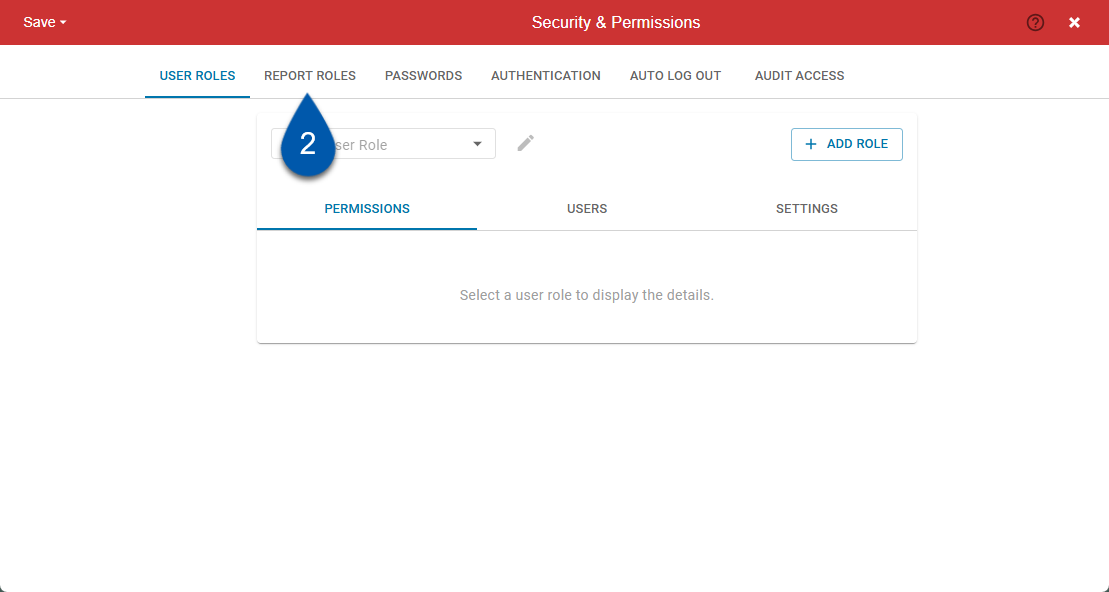
3) Select the report role to be edited.
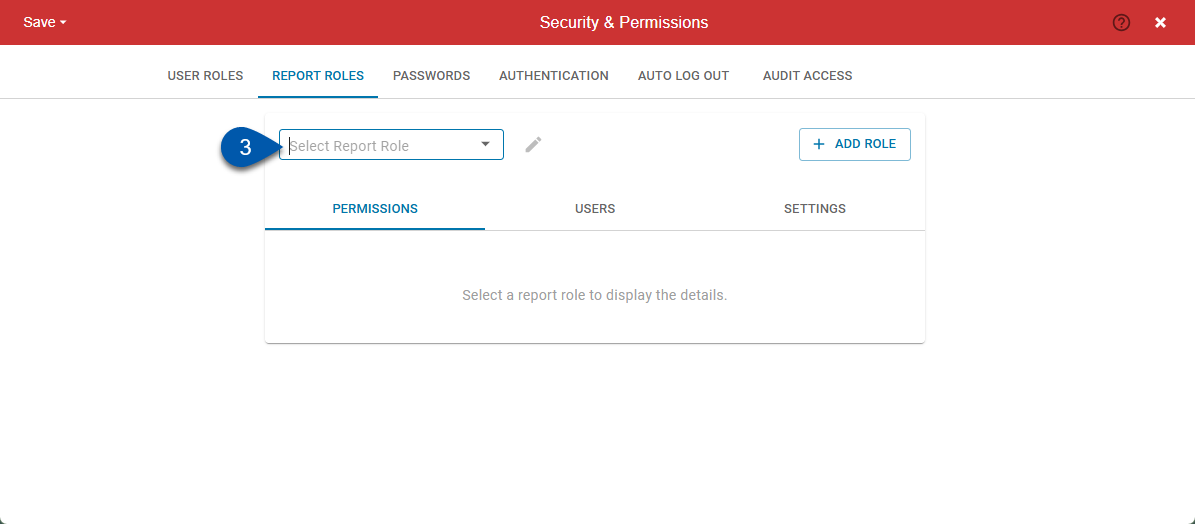
Edits to brand report roles impact the corporate instance as well as all franchisee instances.
4) Make the desired changes on the permissions, users, and setting subtabs.
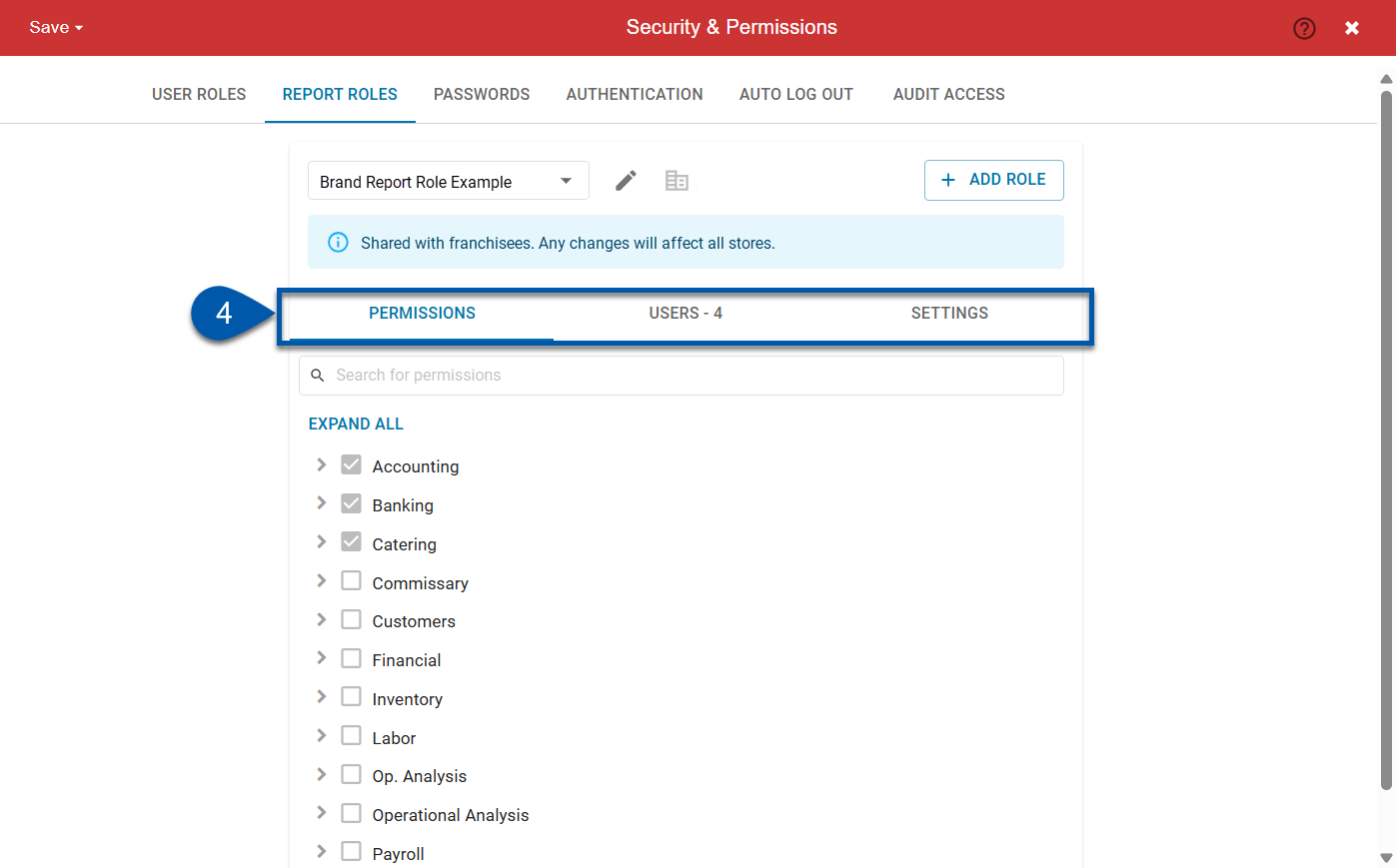
5) Click Save then select the desired save option.
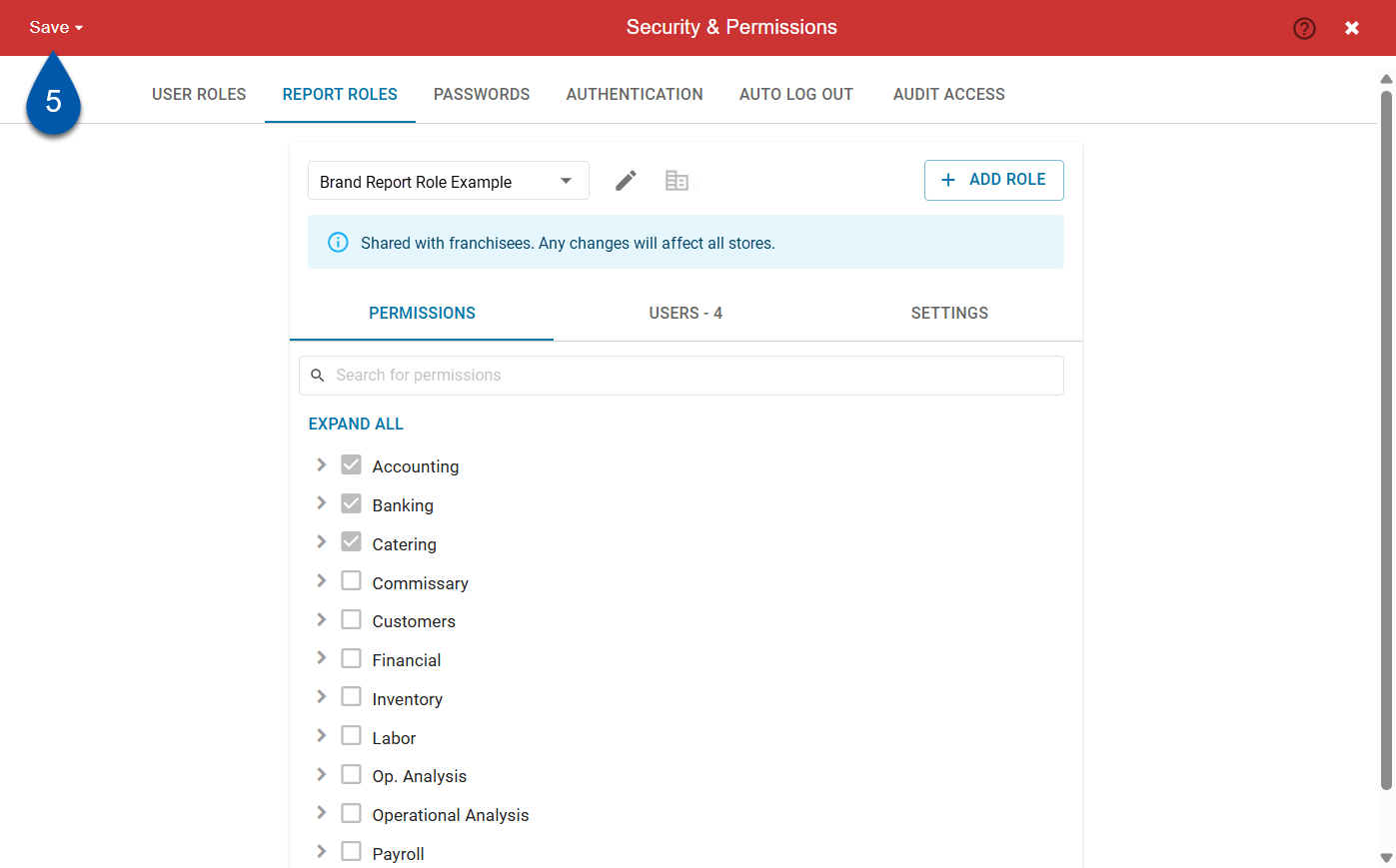
Delete a Brand Role - Corporate Only
Brand roles that are assigned in the corporate instance cannot be deleted.
Brand roles that are assigned in franchisee instances can be deleted, but deleting the brand role removes report role access for the assigned users.
Corporate users must have the following permission to delete brand roles:
Administration → System Setup → Brand Manager → Edit Brand Manager
To delete a brand report role, follow these steps:
Click steps to expand for additional information and images.
1) From the left rail, select Admin, then Navigate to the Security and Permissions page.
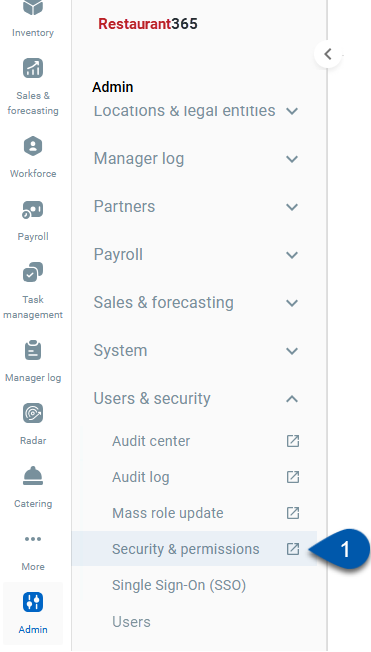
2) Switch to the Report Roles tab.
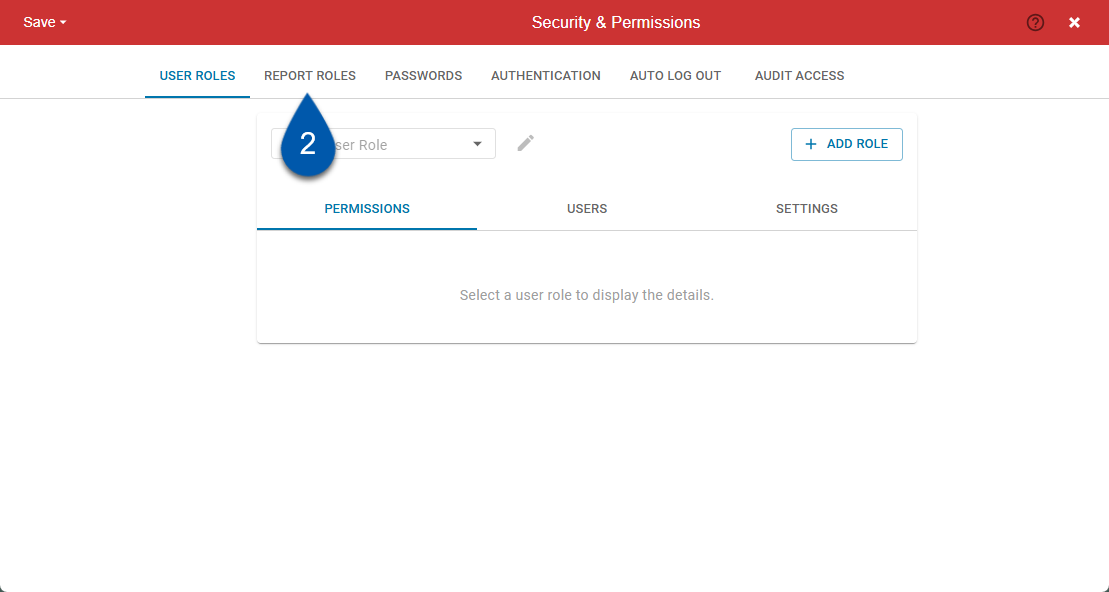
3) Select the report role to be deleted.
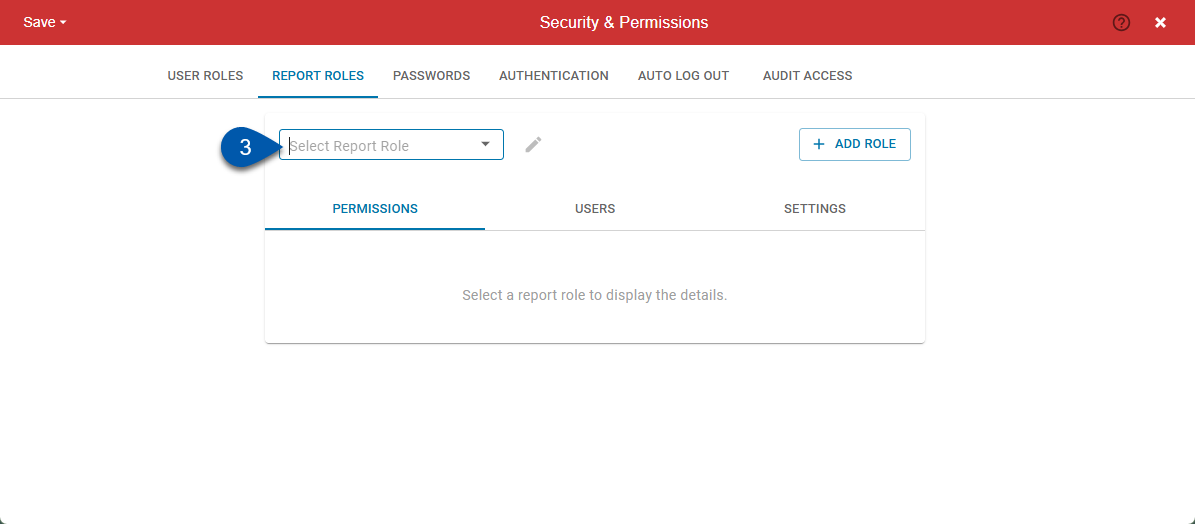
4) Click the pencil button, then select delete.
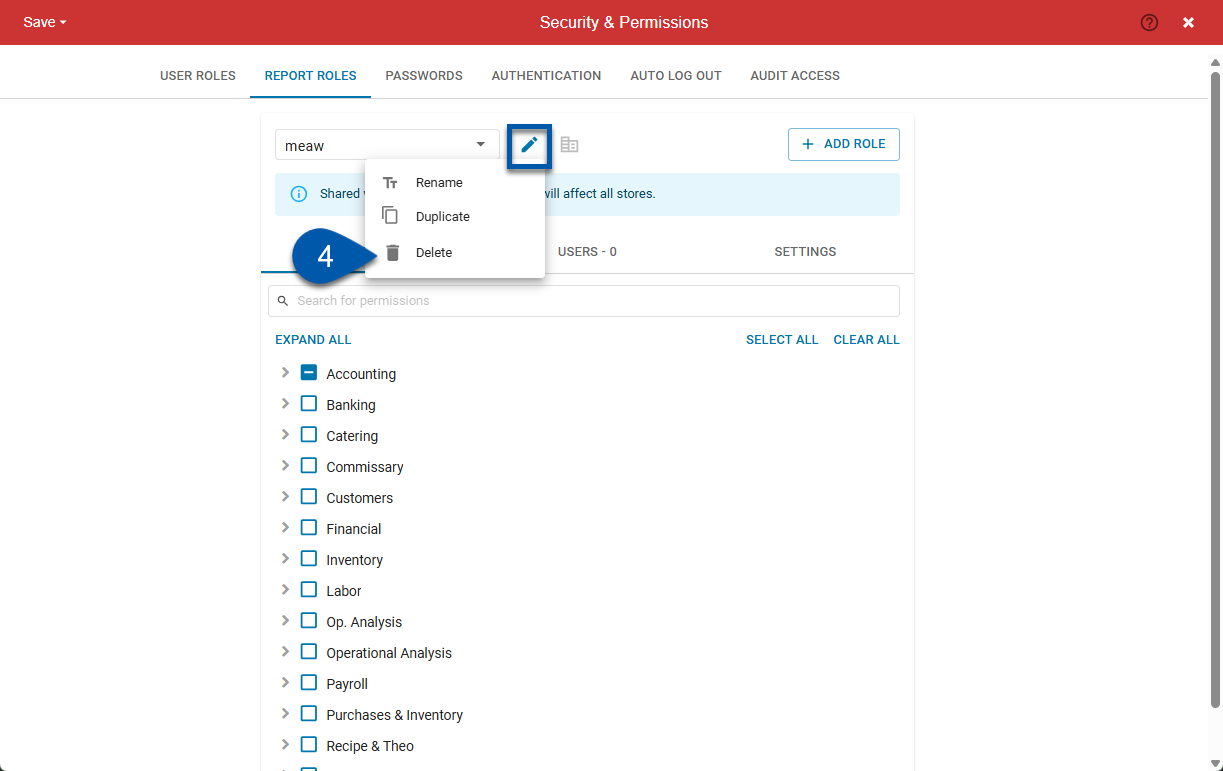
Brand user roles cannot be deleted if they are assigned to a user in the corporate instance.
If a brand user role is assigned to users in franchisee instances, deleting the brand role removes the user role from all users across all franchisee instances.
If the report role is assigned to users in franchisee instances, a warning message will display affected franchisee instances and the number of users with the role. Select delete to proceed, or cancel to stop the delete process.

5) Review the confirmation message, then select delete to proceed.