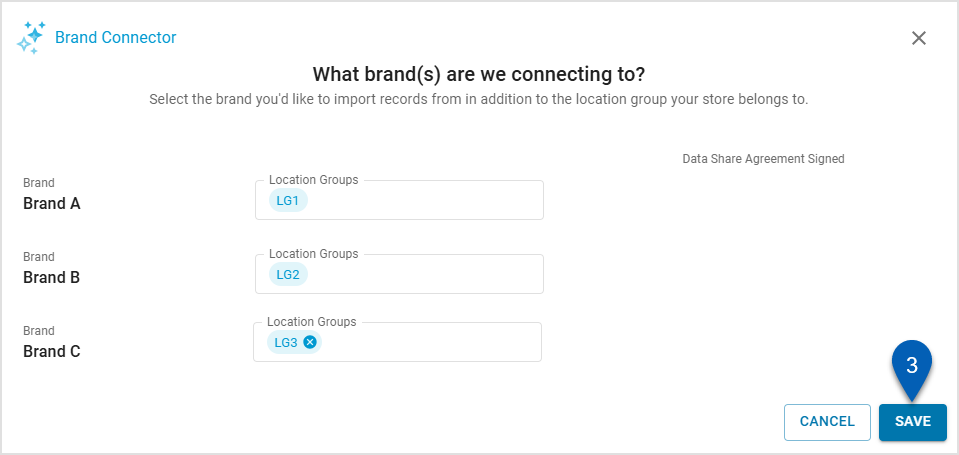From the Brand Connector, users can view the brand(s) that their instance can be connected to. Users can also view available brand’s assigned location groups and whether the brand has a data share agreement signed.
The Brand Connector tool lists all brands that have added the instance to their Approved Franchisee list. Each of the listed brands can have a single item location group assigned to it. These location groups are the location groups created within an instance.
Location groups used for brand-managed items cannot have subgroups. Learn more about location groups..
Once a location group is connected to a brand, Brand-Managed Records for that brand will be created and associated with all locations within the location group. Brand-managed records include:
Purchased Items
Vendor Items
Vendors
Units of Measure
Item Categories
Recipes
A location group can only be assigned when first connecting to the brand. For assistance adjusting location group assignments after initial setup, please contact R365 Support.
Before any brand can be subscribed to, the default Item Cost and Item Inventory accounts must be defined within System Preferences.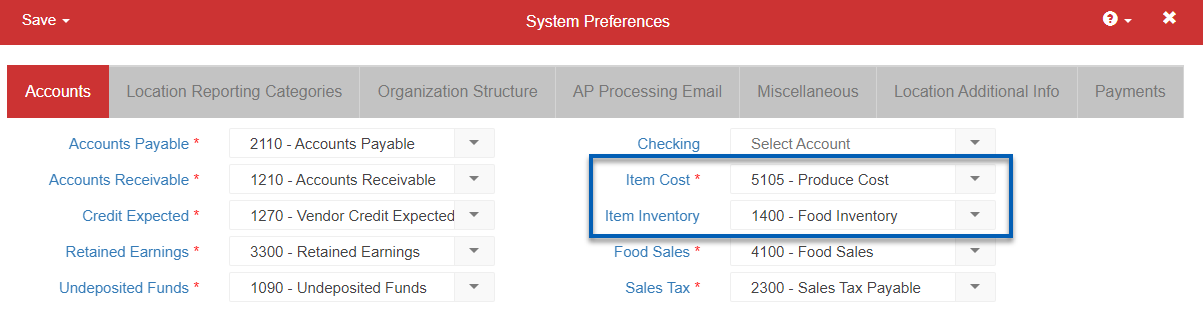
Navigation
Navigation Menu
Open the Admin app.
Expand Brands.
Click Brand Connector.
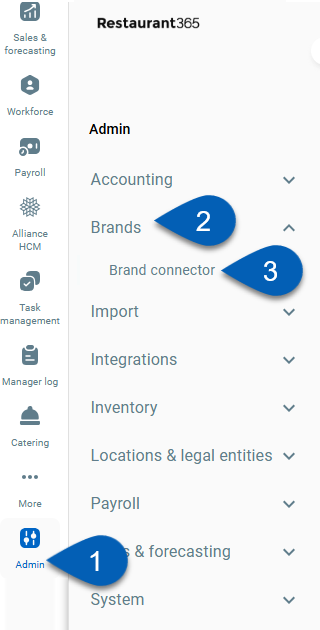
Search
Navigate to pages with the R365 global search bar:
Enter all or part of the page name in the R365 global search bar.
Select the page from the results list.
Only enabled pages can be searched for. If the desired page is not enabled, contact your CSM for assistance.

Brand Connector
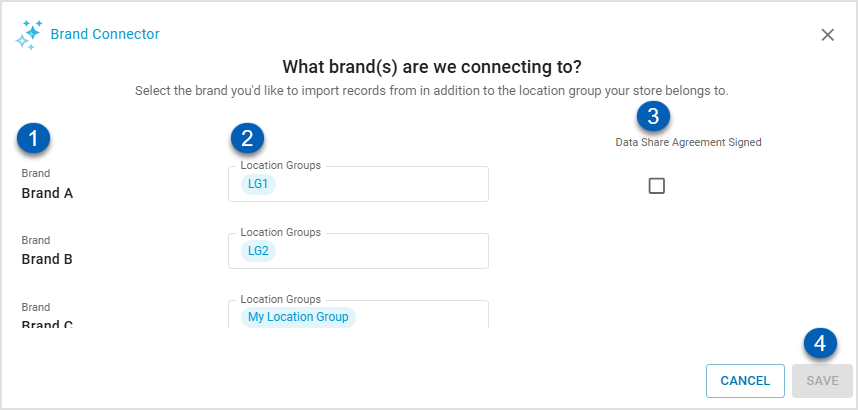
The Brand Connector is view only and should only be managed by R365. For more information about the brand connector, please reach out to your CSM.
Field | Description | |
1 | Brands | The list of brands that have added the instance to their Approved Franchisee list. |
2 | Location Groups | The location group assigned to the brand. |
3 | Data Share Agreement Checkbox | Indicates whether the Data Share Agreement has been signed for this instance. When checked, the locations associated with this instance will be available in enterprise reporting for corporate instances. When the Data Share Agreement has been signed, the checkbox will be checked, and users will see additional fields, including the date the agreement was signed and the individual who signed. Users have the option to upload a copy of the agreement.
|
4 | Save | Saves any changes made. |
Assigning Location Groups
A brand can only have a single location group assigned to it. A location group can only be assigned to one brand. Users should configure brands and location groups as needed.
Location groups used for brand-managed items cannot have subgroups. Learn more about Location Groups here.
To assign a location group follow these steps:
Click steps to expand for additional information and images.
1) Click the Location Group field to open the location group list.
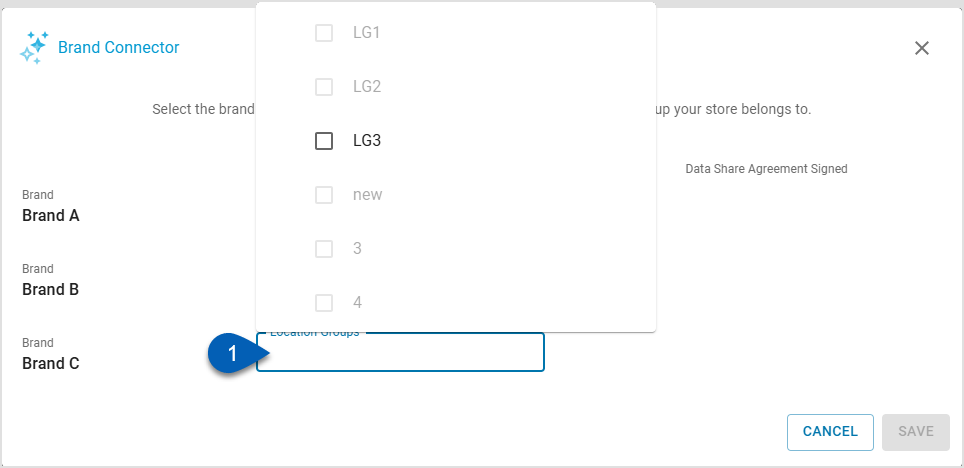
2) Select the desired location group.
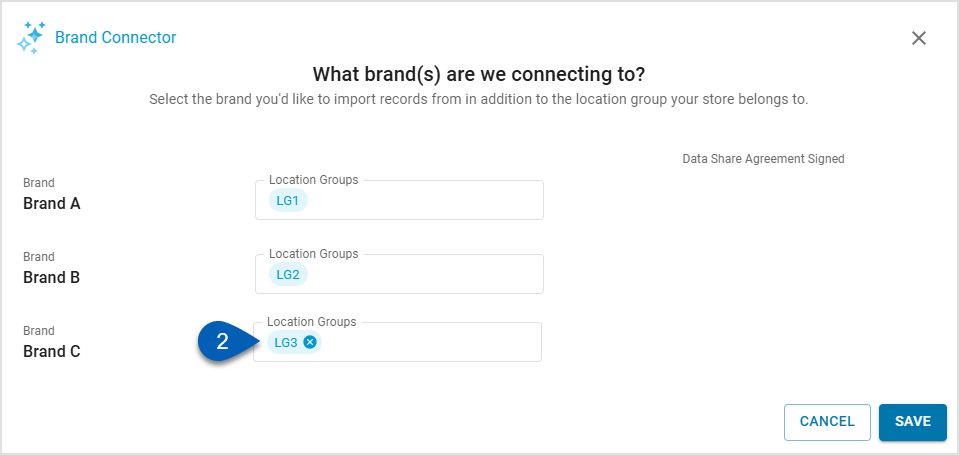
3) Once the brand/brands have their assigned location group, click Save.