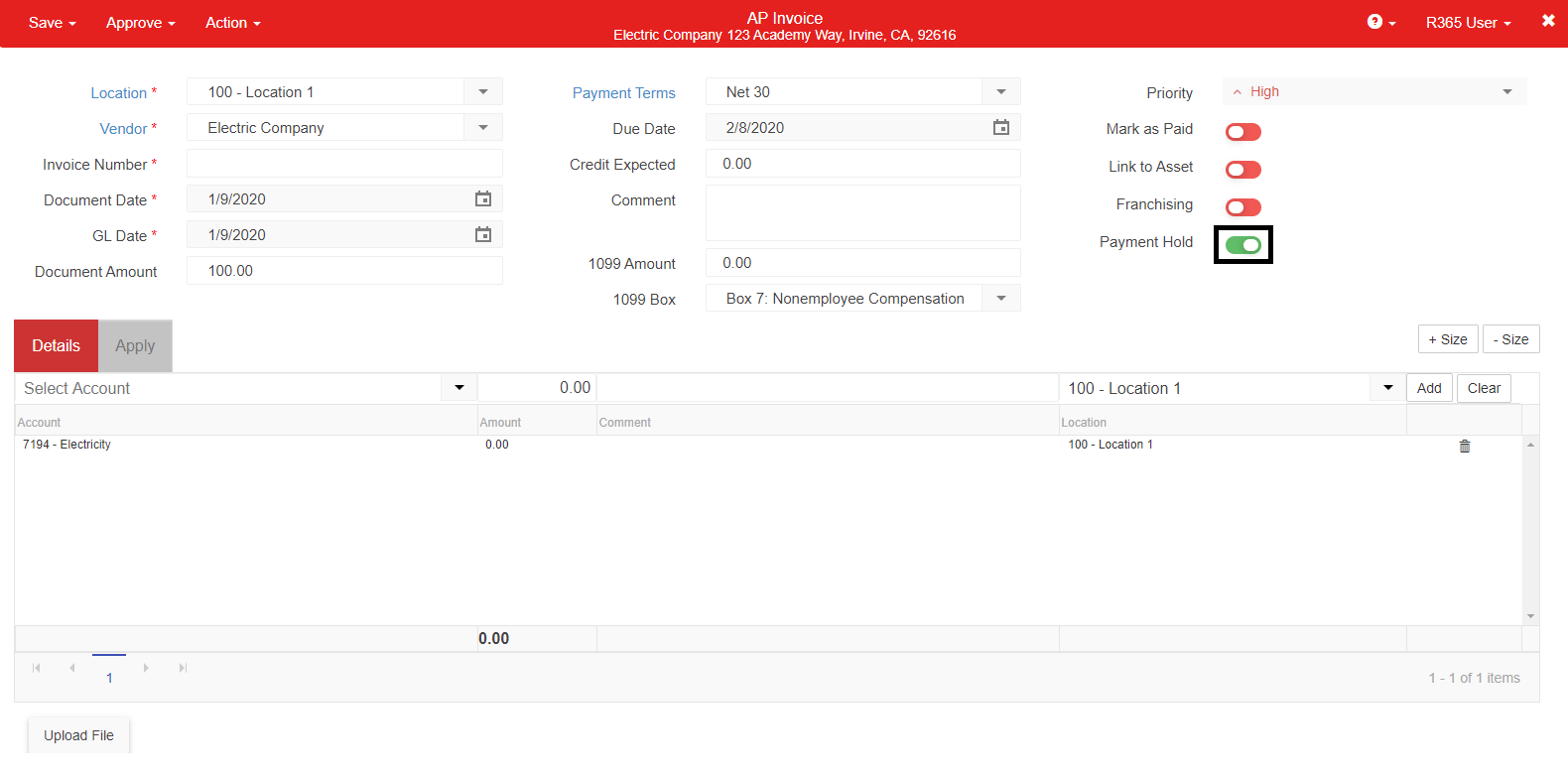
At times, an AP invoice must be put on hold, such as when a charge is disputed or an error occurred during billing. When an invoice is on hold, it cannot be paid, thus preventing it from being paid in error.
A payment hold is active and can be toggled on when the amount remaining is above zero. Regardless of whether the invoice is marked as Approved or Unapproved, the toggle can be updated at any time should the amount remaining be greater than zero and the Mark as Paid toggle is off.
When a payment hold is in place, the invoice does not appear on the Payment Run page nor does it impact the following pages:
AP Transactions List
AP Payment
AP Credit Memo
When an AP invoice is marked as having a payment hold, it does impact bank expenses related to the vendor in the following ways:
The vendor does not appear in the Vendor drop-down in Bank Expenses.
Bank expenses cannot be added to Bank Activity coded to the vendor.
It is important to note that when the amount remaining equals zero, the payment hold toggle automatically turns off and cannot be updated.
AP Transactions List
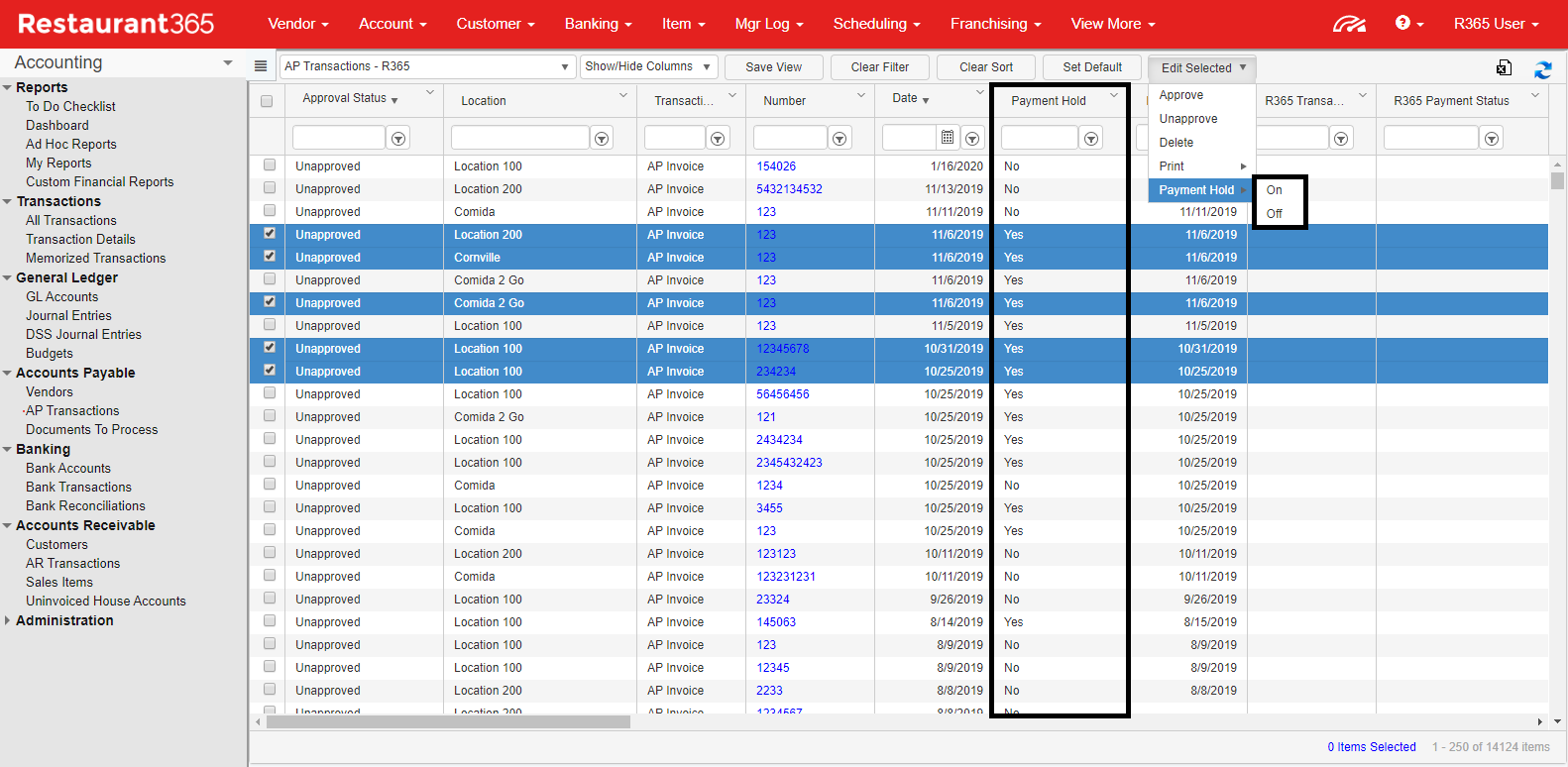
The status of a payment hold can be viewed and updated from the AP Transactions list.
To update the status of a payment hold, select the desired transactions.
Navigate to the Edit Selected menu located just above the AP Transactions list.
Hover over Payment Hold and update to the desired payment hold status.
A confirmation message notes the number of transactions that were successfully and unsuccessfully updated.
AP Payment and AP Credit Memos
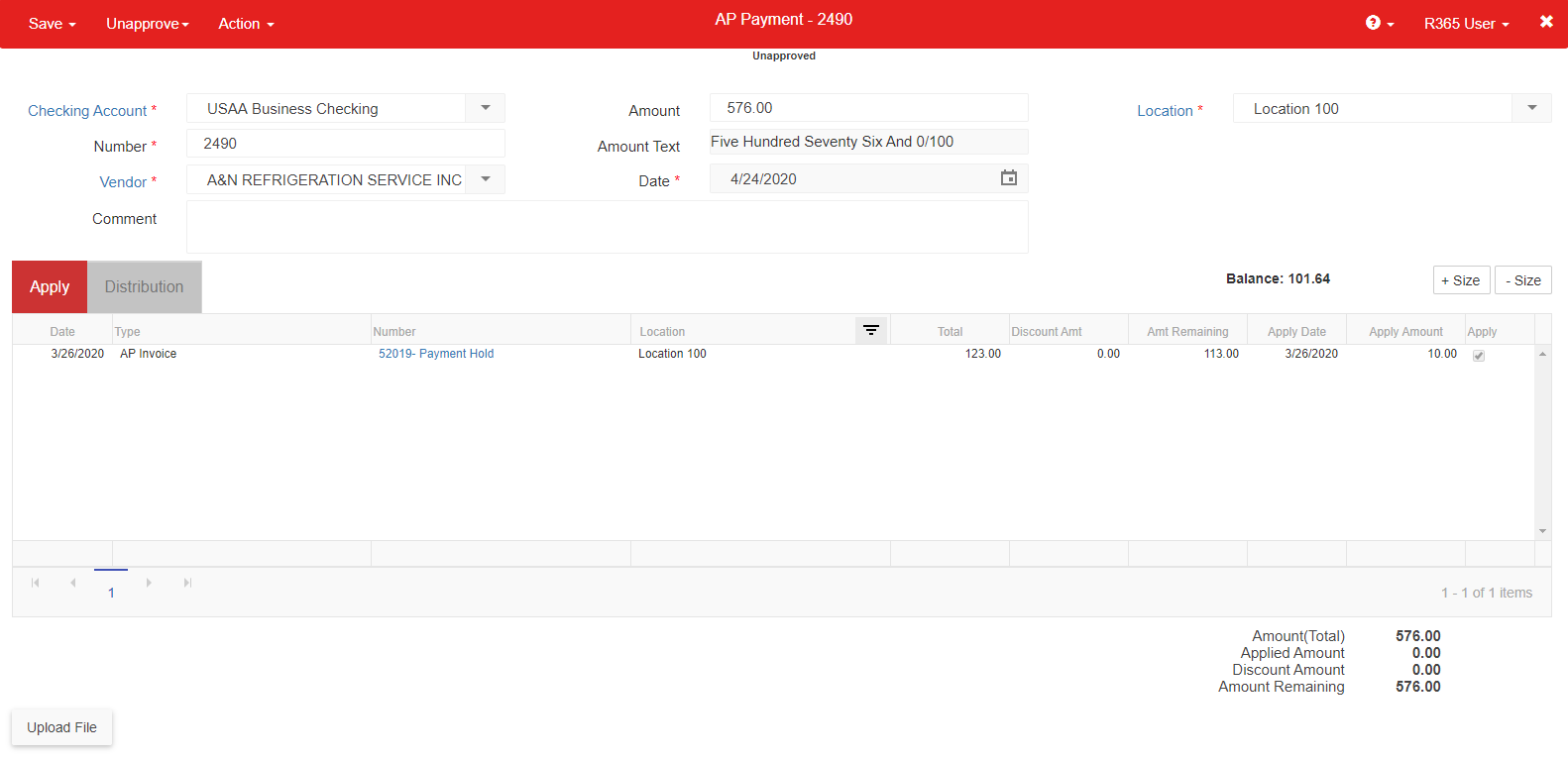
When an AP invoice is on hold, it does not appear on the Apply tab of either the AP Payment record or AP Credit Memo record. However, if an amount of the payment being viewed was applied to the invoice prior to the invoice being placed on hold, 'Payment Hold' is appended to the invoice number, and a grayed out checkbox appears in the Apply column.