This article is part of the AP Center release.
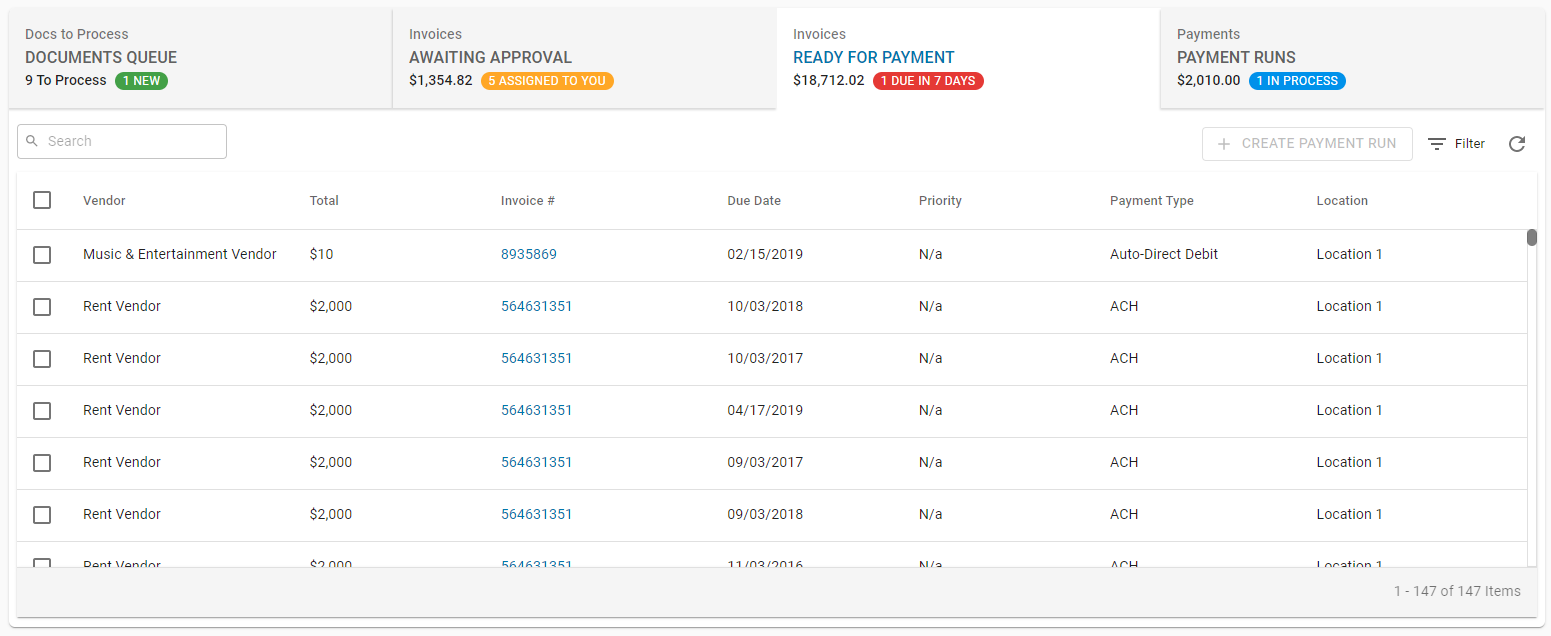
The Ready for Payments tab collects all approved Invoices into a simple list with top-level details. Sort by Due Date, Vendor, Priority, Payment Type, or Location to quickly review and group Invoices. From this tab, Invoices can be grouped together into Payment Runs or unapproved in bulk.
Security
Users with the following permissions will be able to access the ‘Ready for Payment’ tab:
Accounts Payable → Payment Runs → Create/Edit Payment Runs
Accounts Payable → AP Invoices → View AP Invoices
Accounts Payable → Payment Runs → Send/Edit R365 Payments
Learn more about managing Permissions and Custom User Roles here. The Permission Access report can be used to determine which User Roles or Users already have these Permissions assigned. Learn more about User Setup and Security here.
Navigation
Click the Accounting application.
Click Accounts Payable.
Click AP Center.
View the the Ready for Payment tab.
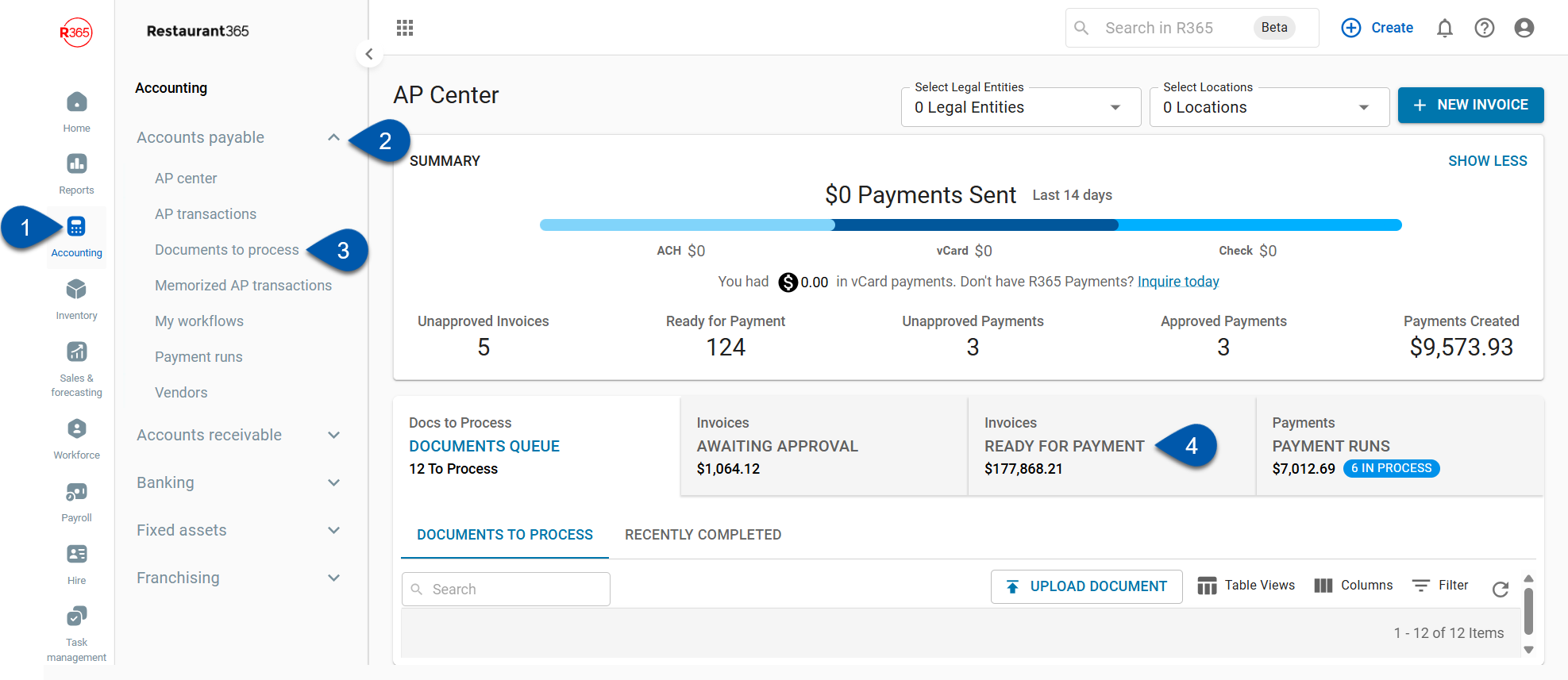
Ready for Payment tab
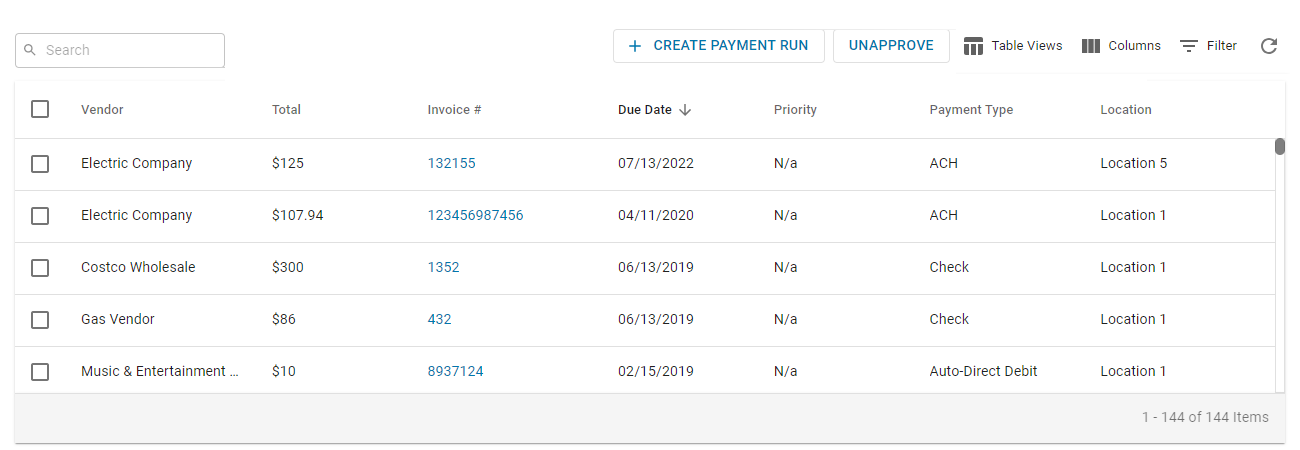
The 'Ready for Payment' tab has two action buttons in the header that are enabled when one or more Invoices are selected:
Create Payment Run - Click to open the Payments/Payment Runs page, with the selected Invoices already selected.
This button is disabled until one or more Invoices are selected
Unapprove - Click to unapprove the selected Invoices.
This button is disabled until one or more Invoices are selected
Users can perform the following actions:
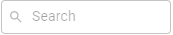 - Search for specific keywords
- Search for specific keywords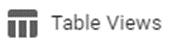 - Save/edit Table Views
- Save/edit Table Views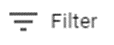 - Filter column information
- Filter column information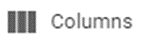 - Rearrange columns
- Rearrange columns - Refresh
- Refresh
Learn more about working with Smart Grids here.
Ready for Payment Columns
The Ready for Payment table has the following columns:
Bulk Select Checkbox - This will select the Invoice to be included in a Payment Run or unapproved
Vendor - The Vendor on the Invoice
Total - The Total Amount of the Invoice
Invoice # - The Number of the Invoice. This field is hyperlinked and can be clicked on to open the Transaction in a new tab for additional review
Due Date - Date that payment is due on the Invoice
Priority - Priority of the Invoice
Payment Type - Vendor-specific payment type. Possible types include ACH, Check, Auto Direct Debit, and Credit Card.
Location - Location of the Invoice
Create Payment Runs
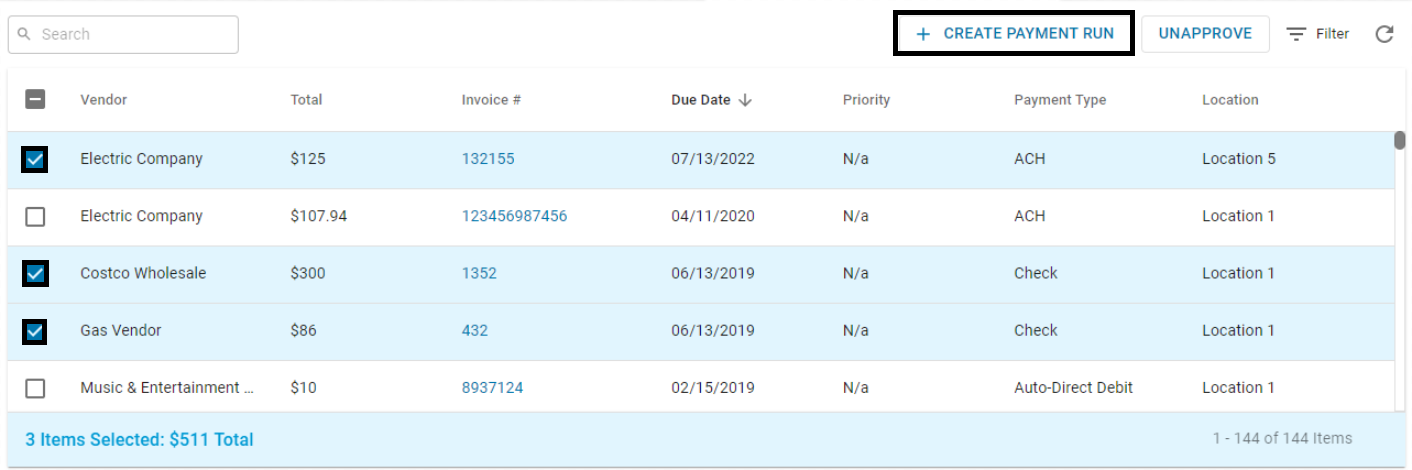
To create a Payment Run, check the checkbox for all Invoices that should be included in the Payment Run. Click the '+Create Payment Run' button that is now active. This will open the Payment Runs page with the checked Invoices already selected.
Complete the creation of the Payment Run on the Payment Runs page. Learn more about the Payments Runs page here.
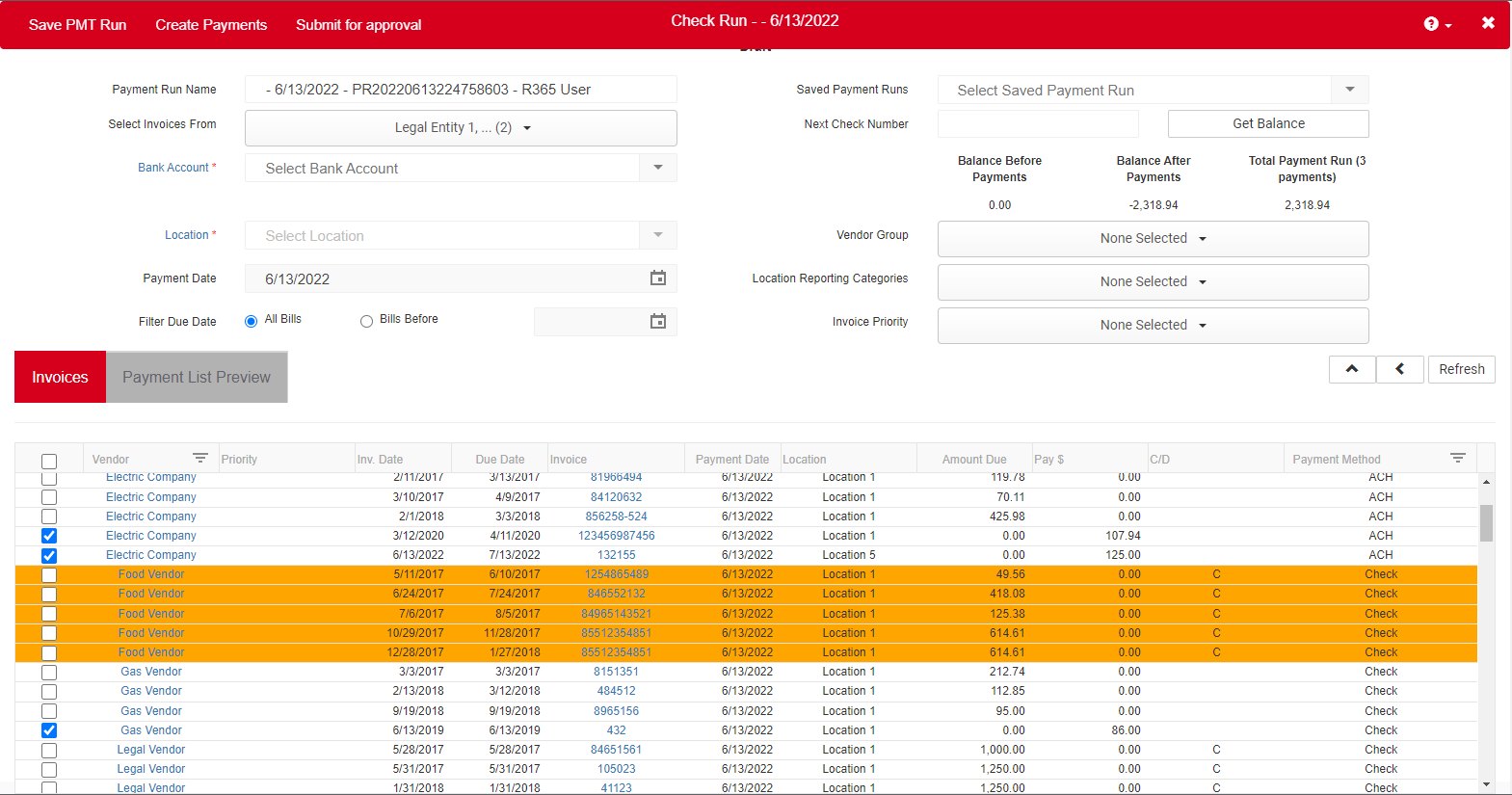
Unapprove Invoices
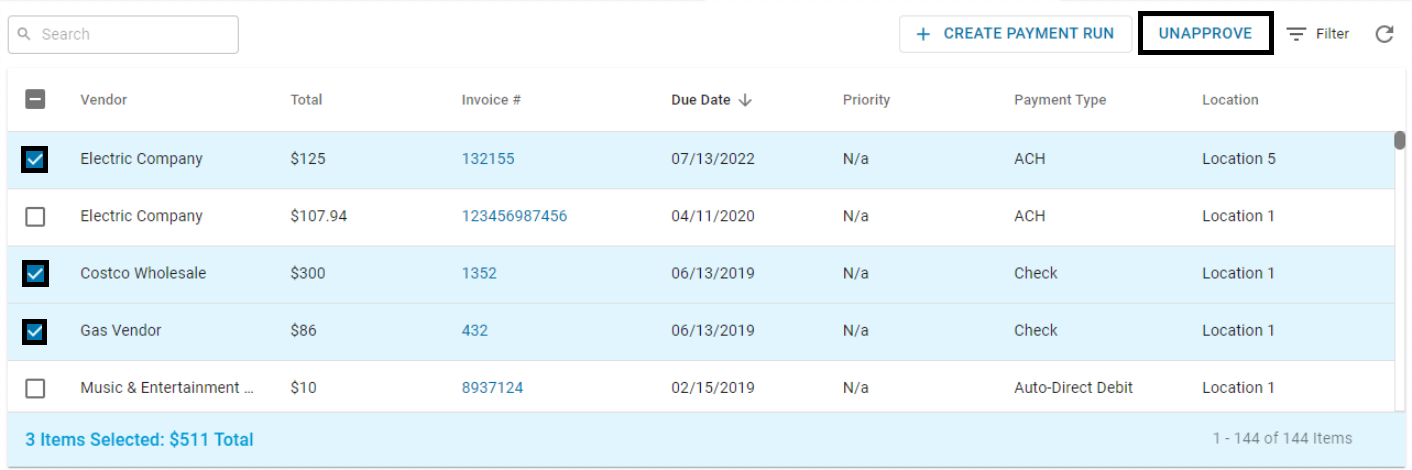
To unapprove Invoices, check the checkbox for all Invoices that should be unapproved. Click the 'Unapprove' button that is now active. This will unapprove the selected invoices.
The unapproved Invoices can now be viewed on the 'Awaiting Approval' tab, where they can be reviewed and edited.