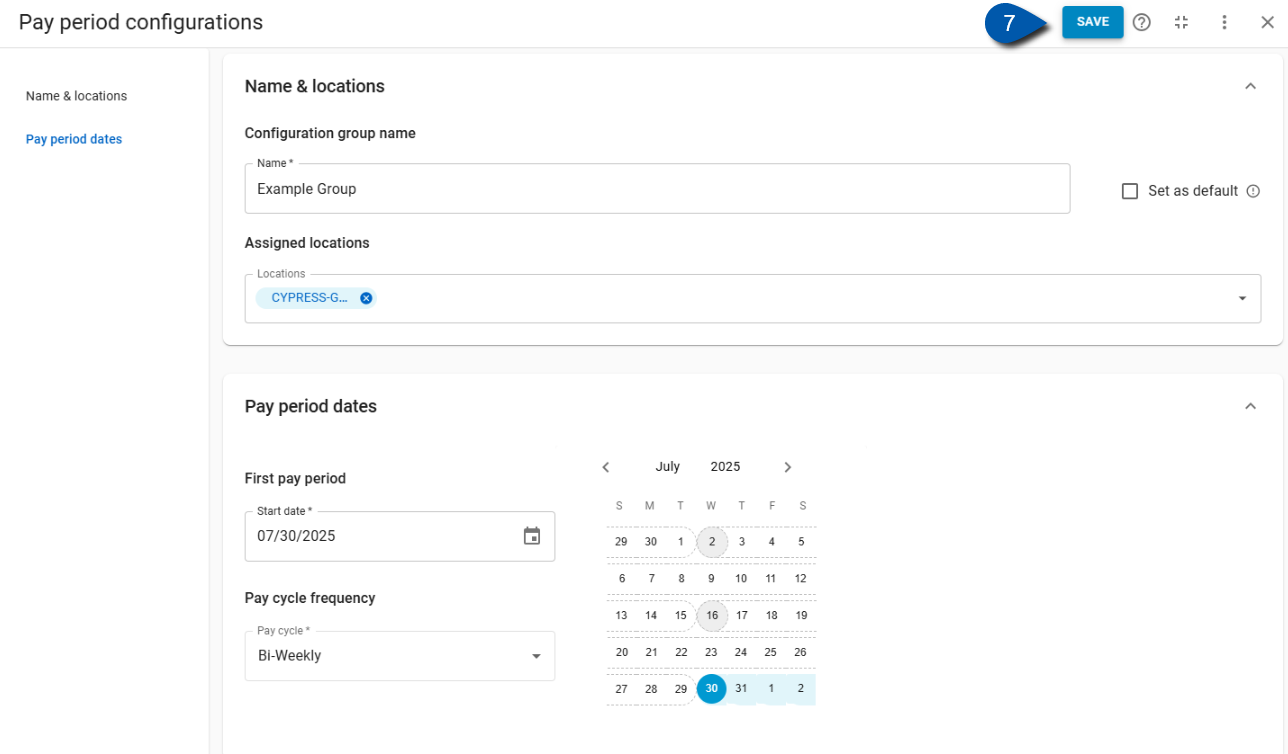In Beta
This feature is in beta. Contact your CSM to learn more.
Pay Periods are added a group in Time & Attendance settings. Pay periods configured here apply only to locations not using R365 Payroll. If R365 Payroll is enabled, pay periods are instead managed through the Payroll Calendar.
Security
Users must have the following permission to access Add or Edit Pay Periods in Time & Attendance Settings:
Labor → Pay Periods → View Pay Periods
These permissions can be added to custom user roles or individual users. The Permission Access report can be used to determine which user roles or users already have these permissions assigned. For more information, see User Setup and Security.
Add a Pay Period in Time & Attendance
Follow these steps to add a pay period in Time & Attendance Settings:
Click steps to expand for additional information and images.
1) Navigate to the Timecard page.
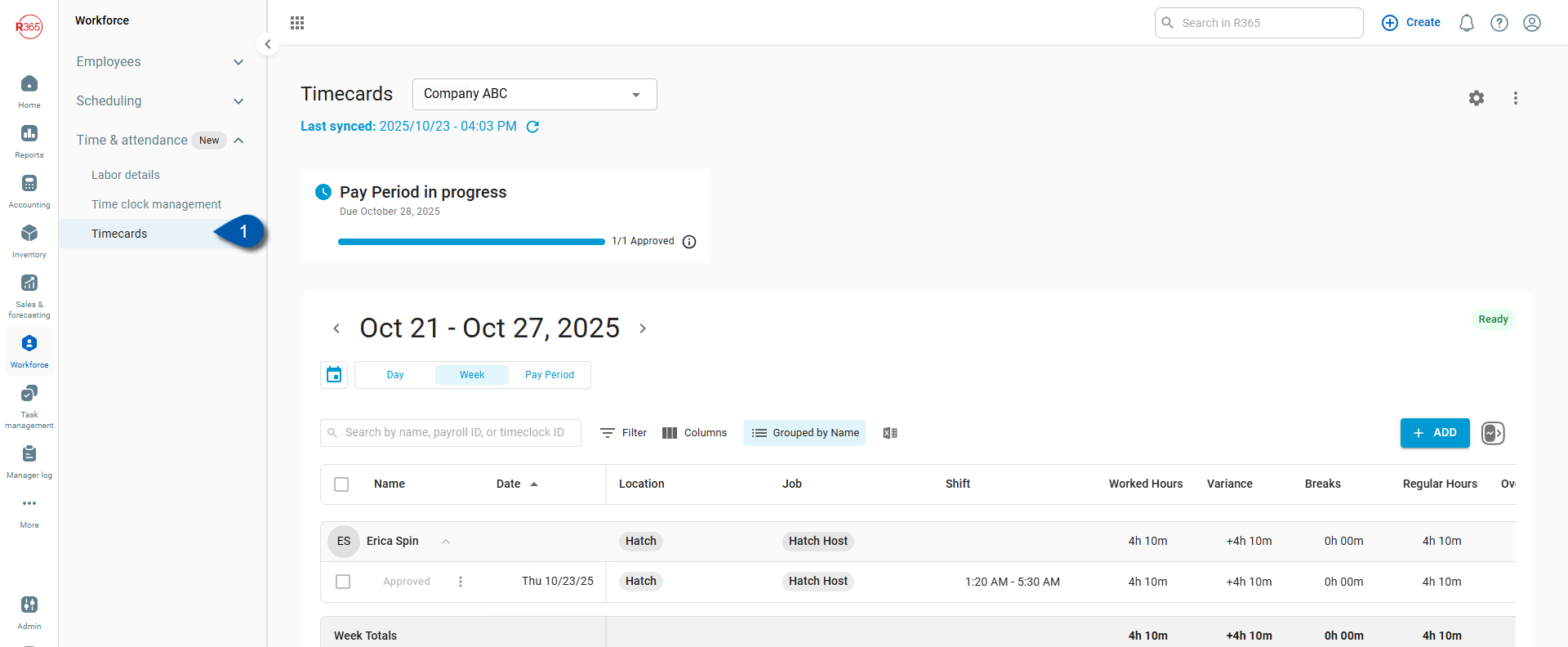
2) Select the gear icon.
The Time & Attendance settings screen will open.
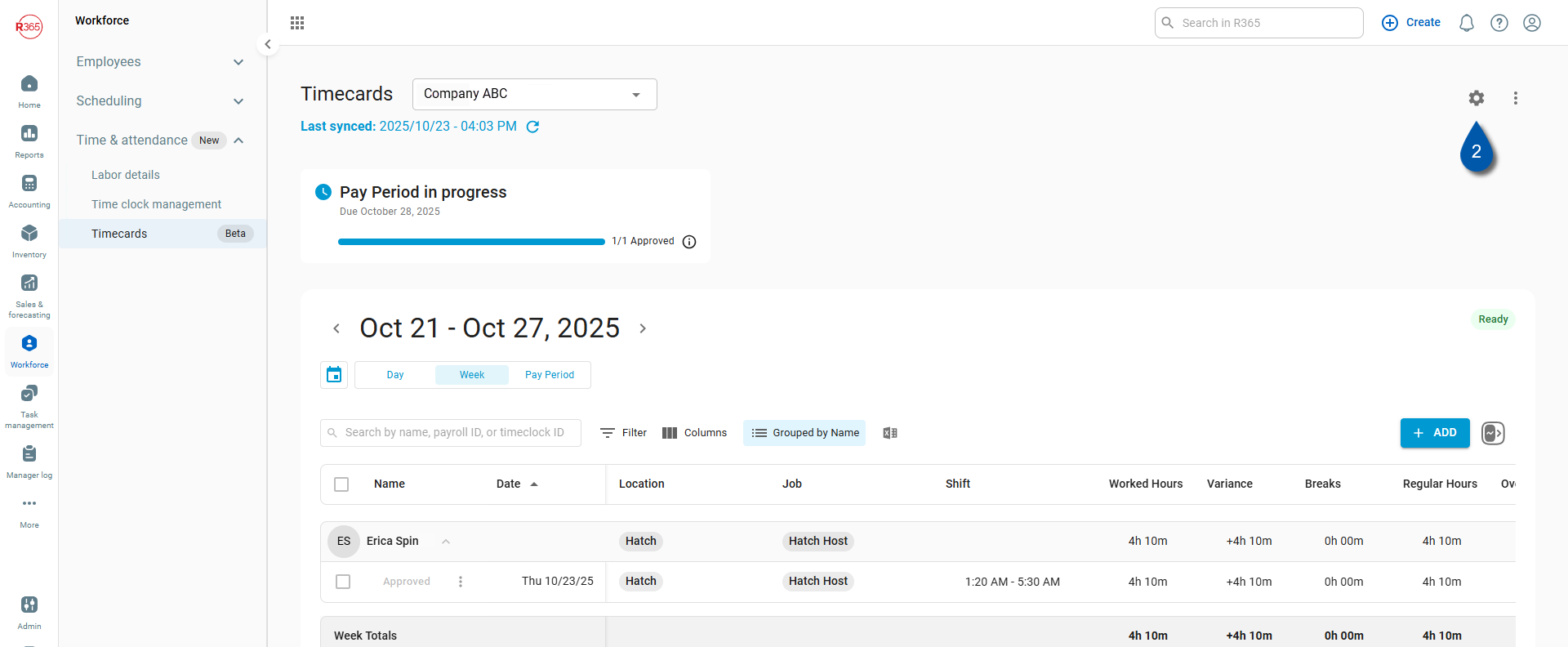
3) Scroll to the Pay Period section and select Add Group.
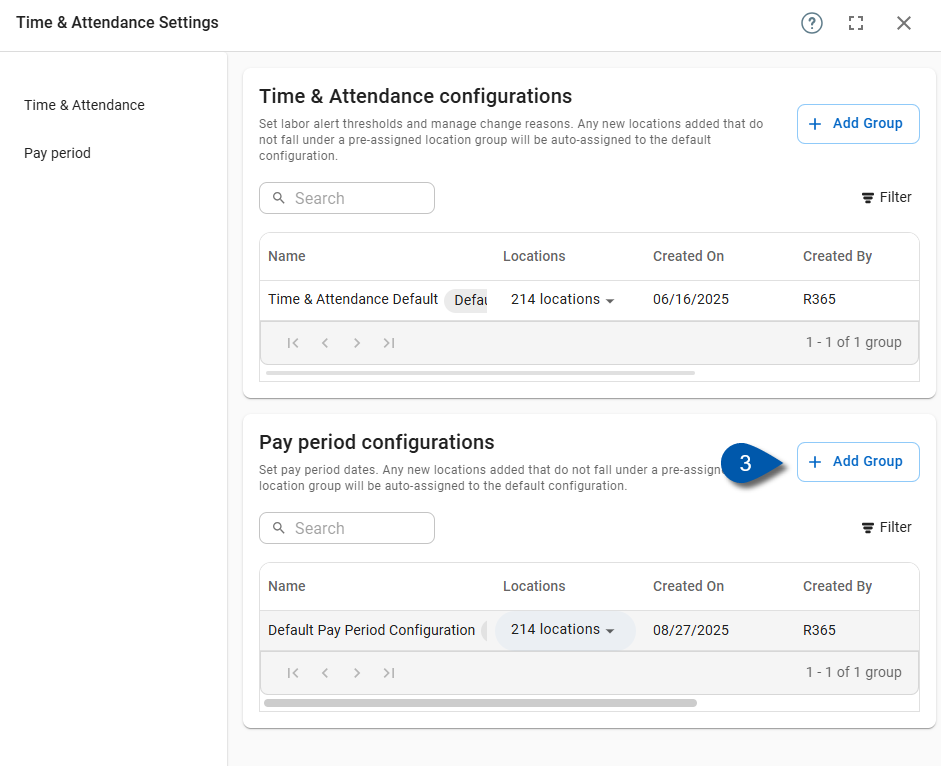
4) Enter a name for the new Pay Period configuration group.
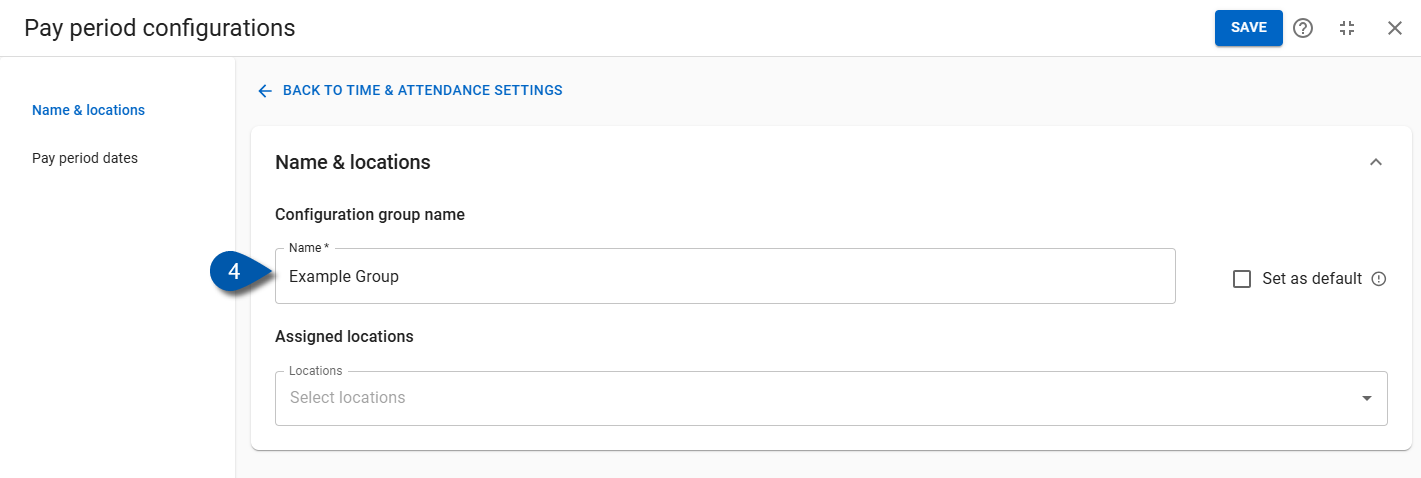
5) If this group should be used for all locations by default, check ‘Set as Default.’
New locations are automatically assigned to the default group.
Only one default group can exist per configuration type—one for Pay Periods and one for Time & Attendance. This ensures a consistent fallback when no other group is assigned.
If a non-default group is deleted or a location is removed from it, those locations are reassigned to the default group. Changing the default group doesn’t affect locations already assigned to another group.
Note: Default groups cannot be deleted.
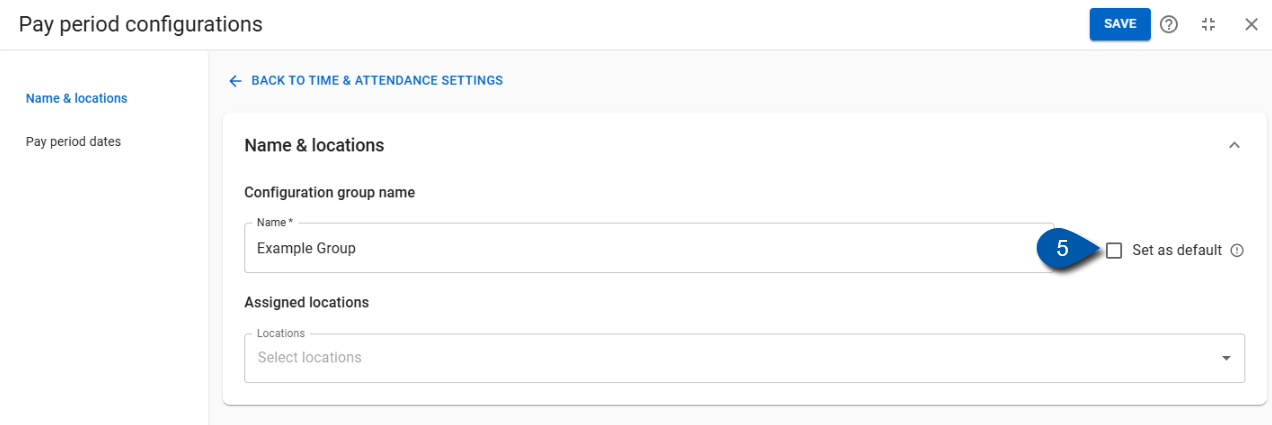
6) Select at least one location.
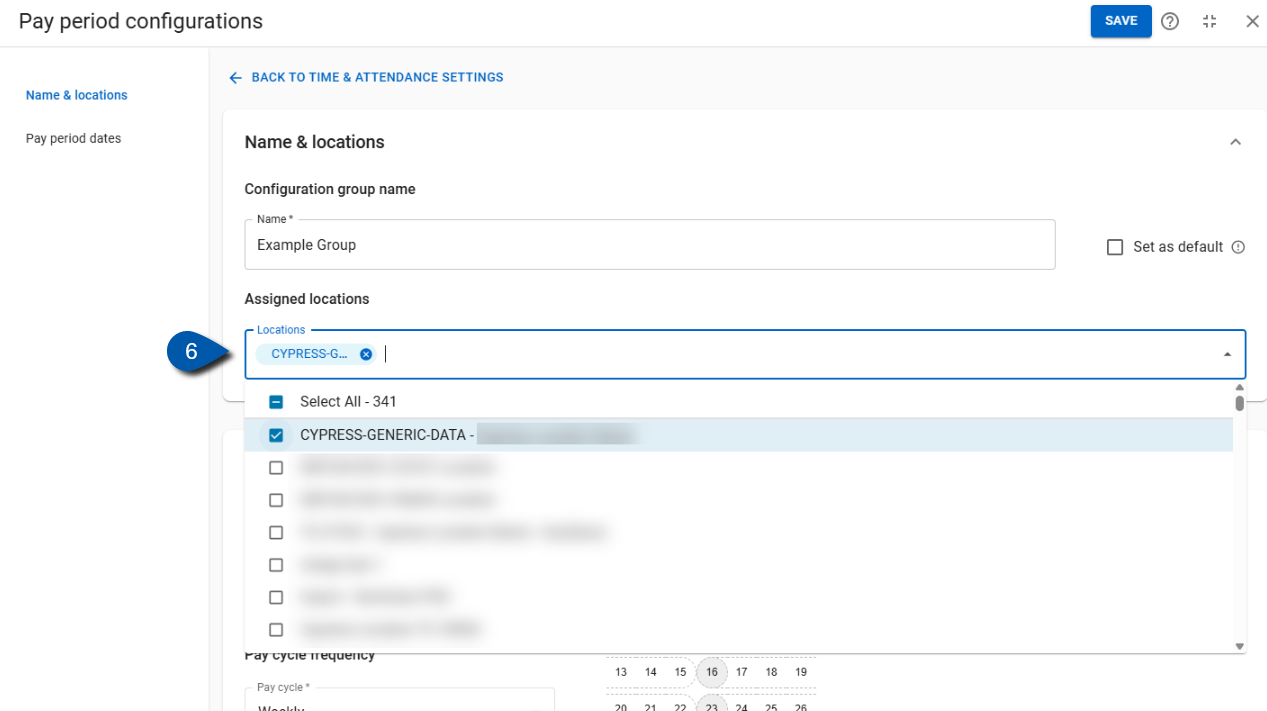
7) Select a start date for the first pay period.
Enter the date in a MM/DD/YYYY format or select it from the calendar.
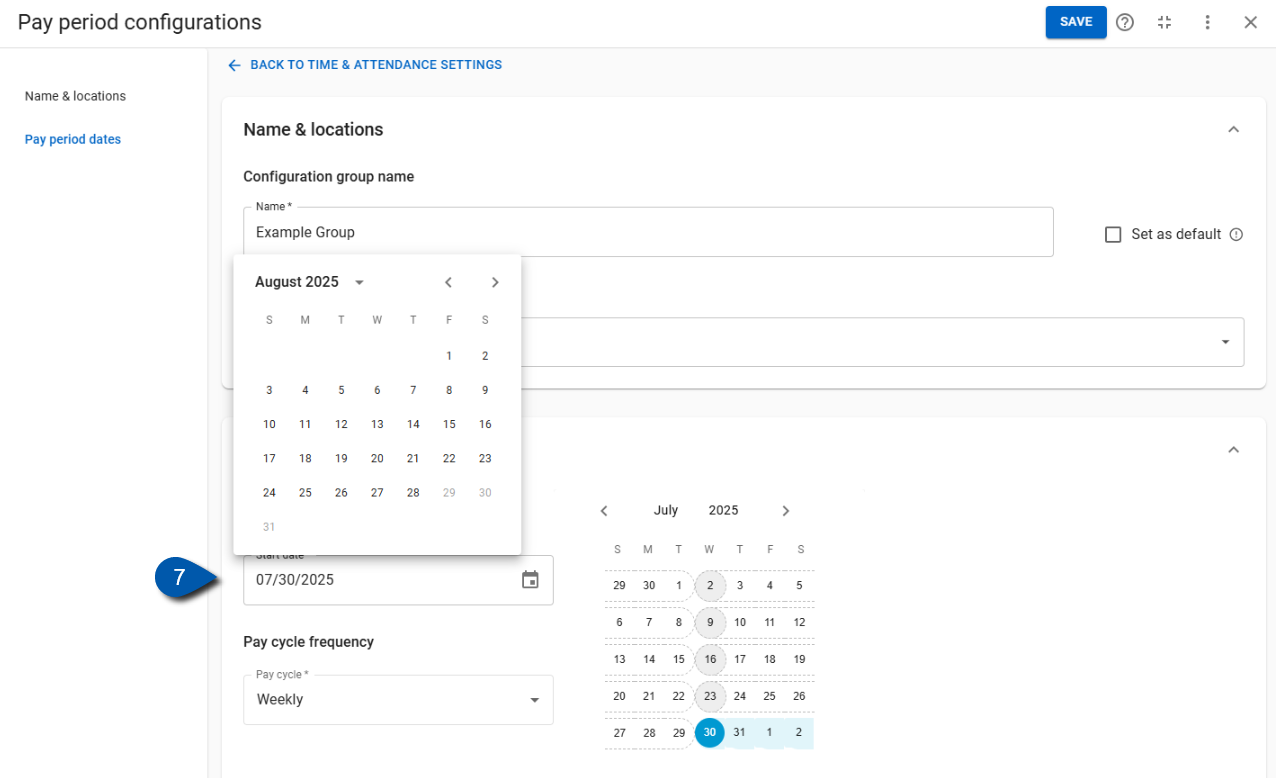
8) Select a pay cycle frequency.
Options include: Weekly, Bi-Weekly, Semi-Monthly, and Monthly.
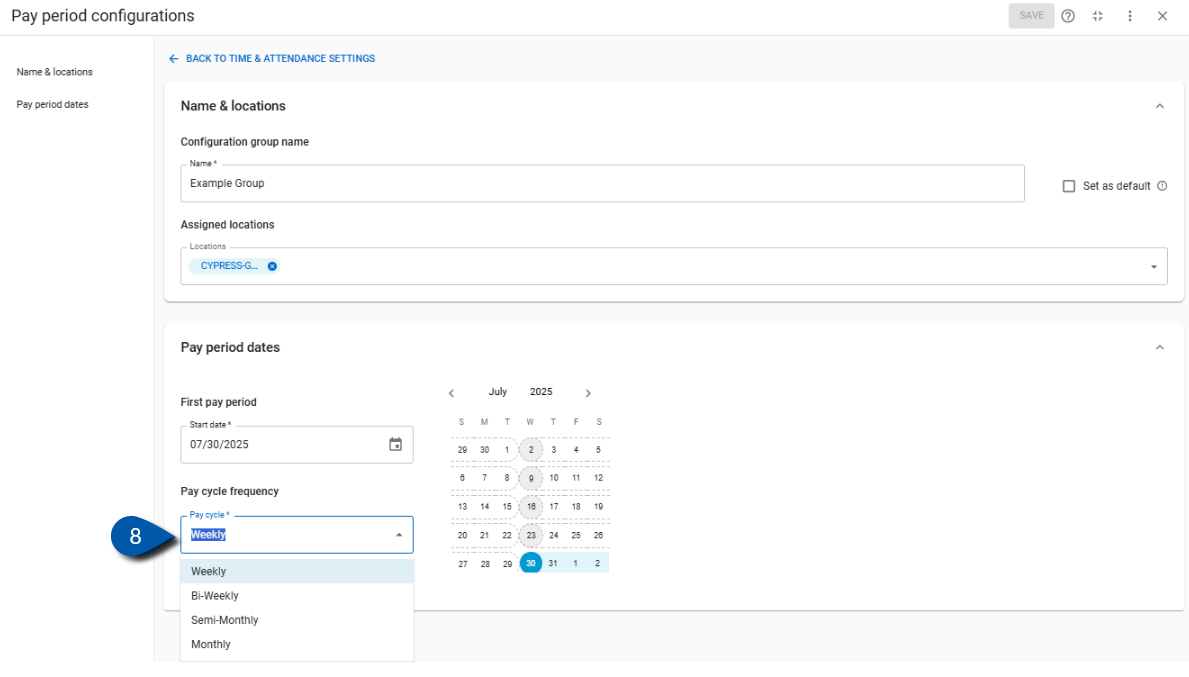
If Semi-Monthly is selected, an additional field appears to define the second pay date: "On the 5th day (selected first pay date) and ___th day." This indicates the two pay dates for the pay cycle.
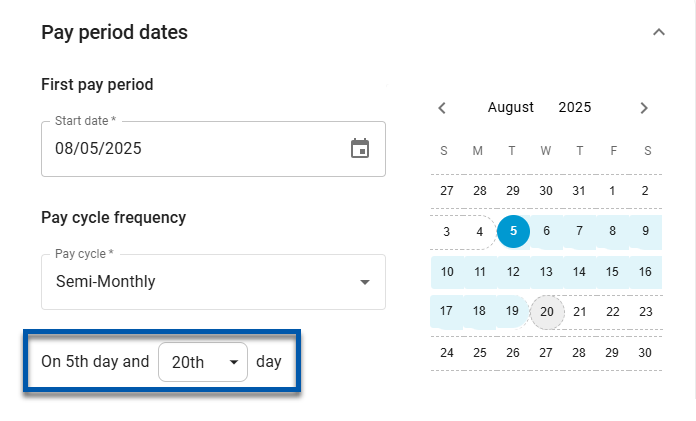
9) Select Save.
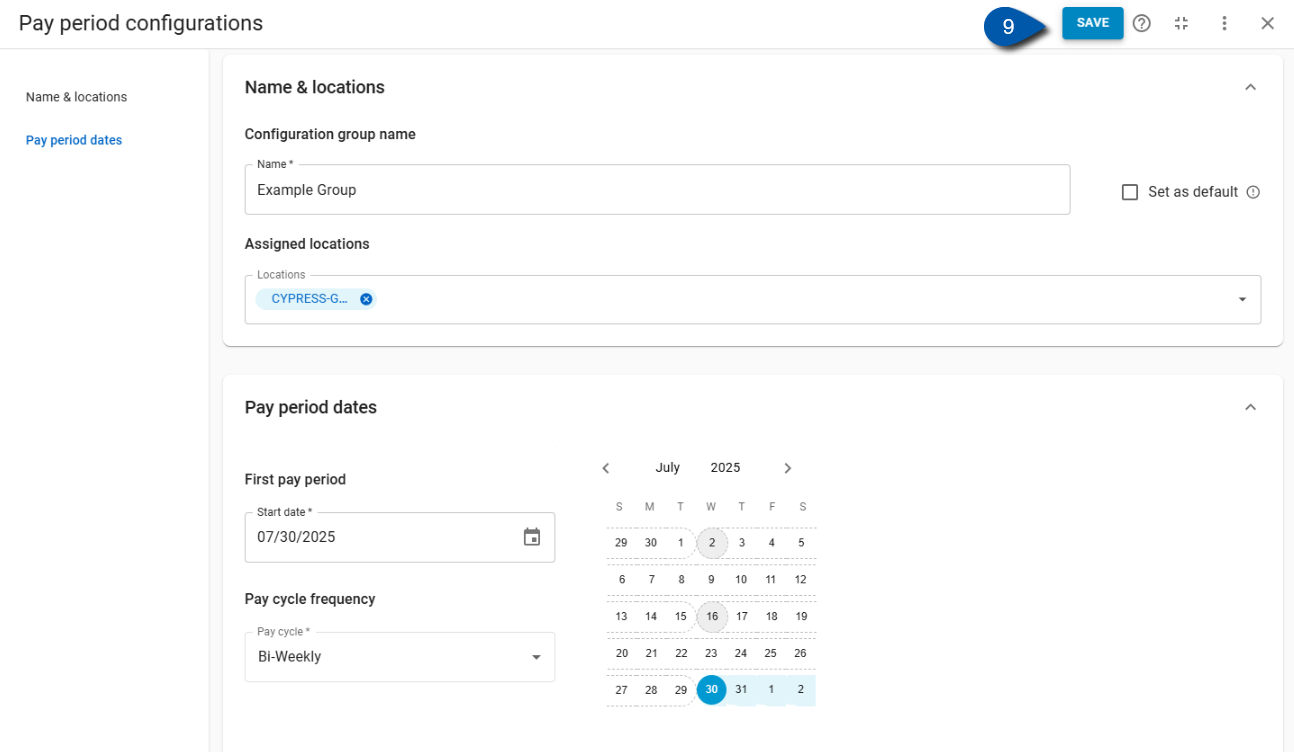
Edit a Pay Period in Time & Attendance
Follow these steps to edit a Pay Period in Time & Attendance:
Click steps to expand for additional information and images.
1) Navigate to the Timecards page.
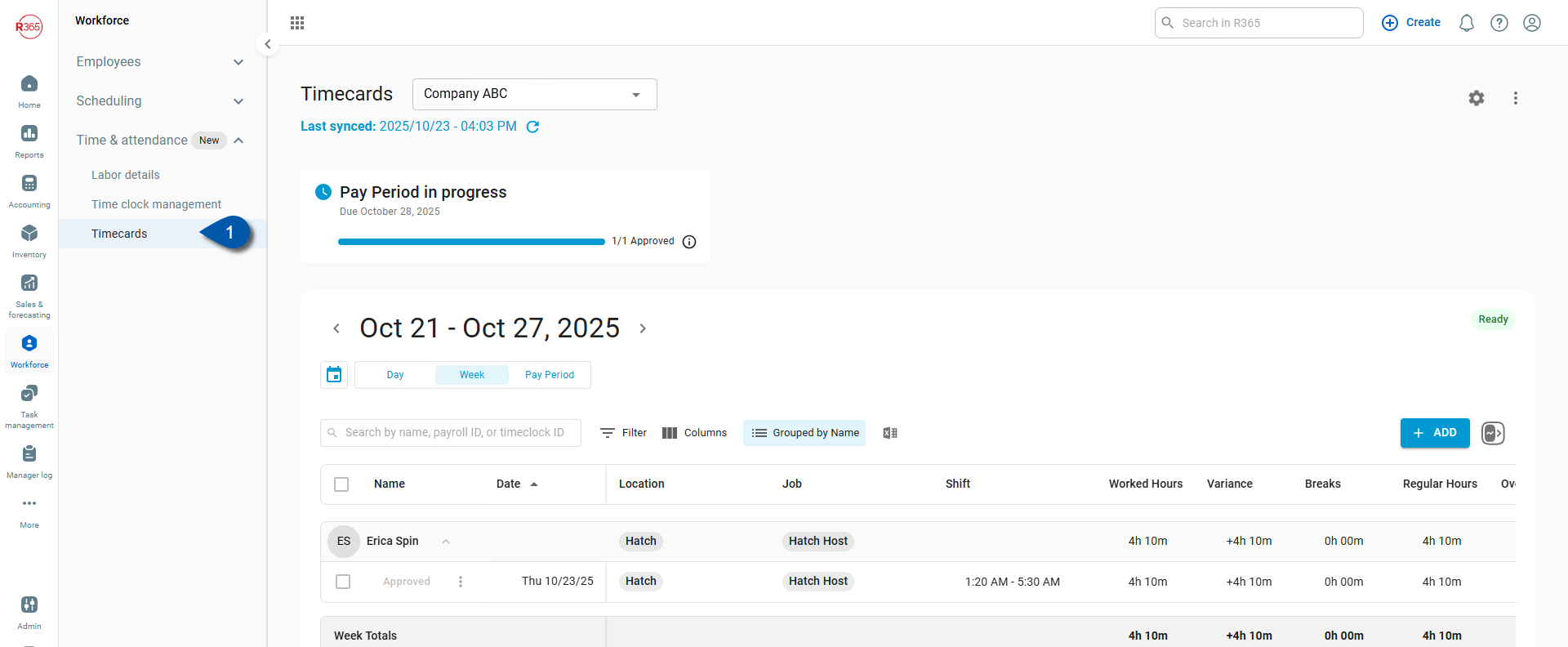
2) Select the gear icon.
The Time & Attendance settings screen will open.
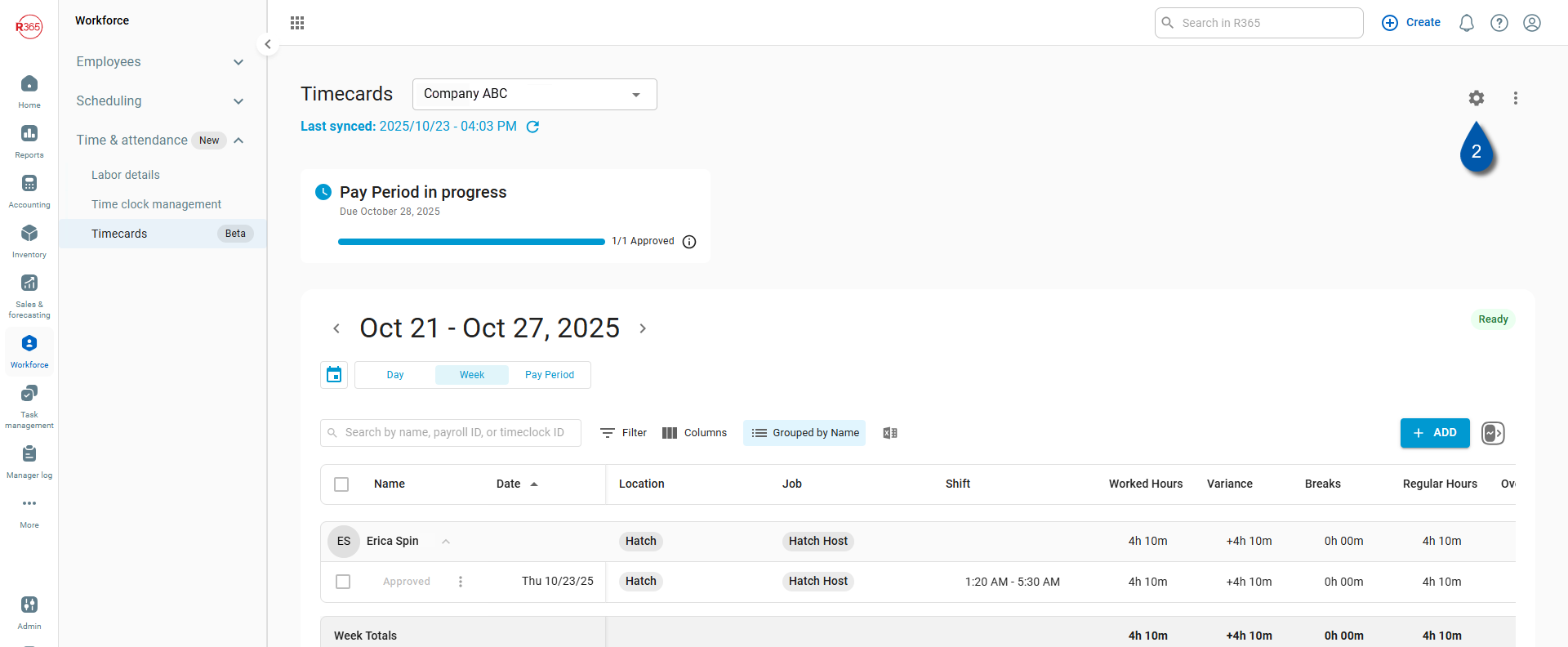
3) Click into an existing Pay Period group.
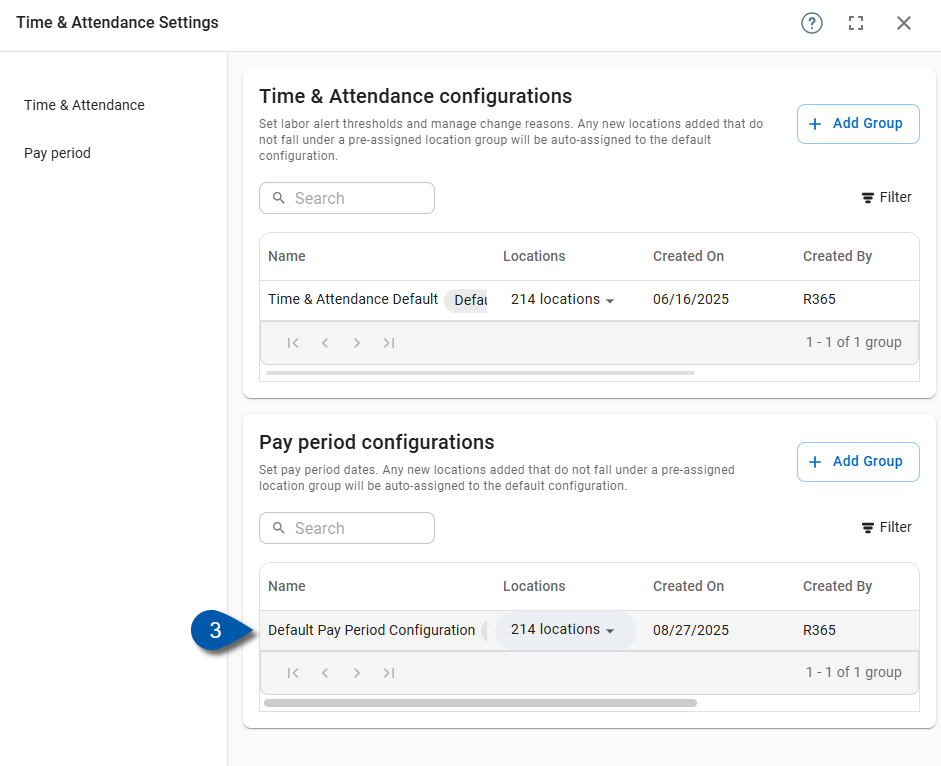
4) Make edits to the Configuration Group Name.
Edits include changing the group name, checking or clearing the default box, and changing or adding another location.

5) Make edits to the Assigned Locations.
Removed locations will be added to the default group. If editing the default group, locations cannot be removed.
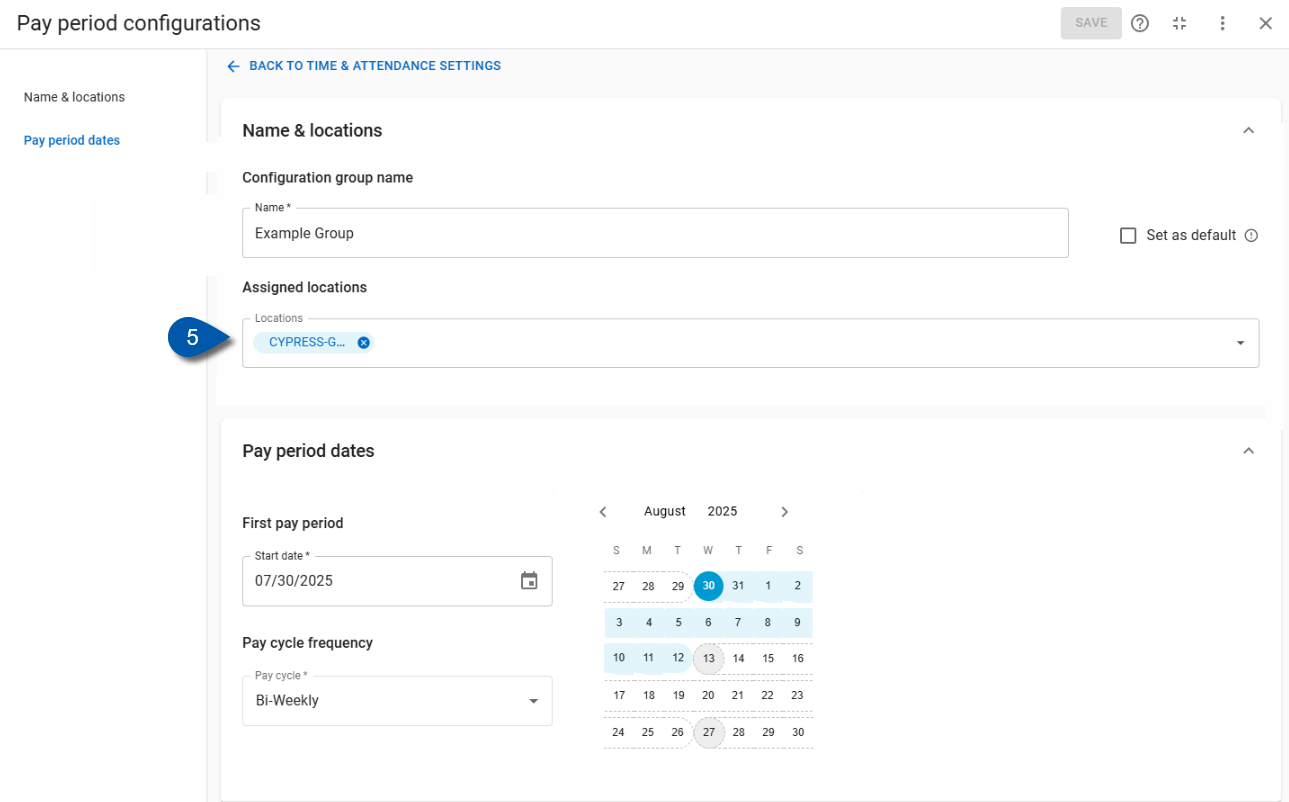
6) Make edits to the Pay Period Dates section.
Only future pay dates can be edited.
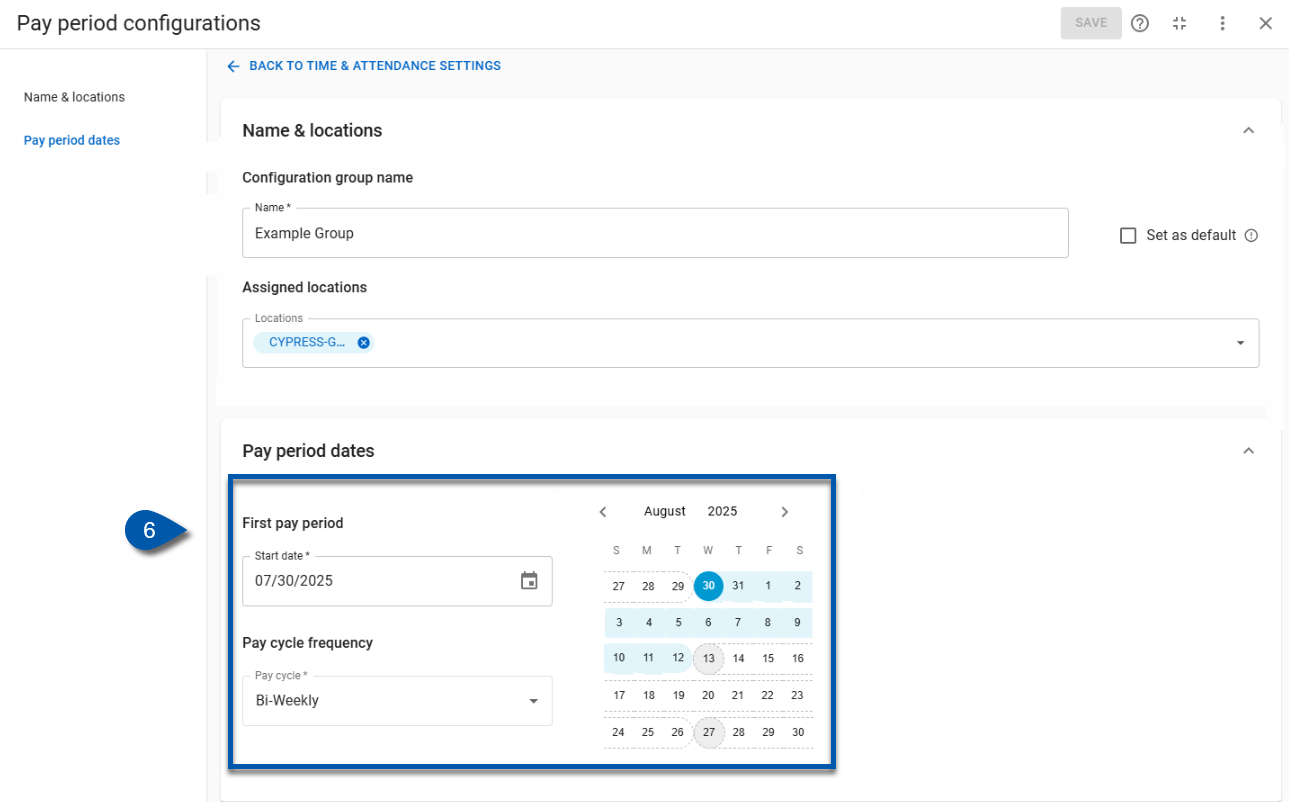
7) Select Save.