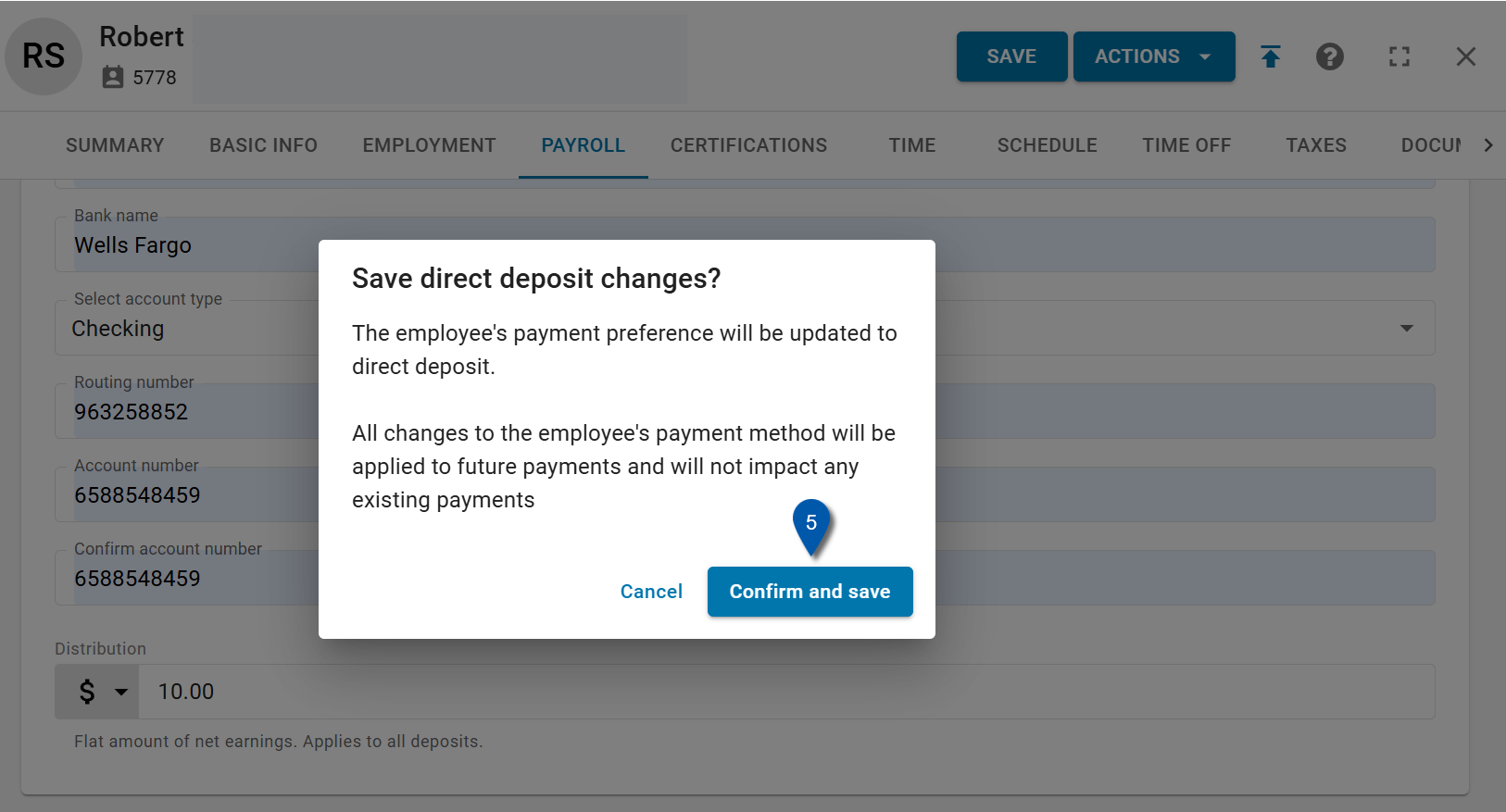When 'Direct Deposit' is selected as the payment method, up to three direct deposit accounts can be added. Direct deposit accounts are typically added to an Employee Record by the associated employee through the Employee Self Service Portal. If needed, users can also add or edit direct deposit accounts in the Direct Deposit Accounts page.
Security
Only users with the following permission can view account numbers:
Labor → Employees → Payroll→ View Account Number
Labor → Employees → Payroll→ Pay Preference → View Pay Preference
Labor → Employees → Payroll→ Pay Preference → Edit Pay Preference
The 'Account Number' is not displayed when viewing an existing direct deposit account, and must be re-entered when updating any account information.
Navigation
How to navigate to an employee’s record and view payment methods:
Click ‘Workforce’ on the left navigation pane.
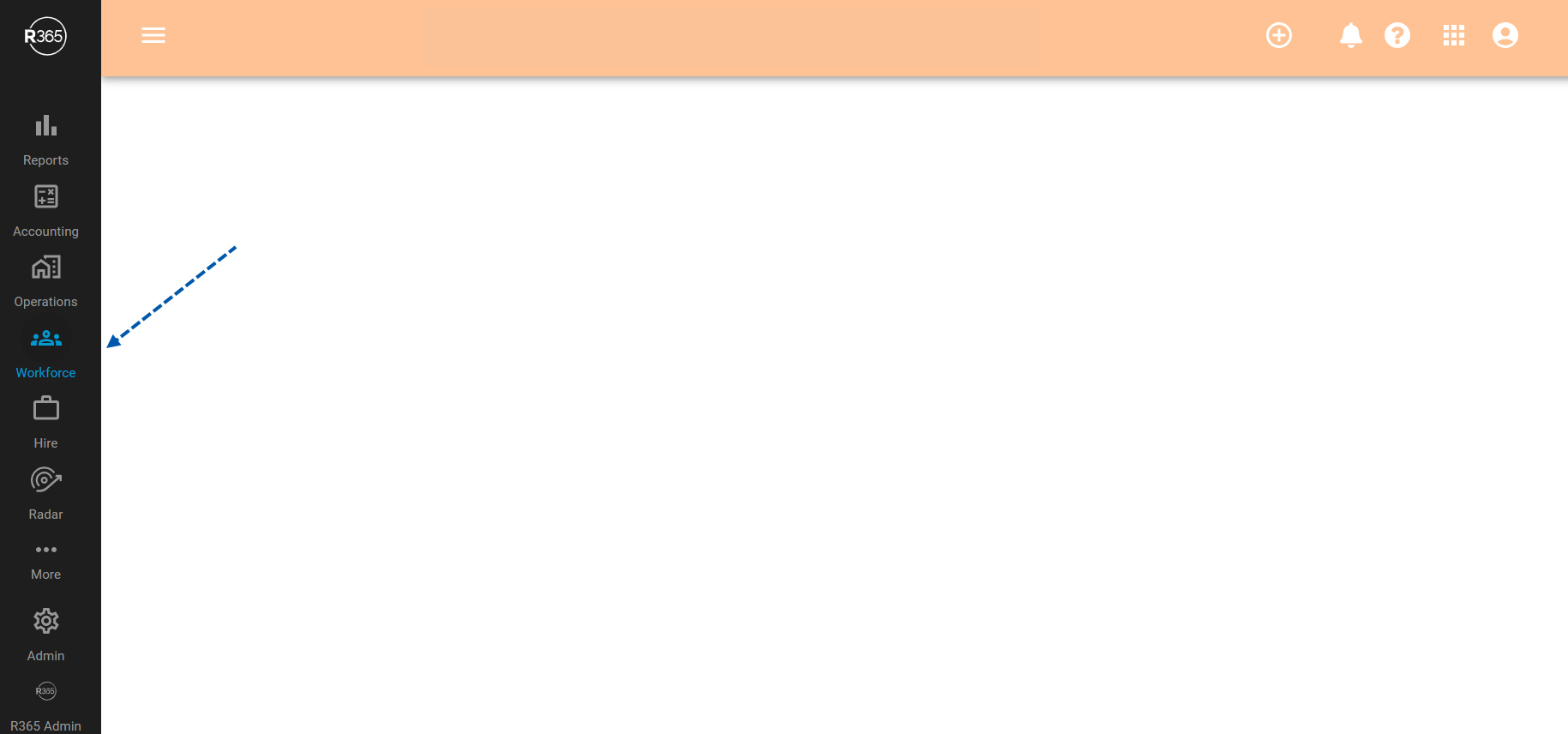
Click the ‘Team’ dropdown and then select ‘Employees.’
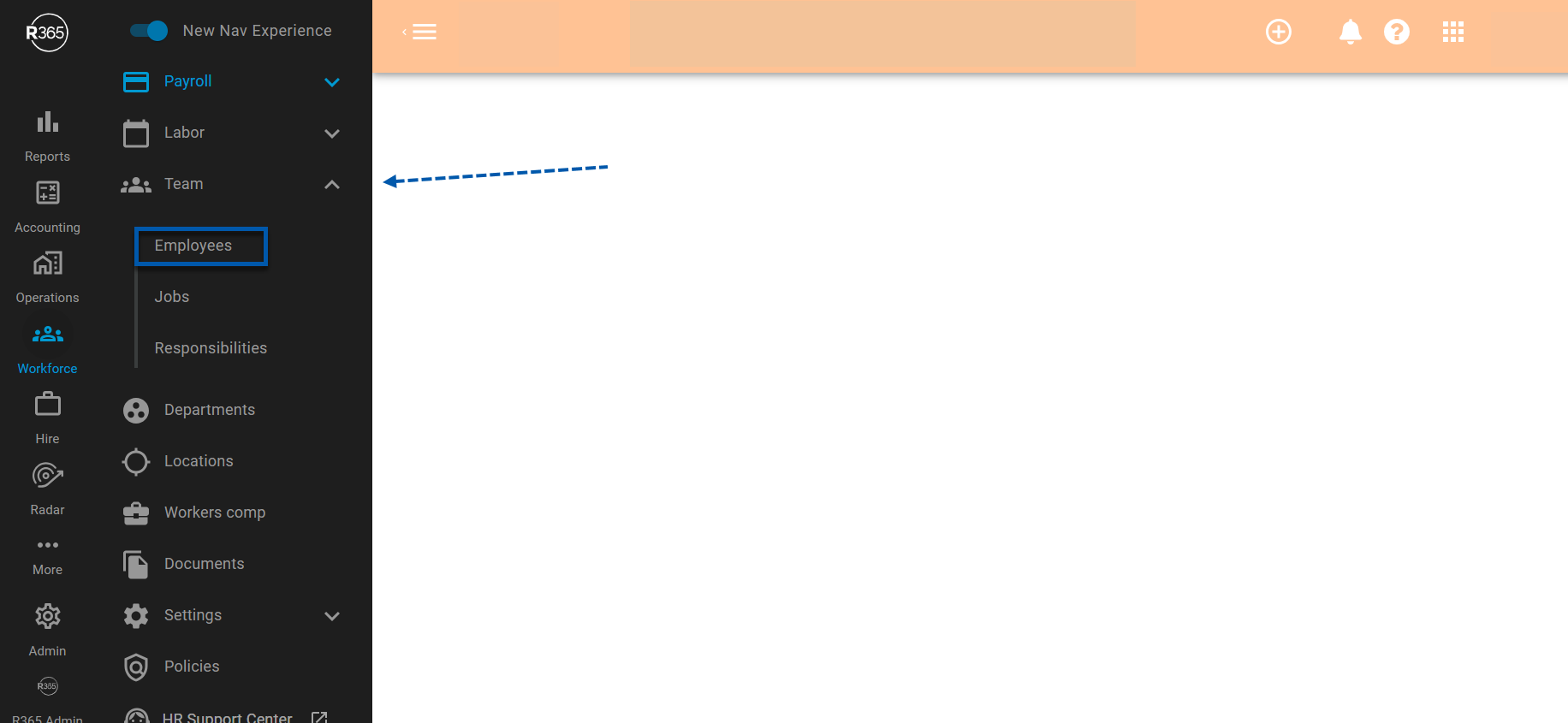
Click into the row of an employee. Option to filter by ‘Active in Payroll.’
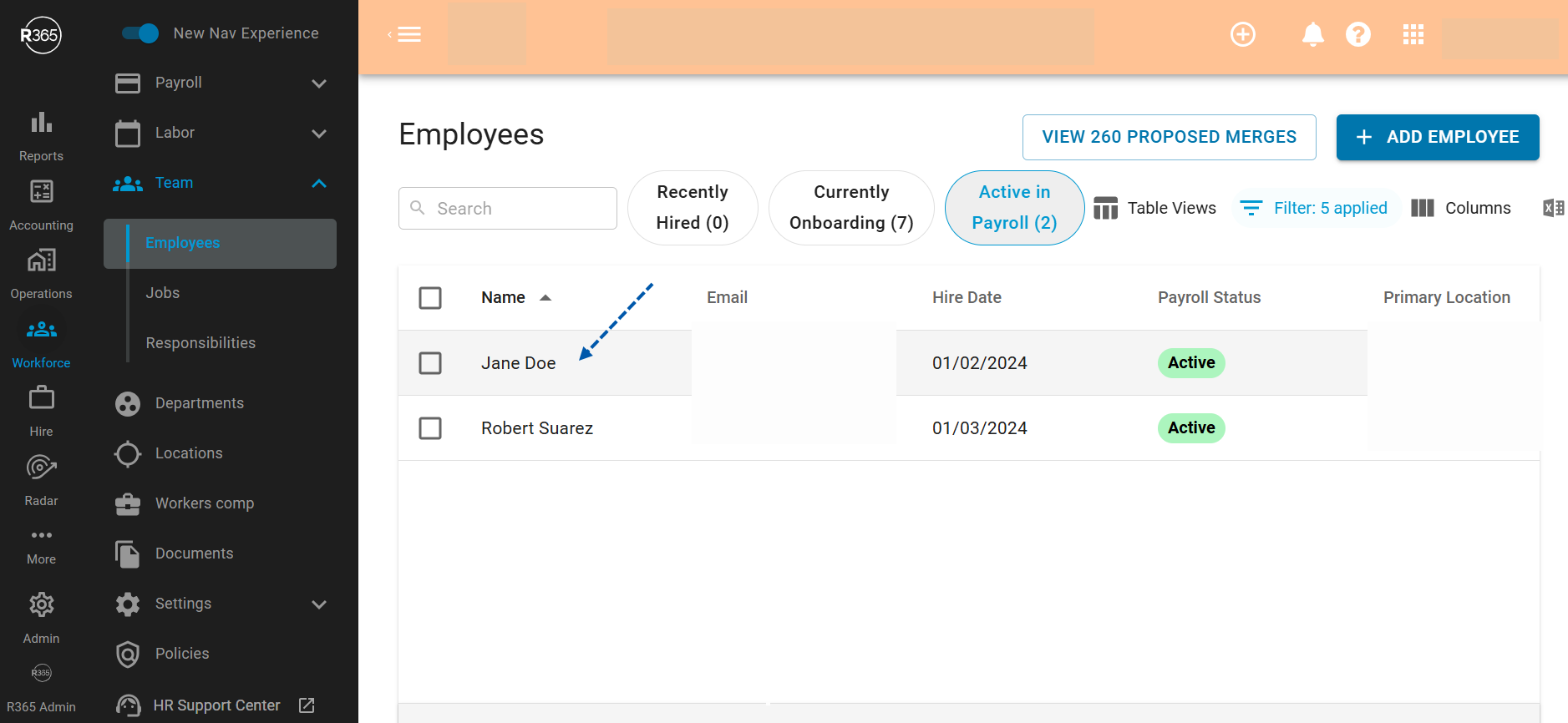
The selected employee’s record will open a sidesheet. Click on the ‘Payroll’ tab and scroll down to ‘Payment Method.’
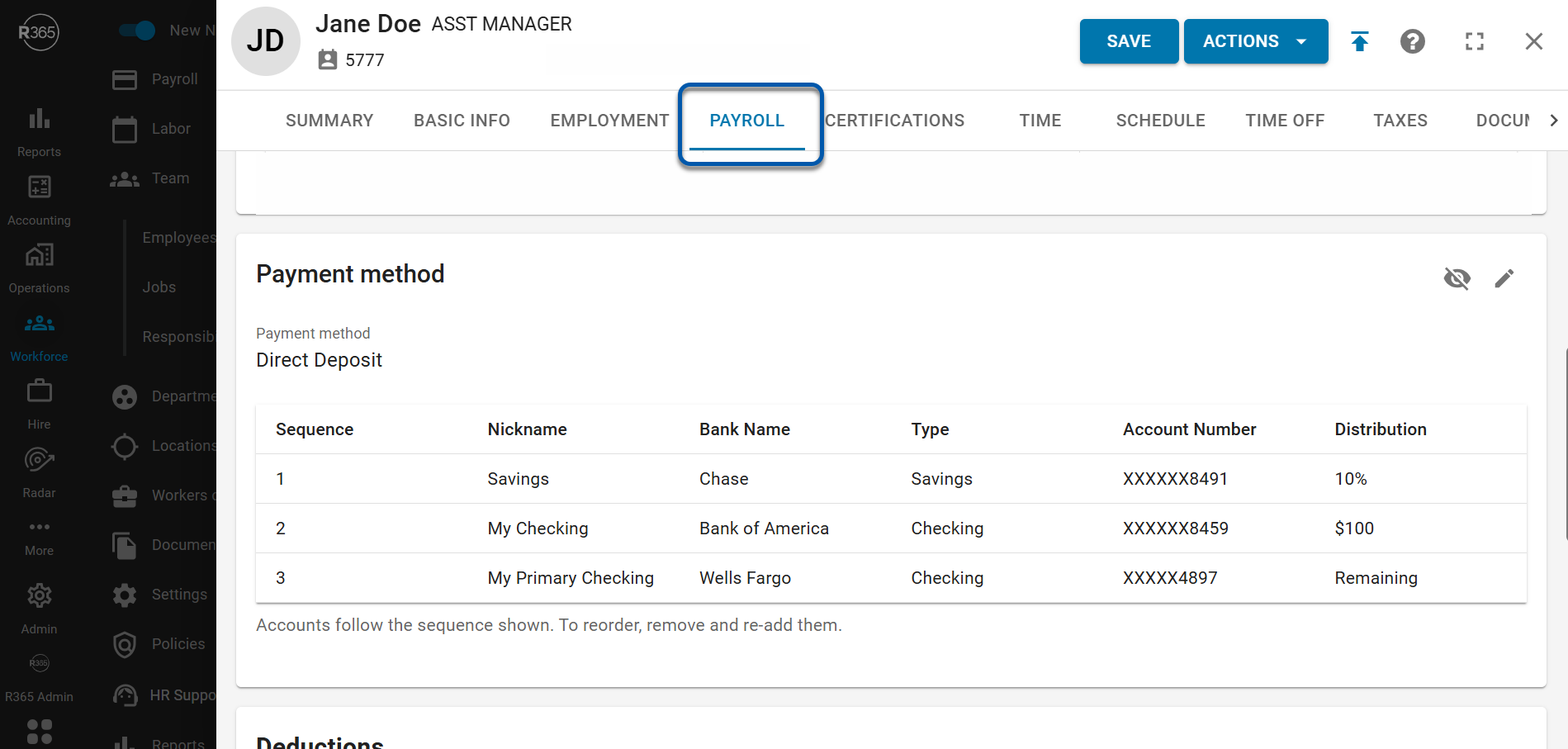
Making Edits to the Primary Direct Deposit Account
Follow these steps to make an edit to the primary direct deposit account.
Click steps to expand for additional information and images.
1) Navigate to the ‘Payment Method’ section within the ‘Payroll’ tab of the employee’s record.
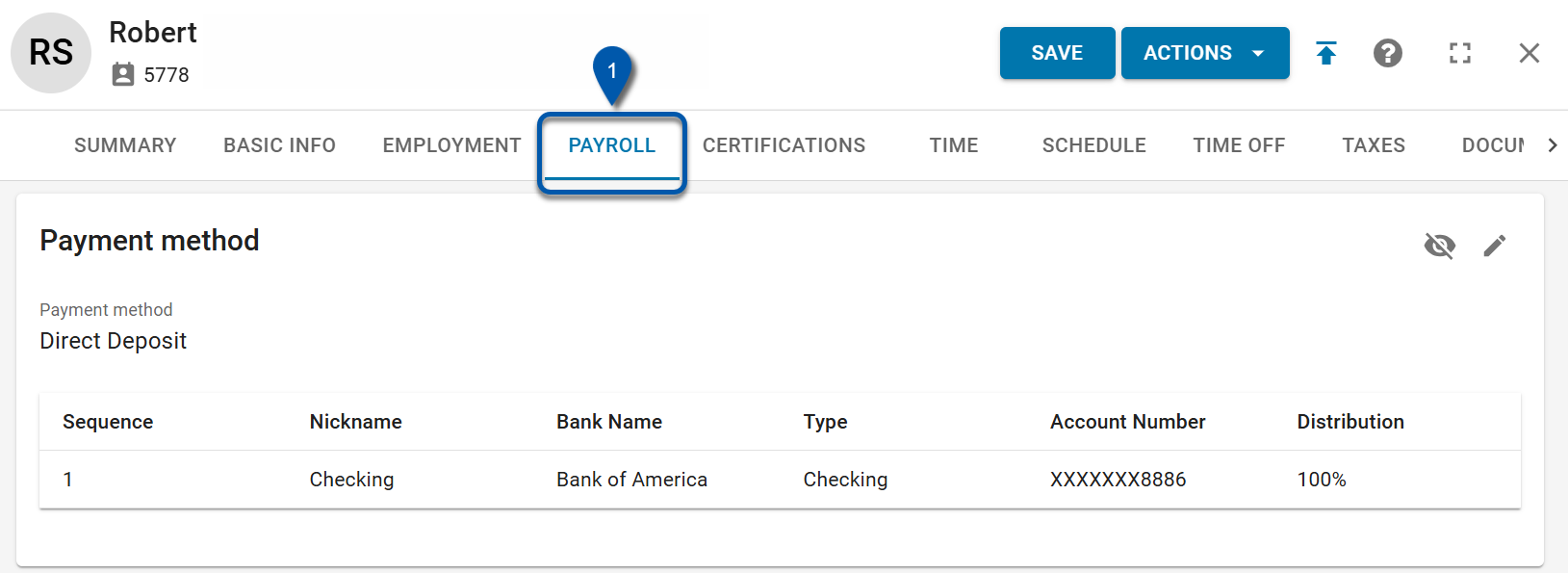
2) Click the Edit Pencil.
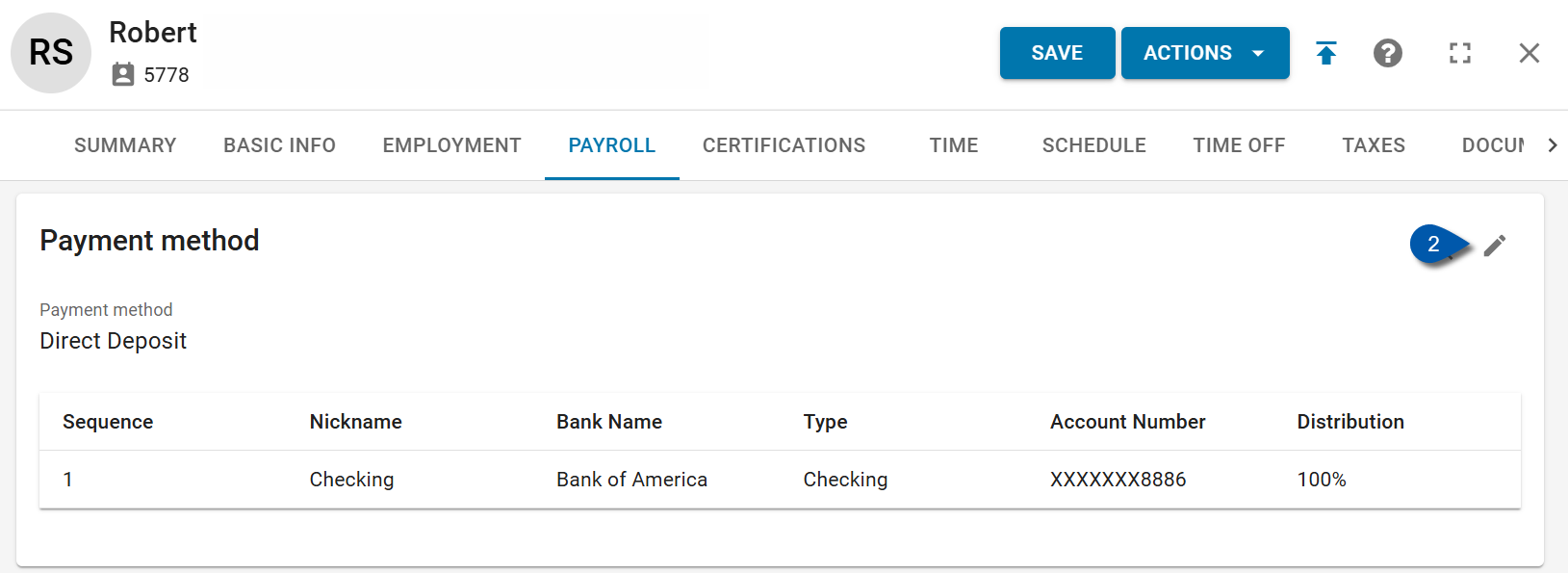
3) Select the Edit Pencil next to ‘Primary’ direct deposit account.
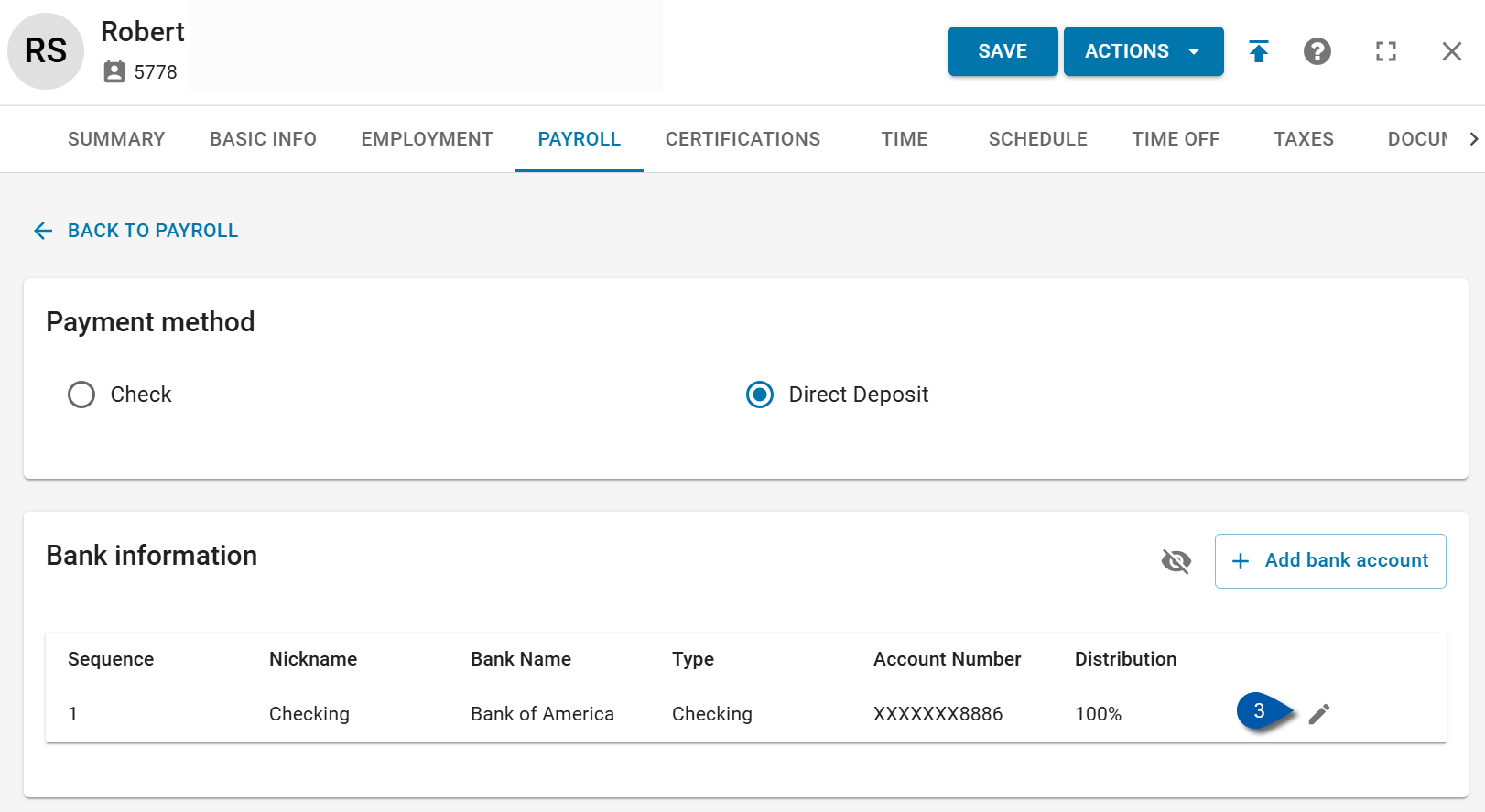
4) Make edits to ‘Bank Information’ and click ‘Save.’
The 'Account Number' is not displayed when viewing an existing direct deposit account, and must be re-entered when updating any account information
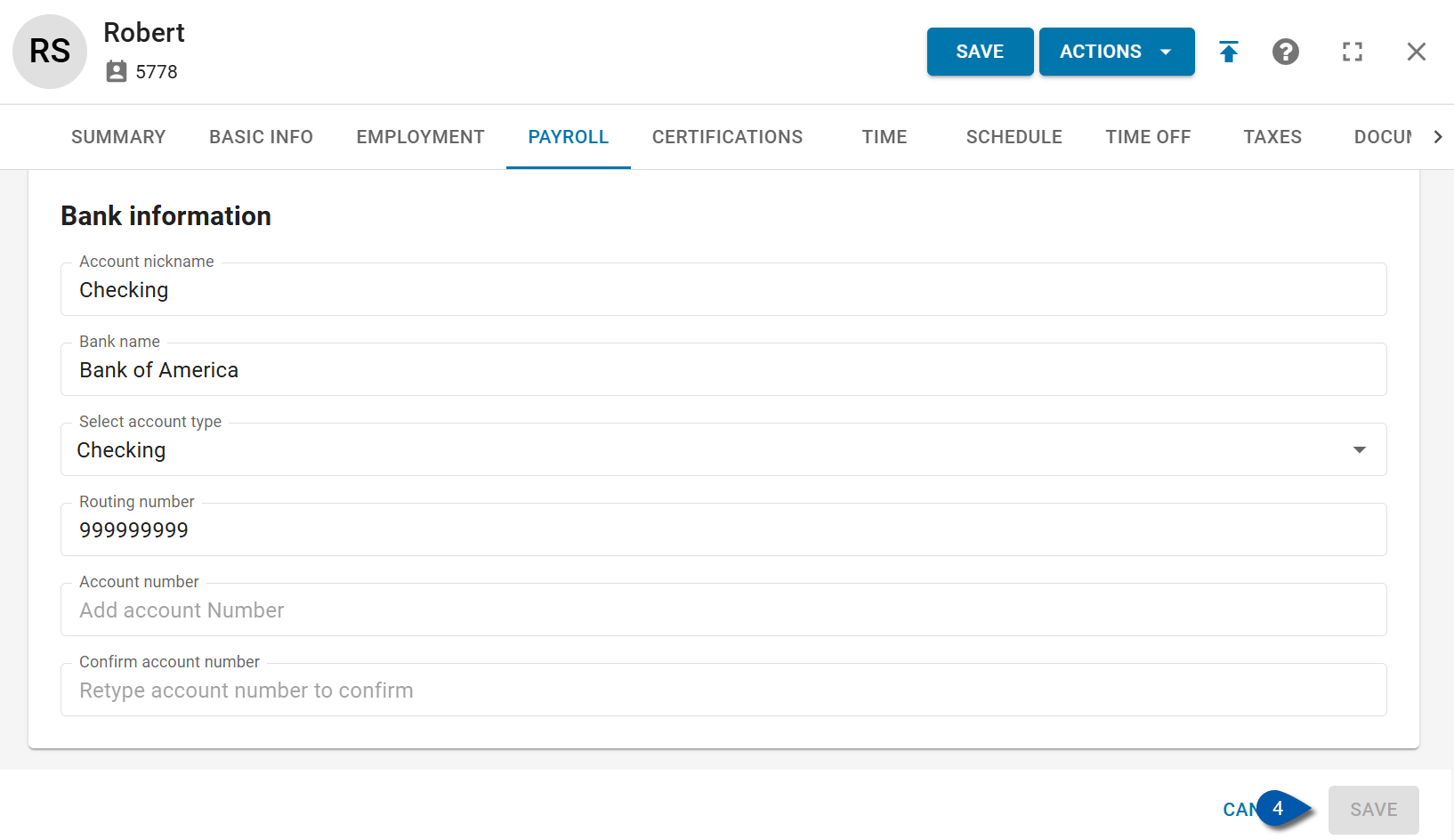
Adding an Additional Direct Deposit Account
Follow these steps to add an additional direct deposit account.
Click steps to expand for additional information and images.
1) Navigate to the ‘Payment Method’ section within the ‘Payroll’ tab of the employee’s record.
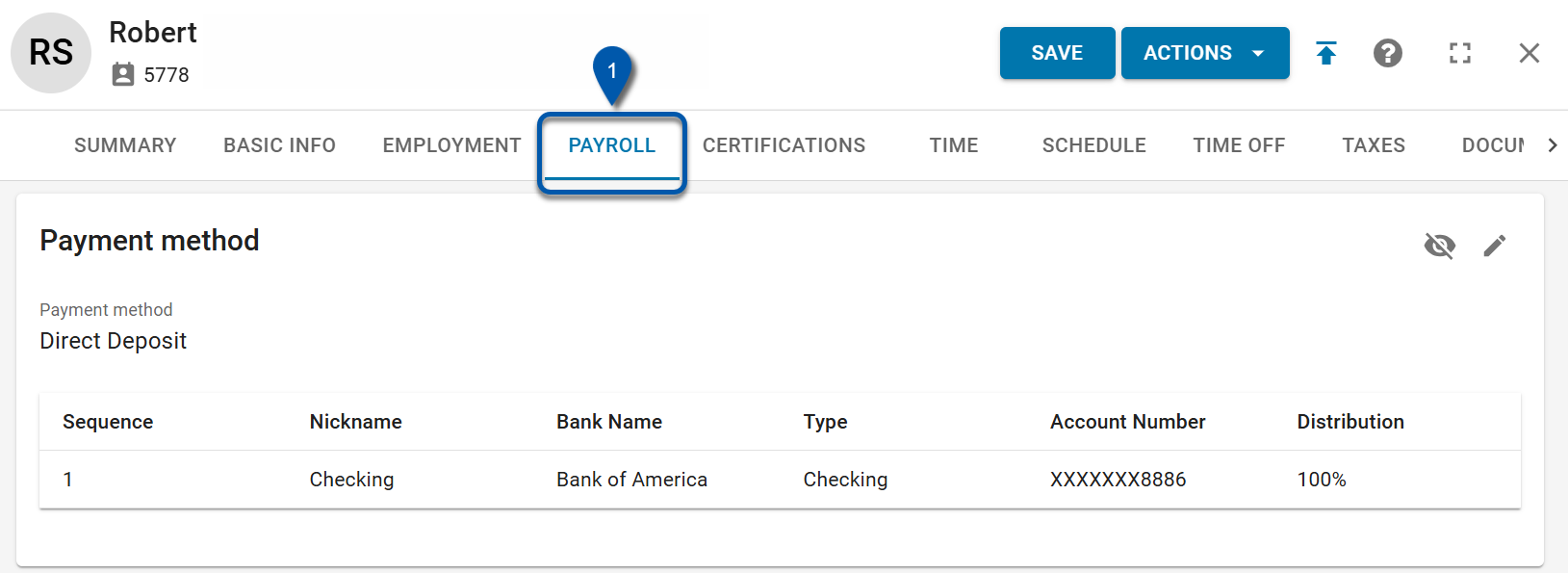
2) Click the Edit Pencil.
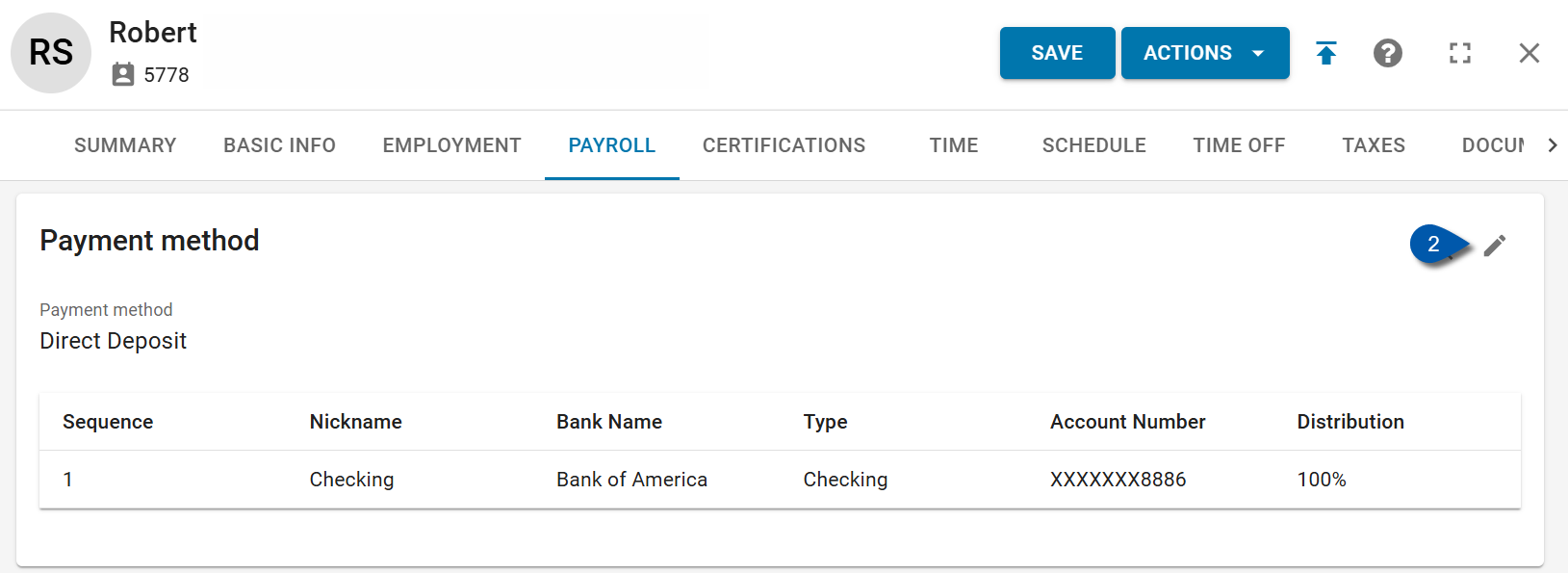
3) Click +Add Bank Account.
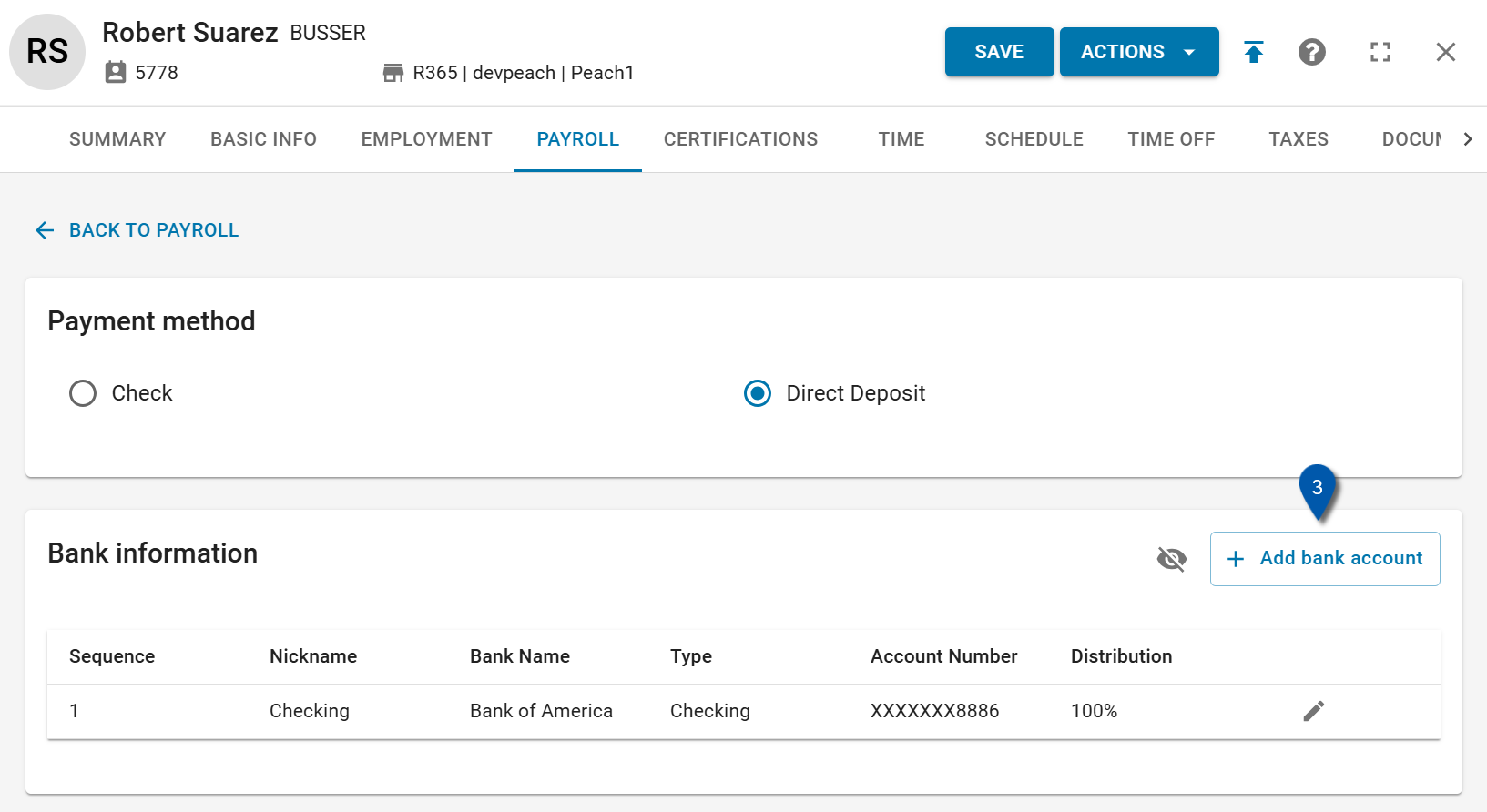
4) Make edits to ‘Bank Information’ and click ‘Save.’
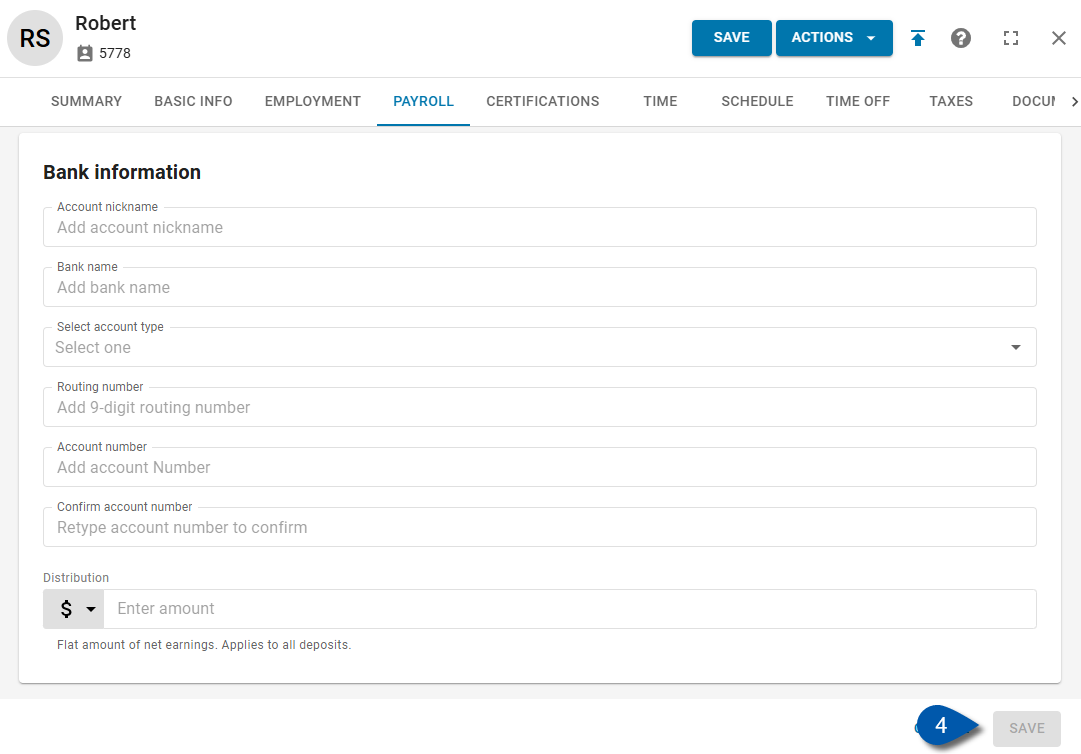
Distribution fields appear when adding or updating additional direct deposit accounts.
5) Click ‘Confirm and Save.’