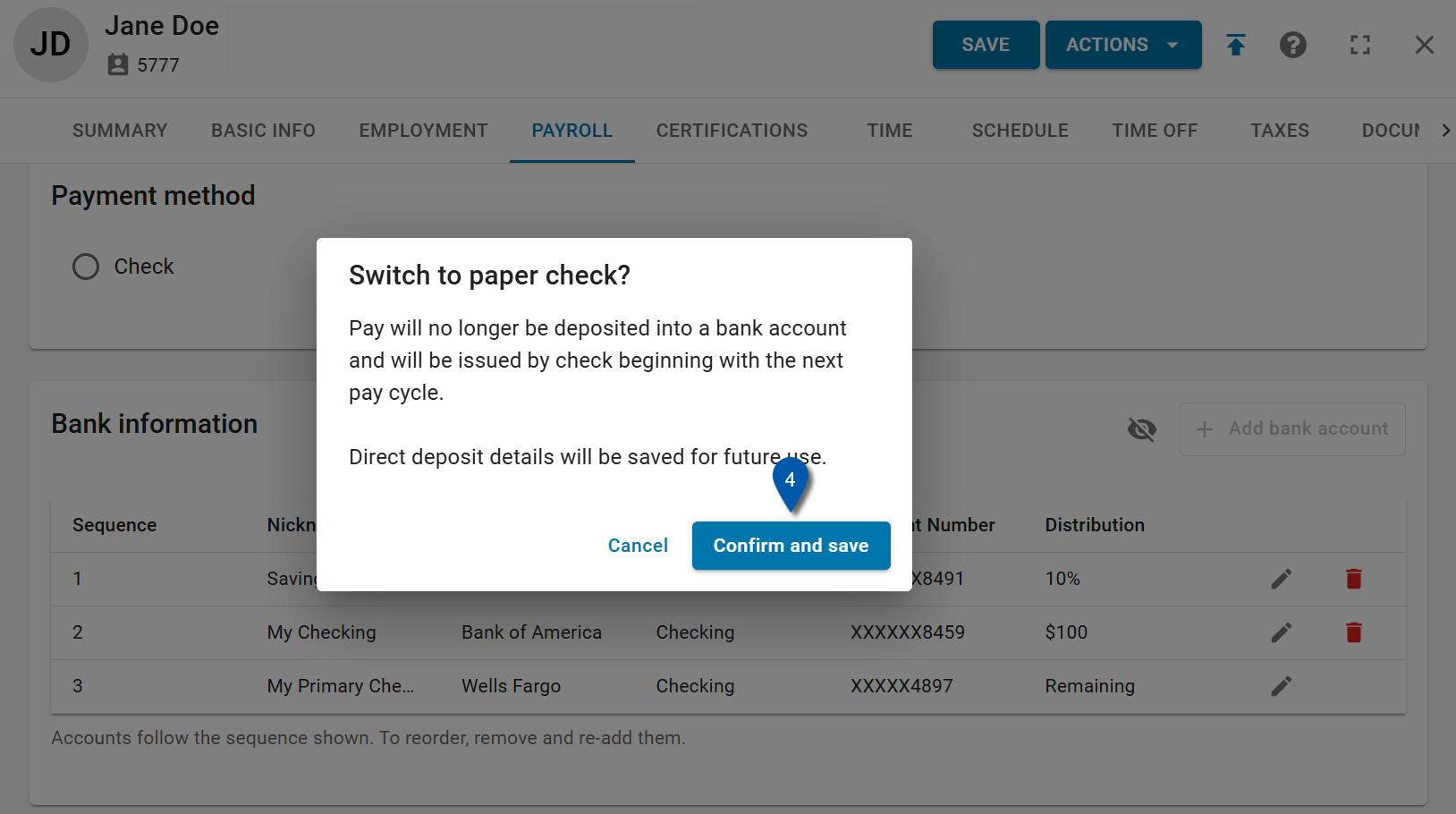The payment method selection can be updated from the ‘Payroll’ tab of the Employee Record.
Some users may be restricted from making changes based on employer payment preferences set during implementation.
Security
Only users with the following permission can view account numbers:
Labor → Employees → Payroll→ View Account Number
Labor → Employees → Payroll→ Pay Preference → View Pay Preference
Labor → Employees → Payroll→ Pay Preference → Edit Pay Preference
Navigation
How to navigate to an employee’s record and view payment methods:
Click ‘Workforce’ on the left navigation pane.
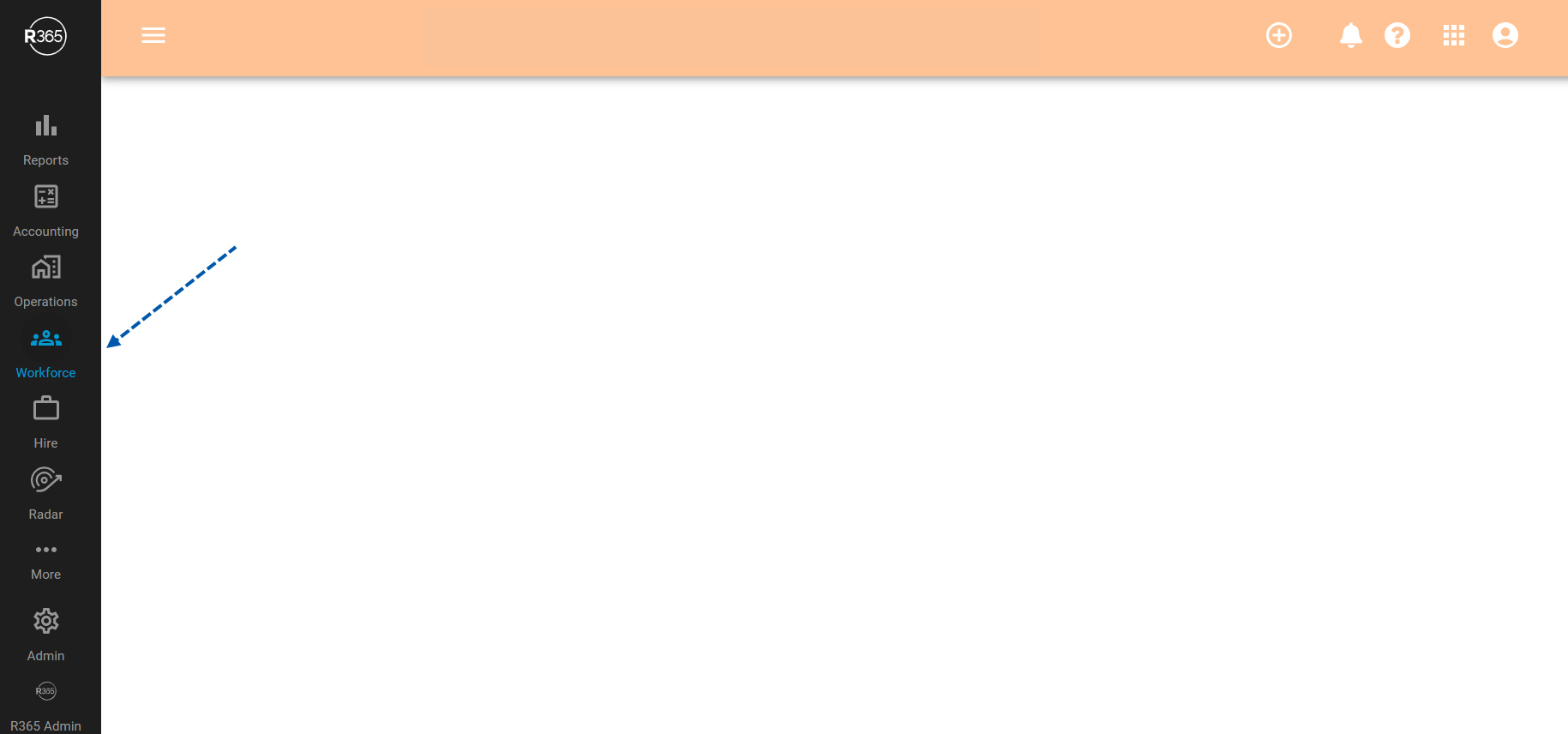
Click the ‘Team’ dropdown and then select ‘Employees.’
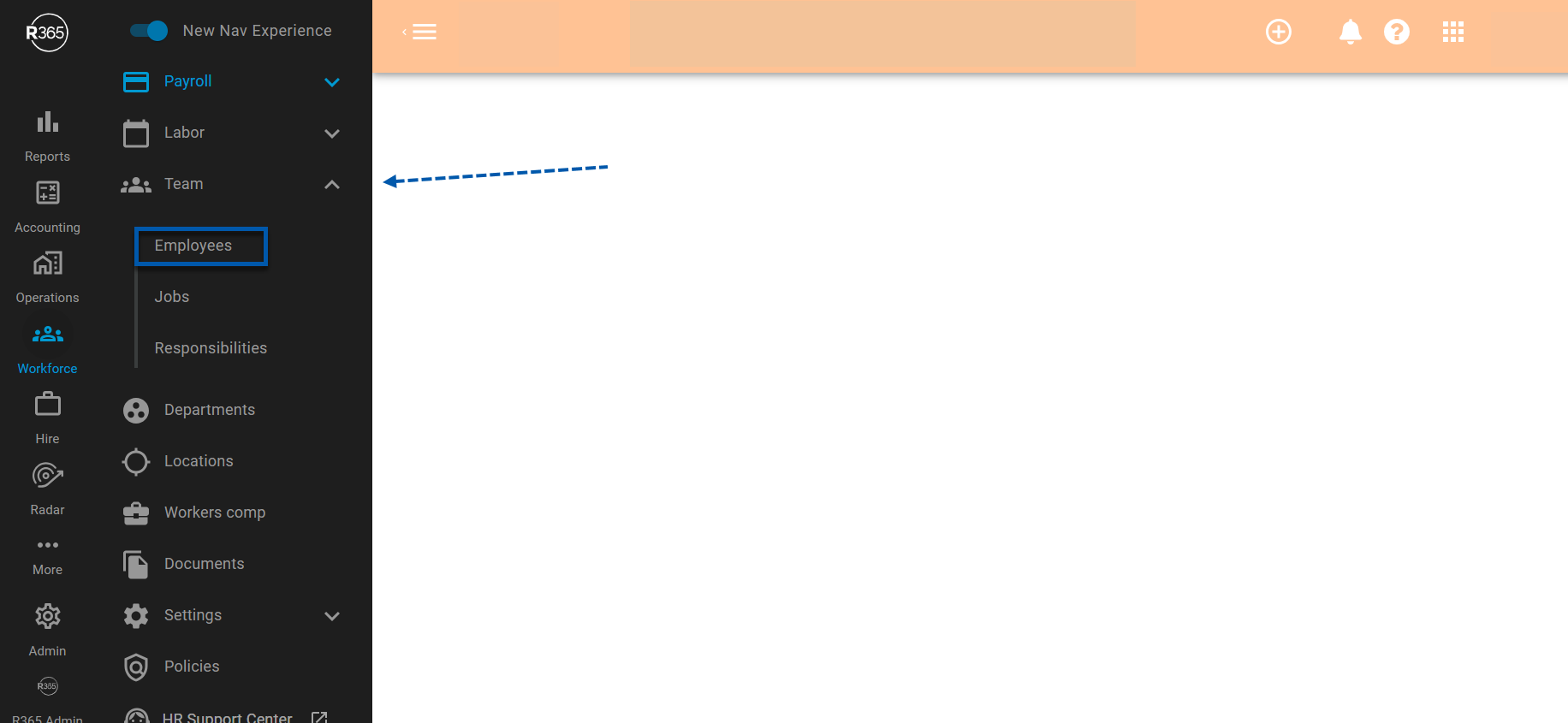
Click into the row of an employee. Option to filter by ‘Active in Payroll.’
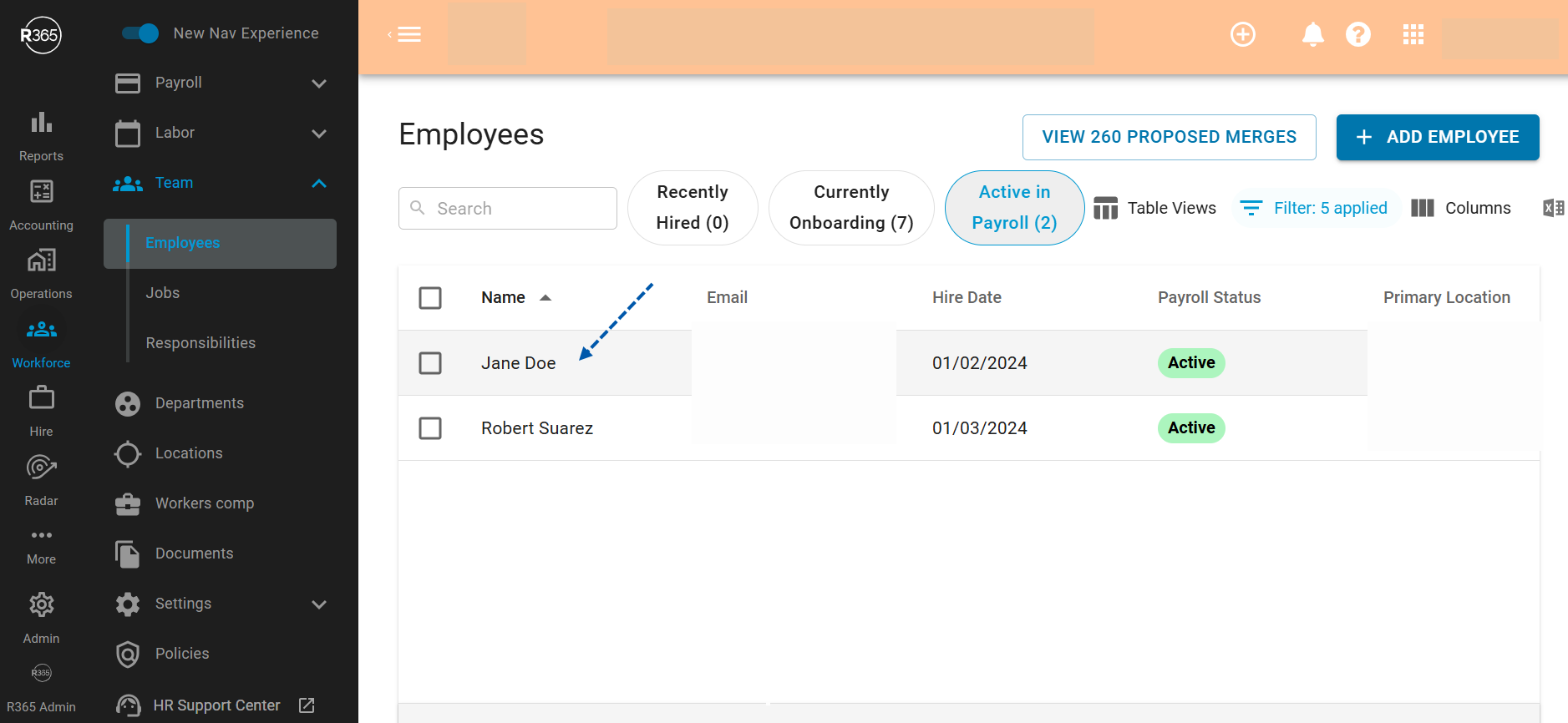
The selected employee’s record will open a sidesheet. Click on the ‘Payroll’ tab and scroll down to ‘Payment Method.’
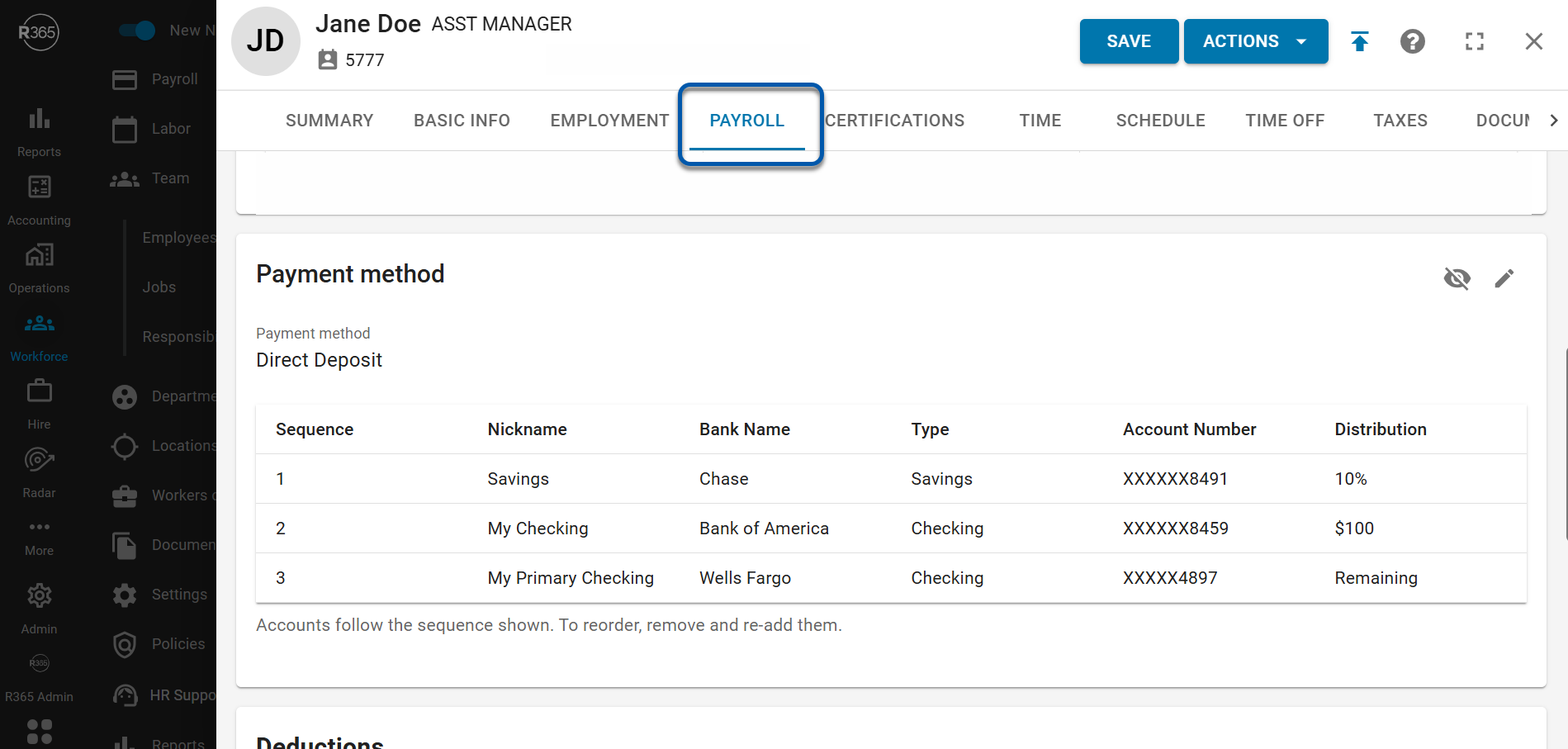
Updating Payment Method from Direct Deposit to Check
Follow these steps to update a payment method from ‘Direct Deposit’ to ‘Check.’
Click steps to expand for additional information and images.
1) Navigate to the ‘Payroll’ tab in an employee’s record and scroll to the ‘Payment Method’ section.

2) Click the Edit Pencil.

3) Select the ‘Check’ option.
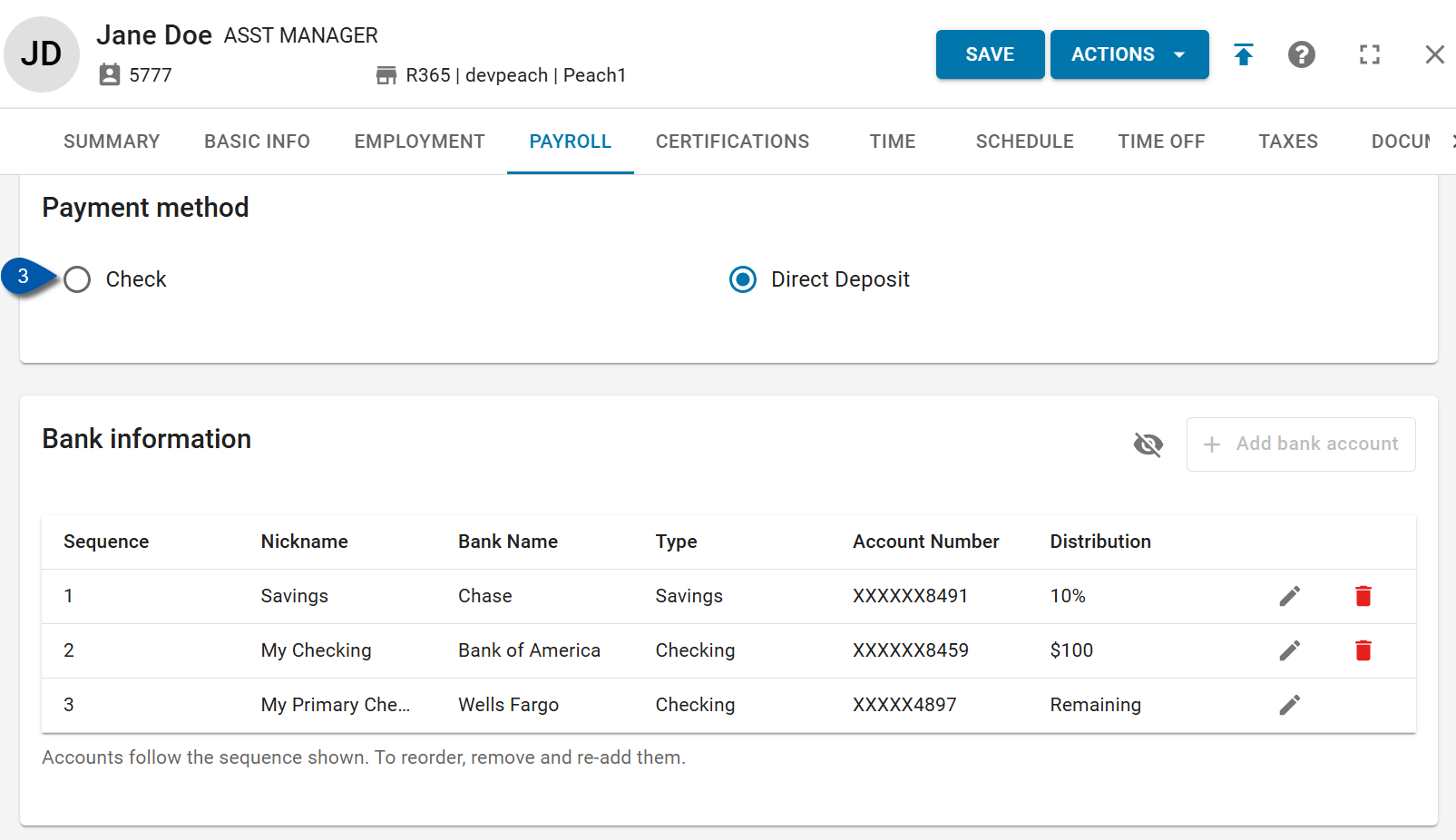
4) Click ‘Confirm and save.’