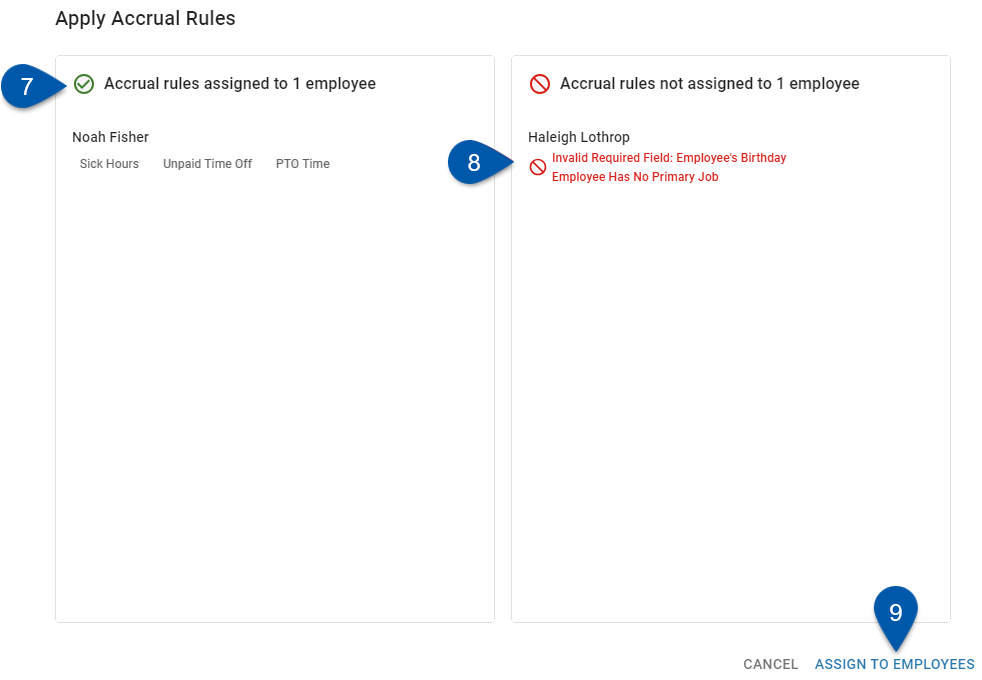Overview
Accrual rules are assigned to employees on the Time Off tab of individual employee records or in bulk on the Workforce Employees page using the bulk select menu.
Once an accrual rule is assigned to an employee, they will begin accruing hours based on the configurations of that accrual rule. Accrual rules and associated balances assigned to an employee can be viewed on the Time Off tab of their Employee Record.
How to Assign Accrual Rules to a Single Employee
Follow these steps to assign accrual rules to an employee:
1) Navigate to the Time Off tab of the employee's employee record.
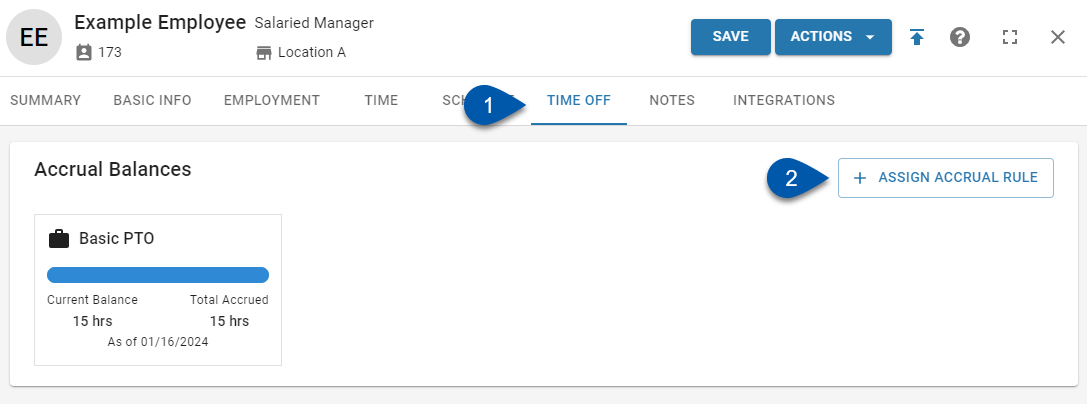
2) Click +Assign Accrual Rule
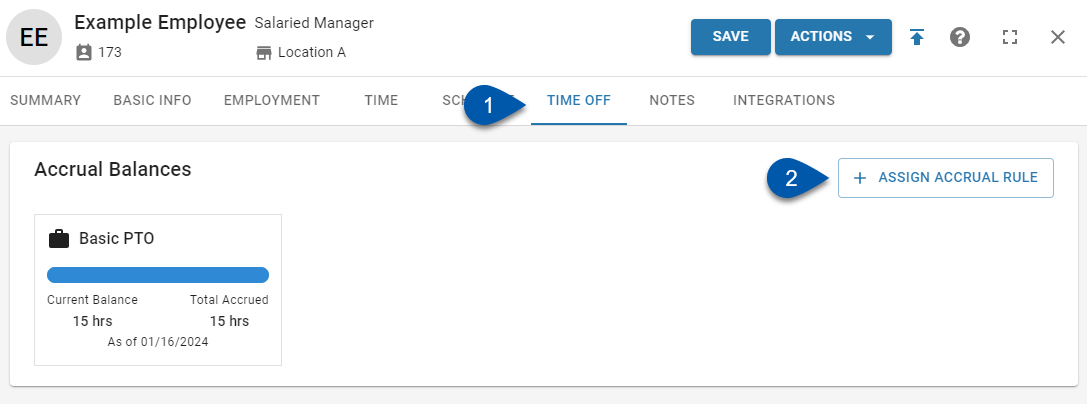
3) Select the desired accrual rule(s)
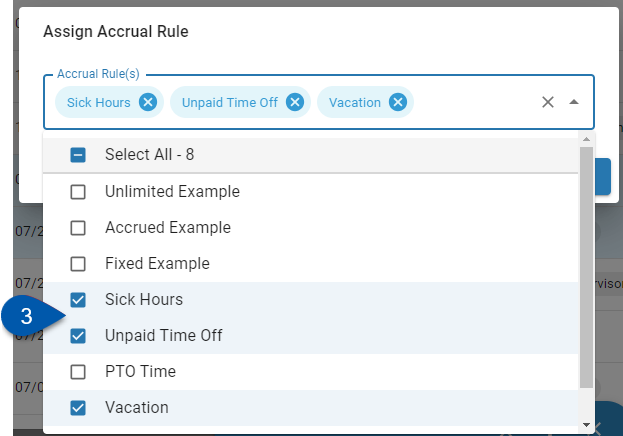
4) Click Assign.
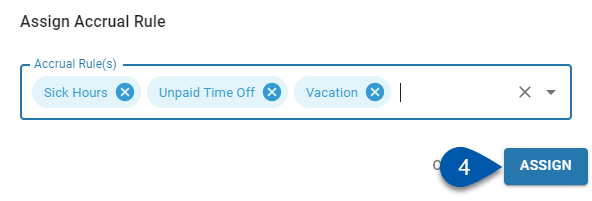
5) Review the accrual rules in the left column, these are the accrual rules that will be assigned to the employee.
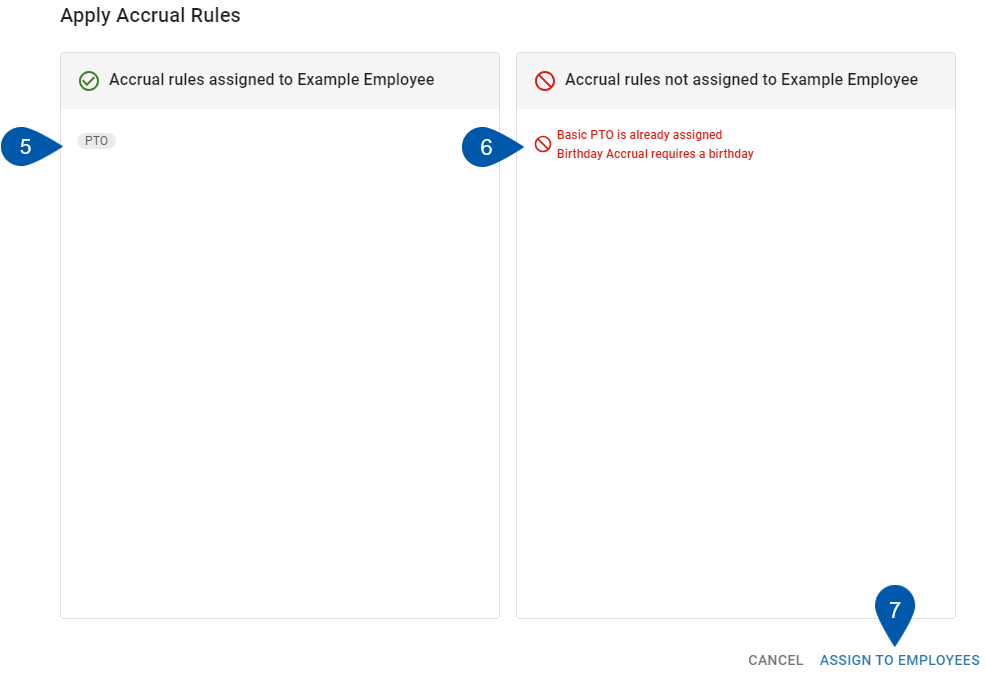
6) Review the accrual rules in the right column and make note of the reasons why accrual rules cannot be assigned.
Issues will need to be resolved before accrual rules can be assigned to the employee.
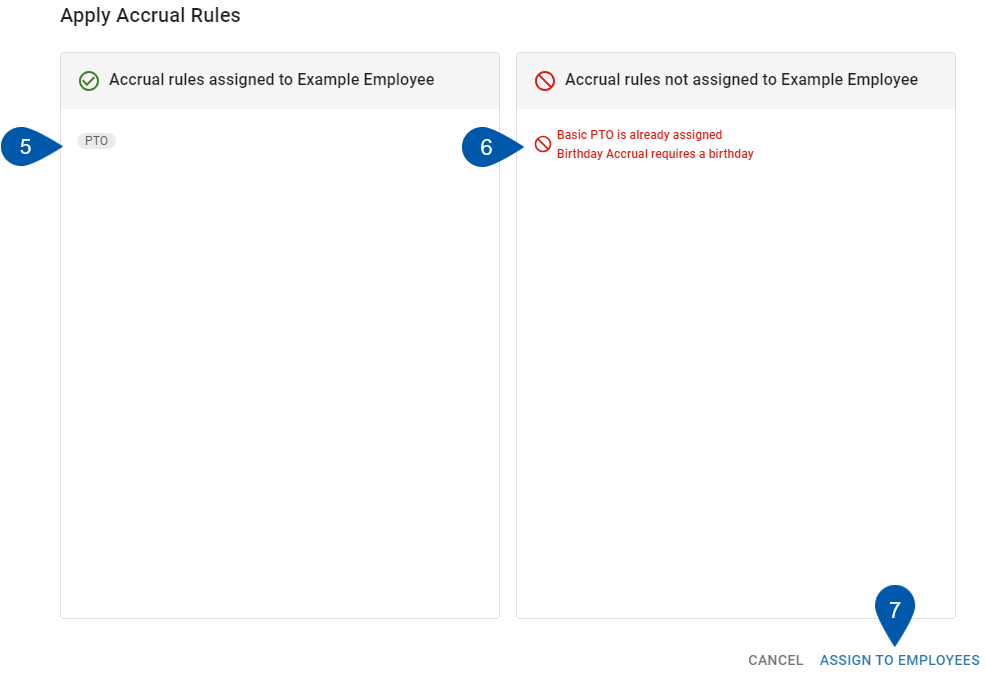
7) Click Assign to Employees to assign the accrual rules in the left column to the employee.
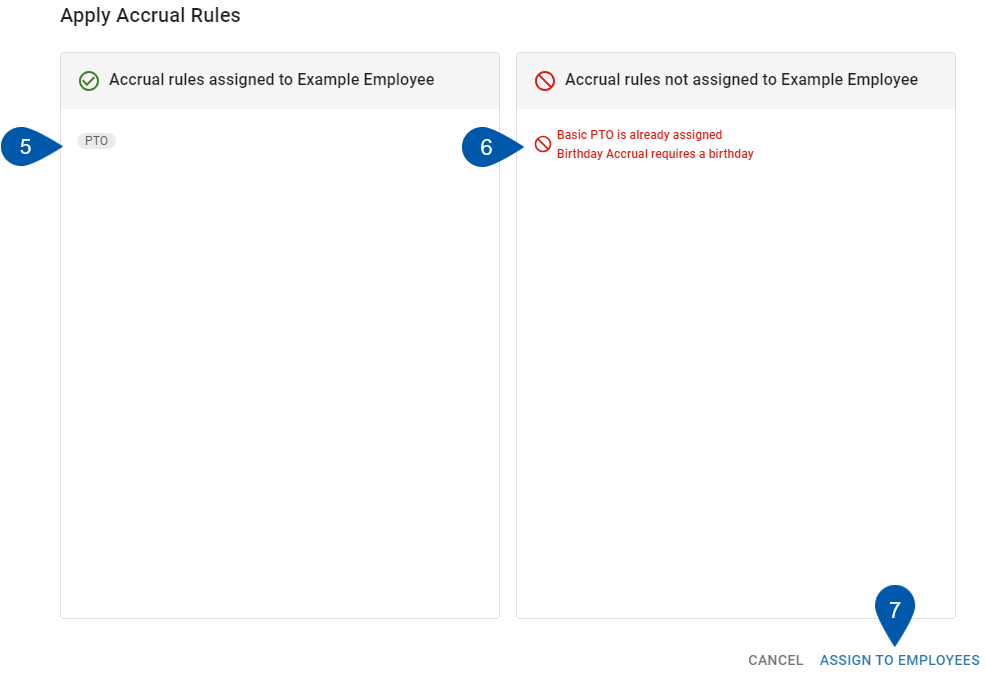
How to Bulk Assign Accrual Rules to Employees
Follow these steps to bulk assign accrual rules to one or more employees at the same time:
1) Navigate to the Employees page.
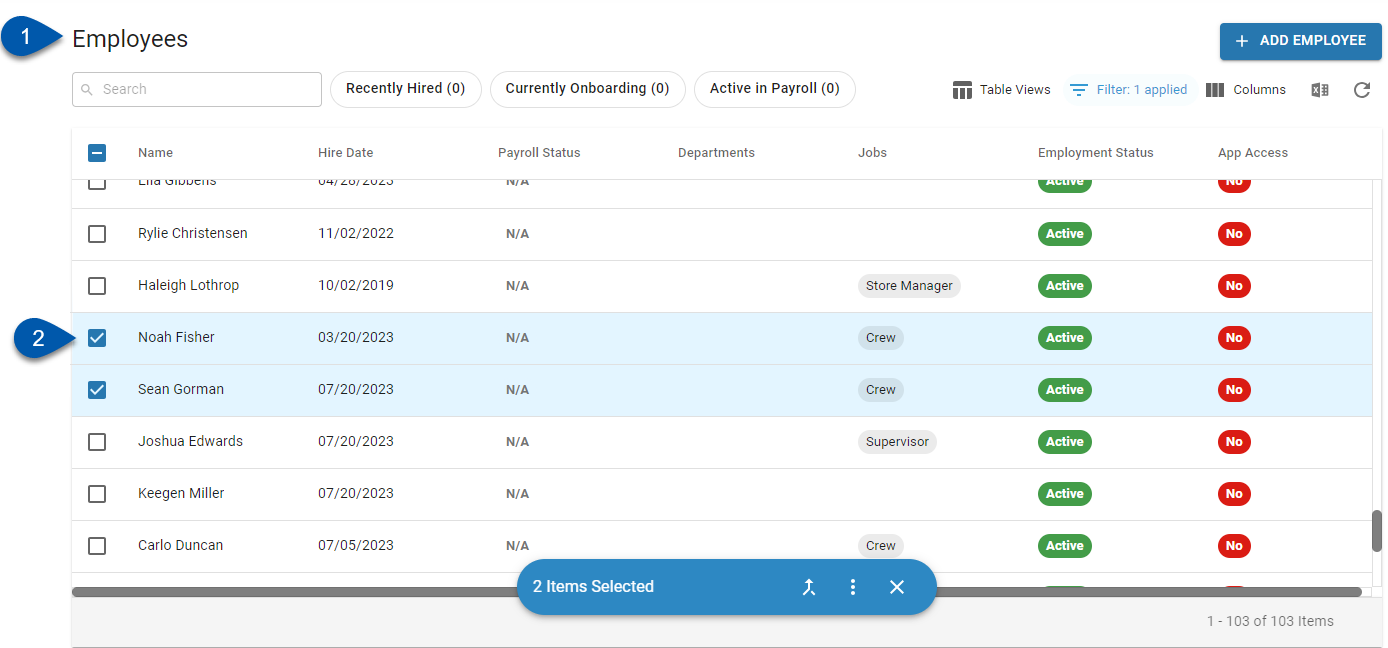
2) Select one or more employees by checking the associated bulk select checkboxes.
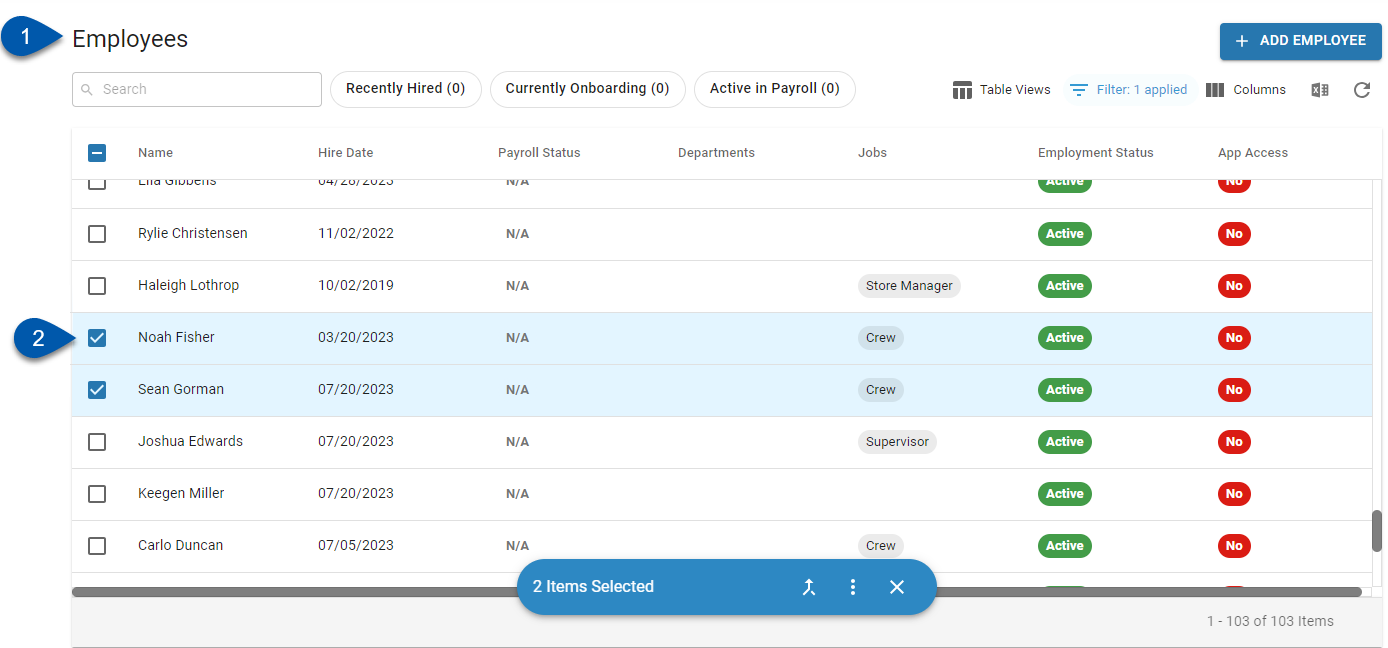
3) Click the menu icon in the bulk edit menu.
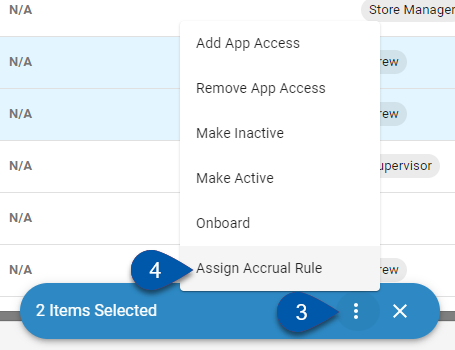
4) Select Assign Accrual Rule.
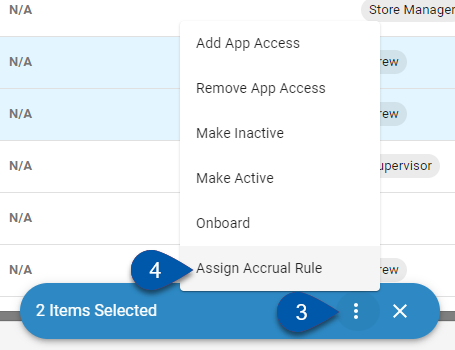
5) Select the desired accrual rule(s).
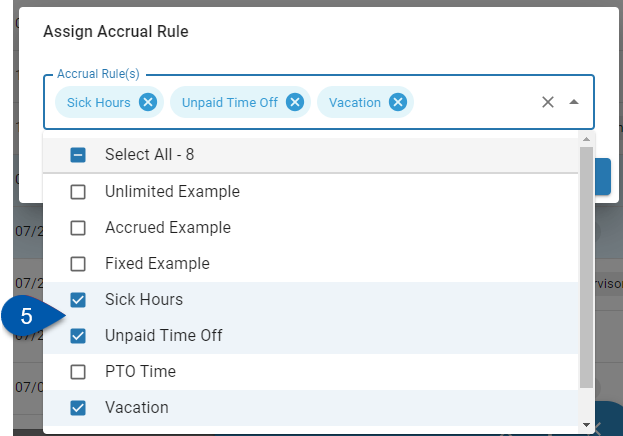
6) Click Assign.
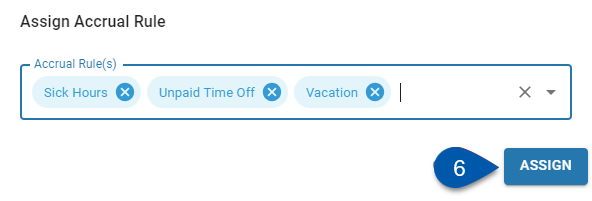
7) Review each employee in the left column and the accrual rules that will be assigned to them.
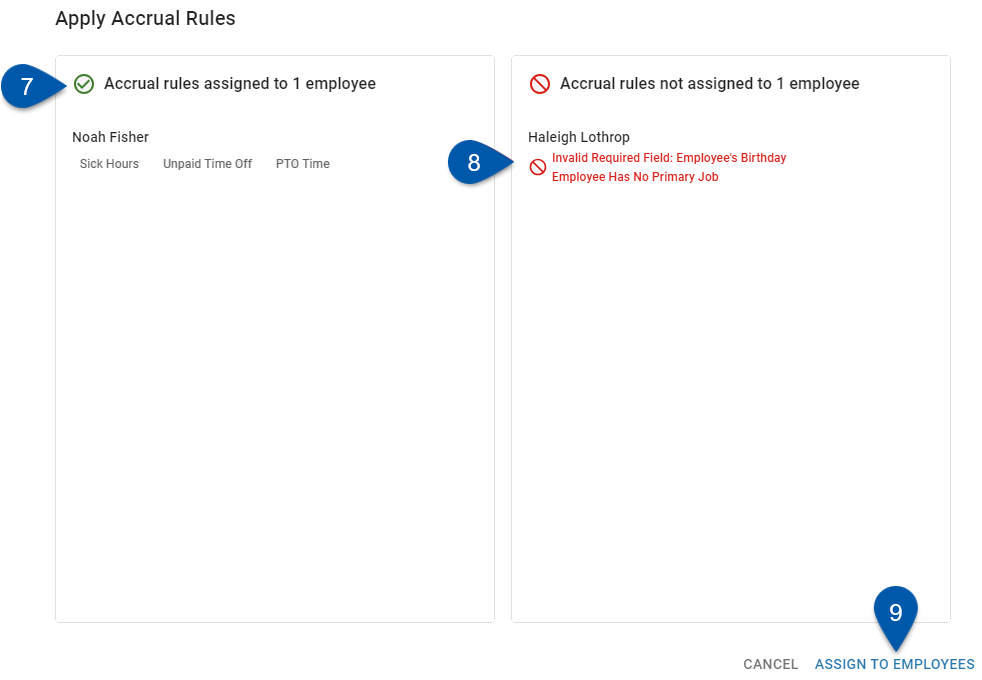
8) Review each employee in the right column and make note of the reasons why accrual rules are not assigned to them.
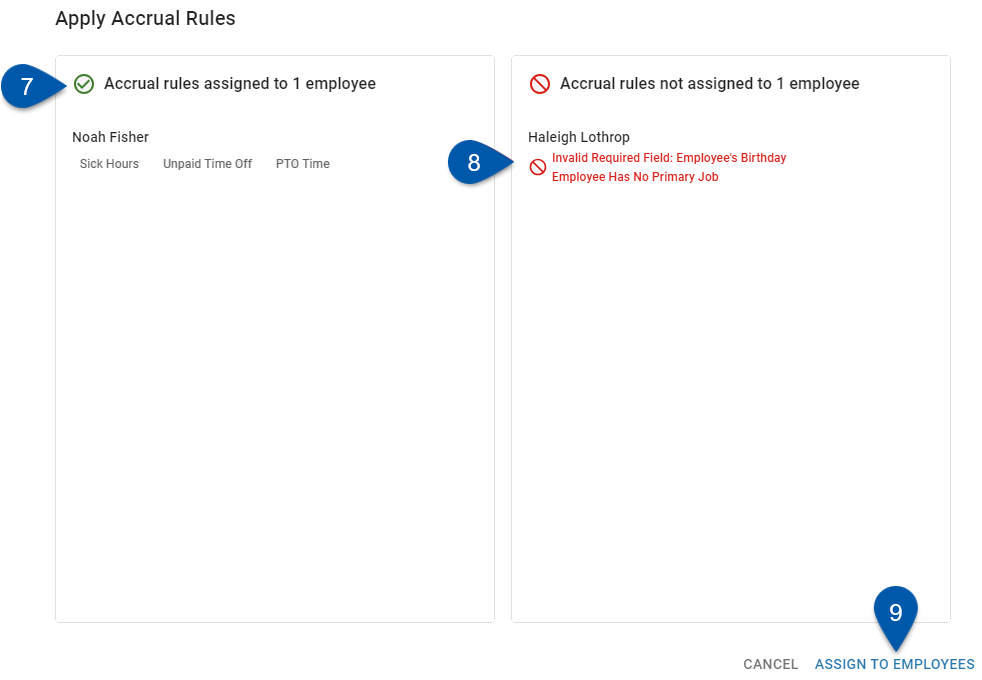
9) Click Assign to Employees to assign the displayed accrual rules to the employees in the left column.