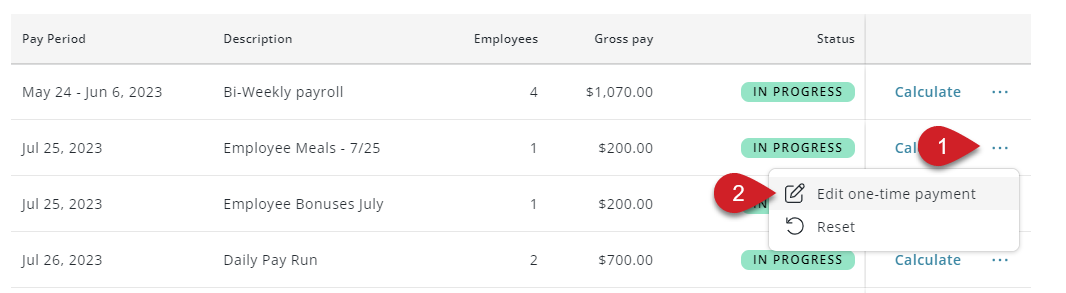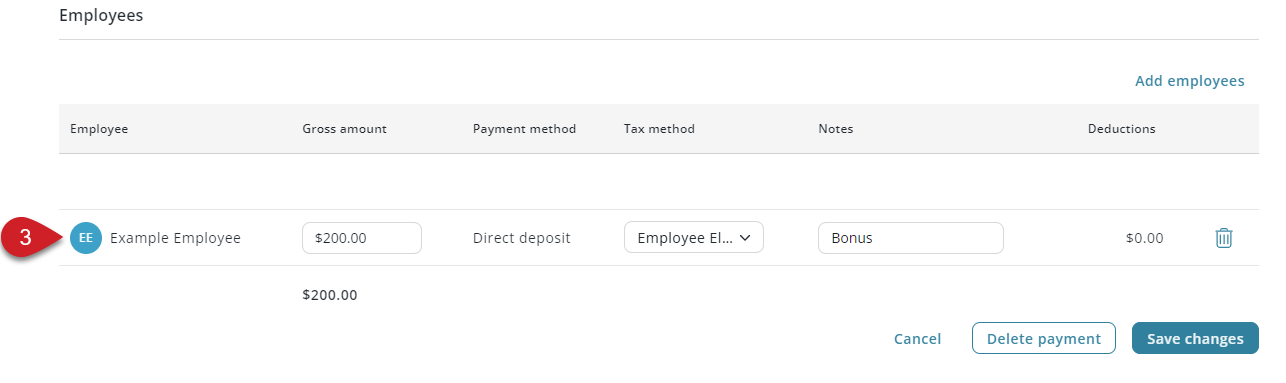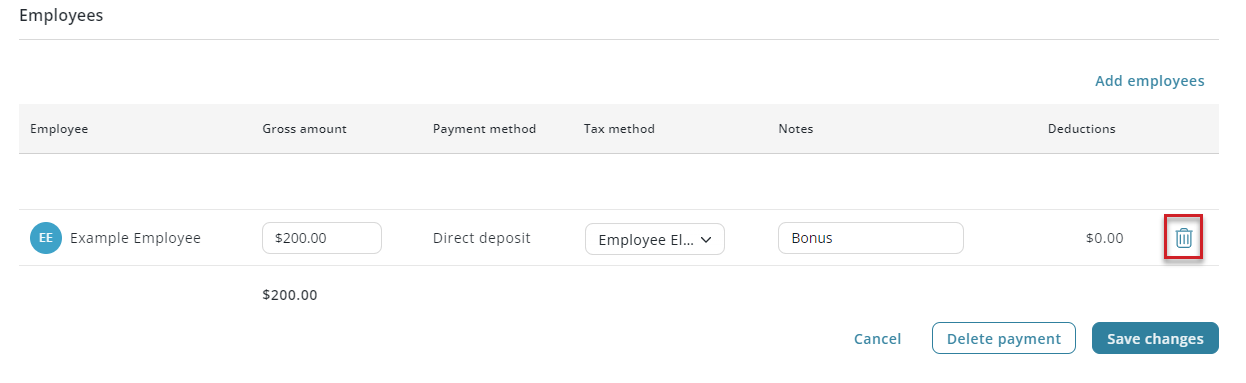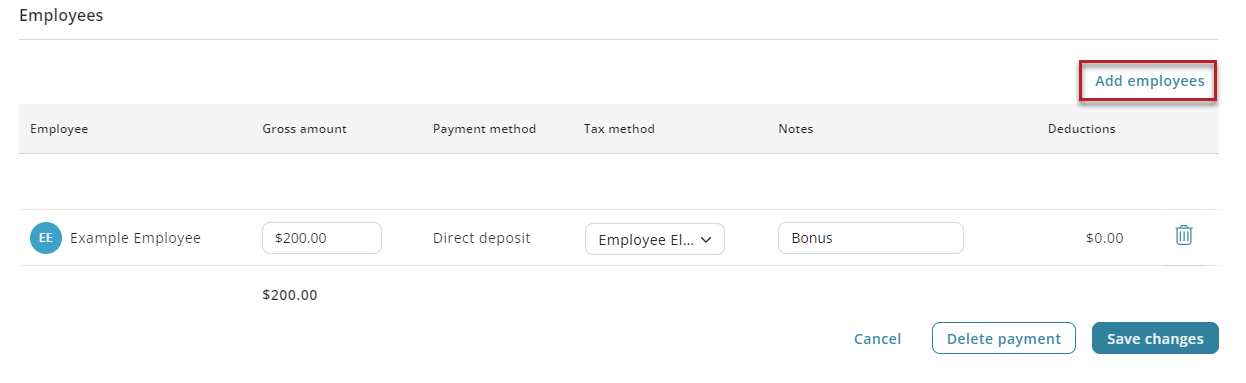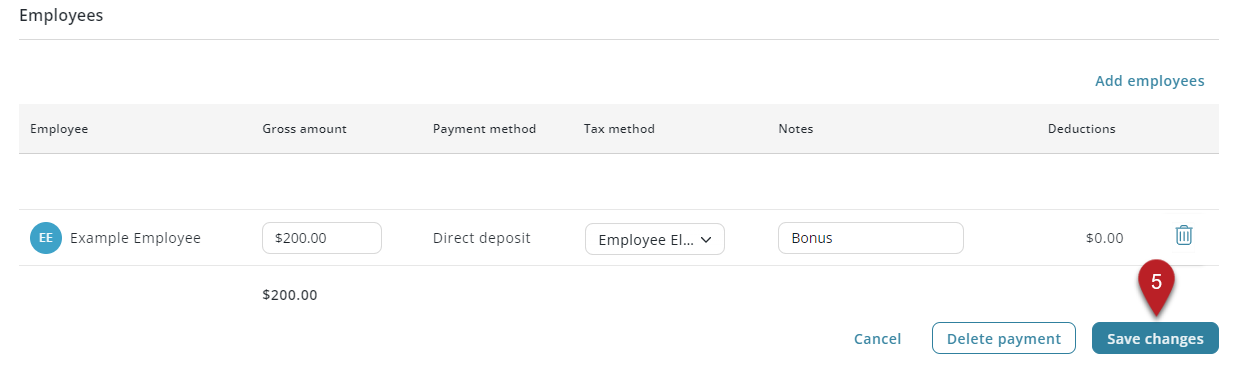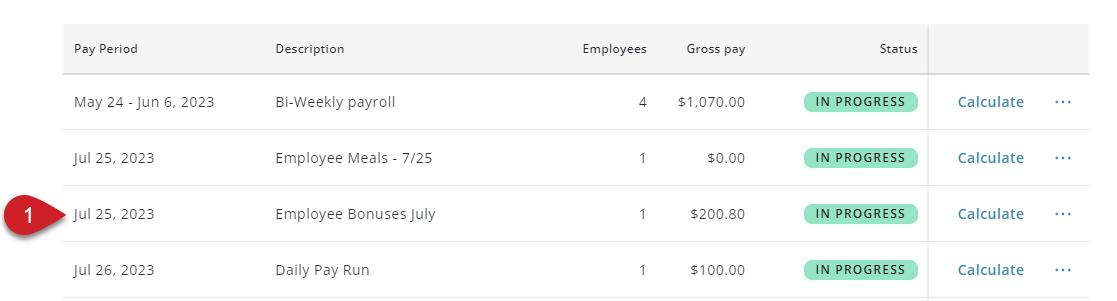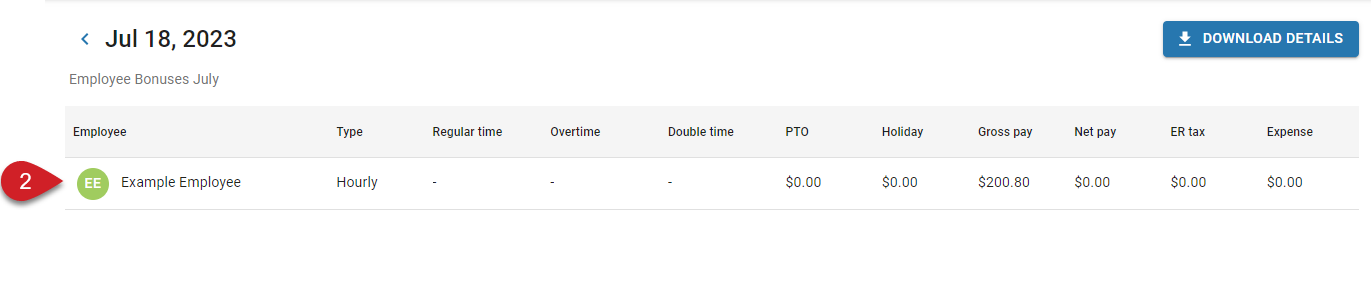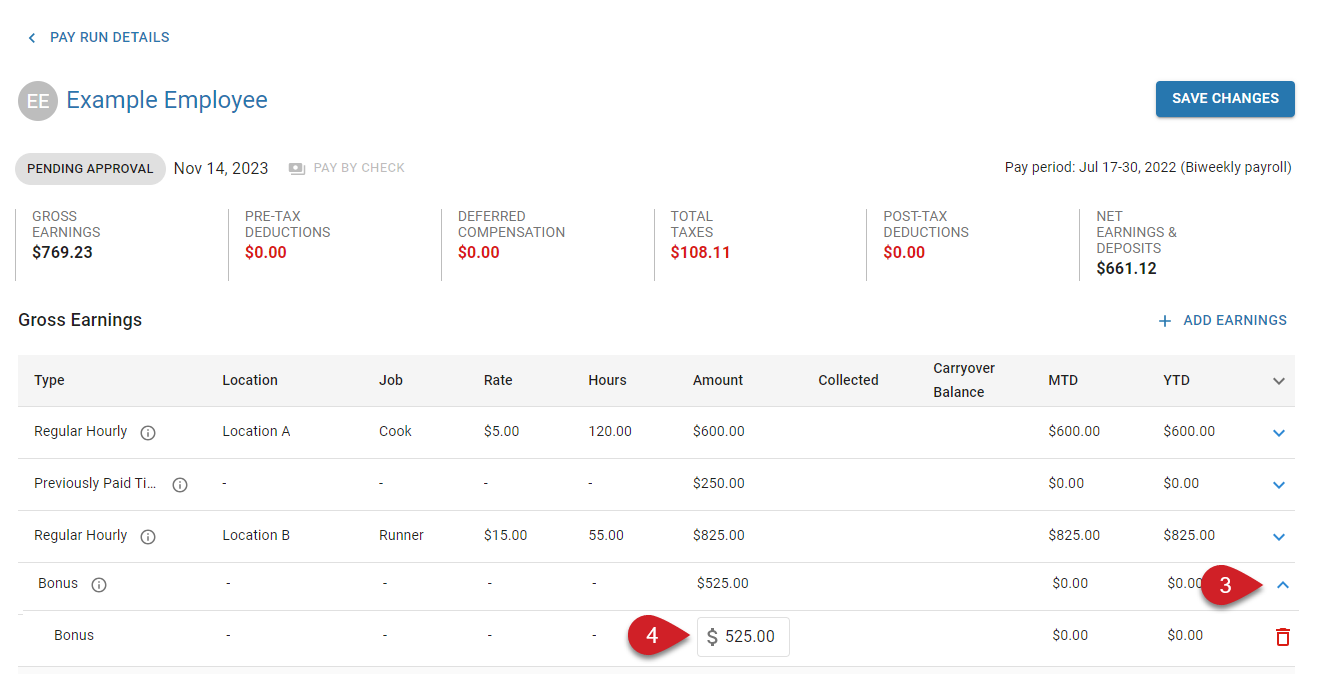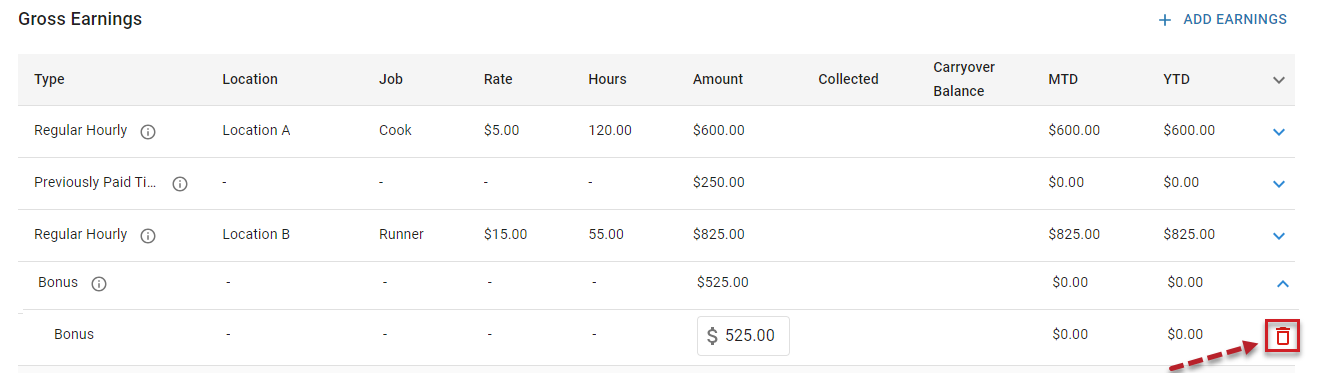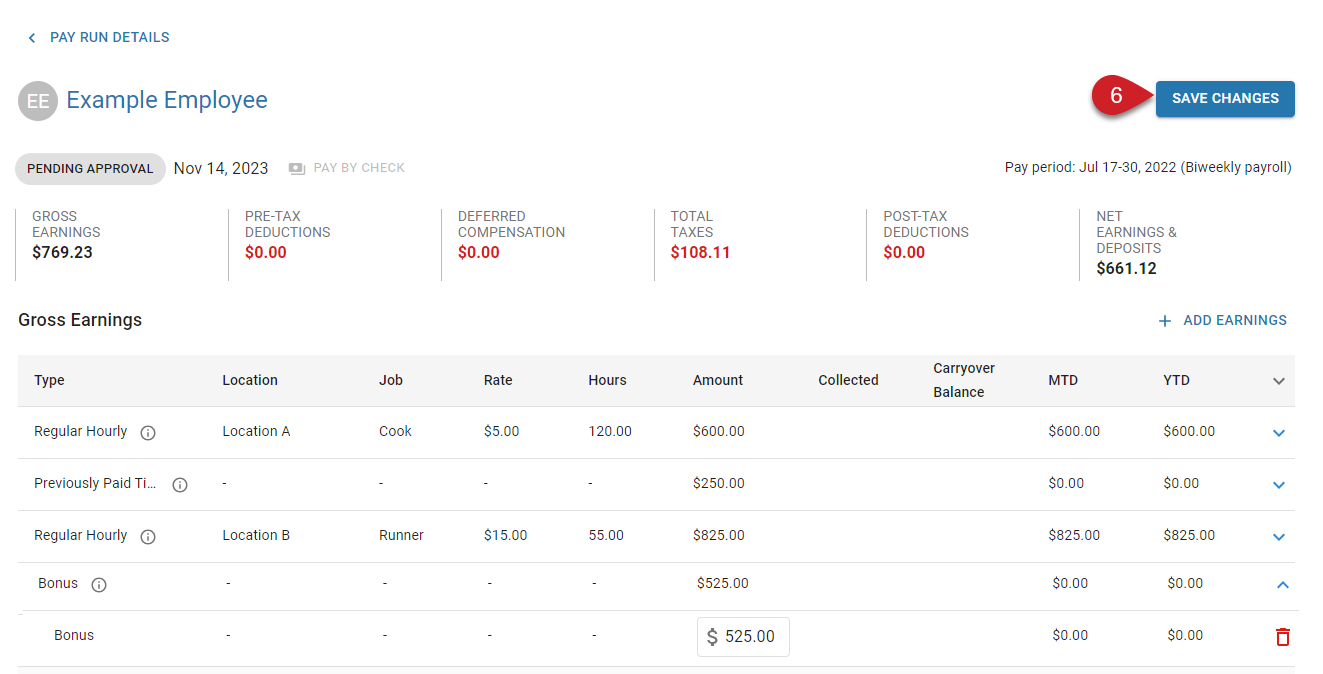If your account has moved to the new Pay Runs experience, see New Edit an Off-Cycle Pay Run.
This article reviews editing one-time payments within Workforce.
Action Buttons on the Edit Payment Form
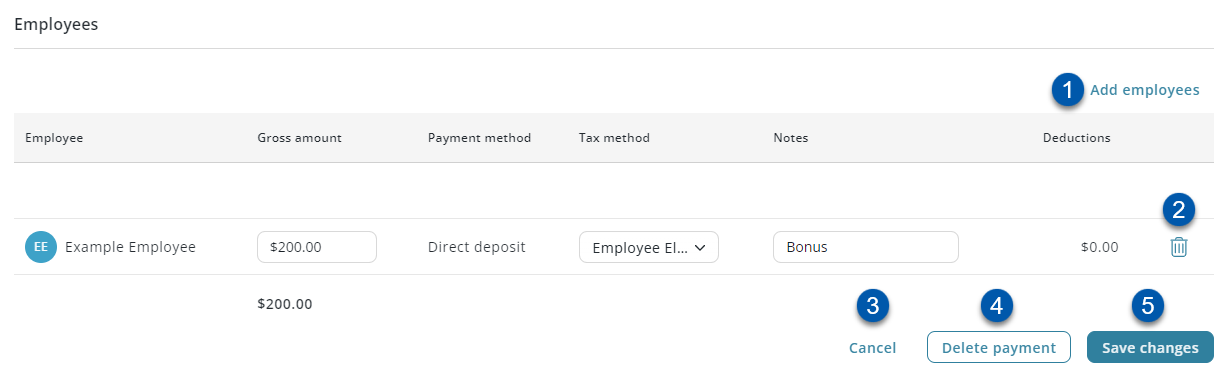
Field | Description | |
|---|---|---|
| Add Employees | Click to add additional employees to the one-time payment. |
| Trashcan | Click to remove an employee from the one-time payment. |
| Cancel | Click to close the Edit Payment form without saving. |
| Delete Payment | Click to delete the one-time payment.
|
| Save Changes | Click to apply all edits to the one-time payment. |
Editing a One-Time Payment With the Edit Payment Form
When editing a one-time payment with the Edit Payment form, earning amounts, tax methods, and notes can be adjusted, and employees can be added and/or removed.
The 'Payment Details' section cannot be edited. To edit payment details, delete the current one-time payment and create a new one-time payment with the correct details.
Follow these steps to edit a one-time payment with the Edit Payment form:
| From the Payroll Overview page, click the menu icon, then select 'Edit One-Time Payment'. |
|
| In the 'Employee' grid, adjust the 'Gross Amount', 'Tax Method', and/or 'Notes' for the desired employee. |
|
| To remove an employee, click the trashcan icon. |
|
| To add additional employees, click 'Add Employees'. |
|
| Click 'Save Changes' to apply all edits. |
|
Editing a One-Time Payment From a Payment Details Page
When editing a one-time payment from the Payment Details page, earning amounts can be adjusted and earnings can be deleted.
Additional earnings cannot be added if the employee's payment details only contain earnings from one-time payments. Learn more about adding and editing earnings here.
Follow these steps to edit a one-time payment from a Payment Details page.
| On the Payroll Overview page, click the row for the desired pay run. |
|
| From the Pay Run Details page, click the row for the employee whose earnings require edits. |
|
| Click the chevron icon for the earning type that requires adjustment. |
|
| Adjust the earning amount in the 'Amount' column. | |
| To completely delete the earning, click the trashcan icon. |
|
| Click 'Save Changes'. |
|