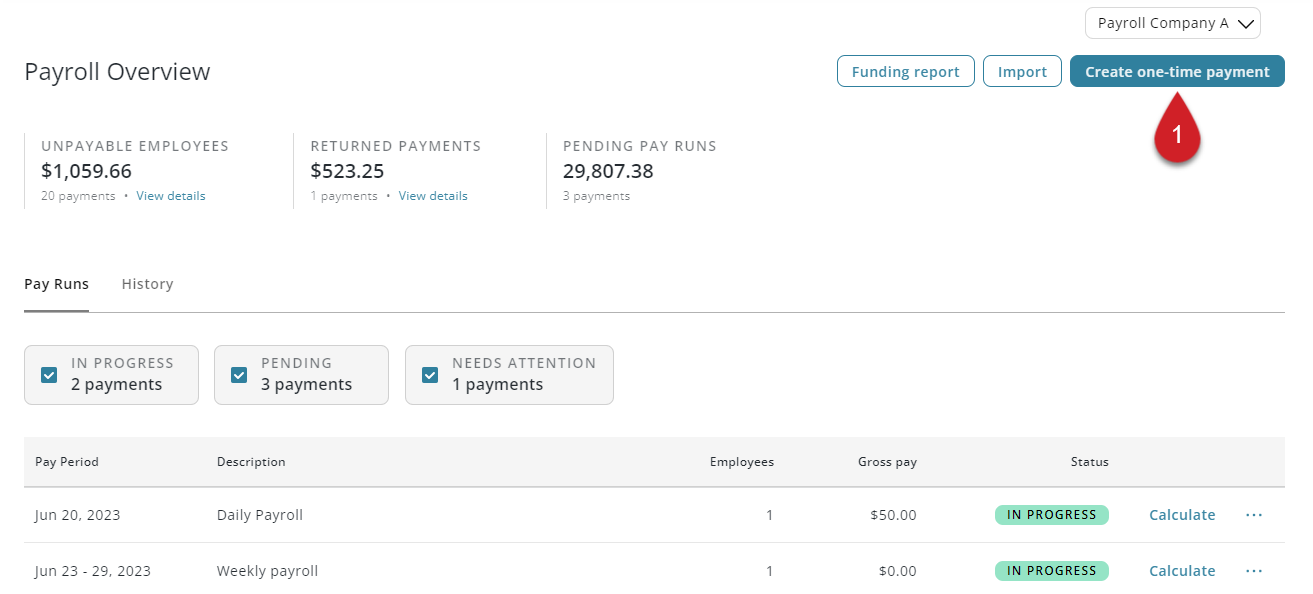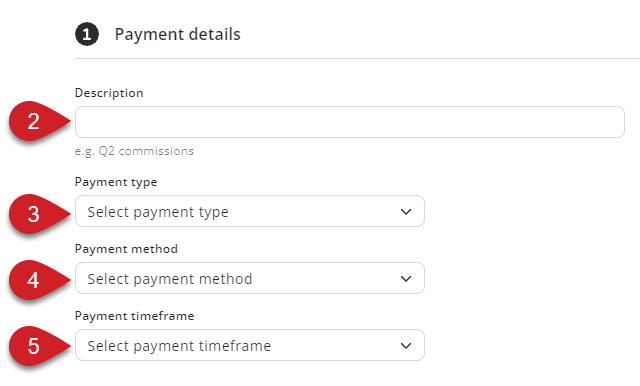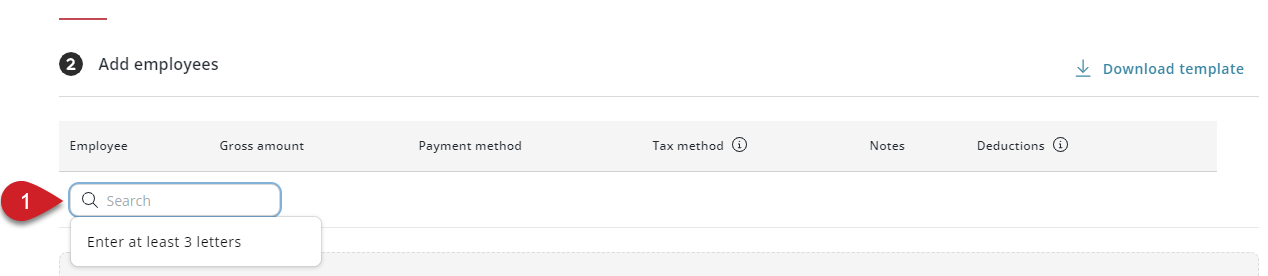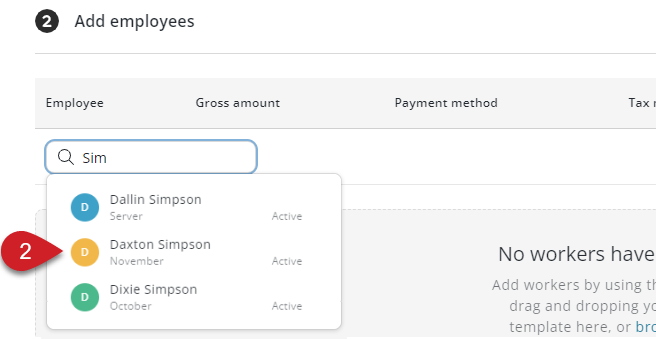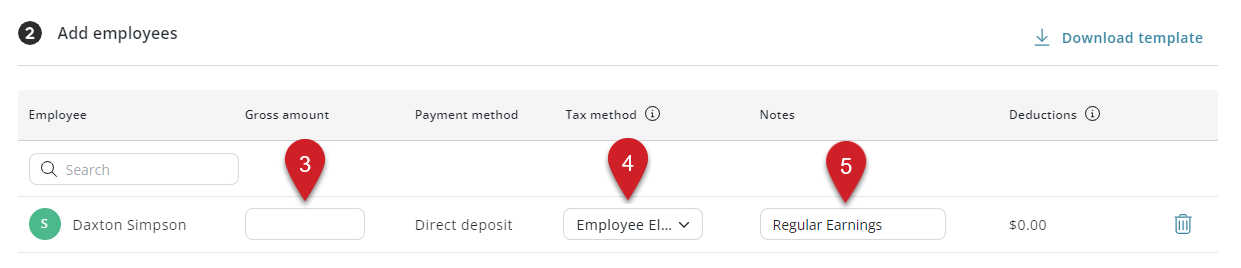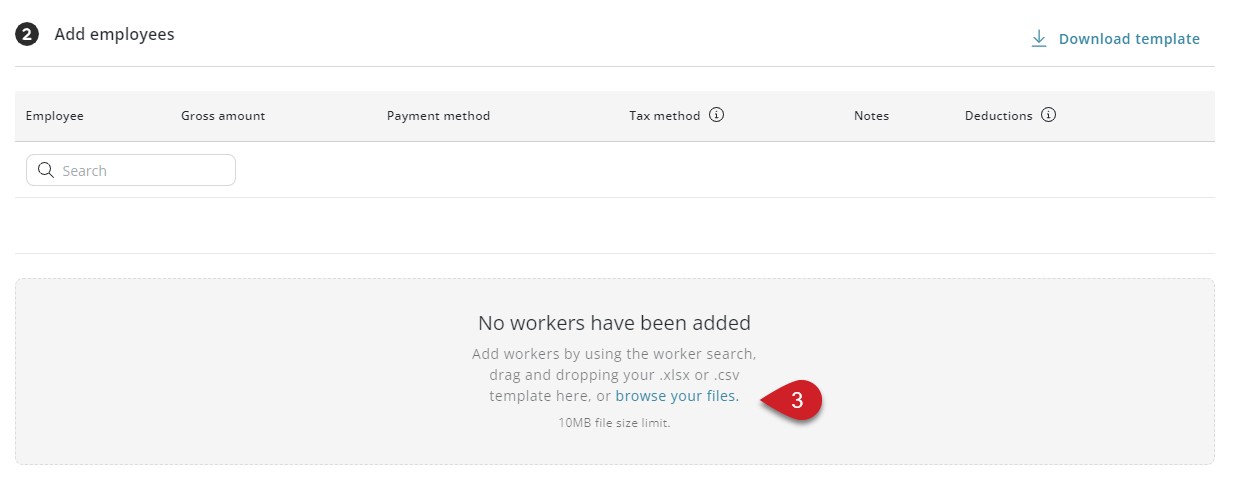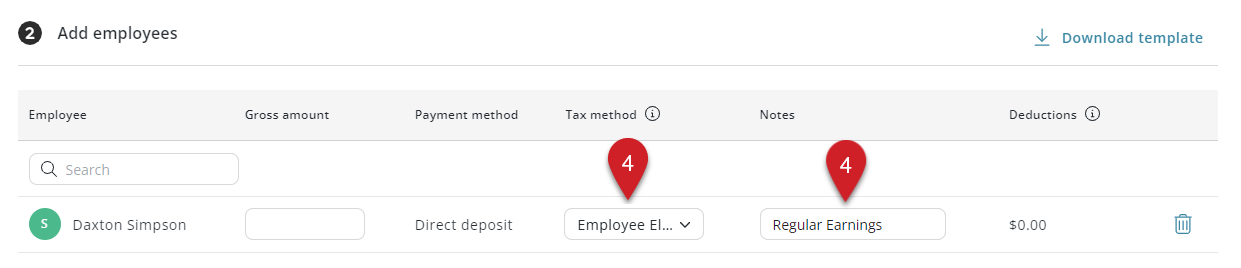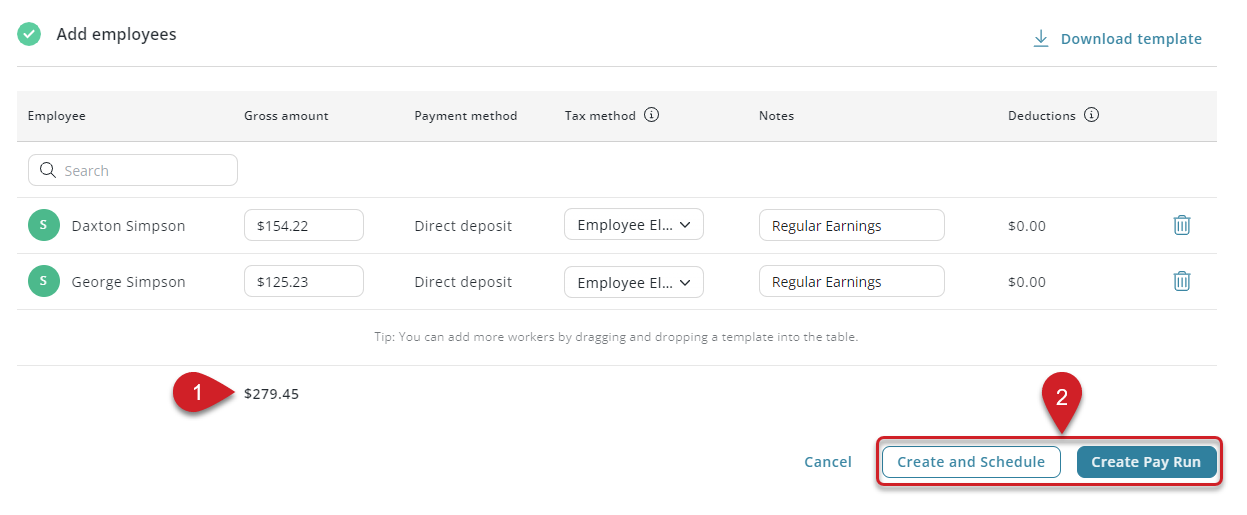If your account has moved to the new Pay Runs experience, see New Create a Off-Cycle Pay Run.
This article covers the steps to create a one-time payment within Workforce.
Action Buttons For the Create Payment Form
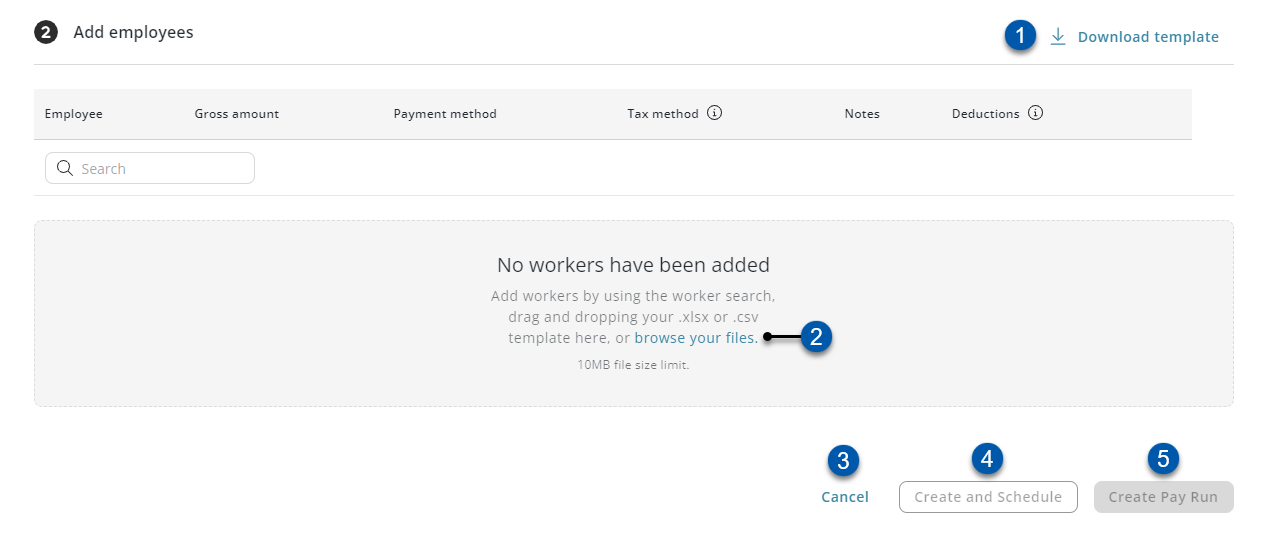
Field | Description | |
|---|---|---|
| Download Template | Click to download a blank import template with all active employees listed. |
| browse your files | Click to browse files for a completed import template to upload.
|
| Cancel | Click to cancel the creation of the one-time payment. |
| Create and Schedule | Click to create and calculate the one-time payment.
|
| Create Pay Run | Click to create the one-time payment and return to the Payroll Overview page. |
Create a One-Time Payment Steps
Follow these steps to create a one-time payment:
Clicking on an images in the tables below will expand them to full size
Open a Create Payment Form and Enter Payment Details
Payment Details will not be editable after the one-time payment is created
| On the Payroll Overview page, click 'Create one-time payment' |
|
| Enter the Description. |
|
| Select a Payment Type. | |
| Select a Payment Method. | |
| Select a Payment Timeframe.
Grouped with an outstanding/next payment- One-time payment will be grouped with an outstanding/next pay run if available. Otherwise, a new pay run will be created.
|
Add Employees and Earning Amounts
There are two methods for adding employee and earning amounts; manually and import. These methods can be used separately or together.
Manual Entry
Individual employees are added directly on the 'Create Payment' form
'Notes' field is auto-populated with the selected earning type
Import Entry
One or more employees can be added at the same time with the import template
One-time deductions can be imported with the import template along with earnings
Manual Entry | ||
|---|---|---|
| In the 'Search' box, enter 3 or more letters of the desired employee's name. |
|
| Select the desired employee. |
|
| Enter the Gross Amount. |
|
| Select a Tax Method. | |
| Edit Notes.
| |
Import Entry | ||
|---|---|---|
| Click 'Download Template' to download a blank import template with all active employees listed. |
|
| Fill out the import template with earning amounts and one-time deductions.
|
|
| The completed import template can be uploaded in two ways: Click 'browse your files' to find the file in the file manager.
|
|
| Update Tax Method and Notes. |
|
Finalize the One-Time Payment
| Review all added employees and total gross amount for the one-time payment. |
|
| Click 'Create and Schedule' or 'Create Pay Run' to create the one-time payment. |