Payroll Journal Entries are created to balance out the labor accrued on the Daily Sales Summary. Therefore, after a Payroll JE is entered, the Payroll Accrual should be cleared on all of the DSSs within the selected date range.
One way to view if the Payroll Accrual balances out the Payroll journal entry is to view the 'Distribution' tab of the Payroll Journal Entry record. This tab displays the difference between the 'Details' tab, or the actual Labor details, and the 'Payroll Estimate Clearing' tab, or the estimated Payroll. To confirm that all of the accrued expense has been cleared, please run the GL account Detail report for the payroll date range.
Unapprove a DSS after Running Payroll
Uncleared payroll may indicate that one ore more DSSs need to be re-polled or approved.
To unapprove a DSS after the Payroll Journal entry has been approved, follow these steps:
Click steps to expand for additional information and images.
1) Navigate to the Payroll Journal Entries page.
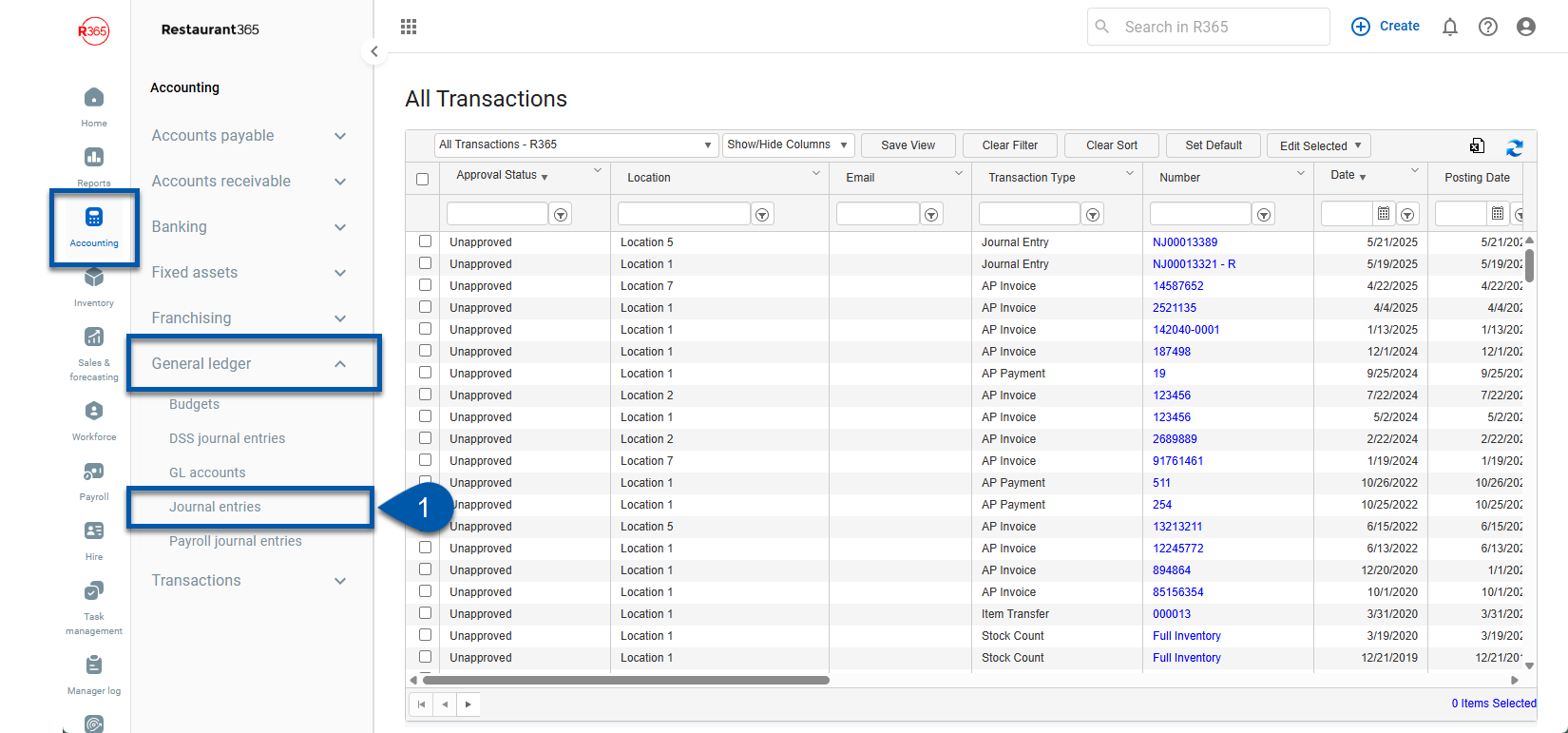
2) Double click the journal entry row to open the associated payroll journal entry.
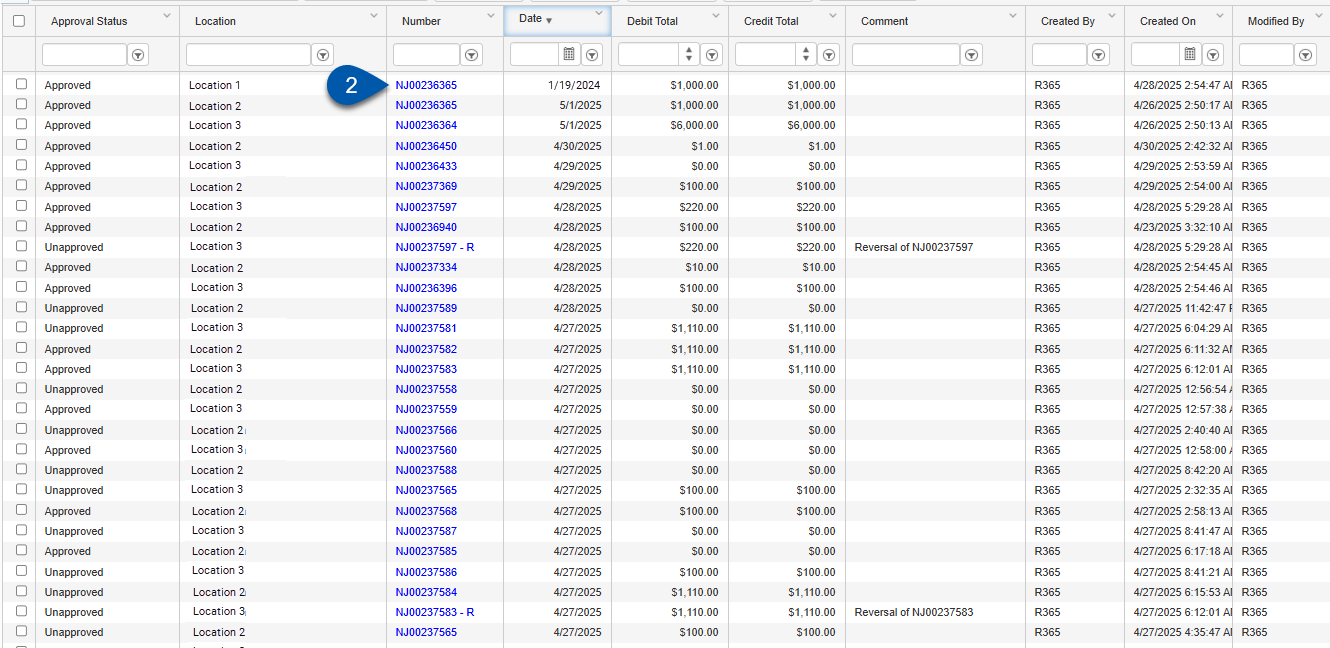
3) Click unapprove.
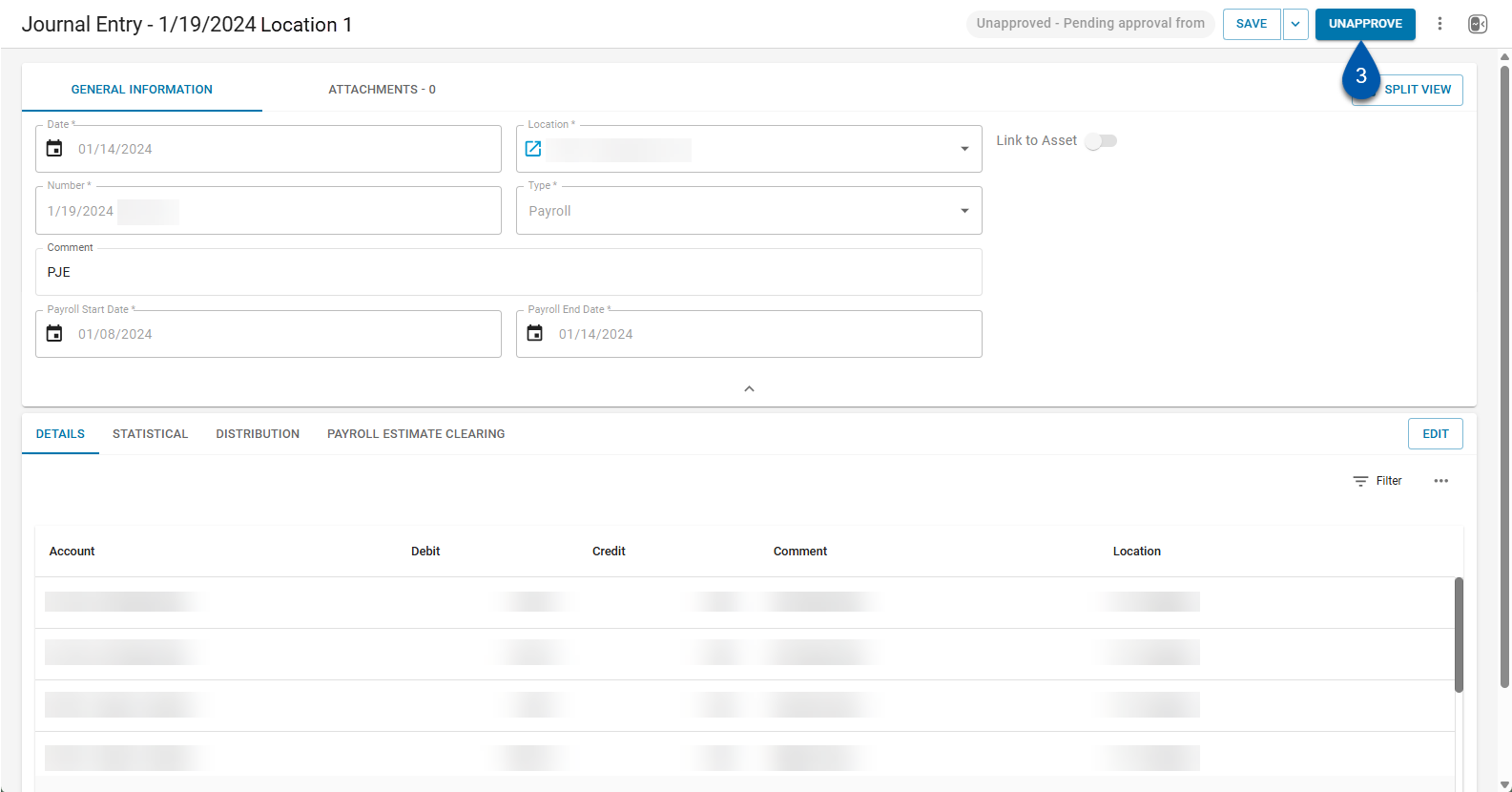
4) Navigate to the Daily Sales Summary page.
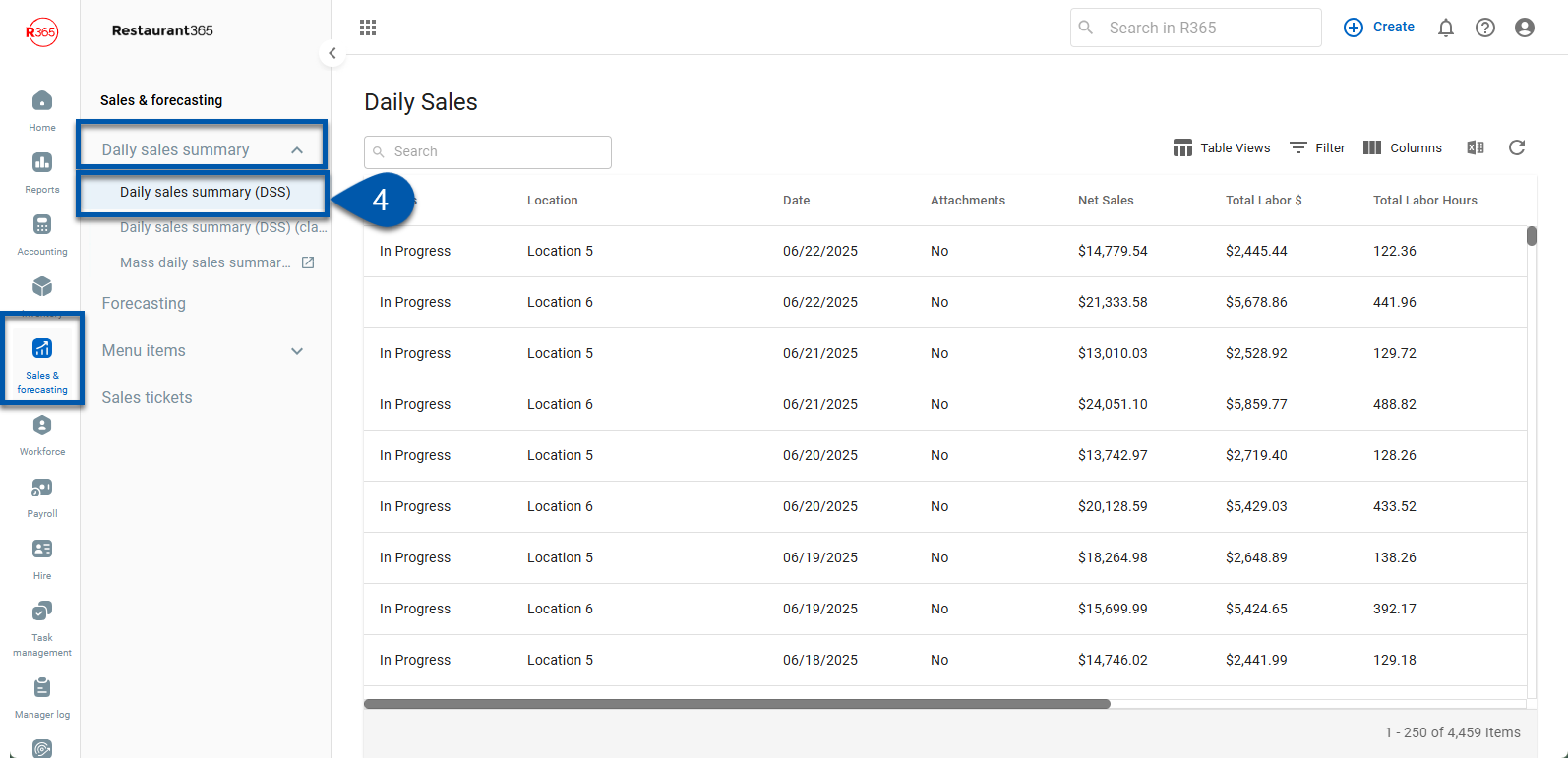
5) To unapprove the daily sales summary, open the desired daily sales summary, then select unapprove.
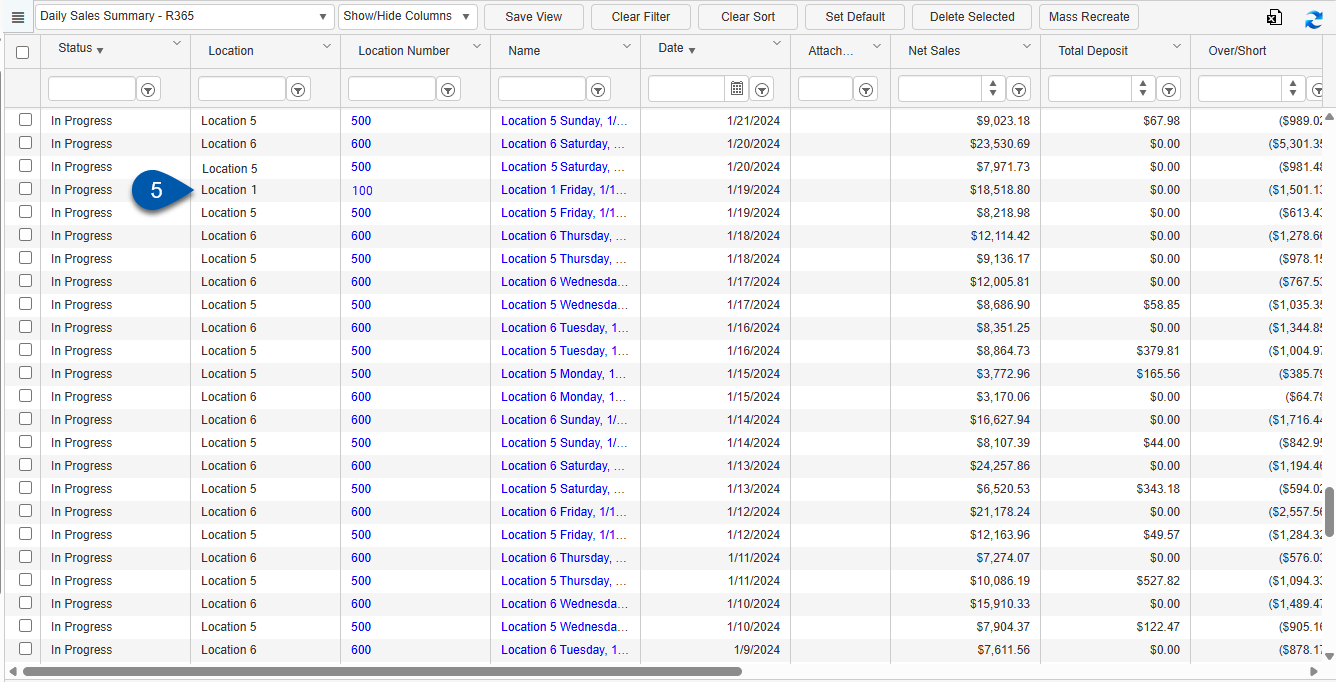
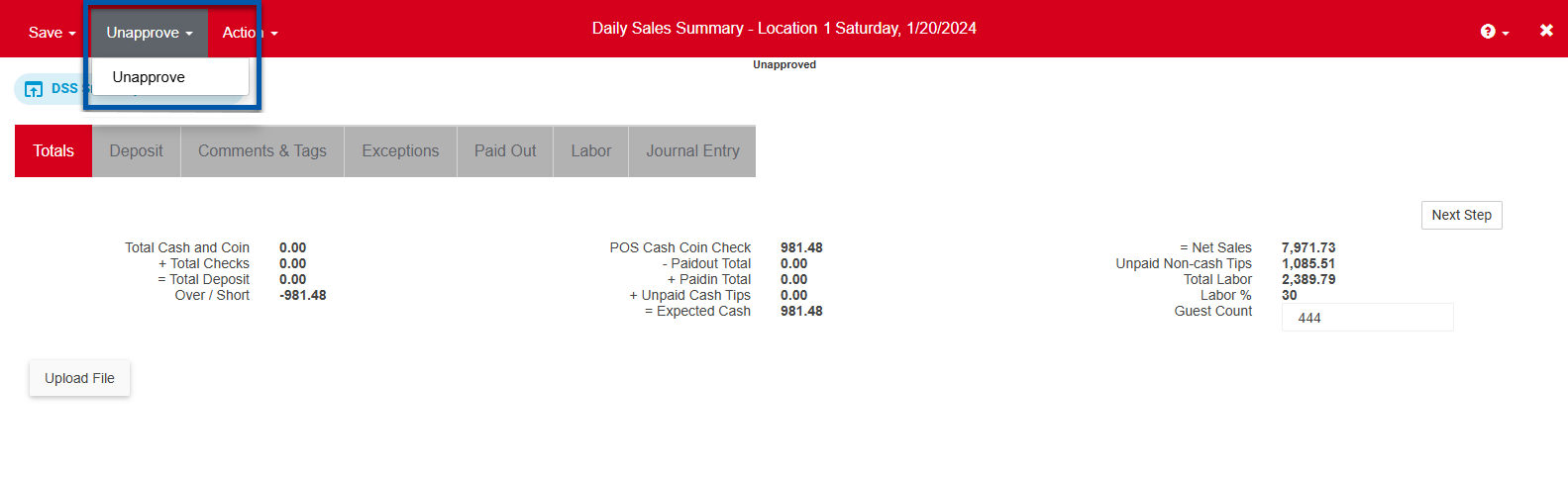
6) To repoll, use the repoll tool or delete the DSS.
Repolling a Daily Sales Summary (DSS) is a troubleshooting step that triggers a re-poll of data from the point of sale (POS). Limitations on re-polling vary based on the POS type and Integration. Since this action cannot be undone, it’s important to review all important notes and warnings before proceeding.