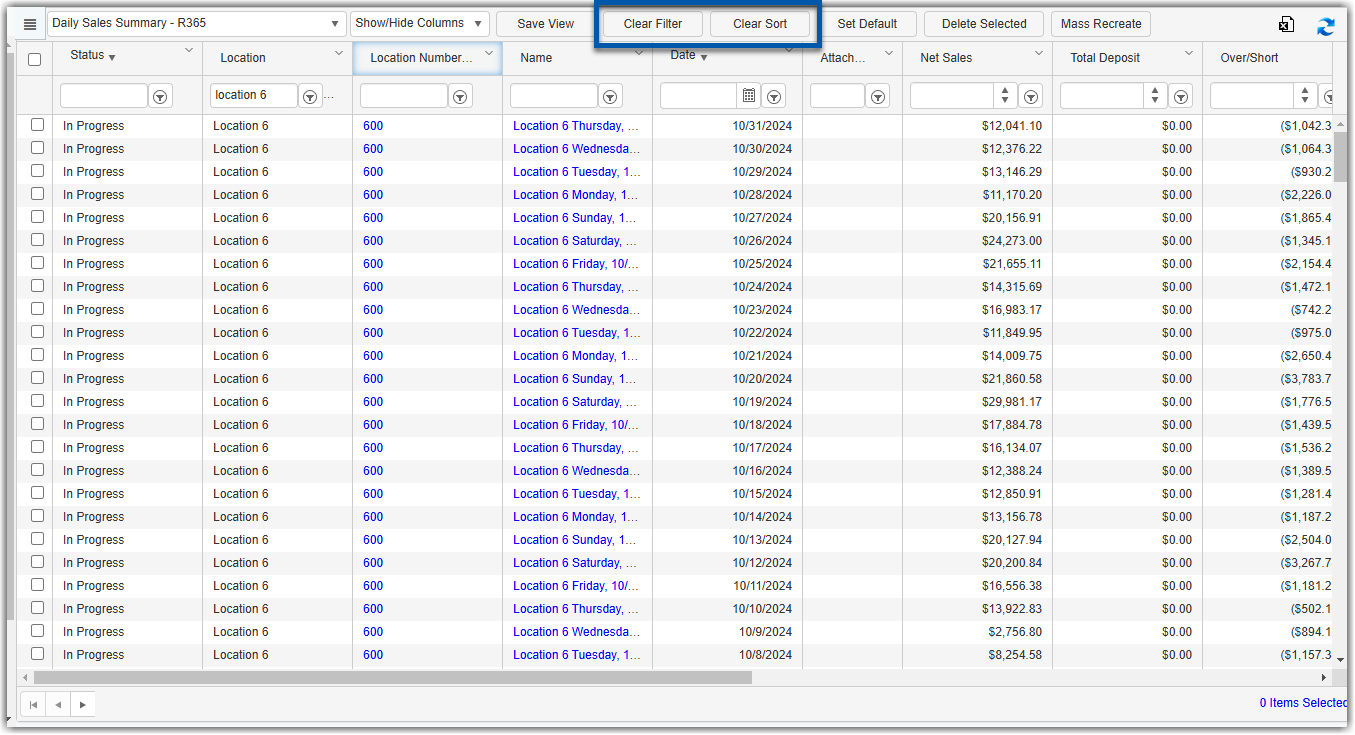Deleting a Daily Sales Summary (DSS) is a troubleshooting step that triggers a re-poll of data from the point of sale (POS). Limitations on re-polling vary based on the POS type and integration. Since this action cannot be undone, it’s important to review all important notes and warnings before proceeding.
Security
To manually delete a DSS file, a User must have the following Permission:
Sales & Cash → Daily Sales → Delete Daily Sales
These permissions can be added to custom user roles or individual users. The Permission Access report can be used to determine which user roles or users already have these permissions assigned. For more information, see User Setup and Security.
Important Notes / Warnings
Depending on the POS System and date range of DSSs being deleted, the recovery and re-import of DSS data may not be possible. Data retention is set at the POS level and R365 does not have the ability to define the data retention in the respective POS Systems. Learn more about known data limitations.
Deleting a DSS is permanent and cannot be undone.
The deletion process can take several minutes. Once clicking 'Delete Selected', do not refresh the page or hit the refresh arrows on the table. Many records are being deleted during the DSS Deletion Process (DSS, Comments, Labor Accruals, Sales Tickets, and Journal Entries).
Manually deleting a Daily Sales Summary (DSS) to re-poll data will not retain any adjustments or prior changes made to the daily sales summary.
The R365 Connect Tool will attempt to reimport missing DSSs up to the previous 10 calendar days. Reimporting DSS’s from a date range outside of the previous 10 days would require the assistance of the POS Integration Team. Learn more about DSS Re-Imports.
Delete Daily Sales Summaries
Follow these steps to delete a daily sales summary:
Click steps to expand for additional information and images.
1) In the Sales & Forecasting application, under Daily Sales Summary, click Daily Sales Summary (DSS) (Classic) page.

2) Use the search and/or sort options in the Daily Sales Summaries page to focus on specific locations or dates. (Optional)
Before sorting or applying filters, click clear filter then clear sort to remove default filters and sorts.
Use the search function below the column header to search and filter the grid view.
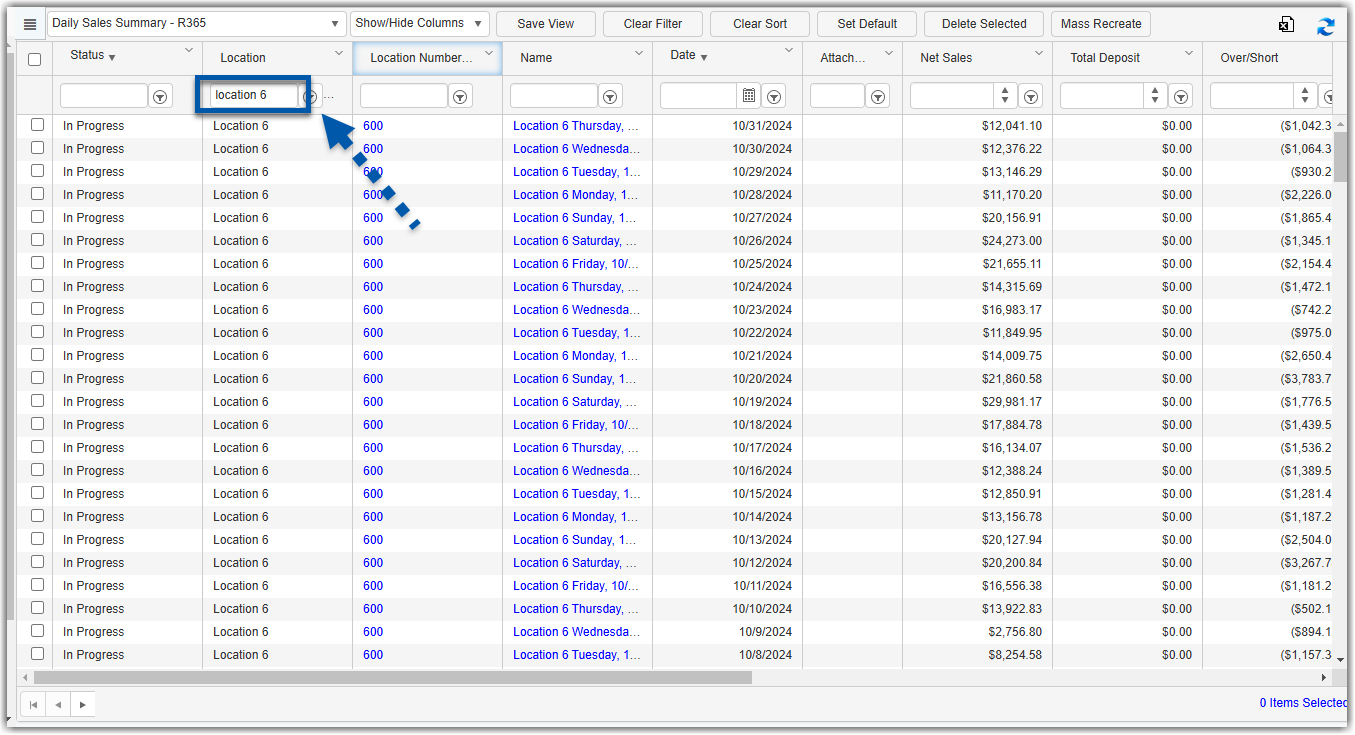
Click any column header to sort by that column.
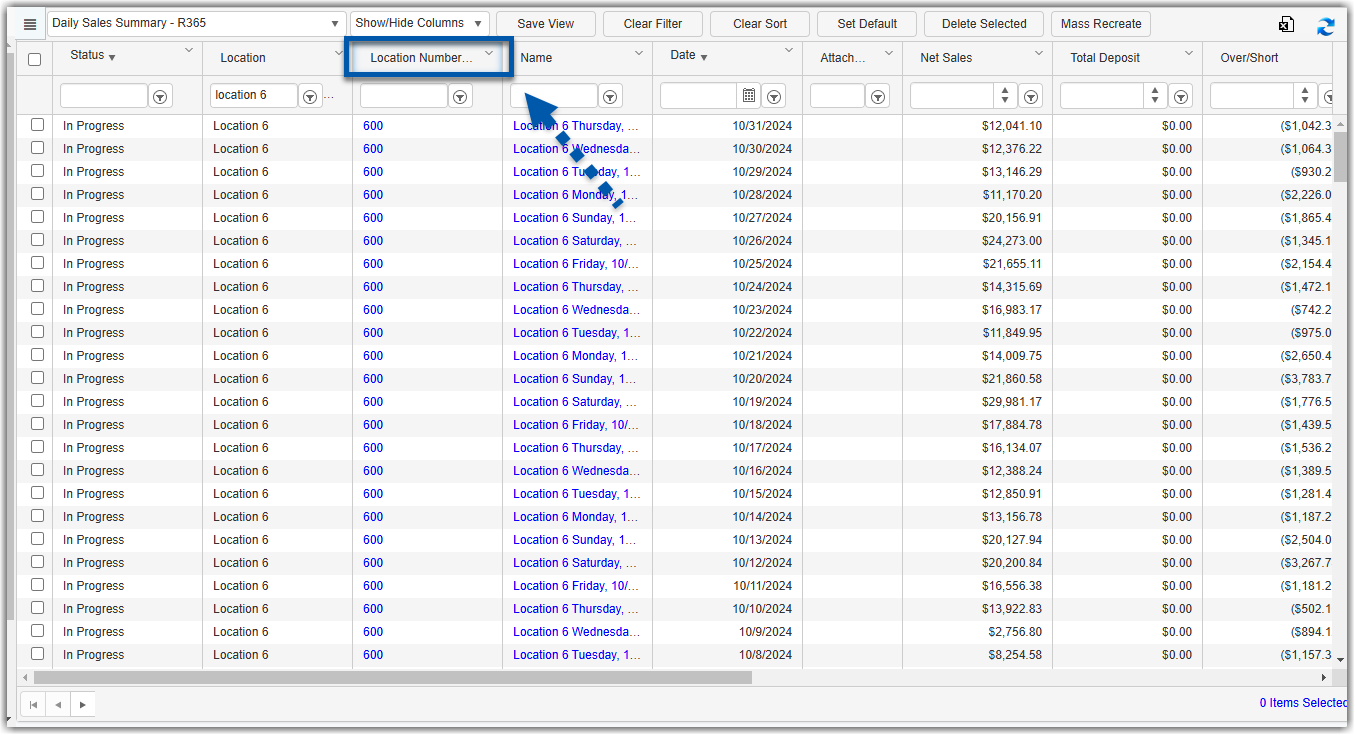
3) Use the checkmark to select the daily sales summaries that need to be deleted.
An approved Daily Sales Summary (DSS) cannot be deleted. To proceed with deletion, the DSS must first be unapproved.
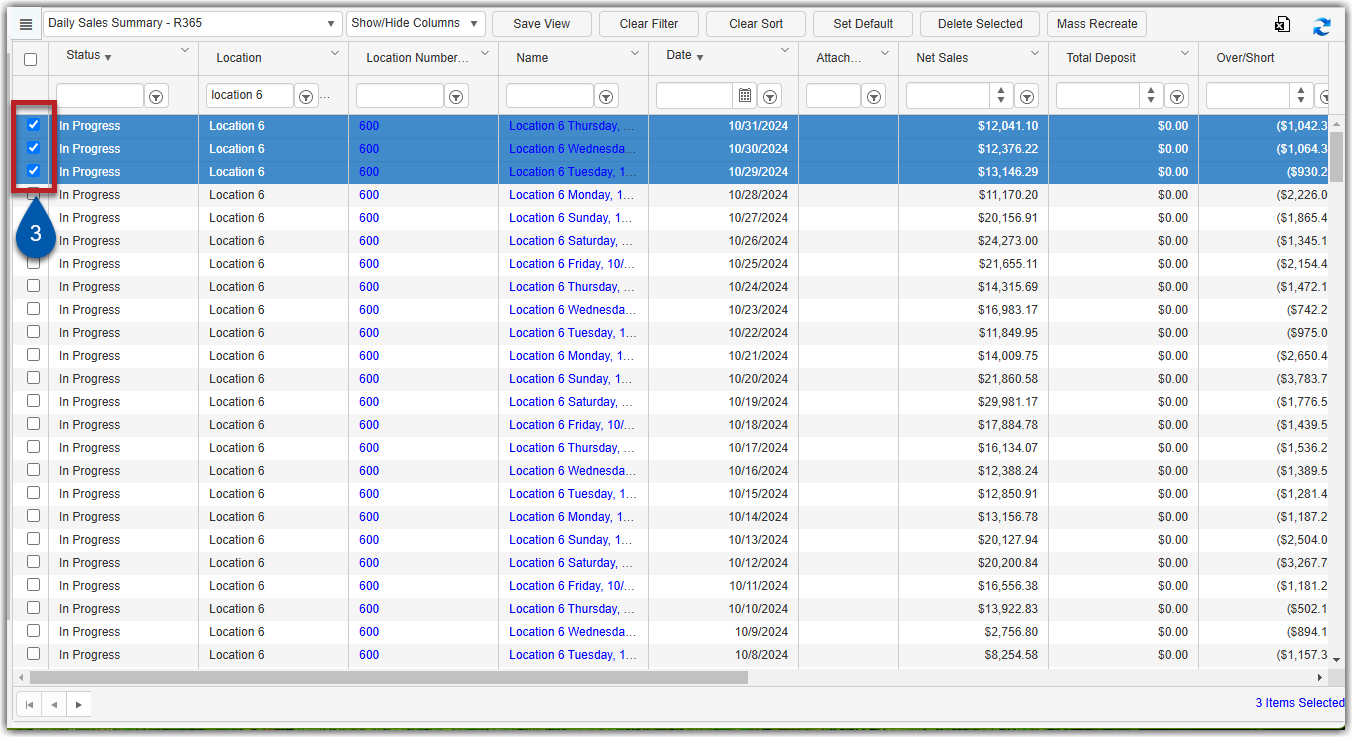
4) Click Delete Selected.
5) In the pop-up window, click delete.
This action cannot be undone.
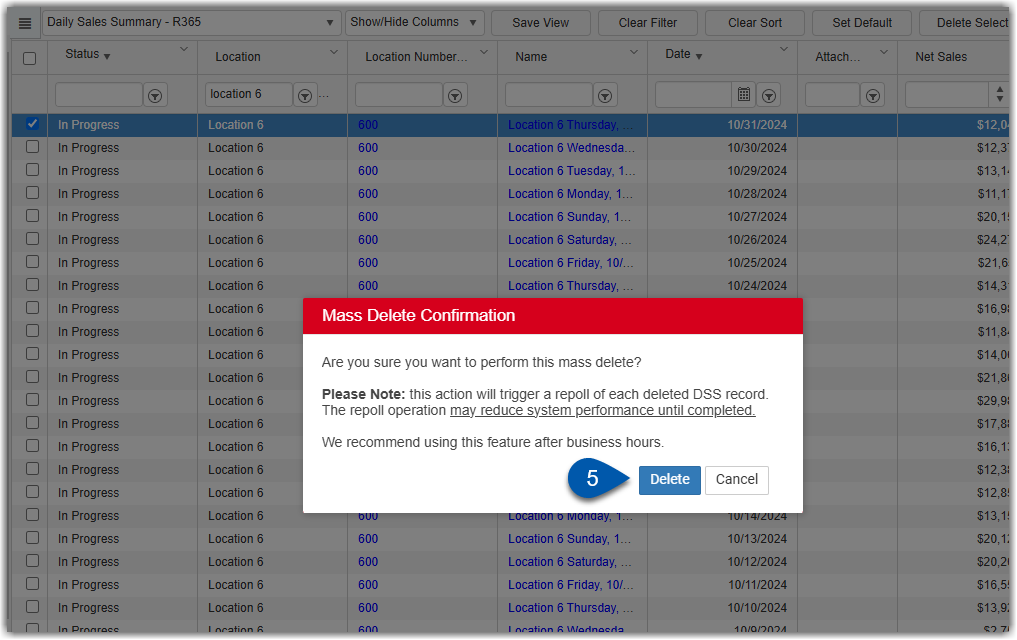
Daily Sales Summaries can take up to an hour to repoll and will automatically repopulate once the repoll is complete.