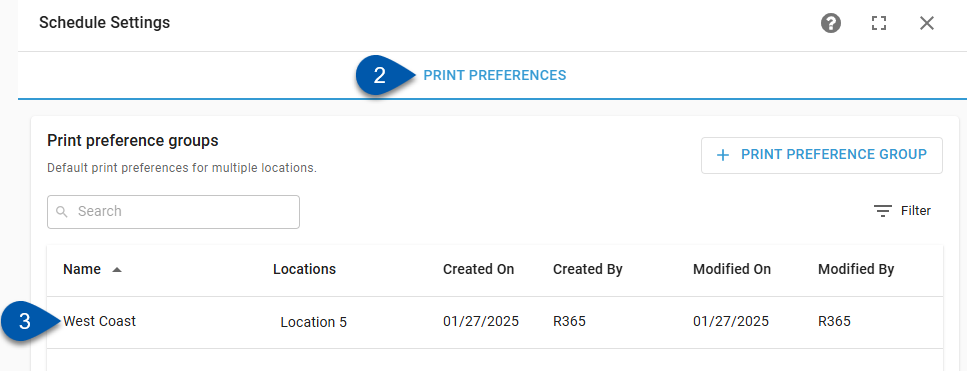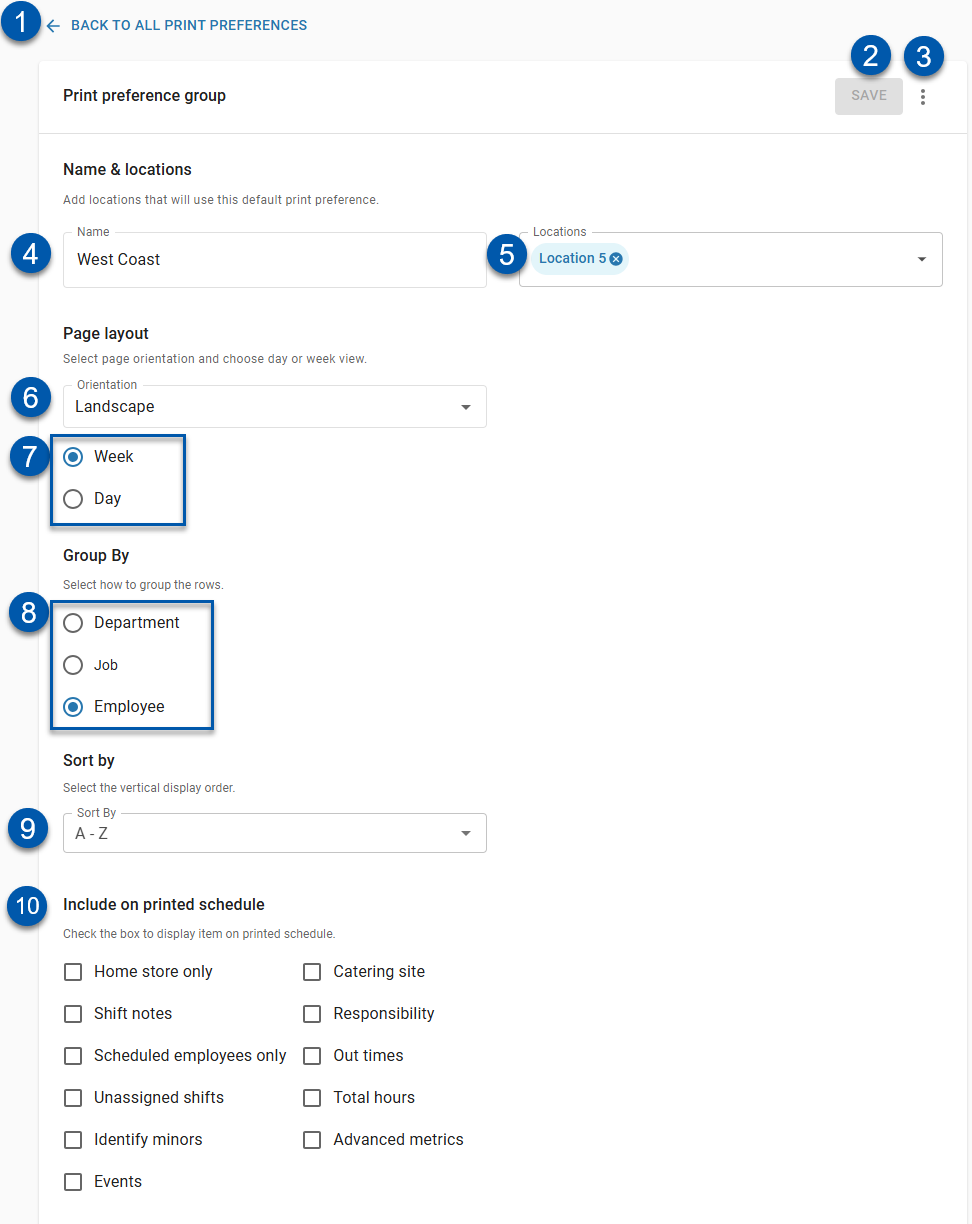Print preference groups set the default print preferences for users when printing schedules for locations assigned to the group. Users can still adjust print preferences as needed before printing.
Navigation
Follow these steps to open the details for a print preference group:
1) Navigate to Schedule Settings by clicking the Gear icon in the header of the Schedule page.
2) Select the Print Preferences tab.
3) Click on the desired print preference group.
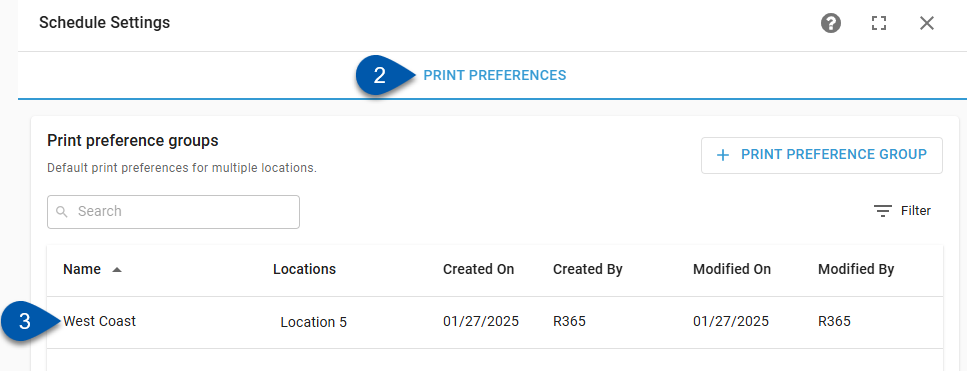
Learn about creating print preference groups here.
Print Preference Group Details
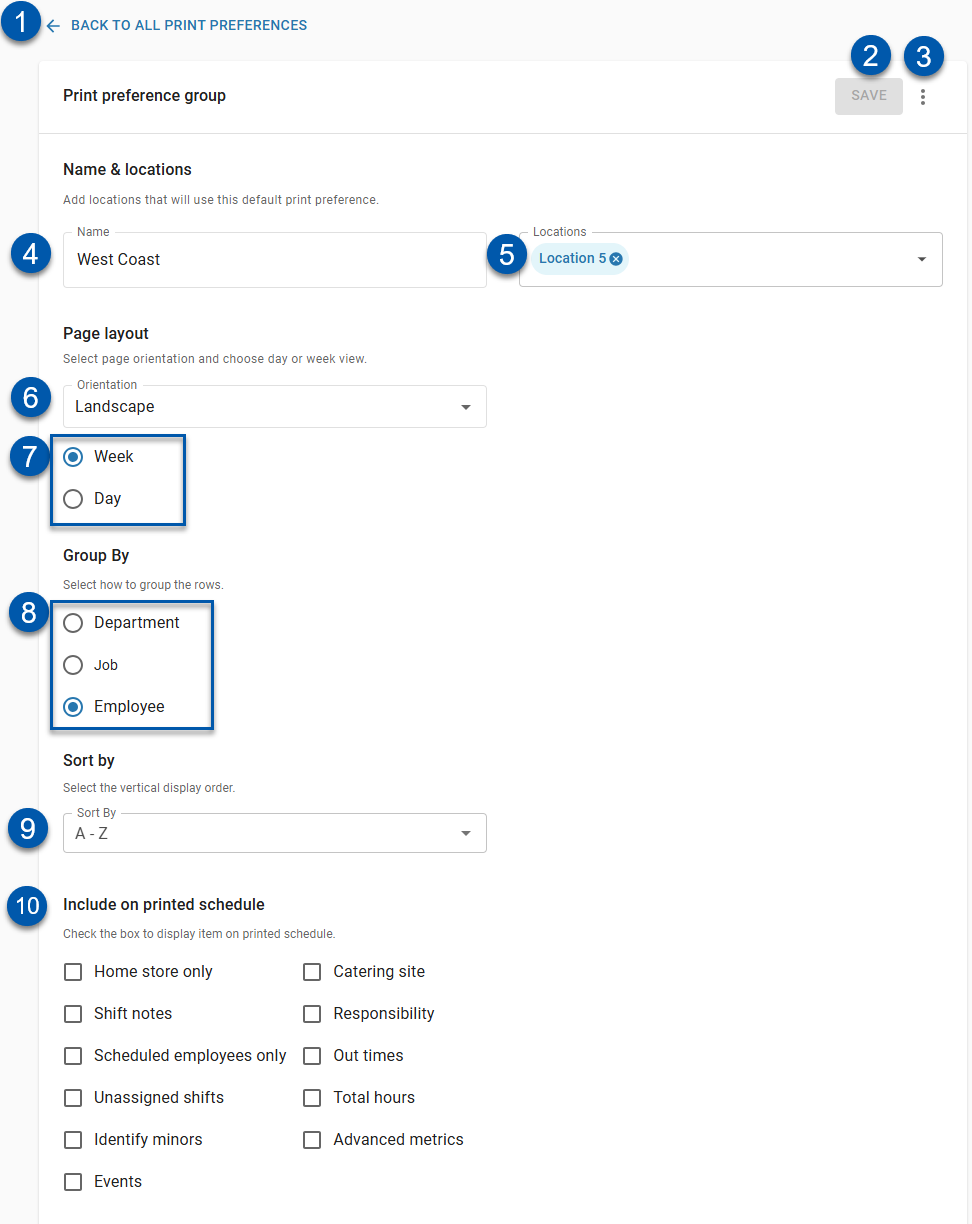
| Button/Field | Description |
|---|
1 | Back to All Print Preferences | Closes the print preference group details and returns to the Print Preferences tab of the Schedule Settings page. |
2 | Save Button | Saves changes to the print preference group. |
3 | Action Menu | Contains the following actions: |
4 | Name | User-entered name for the print preference group. |
5 | Locations | Locations where print preferences default to the configured settings of the print preference group. |
6 | Orientation | Orientation for the printed schedule: |
7 | Week/Day Option | Determines if the schedule is printed for a full week or a single day. Week - The schedule will be printed for the full week that starts on the date selected at the time of printing. Day - The schedule will be printed for a single day selected at the time of printing and can be limited to only selected day parts.
|
8 | Group By Option | Determines how shifts on the schedule are grouped: Department - The schedule will be grouped by department. When printed from this view, each shift will display the employee's name, the shift times, and the job title. Job - The schedule will be grouped by job. When printed from this view, each shift will display the employee's name and the shift times. Employee - The schedule will list each employee on their own line.
|
9 | Sort By | Determines the vertical display order: Name A-Z - Employees are sorted in alphabetical order by name. Name Z-A - Employees are sorted in reverse alphabetical order by name. Most Scheduled - Employees are sorted in descending order quantity of scheduled shifts. Least Scheduled - Employees are sorted in ascending order quantity of scheduled shifts.
|
10 | Include Options | Determines what is included on printed schedules: Home Store Only - Only employees who have the selected location as their primary location will be printed on the schedule. Shift Notes - Shift notes are included on the printed schedule. Scheduled Employees Only - Only employees with scheduled shifts will be included. Unassigned Shifts - Shifts that have been added to the schedule but are not yet assigned to employees will appear on the printed schedule. Identify Minors - Employees who are under 18 years of age will be indicated with a red dot. Events - Posted events will be printed on the schedule. Catering Site - Any booked catering events that contain an assigned site will be printed on the schedule. Responsibility - Job responsibilities will be printed on the schedule. Out Times - Out times will be printed on the schedule. Total Hours - The employee's total hours will be included in shift information. Advanced Metrics - OT hours, fixed labor variance, sales, labor, labor variance, labor forecast, and total staff variance will be printed on the schedule.
|