When needed, users with the appropriate permissions can edit certain fields on AP credit memos or AP invoices from within the Transactions tab of the purchased item record.

Security
To edit either AP Invoices or AP Credit Memos within the Inventory app, users must have the following permissions:
Food
AP Invoices
View AP Invoices Within Food
Edit AP Invoices
AP Credit Memos
View AP Credit Memos Within Food
Edit AP Credit Memos
These permissions can be added to custom user roles or individual users. The Permission Access report can be used to determine which user roles or users already have these permissions assigned. For more information, see User Setup and Security.
Editing an AP Transaction
To edit an AP transaction, from the purchased item record, follow these steps:
1) Open the necessary purchased item record and navigate to the Transactions tab.
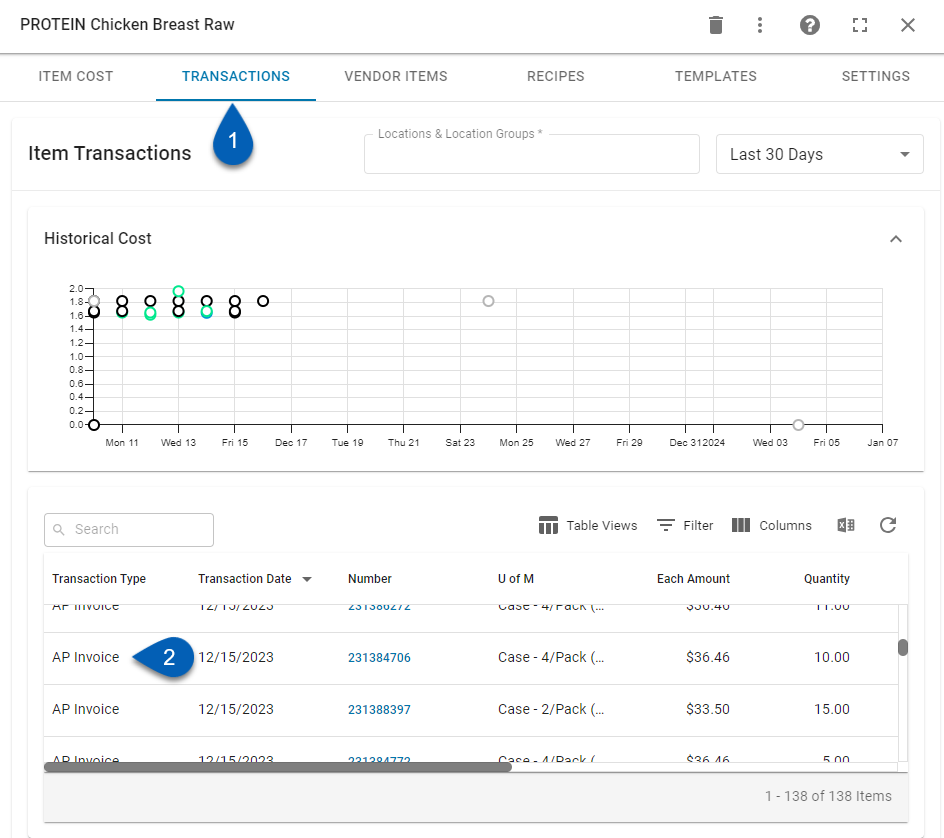
2) From the Item Transactions table, locate the AP invoice or AP credit memo that needs to be edited. Click the transaction entry.
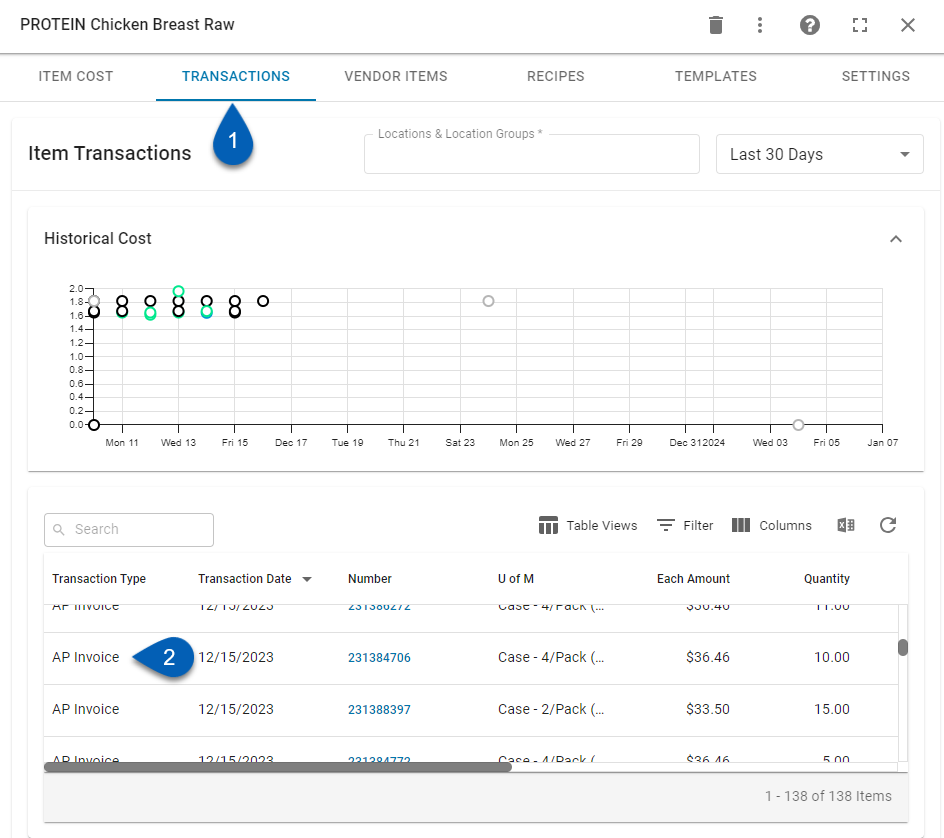
3) This will open the Edit Invoice or Edit Credit Memo form as a sidesheet.
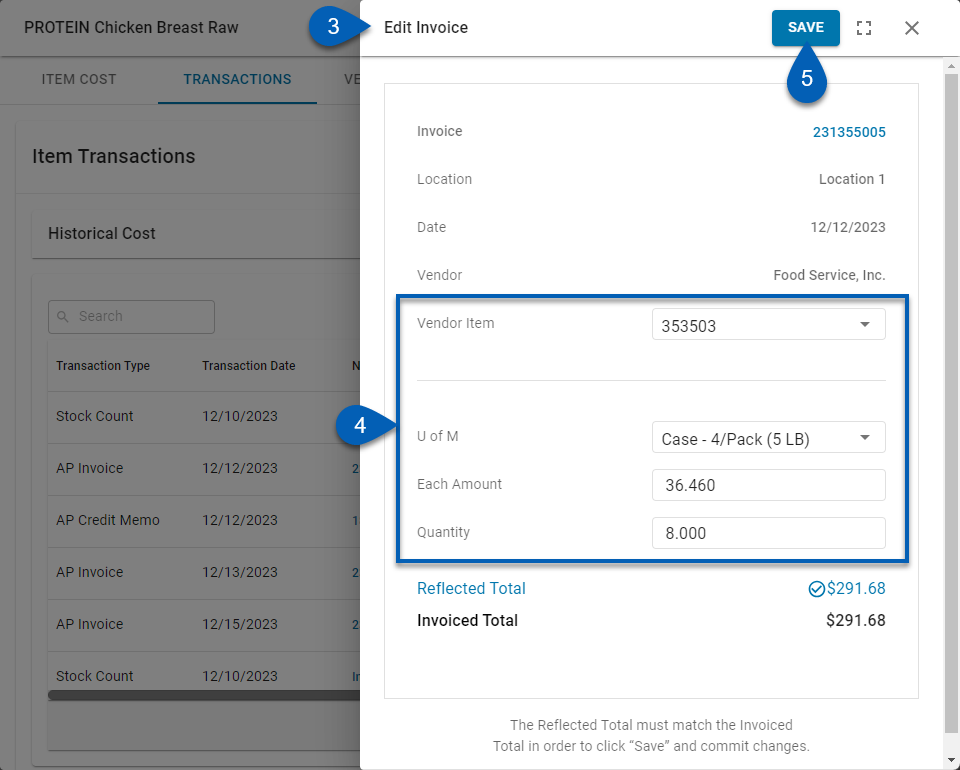
4) From this form, users may edit any of the following, as needed:
Linked vendor item
UofM
Each Amount
Quantity
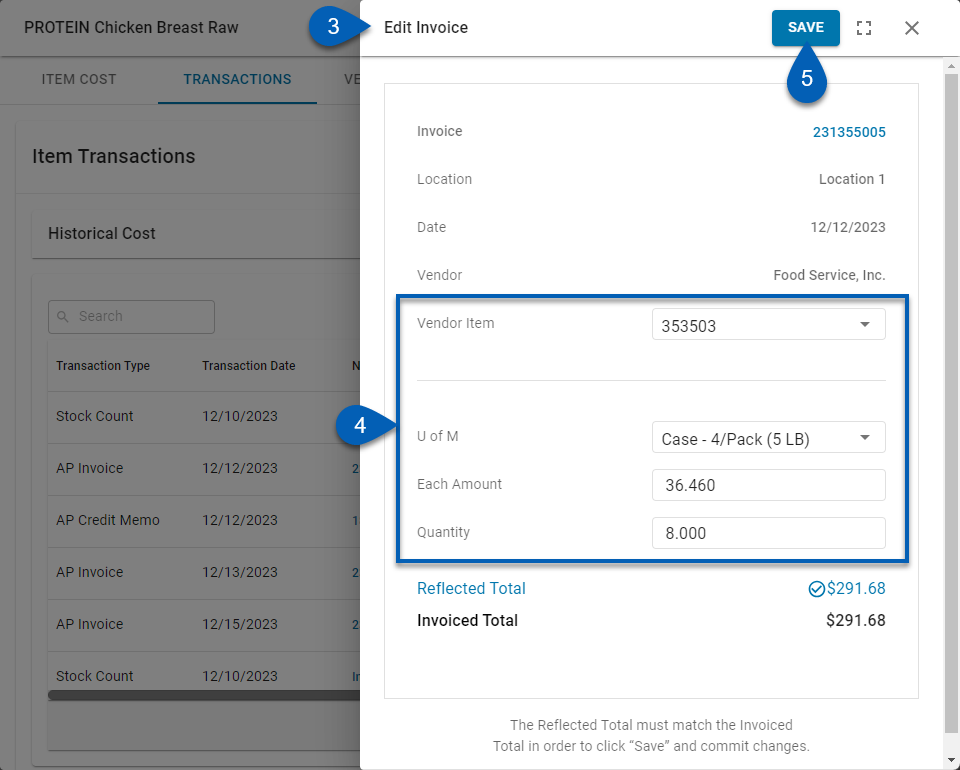
5) Once the necessary changes have been made, click Save to save the Invoice/Credit Memo.
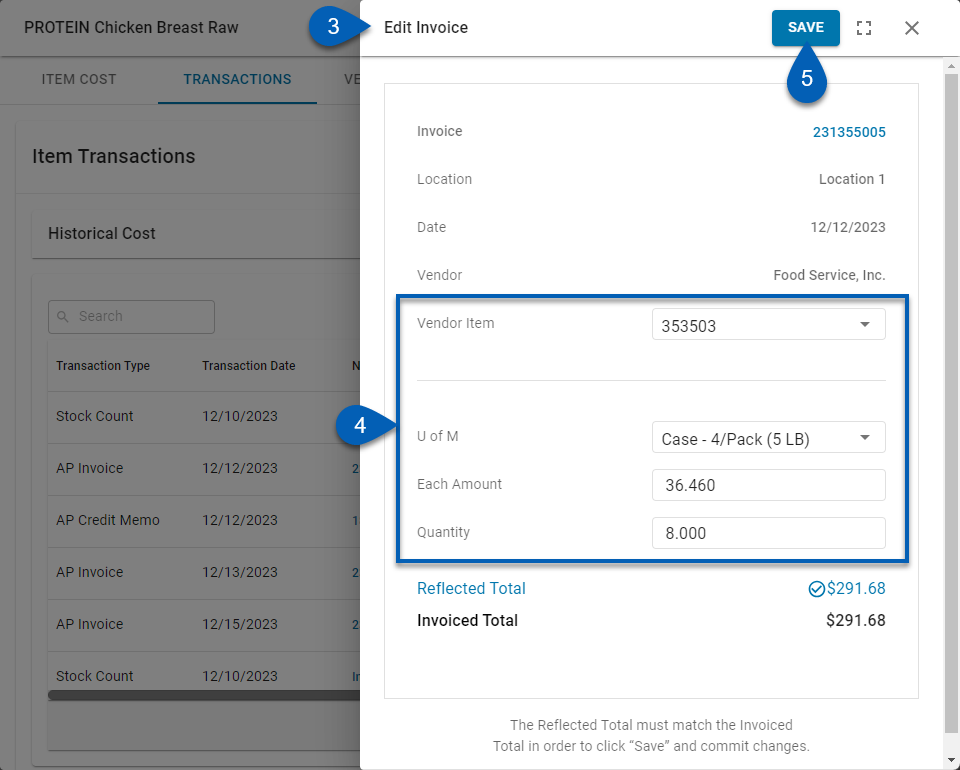
AP Transaction Edit Form
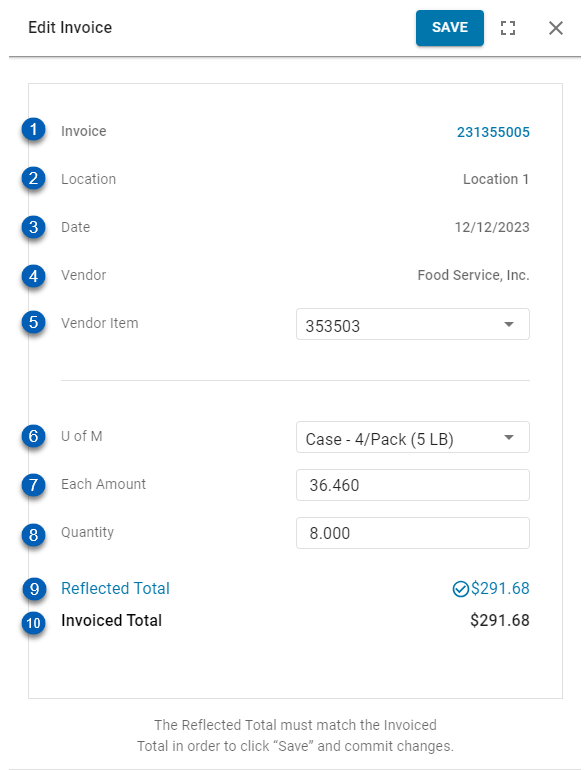
Field | Description | |
|---|---|---|
1 | Invoice/Credit Memo | The hyperlinked AP invoice number or AP credit memo number. Clicking the number will open the invoice/credit memo in a new tab. |
2 | Location | The location that the transaction is connected to. |
3 | Date | The date that the transaction occurred. |
4 | Vendor | The vendor that sent the invoice/credit memo. |
5 | Vendor Item | The vendor item that the invoice/credit memo is synced to. This field is editable. |
6 | U of M | The unit of measure of the item on the invoice/credit memo. This field is editable. |
7 | Each Amount | The cost per unit of the item. This field is editable. |
8 | Quantity | The number of units of the item. This field is editable. |
9 | Reflected Total | The total based on the product of the form's Quantity and Each Amount. |
10 | Invoiced Total | The total dollar amount on the invoice or credit memo. The Reflected Total must match this total in order to save any edits made to the transaction. |

