This feature is in beta for select customers. Contact your CSM for more information.
The final step in the Prep Sheet wizards is to print the prep sheet for restaurant employees. Employees in charge of prep will be able to refer to the physical prep sheet to determine what to prep and how much to prep.
Printing a prep sheet can be done from the print button on the prep sheet wizard.
Security
The following permission(s) are needed to access prep sheets for printing:
Food → Advanced Prep → Prep Sheets →
View Prep Sheets
Edit Prep Sheets
Create Prep Sheets
Print a Prep Sheet
Prep sheets are printed using the print button in the Prep Sheet Wizard. To print a prep sheet, follow these steps:
Click steps to expand for additional information and images.
1) Open the Prep Sheet Wizard by creating a new prep sheet or opening an existing prep sheet.
Create a New Prep Sheet
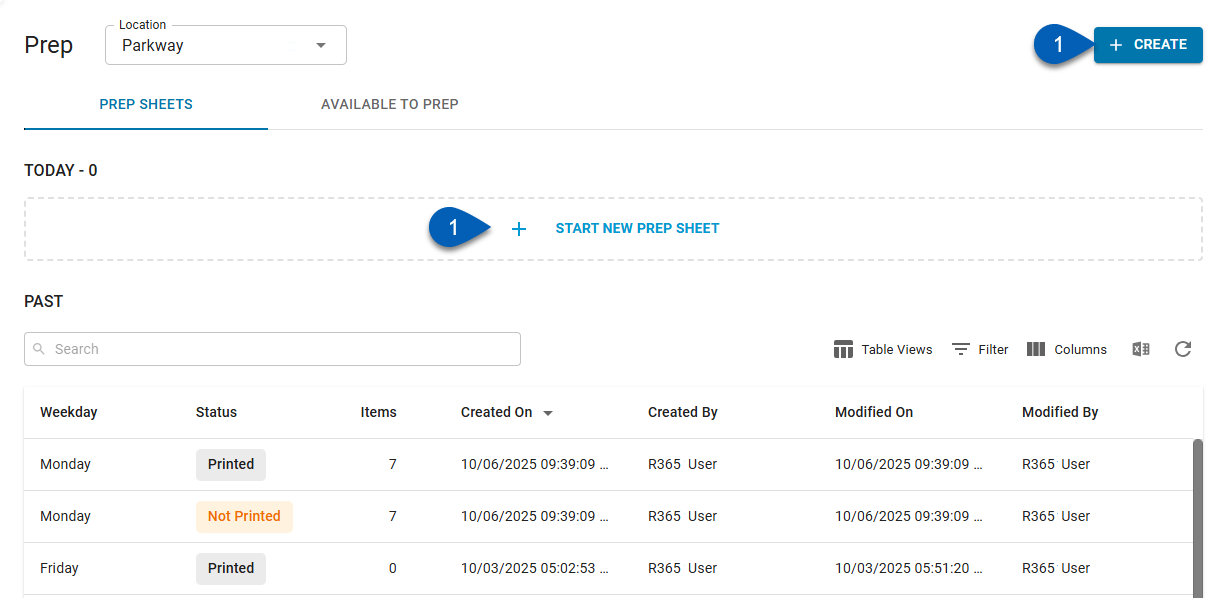
Open an Existing Prep Sheet
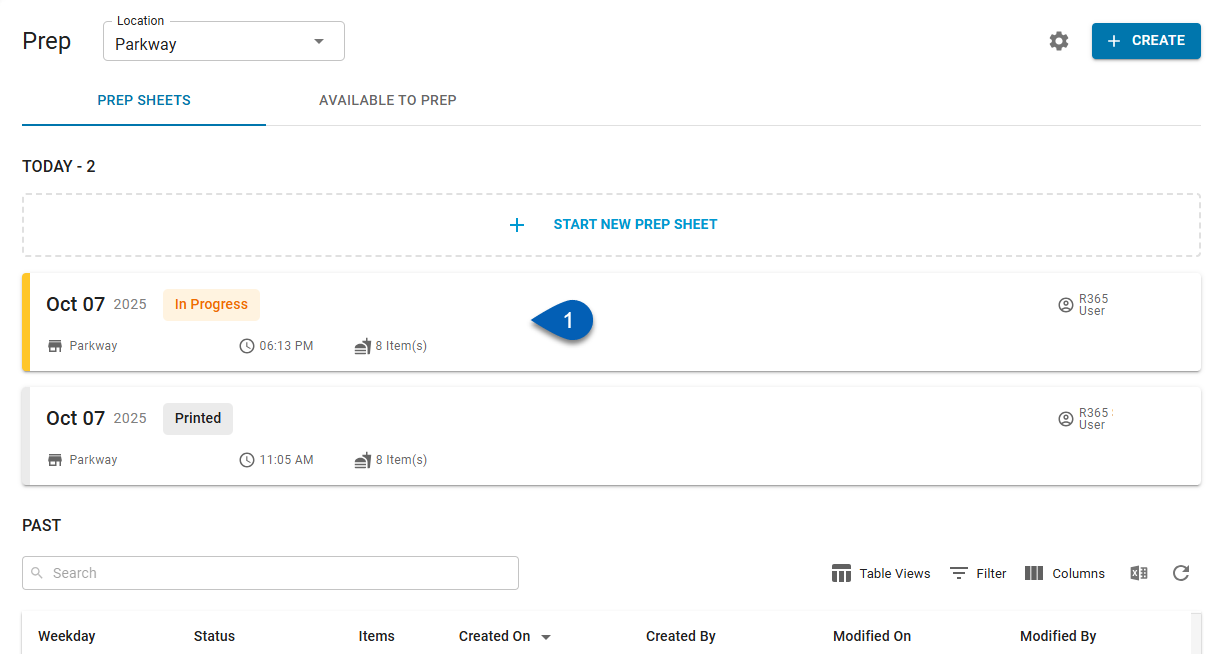
2) Ensure that the steps 1 (On hand count) and 2 (Prep quantity review) are complete and correct.
For new prep sheets, users will need to enter on hand counts before moving to prep quantity review. For existing prep sheets, users should review these steps to ensure that they are completed correctly. If they are not complete, treat it as a newly created prep sheet and go through steps 1 and 2 as needed. Read more about starting a prep sheet and the Prep Wizard Details.
Step 1: On Hand Count
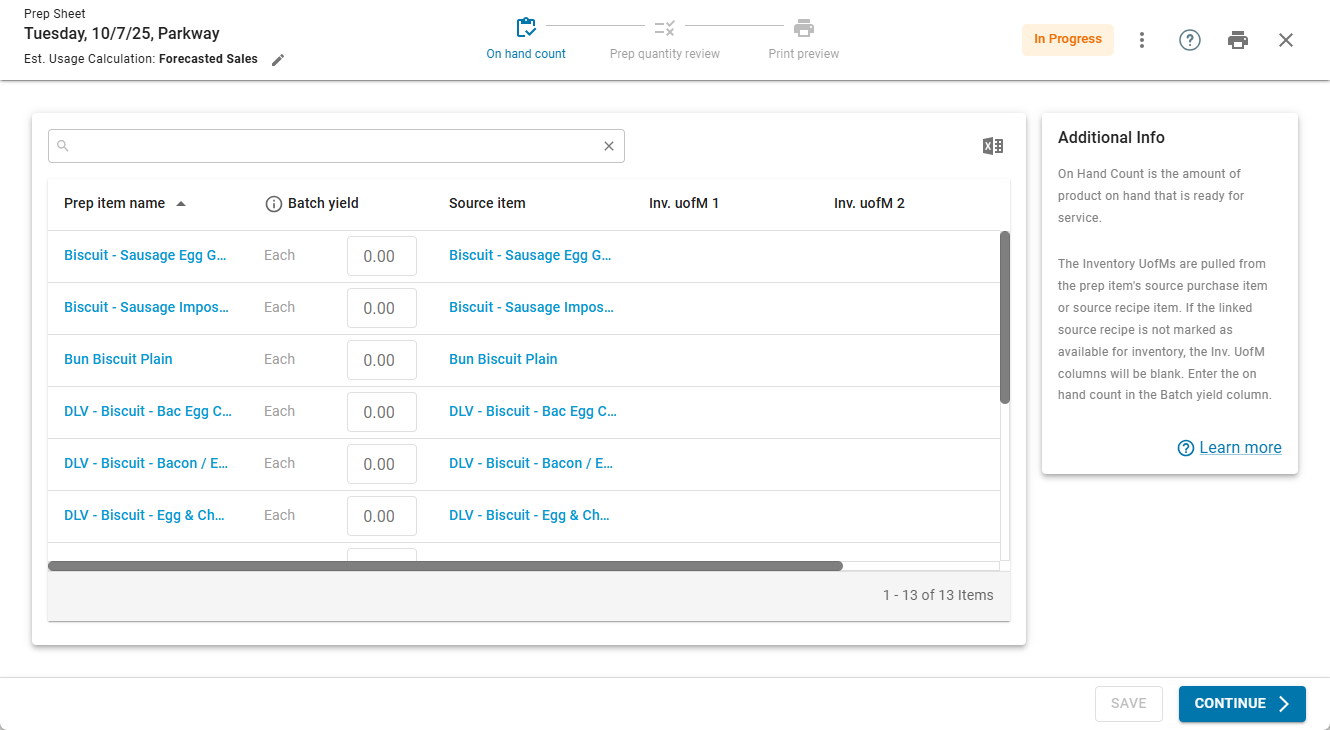
Step 2: Prep Quantity Review
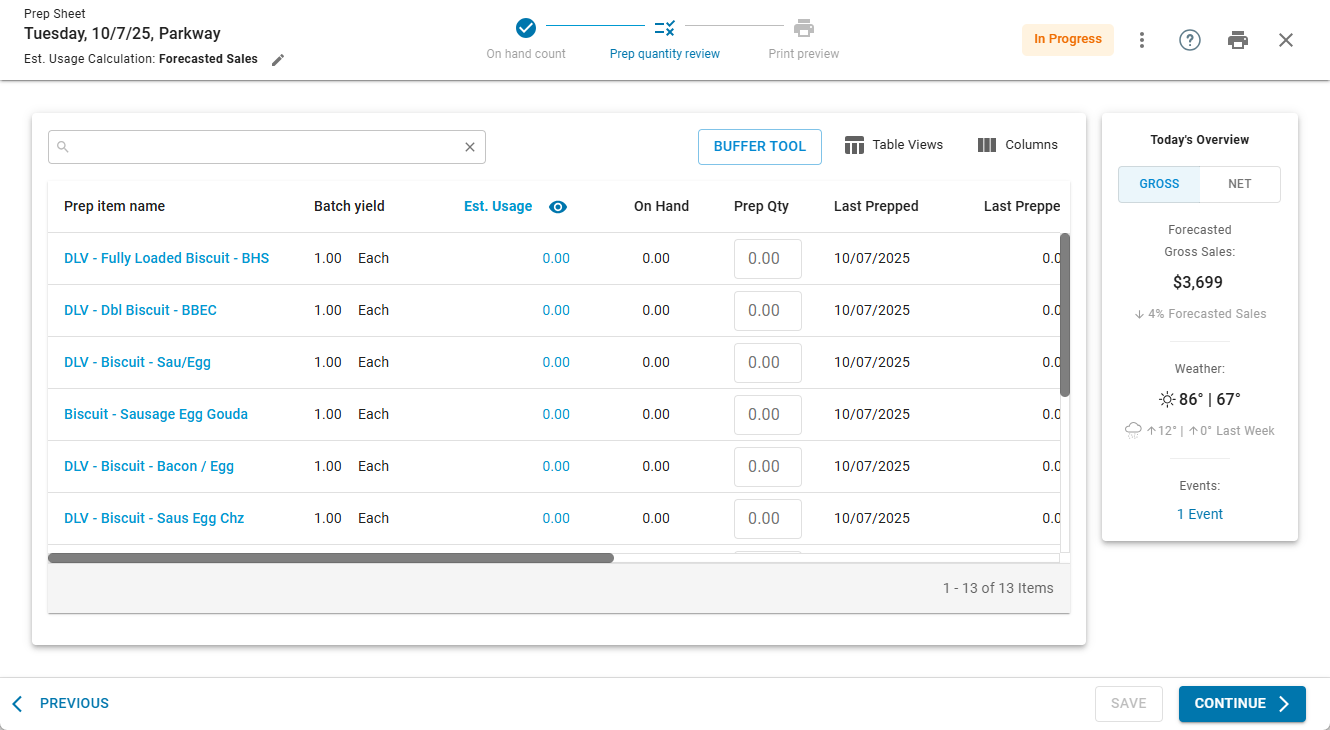
3) Click the Print button.
Once Print is clicked, the status of the prep sheet will updated to Printed.
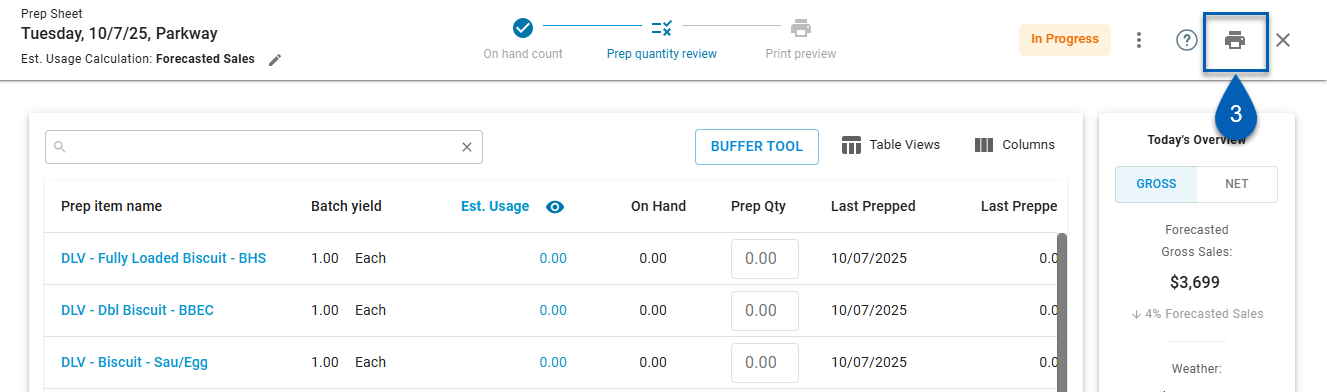
4) Manage the print settings.
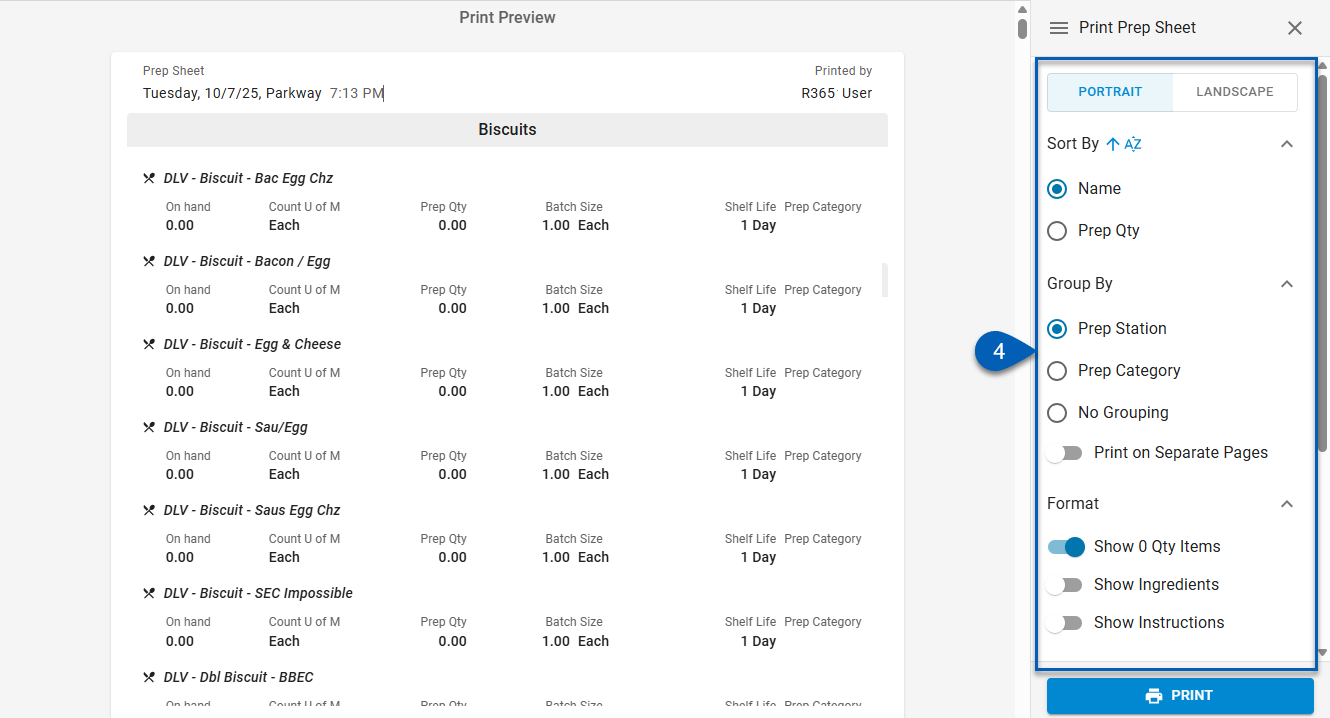
The following can be set as needed:
Orientation
Sort
Grouping
Format
Columns
Read more about the prep sheet print settings.
5) Review the Print Preview. The preview will reflect the print settings.
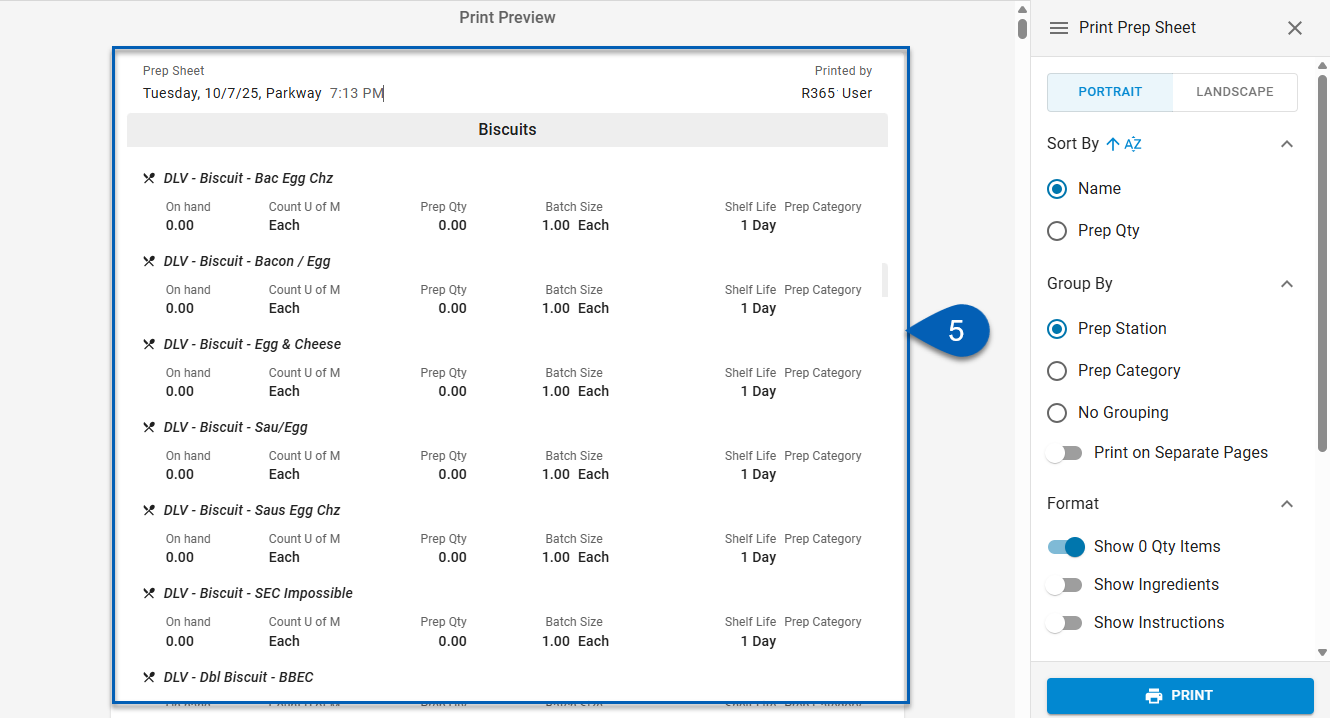
6) Click Print.
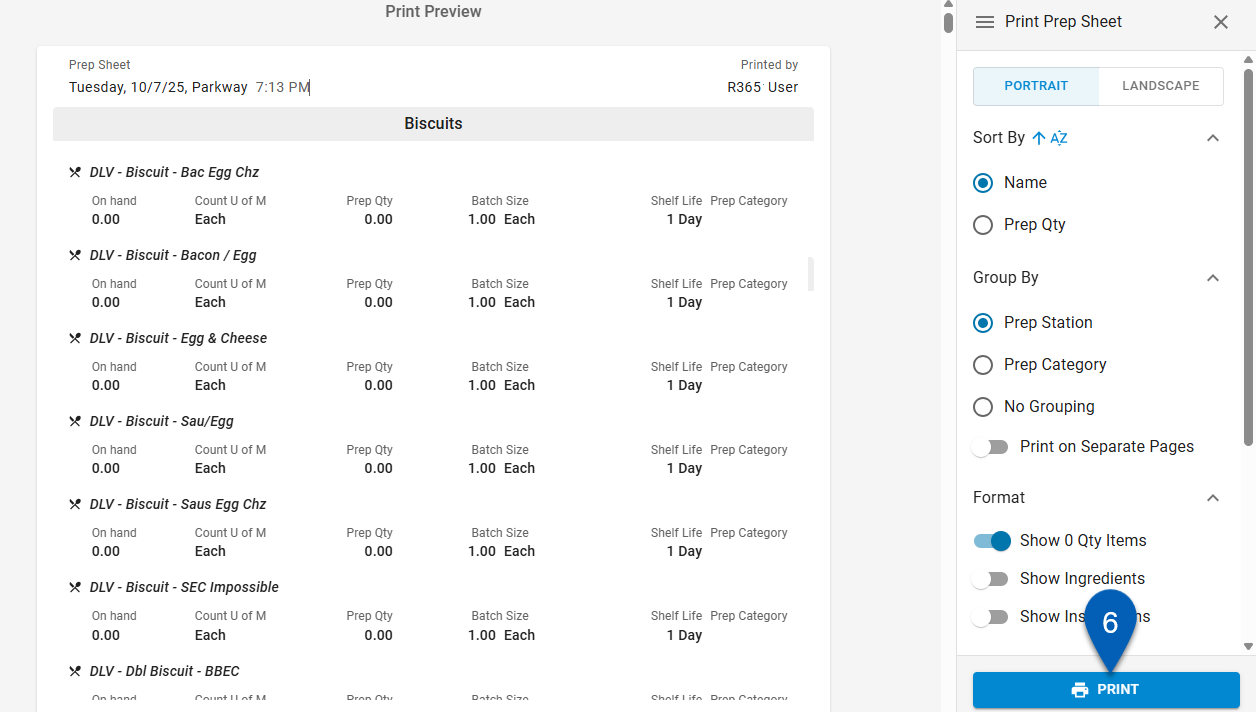
The prep sheet will now be marked as Printed in R365, and the printed prep sheet can now be used to begin food prep.