This feature is in beta for select customers. Contact your CSM for more information.
Prep sheets can be deleted when they’re created in error, no longer needed, or must be removed in order to first publish a forecast. A prep sheet can be deleted directly from the open prep sheet, which is accessed from the Prep Sheets page. Current and past prep sheets can be deleted as needed.
Security
The following permission is required to delete a prep sheet:
Food → Advanced Prep → Prep Sheets → Delete Prep Sheets
Navigation
Prep sheets are deleted from the Prep Sheets page.
Navigation Steps
Open the Inventory application.
Expand Prep.
Click Prep sheets.
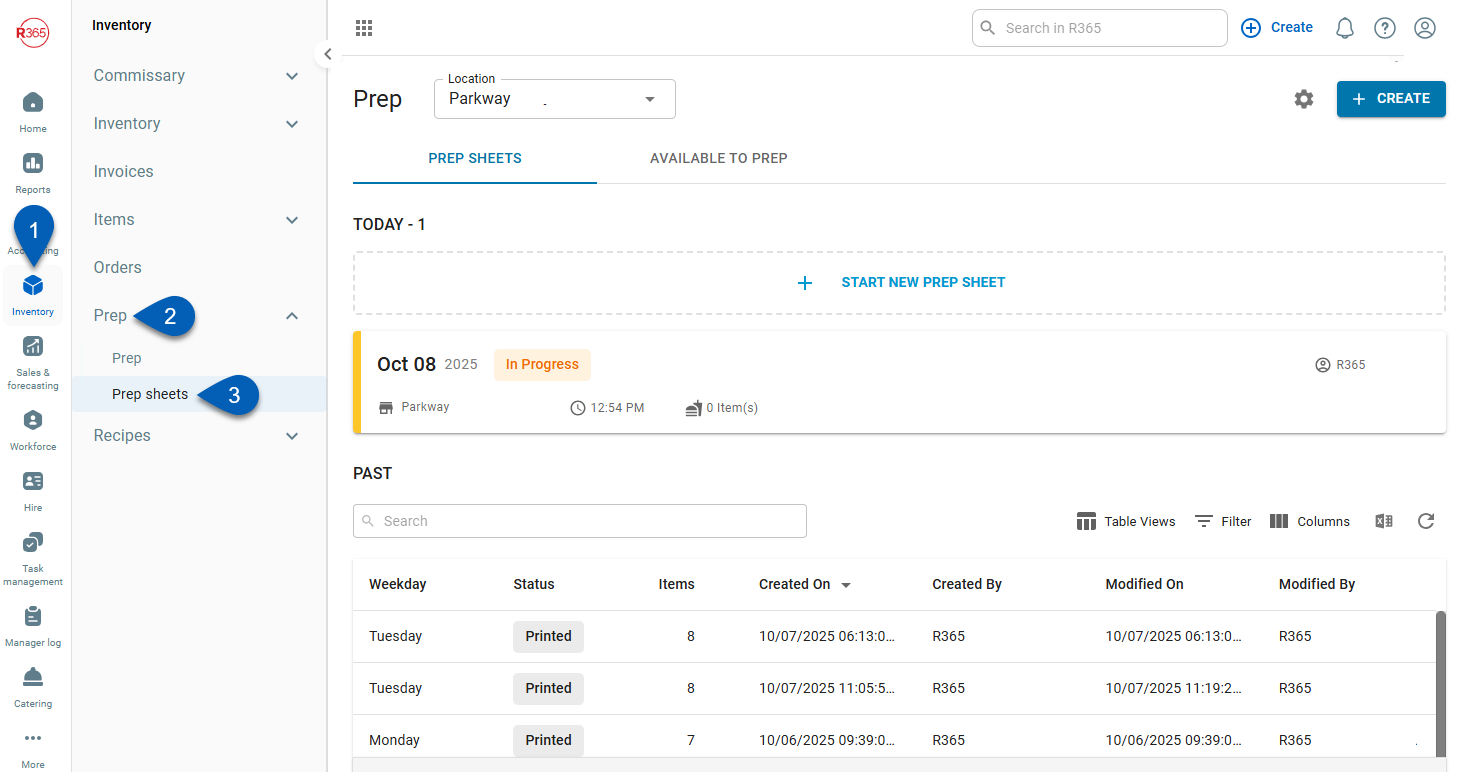
Search
Navigate to pages with the R365 global search bar:
Enter all or part of the page name in the R365 global search bar.
Select the page from the results list.
Only enabled pages can be searched for. If the desired page is not enabled, contact your CSM for assistance.

Delete a Prep Sheet
To delete a prep sheet, follow these steps:
Click steps to expand for additional information and images.
1) Click a prep sheet on the page. Select either a current or past prep sheet.
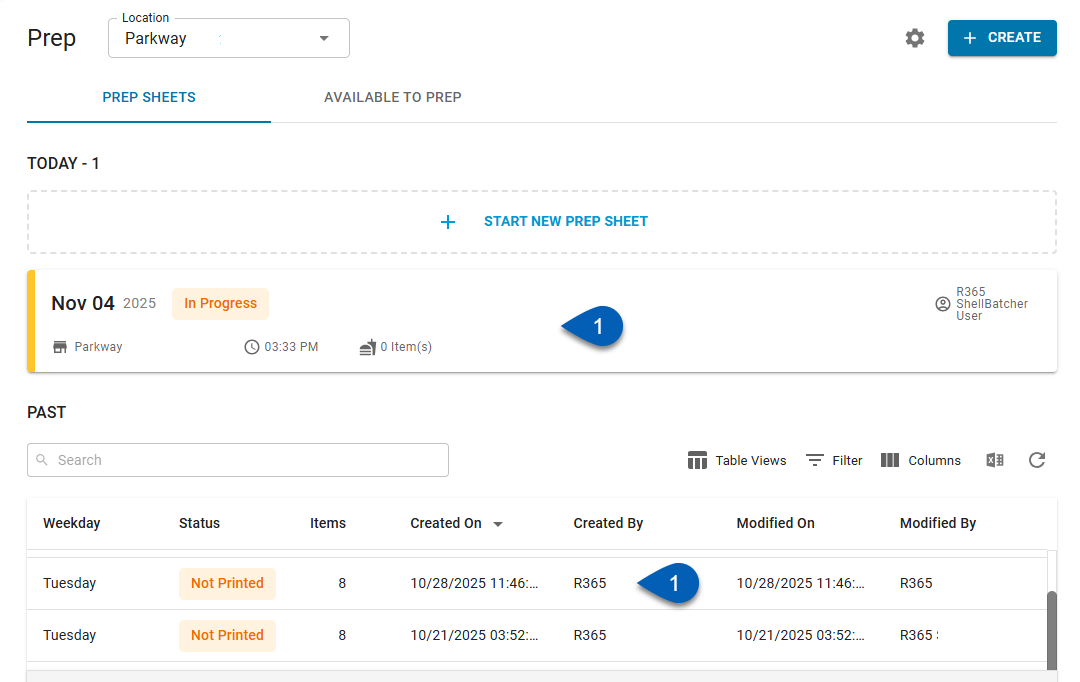
2) Click the menu button.
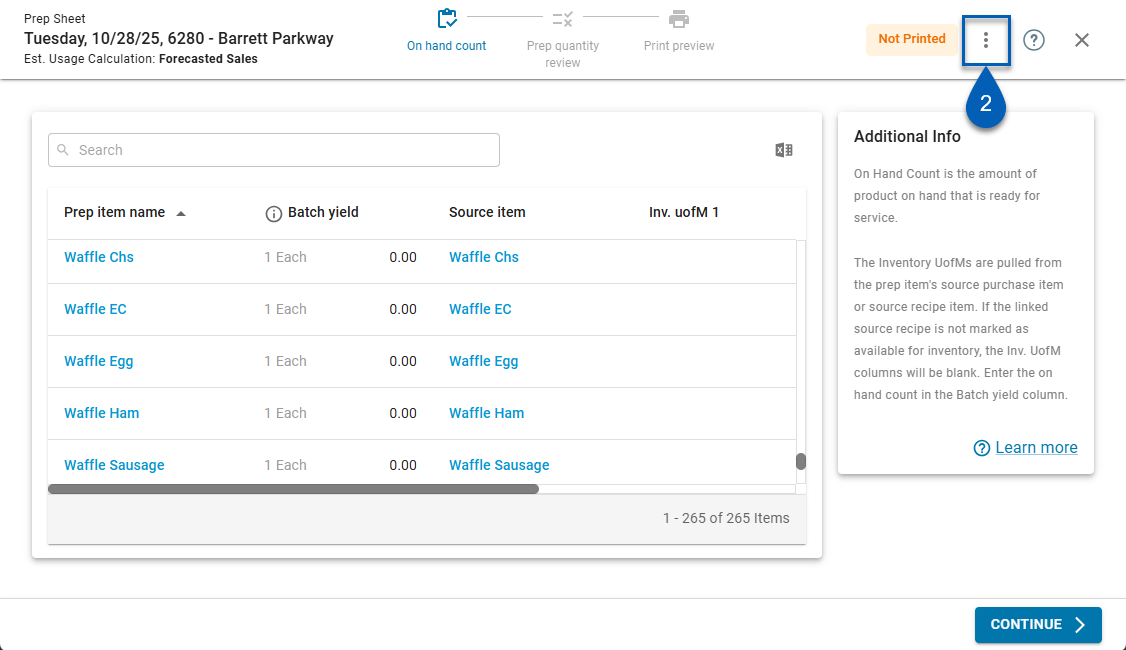
3) From the menu, click Delete.
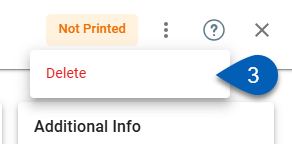
4) Confirm the deletion by clicking Delete.
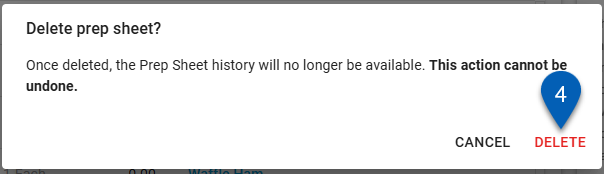
The prep sheet will be deleted.