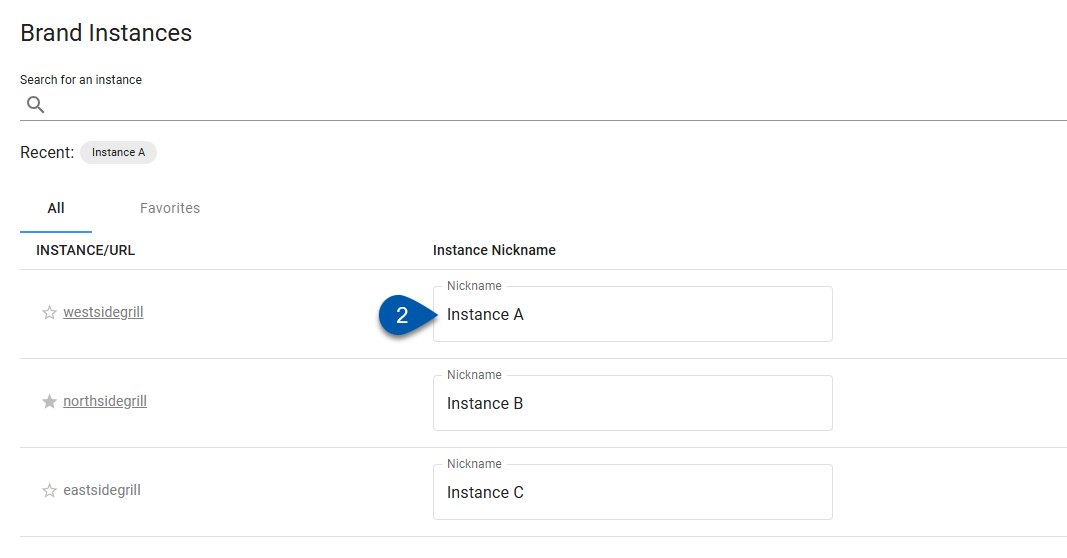An instance nickname is an alternate display name for an instance in the multi-instance switcher. The multi-instance switcher in the system header lists the instances available to a user and supports switching between them. By default, each instance is displayed using its URL name. This is the portion of the URL that appears before ‘.restaurant365.com’.
Instance nicknames can be viewed and edited on the Instances screen. Changes made to an instance nickname are reflected in the multi-instance switcher for all users with access to the instance.
Multi-instance switching is available for brand-managed instances and partner-managed instances.
Security
Users with the following permission can edit instance nicknames:
Administration → System Setup → Edit Instance Nicknames
These permissions can be added to custom user roles or individual users. The Permission Access report can be used to determine which user roles or users already have these permissions assigned. For more information, see User Setup and Security.
Update Instance Nicknames
Follow these steps to update an instance nickname for all users:
Click steps to expand for additional information and images.
1) Navigate to the Instances screen.
Select the multi-instance switcher in the system header.
Select Manage instances.
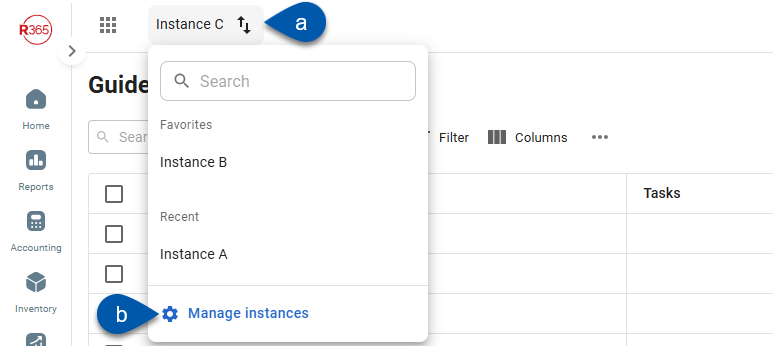
2) In the row for the desired instance, enter a new nickname.
The search bar filters the instances list based on the instance/URL or the current nickname.
Nickname changes are saved automatically and take effect immediately.