The DSS Status report provides a daily update of all imports to the Daily Sales Summary, allowing users to view a quick list of successful imports and any issues that occurred.
Navigation
The My Reports search bar can be used to search R365's entire catalog of reports.
- Open the Reports app.
- Navigate to My Reports.
- Enter all or part of the report name in the search bar.
- The Results tab will open with the list of search results.
- From beneath the report name, click Run to run the report with the selected report view.
-OR-
Click Customize to adjust the report parameters and run the report.

Report Parameters
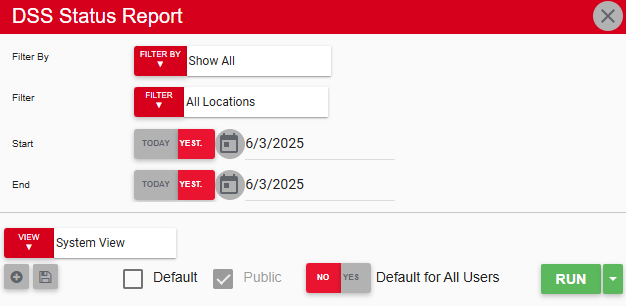
Field | Description |
|---|---|
Filter By | Filter options for the report:
|
Filter | A list of filter options, determined by the 'Filter By' category selected (#1). |
Start | First date for which to pull data for the report. The 'Start' and 'End' parameters create the date range for which data is generated. The report then displays data for all dates within the date range, including the start and end dates.
|
End | Last date to include in the report. The Start and End sate fields create a date range for which to display data. Last date for which to pull data for the report. The 'Start' and 'End' parameters create the date range for which data is generated. The report then displays data for all dates within the date range, including the start and end dates. |
View options | Select, save, edit, or delete a report view. |
Run | Generate the report. |
Report Columns
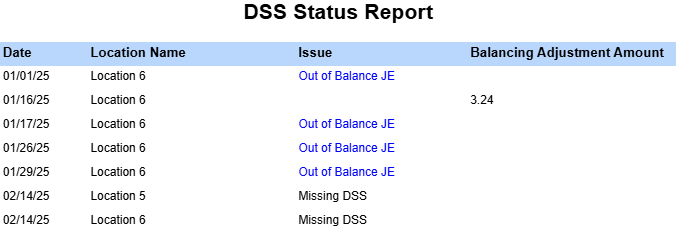
Column | Description |
|---|---|
Date | Date of the import.
|
Location Name | Name of the location associated with the DSS. |
Issue | Provides a description of any issues that occurred. Possible issues include:
|
Balancing Adjustment Amount | Sum of any balancing adjustments shown in the DSS. |
Email, Export, or Print the Report

This report can be emailed, exported, or printed in custom formatting directly from the reporting window. Click here to learn how to send, export, or print this report.