The Daily Sales report compares this year's sales to sales from the previous year for each selected location. With this report, users can get a deeper look into Day Part Sales and Check Counts to better understand what is driving an increase or decrease in sales.
This report is a more in-depth version of the Sales report and provides users with a deeper analysis than the Flash report due to the fact that it includes check count, labor, cash deposits, and the grand total. This report can even be viewed on the mobile app.
Dates shown in this report are based on the operational calendar.
Navigation
The My Reports search bar can be used to search R365's entire catalog of reports.
- Open the Reports app.
- Navigate to My Reports.
- Enter all or part of the report name in the search bar.
- The Results tab will open with the list of search results.
- From beneath the report name, click Run to run the report with the selected report view.
-OR-
Click Customize to adjust the report parameters and run the report.

Report Parameters
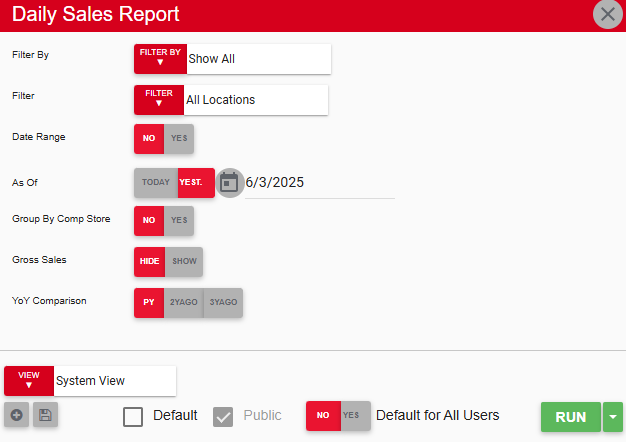
Field | Description |
|---|---|
Filter By | A list of all filter categories. Filter categories will vary based by report. |
Filter | A list of filter options determined by the 'Filter By' category selected. |
Date Range | Allows the user to choose how to set the date range for the report.
|
As Of / Start and End | Dates for which to run the report.
|
Group By Comp Store | Determines whether locations are grouped by comparable stores or listed alphabetically.
|
Gross Sales | Determines whether the top section of the report displays gross sales or net sales.
|
YoY Comparison | Compares the current year's values for the selected As Of date against the same date from the prior year (PY), the year before last (2YAGO), or three years ago (3YAGO). |
View options | This section provides options to select, save, edit, or delete a report view. |
Run | Generates the report. Click the down arrow to the right of the Run button to export, email, or print the report. |
Report Columns
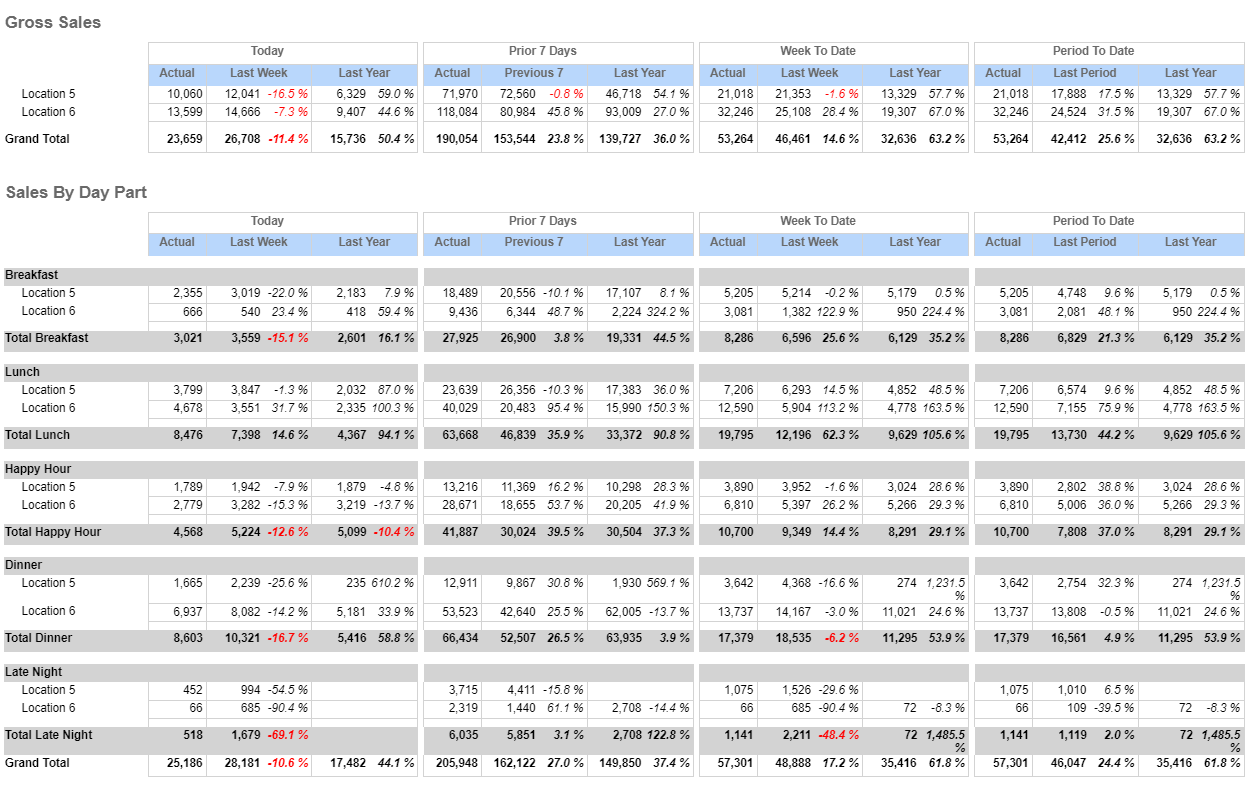
The Daily Sales report is broken down into several sections, including Gross/Net Sales, Sales By Day Part, Check Count. Avg Check. Labor Percent, Cash Deposit, and Grand Totals. Each section compares data across the locations selected in the report parameters.
Column | Description |
|---|---|
Today | Compares the actual sales from the As Of date to sales from the same day of the week the previous week and sales from the same day of the same week one, two, or three years prior. The percent of variance appears in green or red to indicate a growth or loss in sales. |
Prior 7 Days | Compares the actual sales from the seven days prior to the As Of date to sales from the previous seven days and sales from the same seven days one, two, or three years prior. The percent of variance appears in green or red to indicate a growth or loss in sales. |
Week To Date | Compares the actual sales from the week to date to sales from the previous week and sales from the same week one, two, or three years prior. The percent of variance appears in green or red to indicate a growth or loss in sales. |
Period To Date | Compares the actual sales from the period to sales from the previous period and sales from the same same period one, two, or three years prior. The percent of variance appears in green or red to indicate a growth or loss in sales. |
Email, Export, or Print the Report
This report can be emailed, exported, or printed in custom formatting directly from the reporting window. Learn more about how to send, export, or print this report.
